Automation rules table
You can switch to the page with the list of automation rules through the Learning - Settings - Automation rules menu:
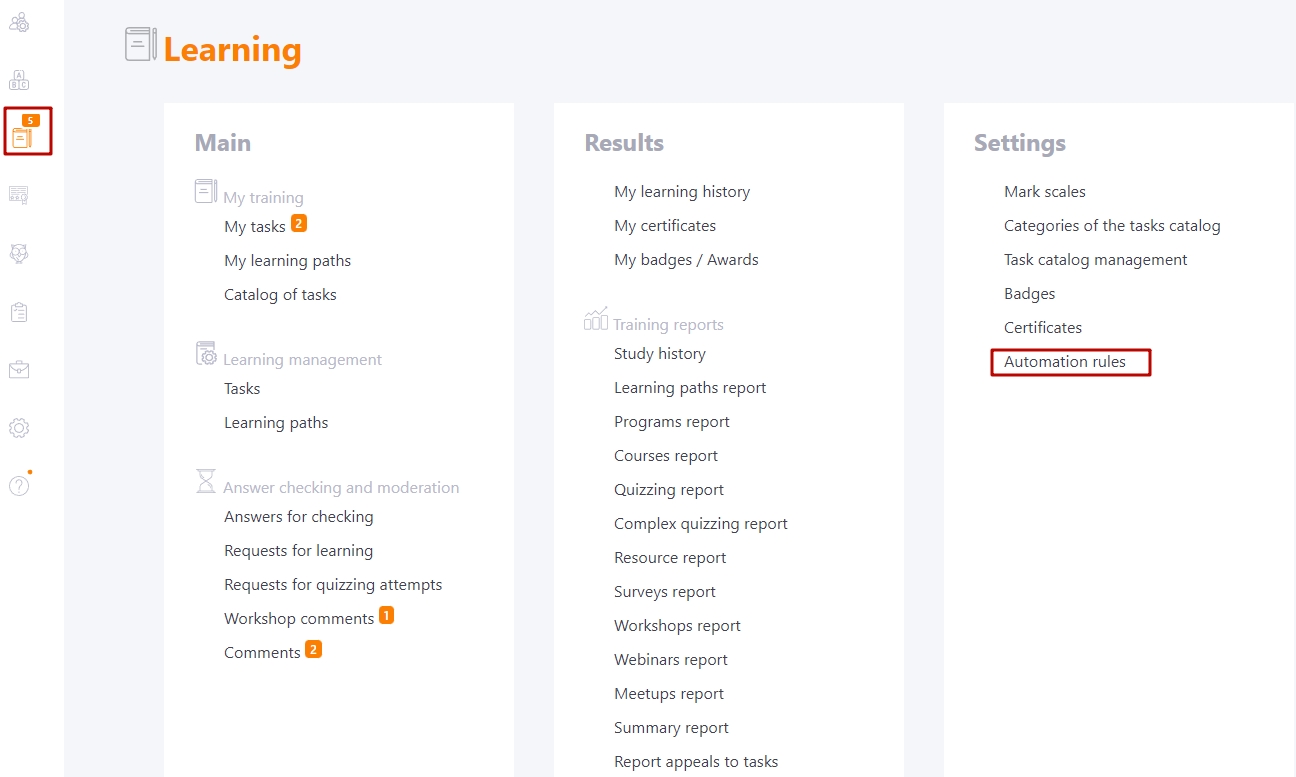
After switching the Automation rules page will open:

The table shows a list of all created automation rules:
(1) - Create - button for switching to the page for creating a new automation rule.
(2) - Title - the name and description of the rule is displayed, you can use the search and sorting by this field.
(3) - Published -a mark that the automation rule has been published. You can only connect the task to a published rule. Filter and sorting works for the field.
(4) - Creation date - rule creation date, you can use search and sorting by this field.
(5) - Edit - switch to the edit page of the automation rule.
(6) - User list - a list of users who fall under the given automation rule according to their attributes.
(7) - Complete manually - by clicking manually assigns all users who fall under the rule for all connected tasks/notices/chat channels to it.
The Manual rule launch button and the user list page are only displayed for rules with the Attribute-based assignment option enabled. For rules with ONLY the "first time activated in the system" option enabled, these buttons are not available.
(7) - Remove - removing an automation rule. If tasks/notices/channels of chat were connected to a rule, then after its deletion the activity data will be removed from the automatic assignment.
