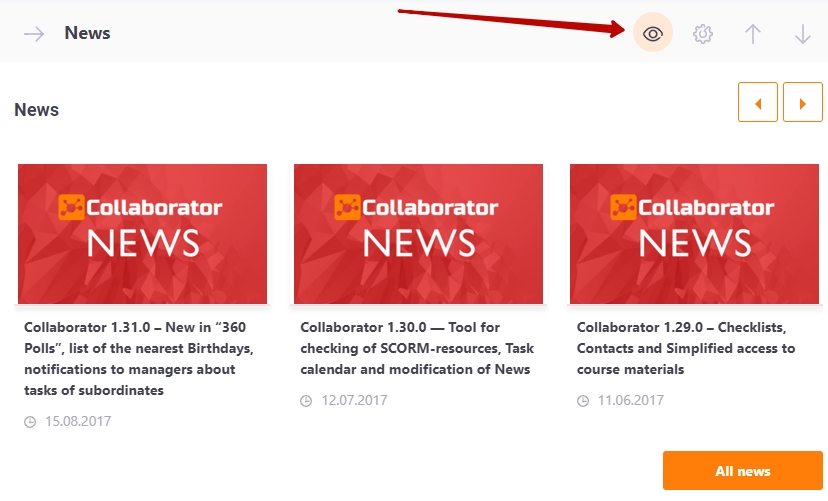Home page settings
The administrator can customize the default home page for each role in the system. Enable or disable certain widgets for different roles. And also arrange the widgets in the right order on the screen.
That way, new users will see the information they need to see when they sign in.
For more details visit the following article Home page widgets
To customize the home page, click on the icon in the upper right corner of the screen:
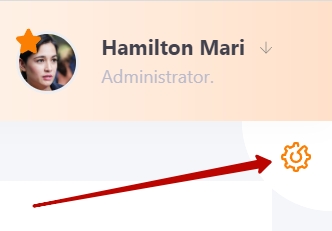
Next, you need to select the role for which the changes will be applied:
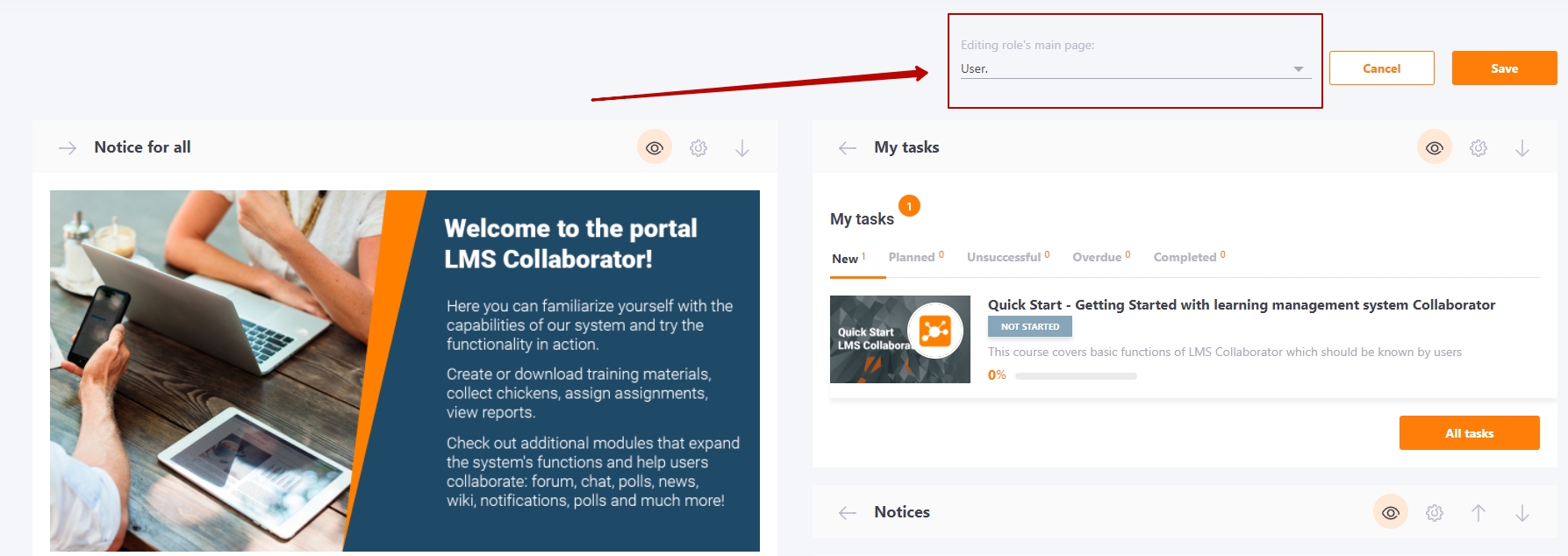
After changing the settings, you need to save them, otherwise they will not be applied.
In editing mode, widgets can be moved. You can do this with the help of the arrows:
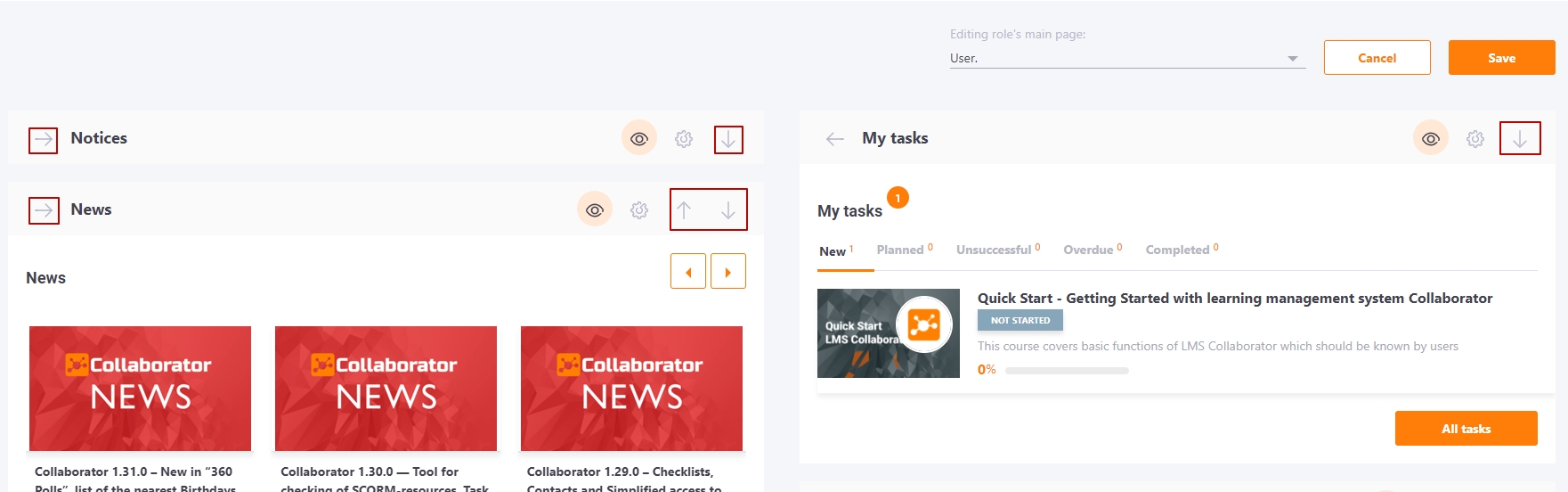
You can also enable or disable the display of the widget for a certain role: