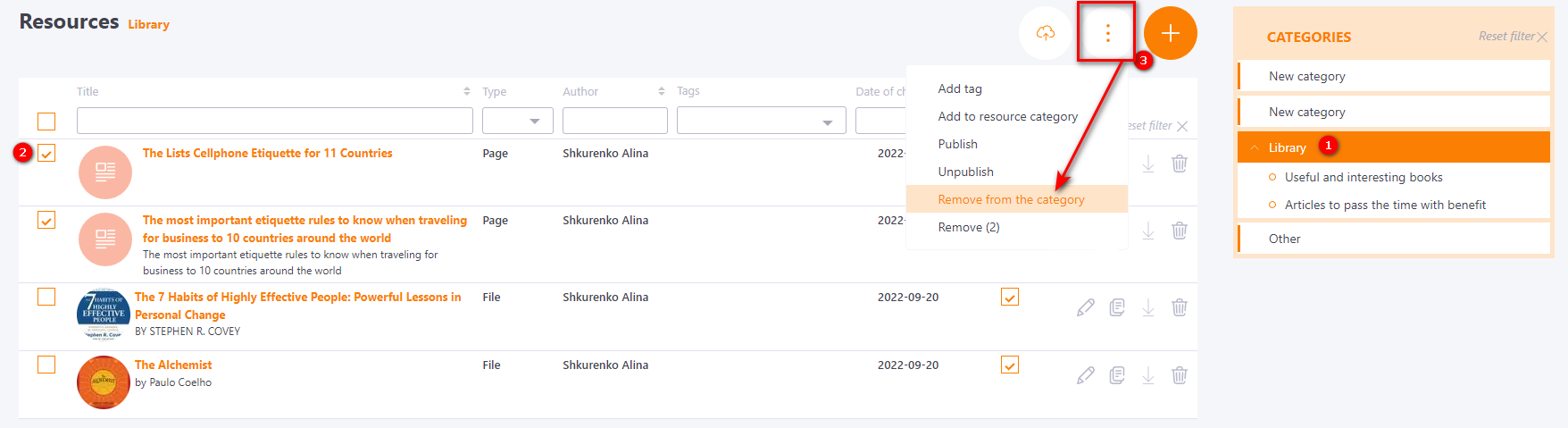Resource Categories
Creating Resource Categories
Creating Categories is available in the Content - Resource categories menu.
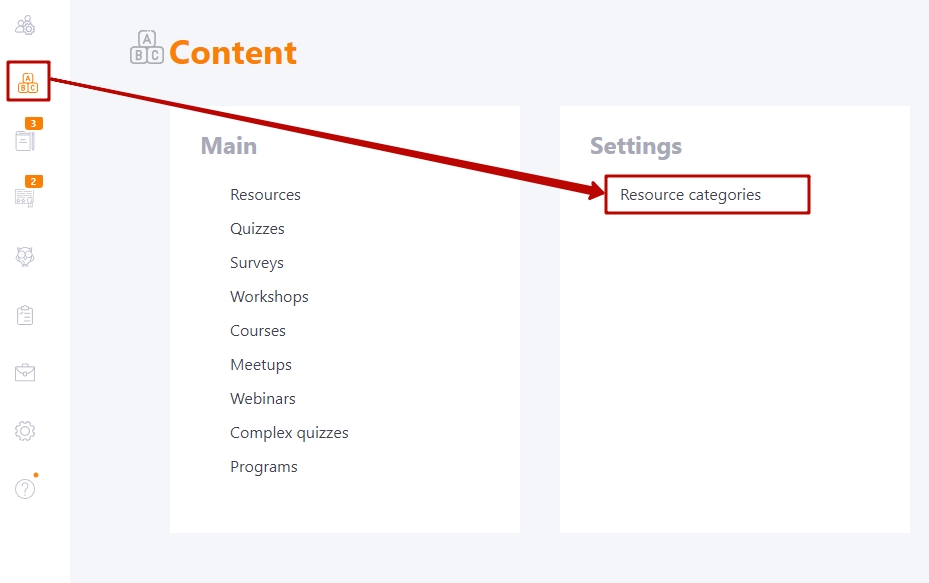
The Resource categories page displays all previously created categories as well as the tools available to create new ones:
- (1) - add a new category;
- (2) - remove a category;
- (3) - edit the category title;
- (4) - create a subcategory (the number of levels is not limited).
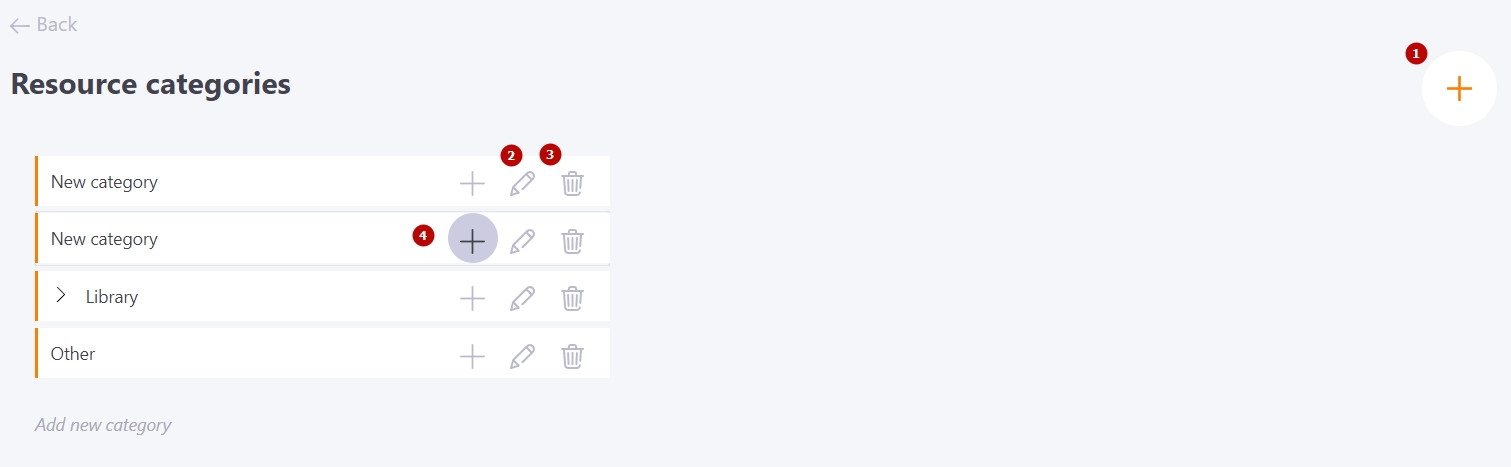
The order of the list of categories is also formed here. The list can be changed by dragging categories to the desired positions.
Another way to create categories when creating or editing resources. In the block Categories in the knowledge base there is a button Add new category. After clicking on this button, a new category will be created and the created resource can be immediately added to this category.
Read more about rights and roles in the system in the article Roles in the system.
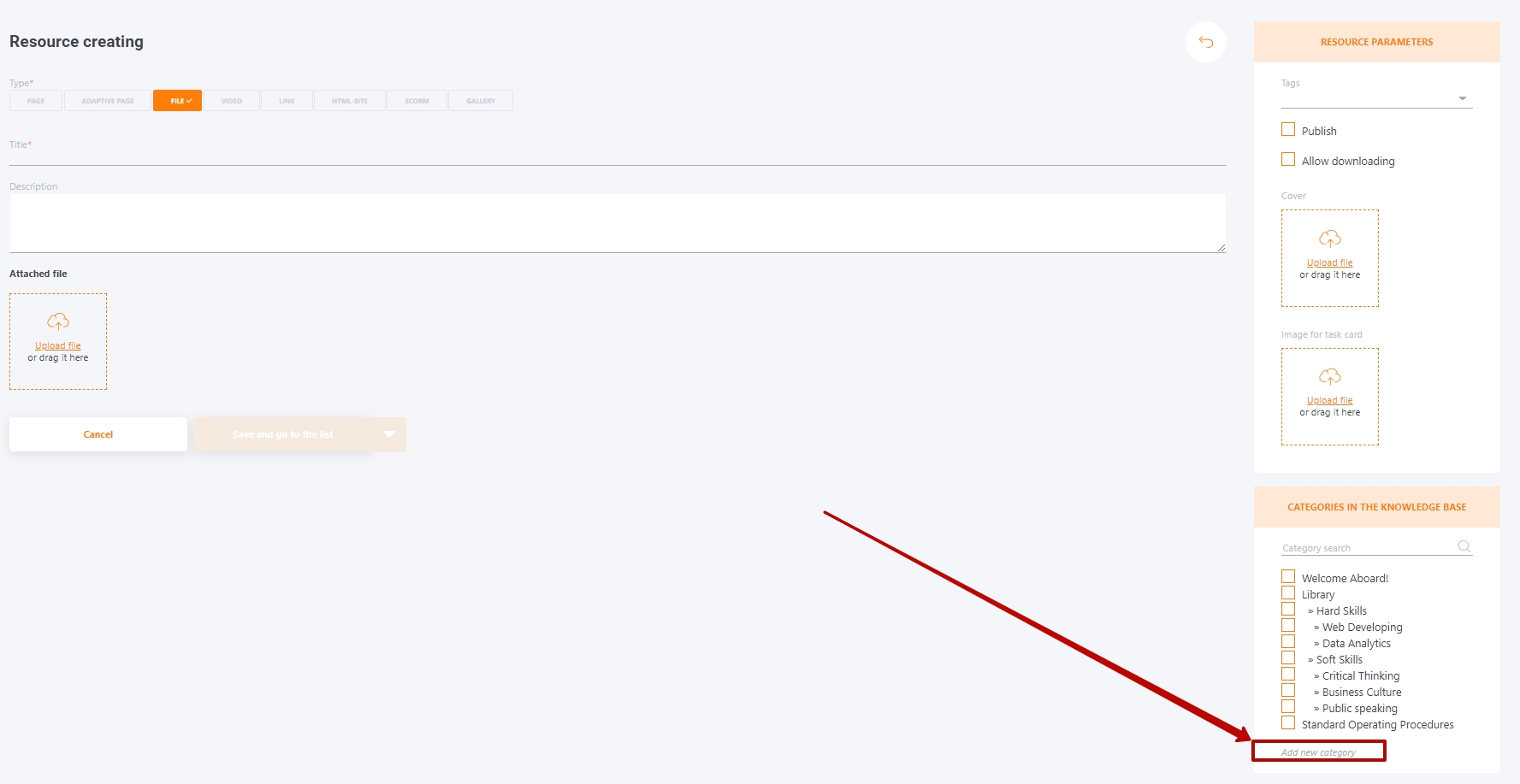
Adding resources to Categories
Each resource can be added to a Category immediately when created or when re-opened in editing using the Categories list.
To link a learning resource to one or more categories, you can filter the categories by title:
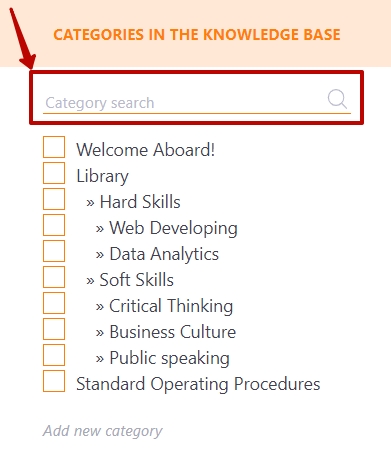
If you want to add a group of resources to a category simultaneously, the use of group buttons is handy.
You can add one or more resources to a category by ticking the boxes (1) and clicking "Actions" (2):
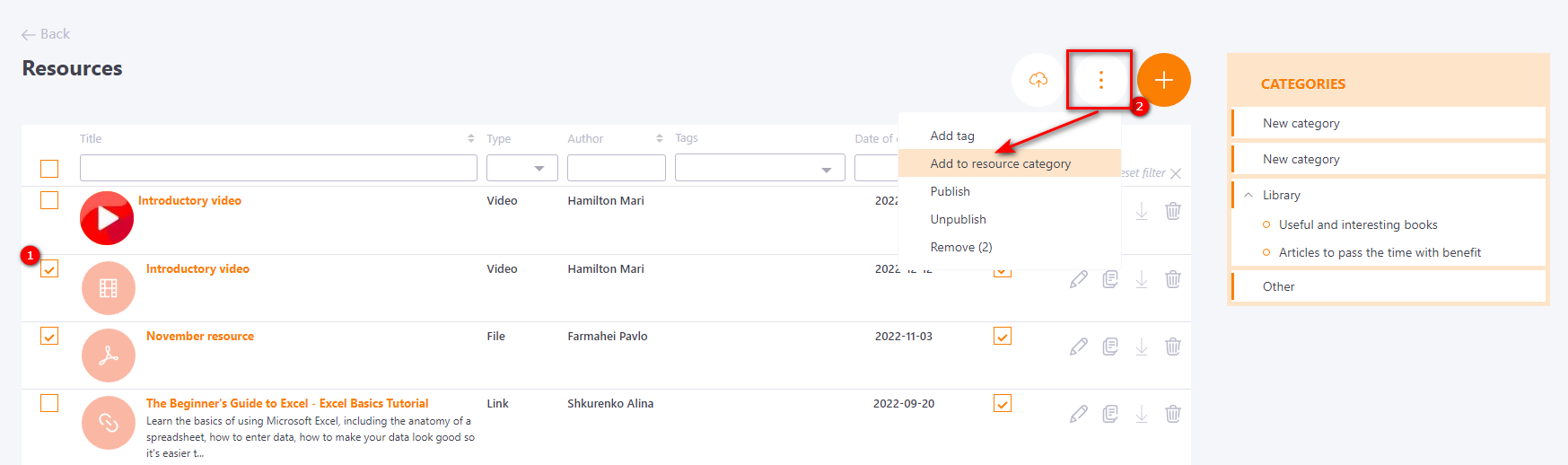
After that, a modal window will open with a list of all categories. You need to select one or more categories with checkboxes and click "Save":
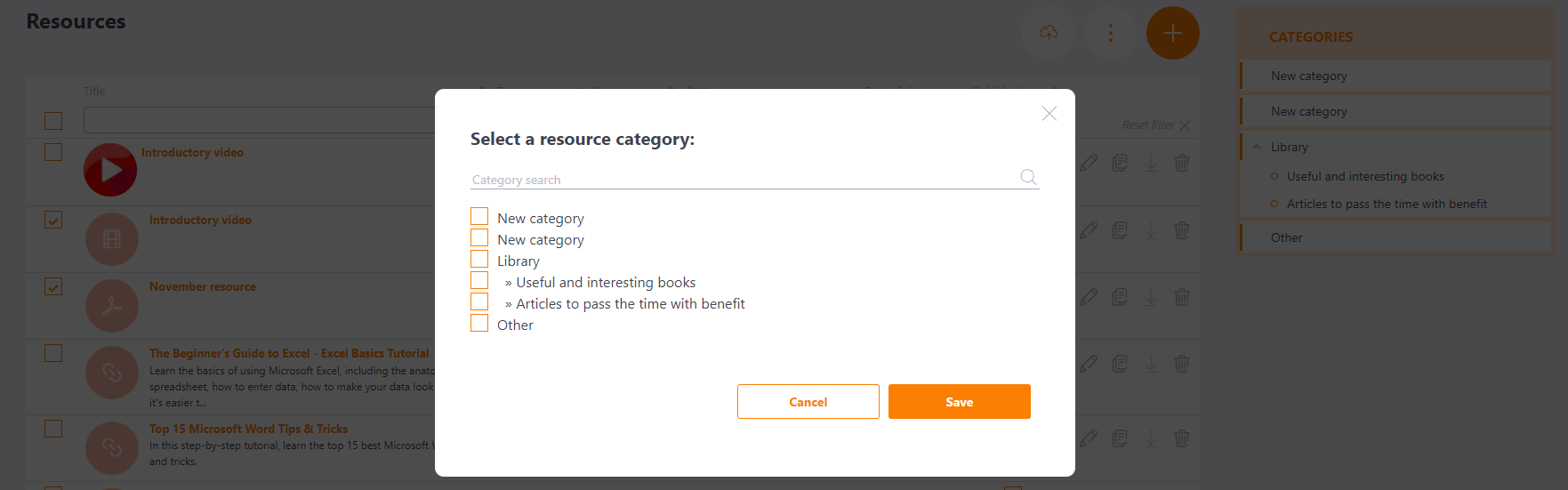
You can remove resources from a category by first going to it (1) by clicking on the name and marking the desired resources (2), then click on Action and select Remove from the category (3):