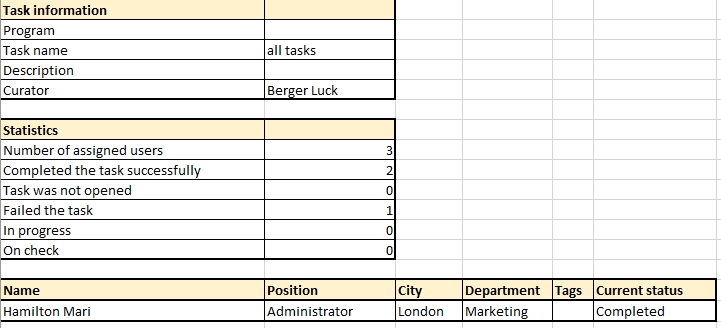Webinars report
To view webinar reports, you need to go to menu Reports - Webinars report
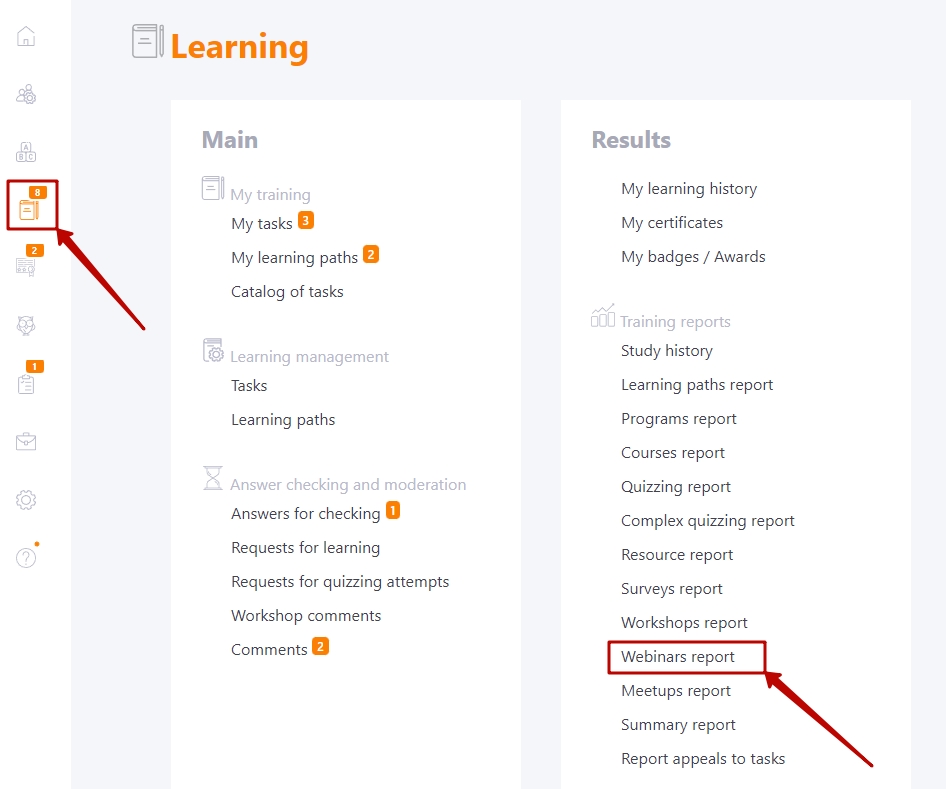
Filters are used to select the desired task:
- (1) - a filter for selecting the name of the Program where webinars are used;
- (2) - a filter for selecting a webinar title to search for tasks;
- (3) - a filter for selecting task titles. Along with the name, the date the task was created and its Id number.
Next, a table with the users assigned to the task is displayed. Here you can find basic information about the users (avatar, name, position, city, department, tags) and the results of the task.
Filters are also available to sort by name, position, city, department, tag, role (curator or participant), and status (4).
This report can be Exported to Excel (5). The button for exporting is available only after setting filters and displaying the report.
The Export to Excel (5) button is available only after displaying the report - setting filters.
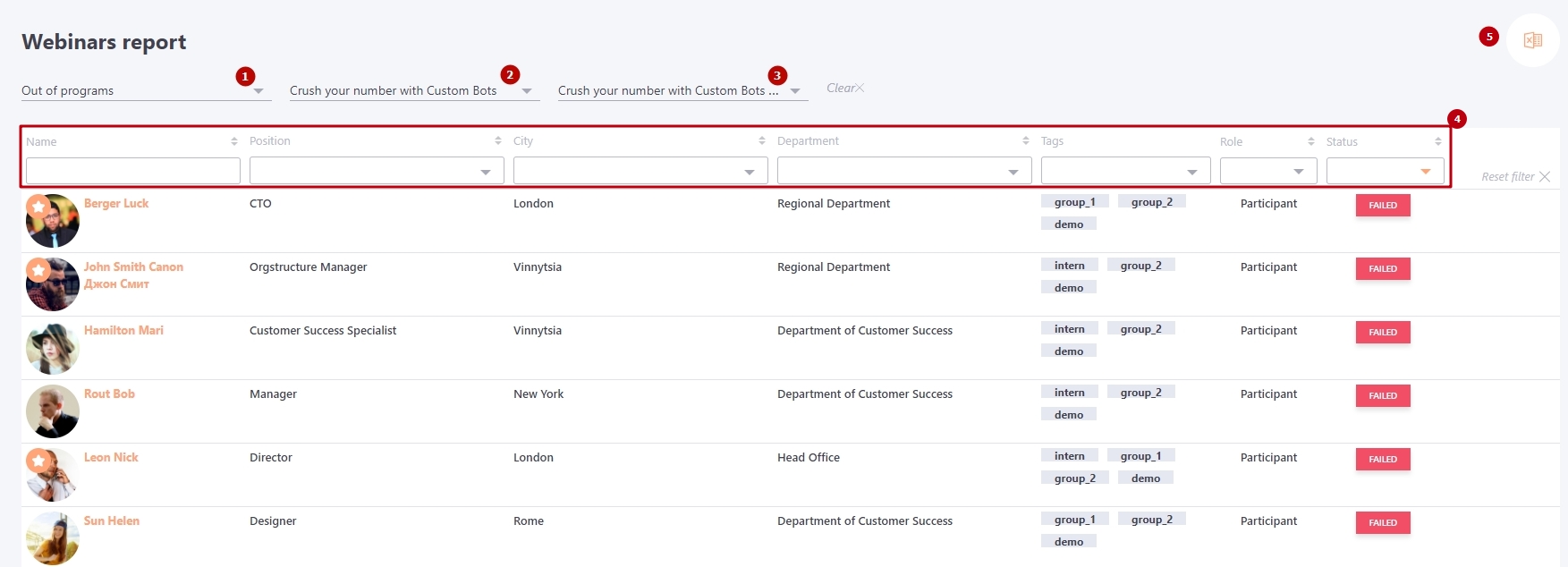
An example of a webinar report in Excel format: