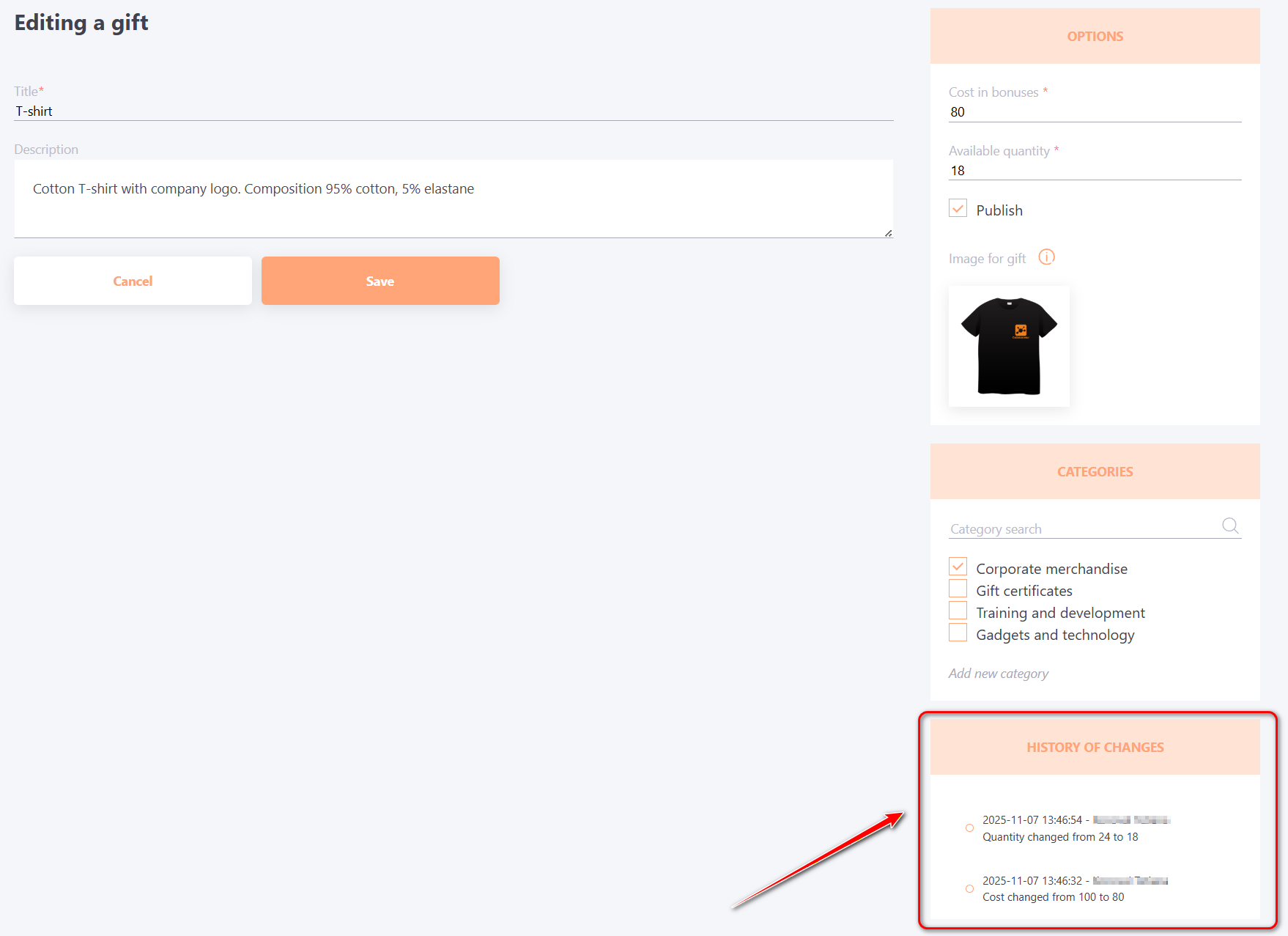Adding gifts
For Portal Administrators (the role includes the permission to manage the gift shop, read more about rights and roles in the system in the following article - Roles in the system) on the Gift shop page, the Gift store management button is displayed to go to the page for creating/editing gifts and viewing purchase statistics.
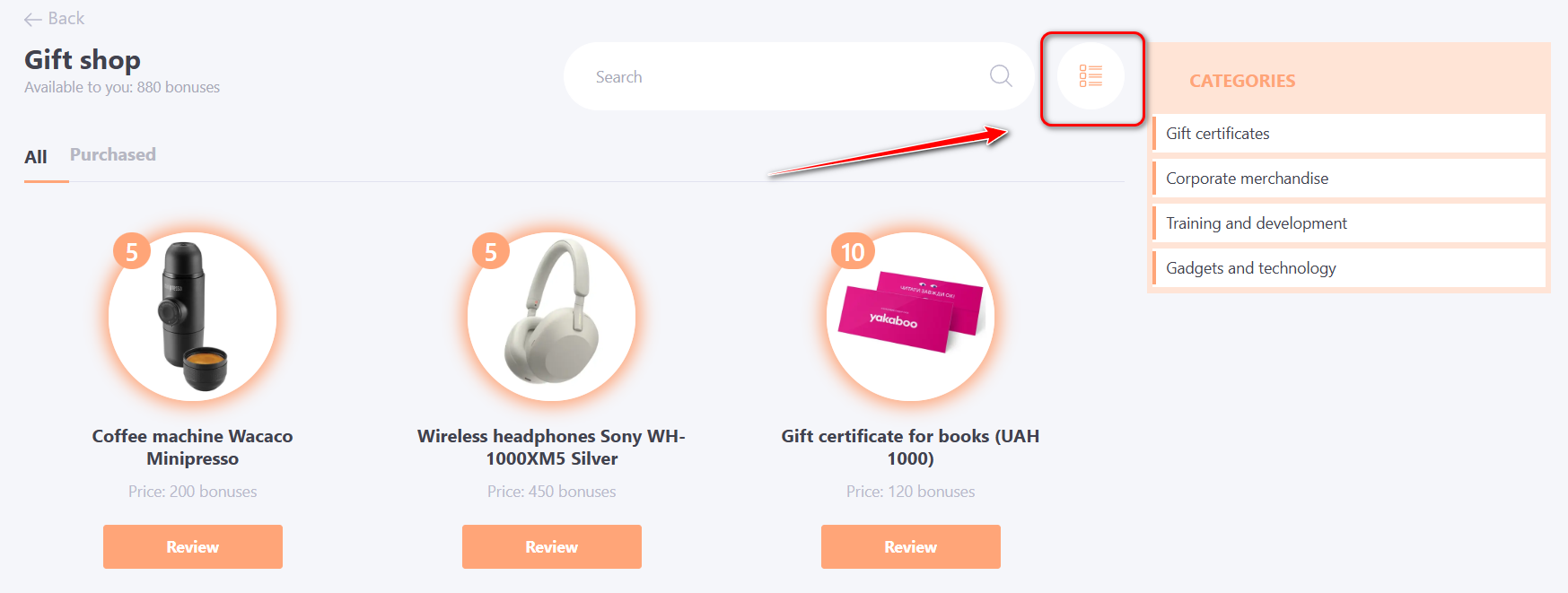
The Gifts page displays a list of all gifts created in the system, along with their details — title, creation date, cost in bonuses, available quantity, number of purchases (1), and publication status (Published / Unpublished) (2). Sorting and filtering options are available within the table. The following actions can also be performed:
(3) – navigate to the gift editing page;
(4) – view purchase statistics;
(5) – remove a gift;
(6) – open the Gift shop categories page;
(7) – navigate to the gift creation page.
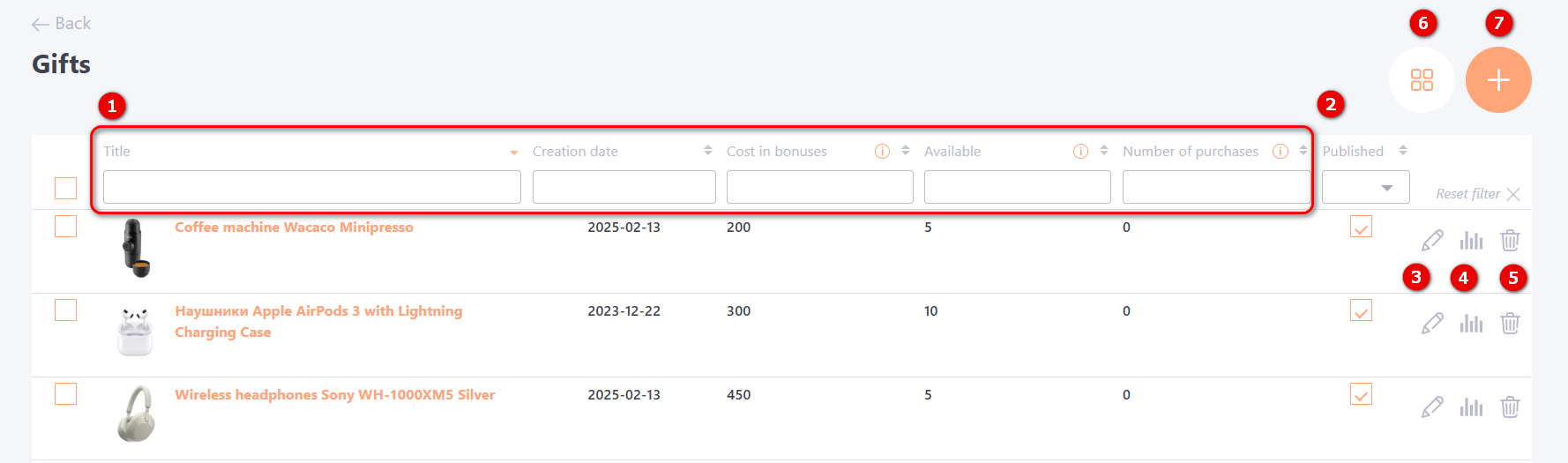
For created gifts, it is also available to perform group Action. After selecting gifts with checkboxes, you can see the Action button. Selected gifts can be published, unpublished or remove.
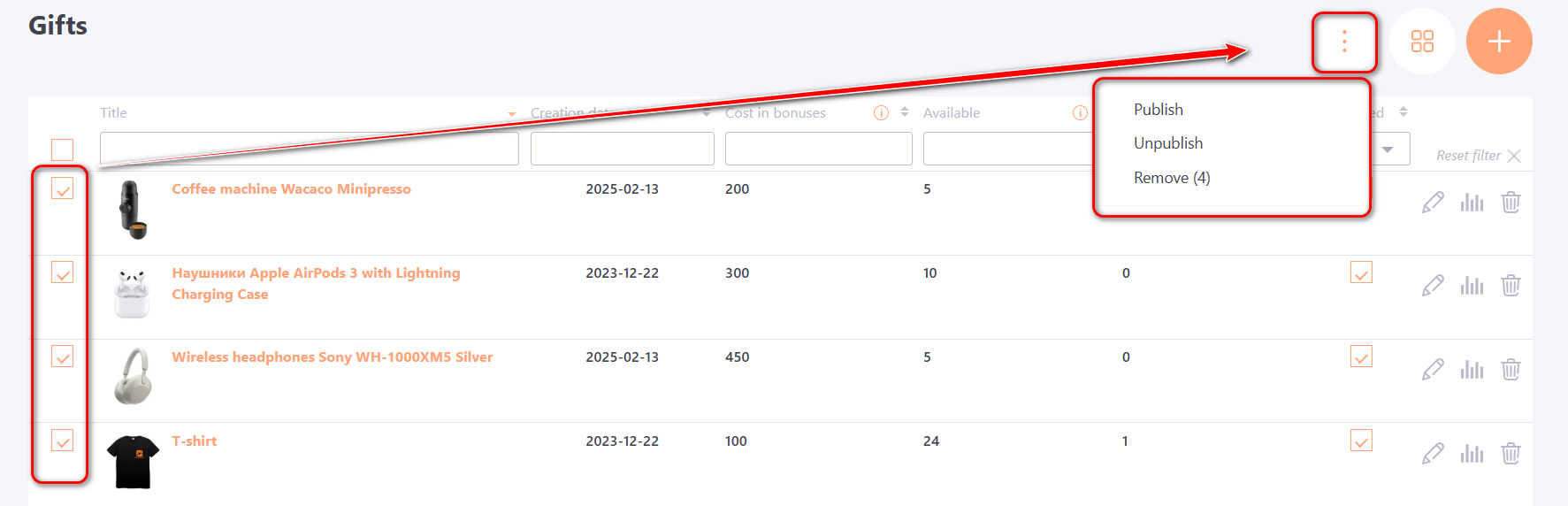
To add a gift, you need to click the Add button on the Gifts page and fill in the required fields on the Adding a gift page:
- Title (1) is a mandatory field for a short name;
- Description (2) - optional field displayed when viewing the Gift Shop page;
- Cost in bonuses (3) - a mandatory field for specifying the number of local currency bonuses required to purchase a gift;
- Available quantity (4) - a mandatory field for specifying the available quantity of this gift;
- Publish (5) - a checkbox for publishing the gift (publication is enabled by default), which makes it available for purchase;
- Image for gift (6) - upload a picture (product cover).
- Categories (7) – selection of one or multiple categories to which the gift will belong (for convenient filtering of gifts in the shop).
If no image is selected for the product, the system will use the default image.
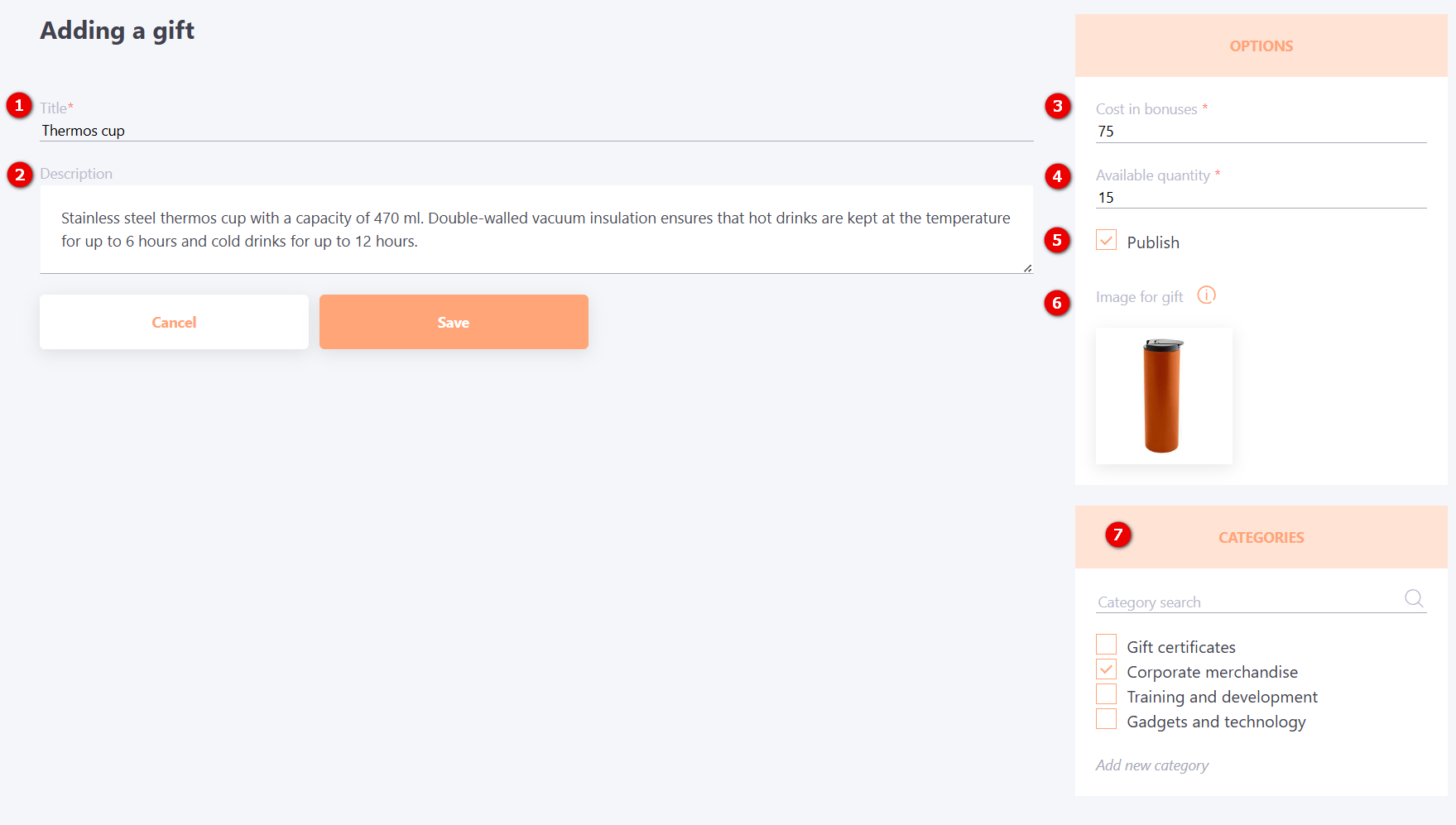
When editing the cost or available quantity of a gift, the editing page will display a history of changes, which will indicate the date of the edit and the name of the user who made the changes.