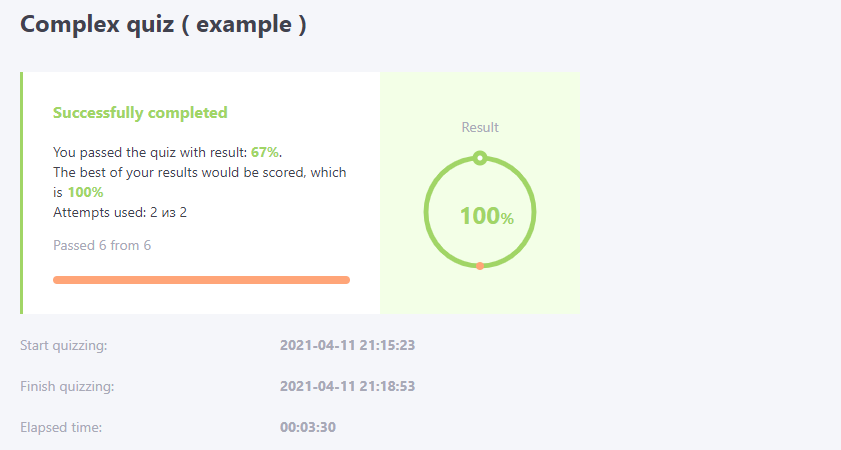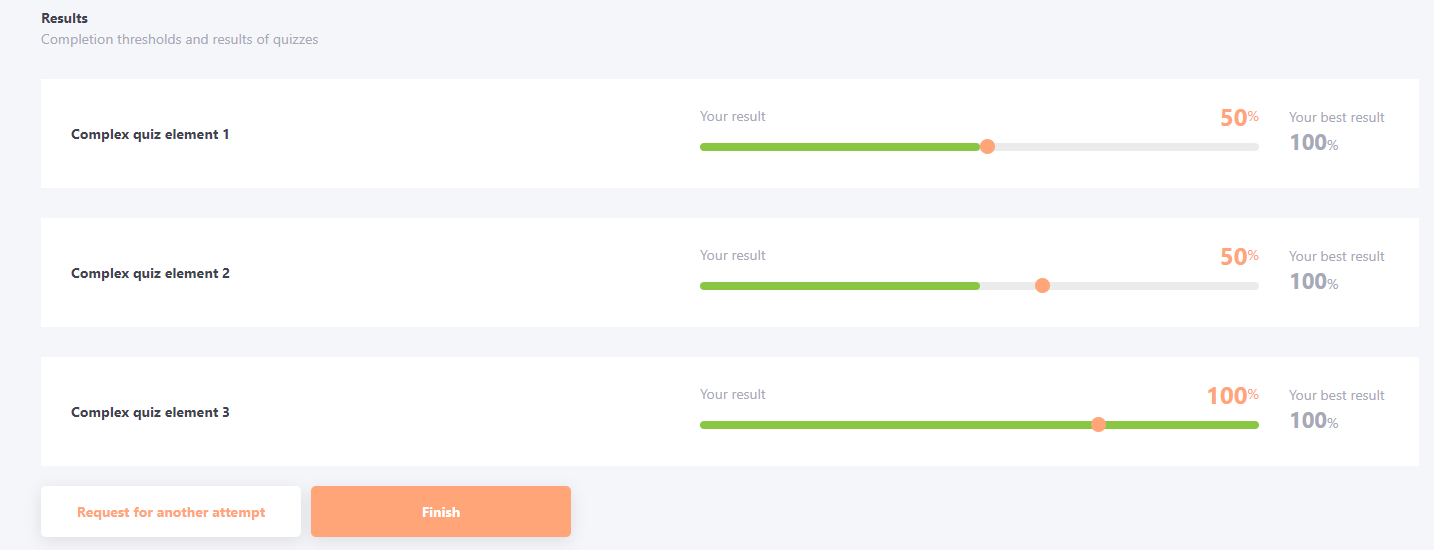Passing complex quizzes
Passing complex quizzes in tasks or programs is no different for the user than taking an ordinary quiz. When switching to a quiz, the user has access to basic information about the quiz conditions, which are the same as the settings in the task - the number of questions, the completion threshold, the number of attempts, the way of evaluation, the time limit, and the list of topics within the quiz.
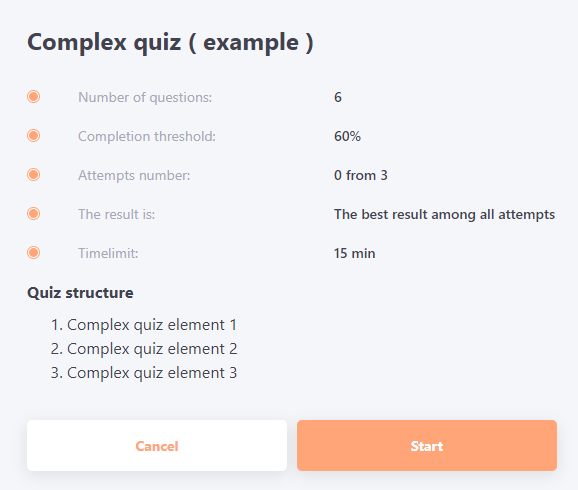
After passing all the quiz questions, not only the overall score for the Complex quiz is displayed, but also a table with the results for each topic that is part of the Complex quiz.
The result of each topic is displayed in points and percentages. The number of points (weight of the question), in which the question is evaluated, is indicated when creating the quiz (find more in Quiz creating. Quiz parameters).
Example of passing the Complex quiz with a unsatisfactory result. In the settings, the result is determined by the last attempt. All topics that were "failed" are highlighted in red, all topics that were passed successfully are highlighted in green. The overall result is less than the completion threshold - Complex quiz failed.
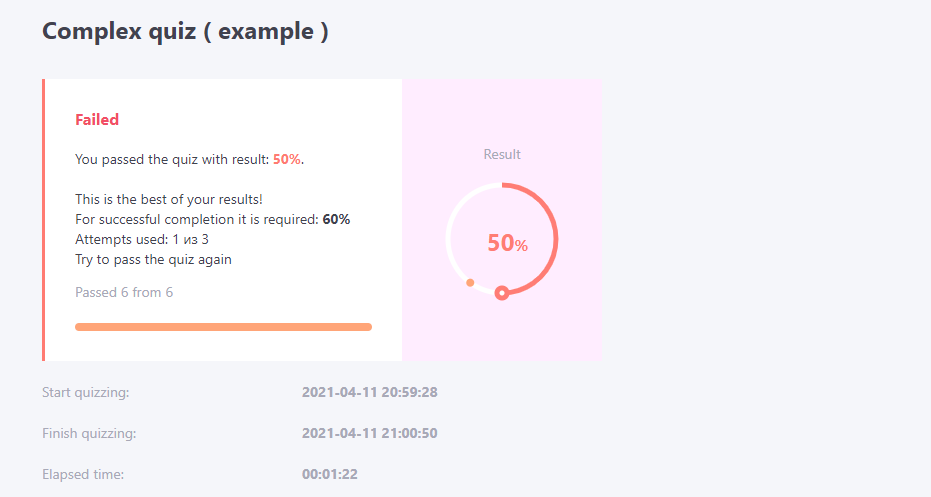
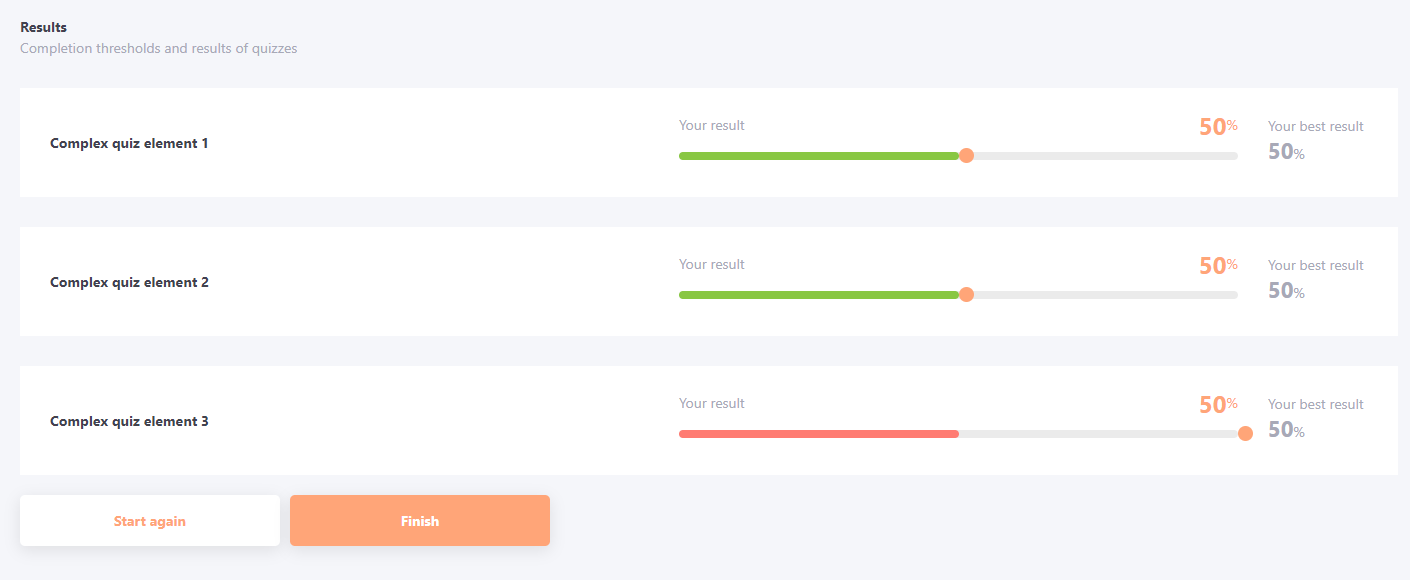
An example of passing the Complex quiz with a successful result. In the settings, the result is determined by the last attempt. All topics that were "failed" are highlighted in red, all that passed successfully - in green. The overall result is greater than the completion threshold - Complex quiz passed successfully. At the same time some of the topics may be passed unsuccessfully.
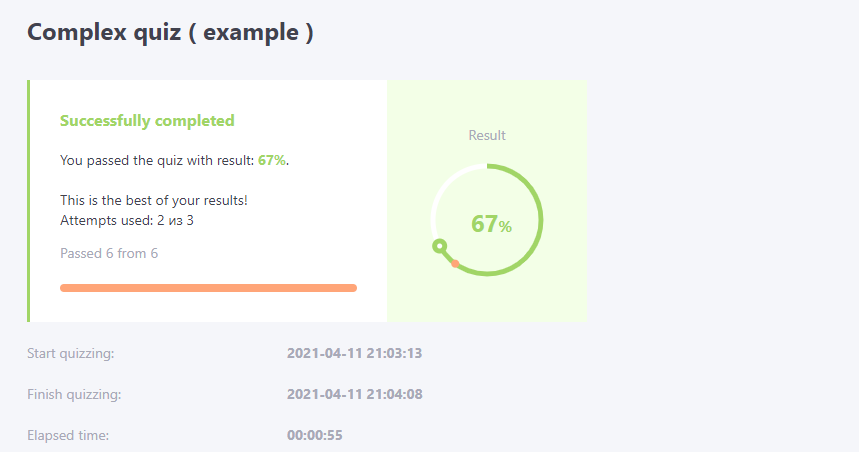
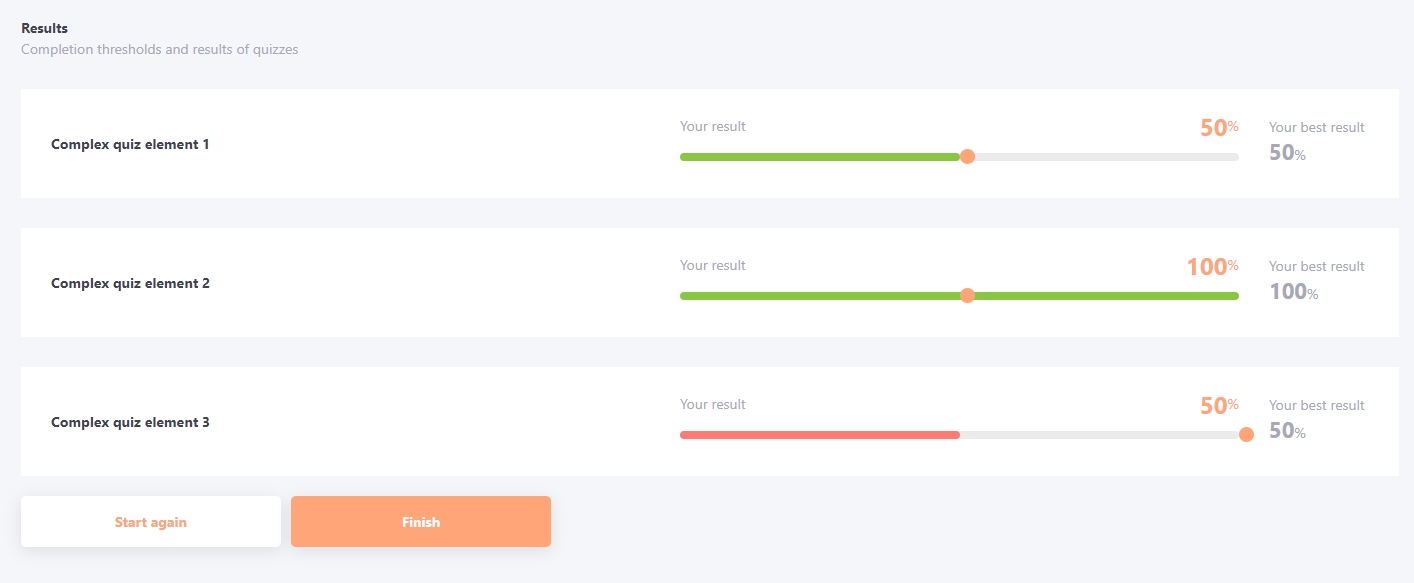
If the settings specify the determination of the result by Best attempt, the user will see his current result and the result that will be counted as the final result in the results table for each topic (this result is determined by previous attempts, the best result will be counted).