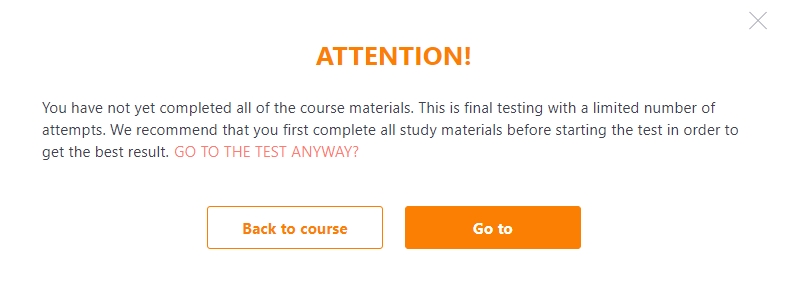Passing courses
Course plan – an ordered list of items that users taking the course should complete. This list is always available to the user when he works with the Course.
The course outline begins with Start, which opens the title page with the course description:
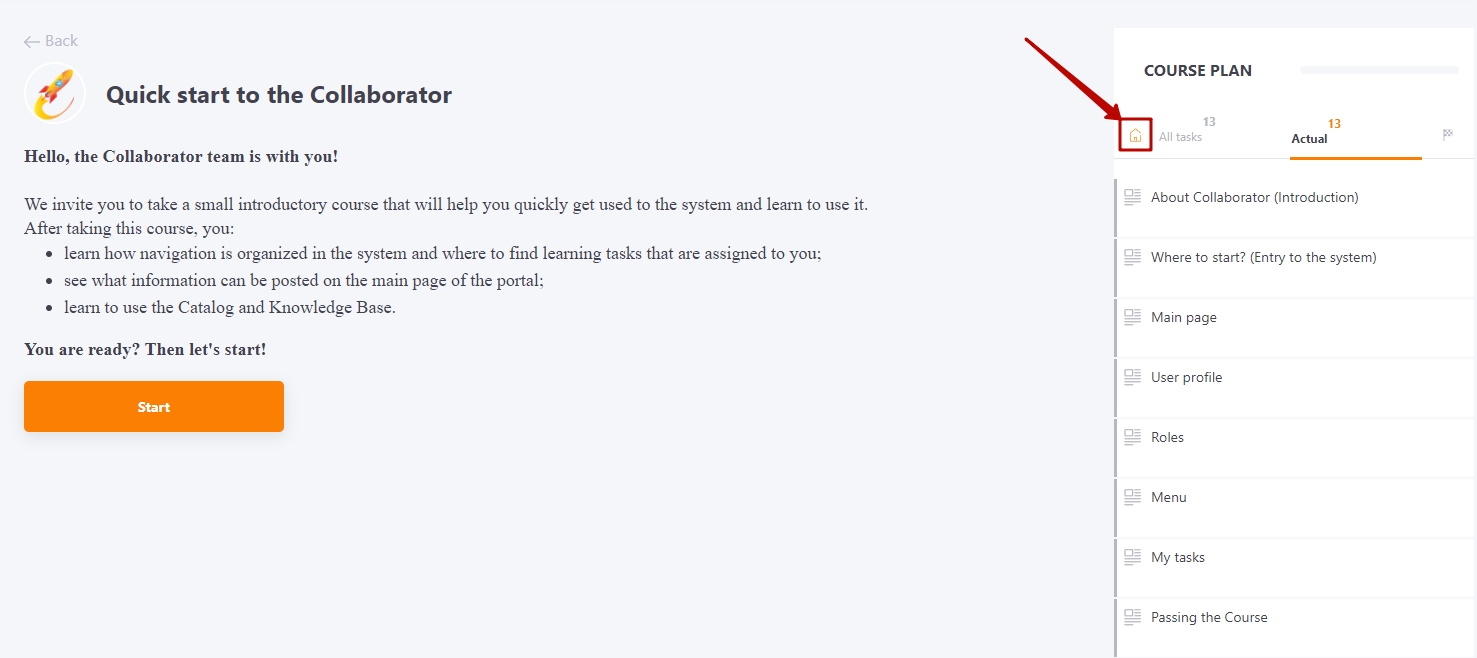
End of Course Plan is on the Finish page
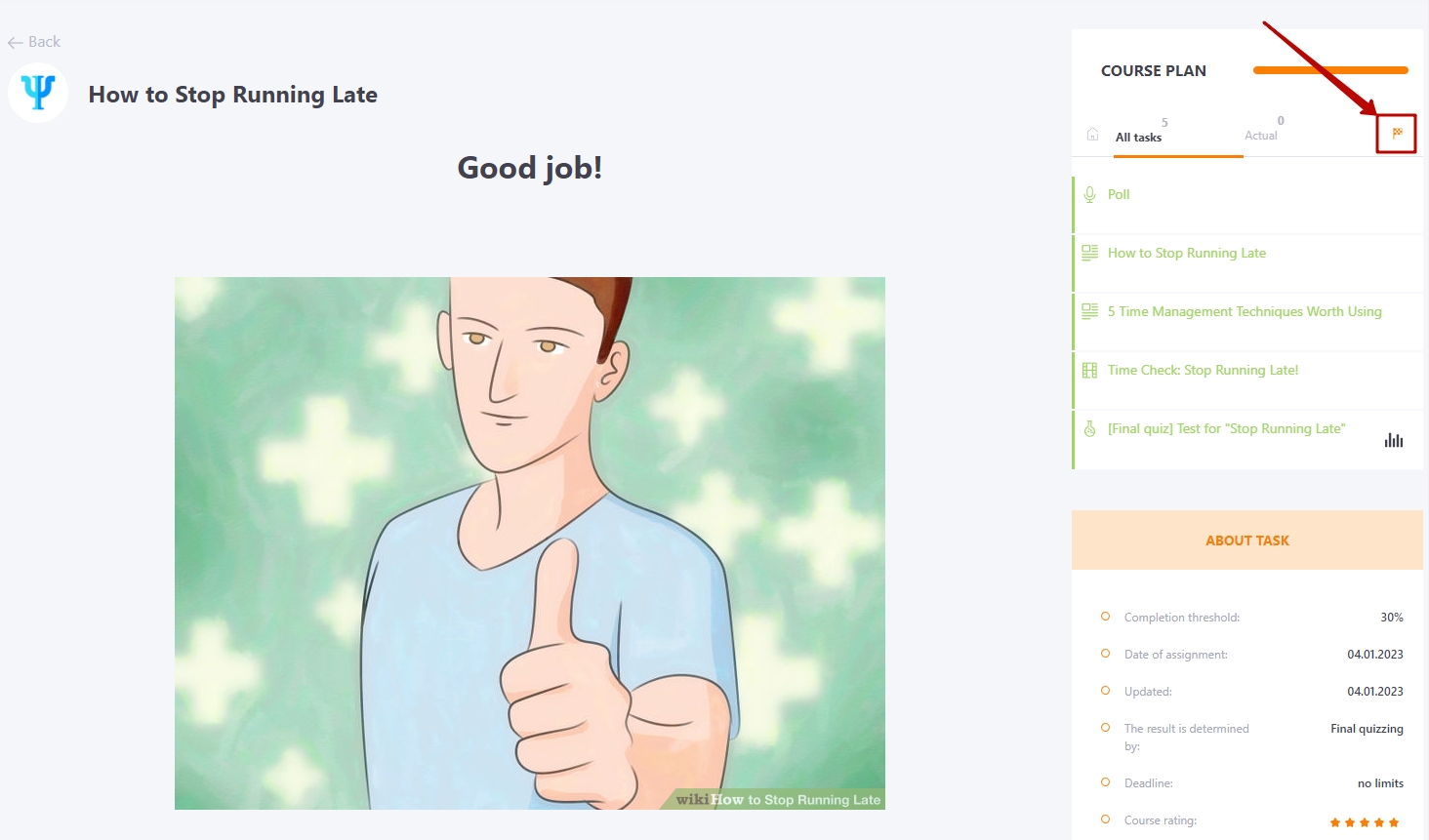
In the course plan, you can switch through a list of items:
- All tasks - all course elements are displayed
- Actual - the list displays only those items that the user has not yet passed or has not passed successfully. By default, the Actual list is open.
When you repeat the course (all elements in the course plan have already been completed), the "All tasks" tab will open by default, and not the "Current" tab (since in this case the "Current" tab will be empty).
During the passage of the course plan items may have different statuses, depending on the color of the highlighting element of the plan:
- white - the task has not yet begun,
- yellow - the task is opene, but not fully completed,
- green - successfully completed,
- red - failed.
On the course home page, you can view course settings such as course duration, course grade, completion threshold, etc. The result of the course can be determined by the settings: the overall success rate, the grade point average or just the result of the final test. There can also be a threshold, a minimum percentage that must be met for the course to be considered successful:
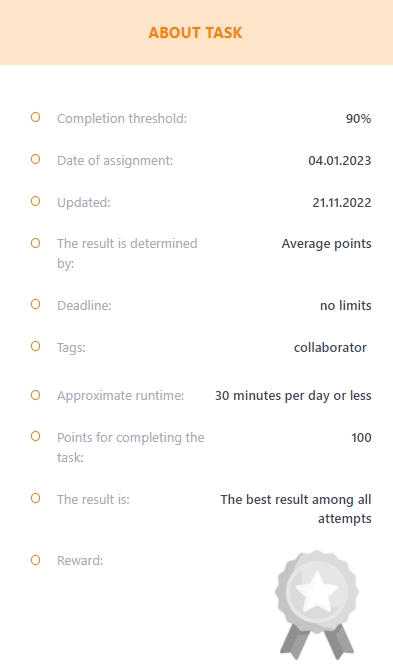
When you open the course, the user gets to the start page. To start the course assignments, select the 1st item in the lesson plan list or click on the "Start" button.
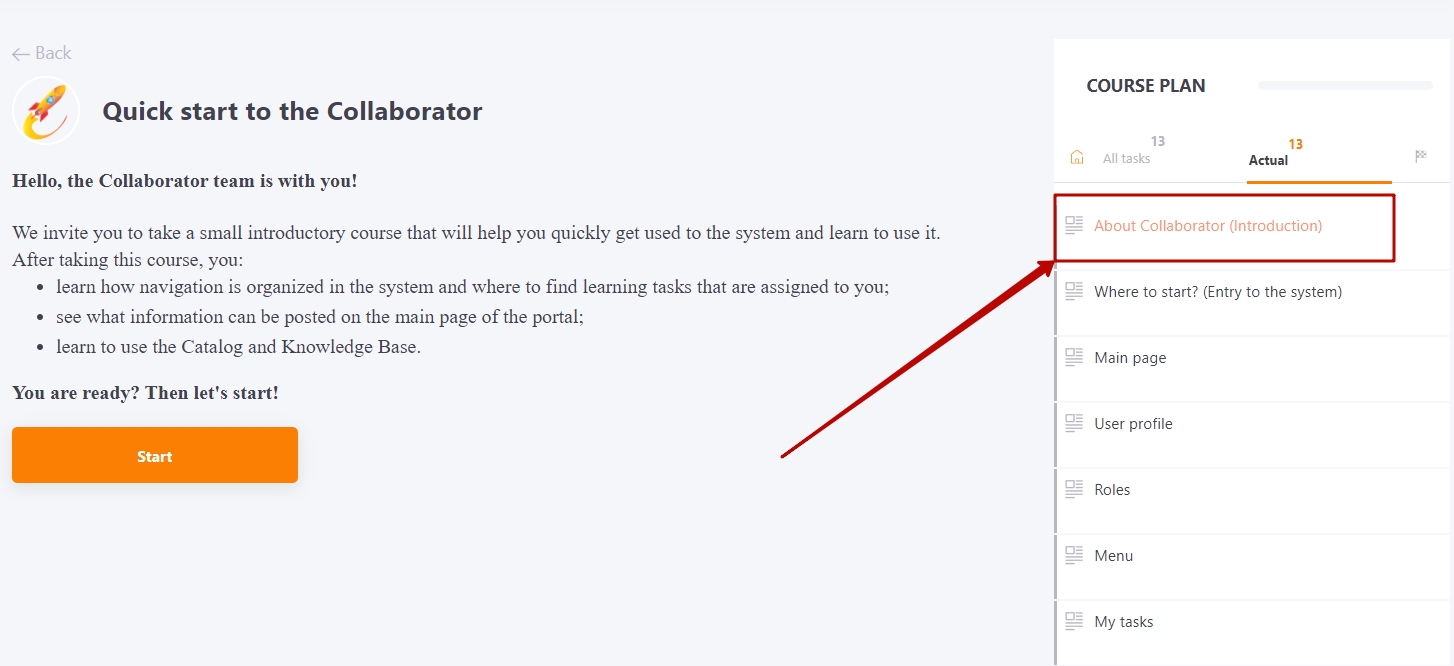
Also, the course can be started not from the home page, but from any material in the course plan, depending on the course settings.
To confirm viewing the material, and to move on to the next element of the course, you need to click "Next":
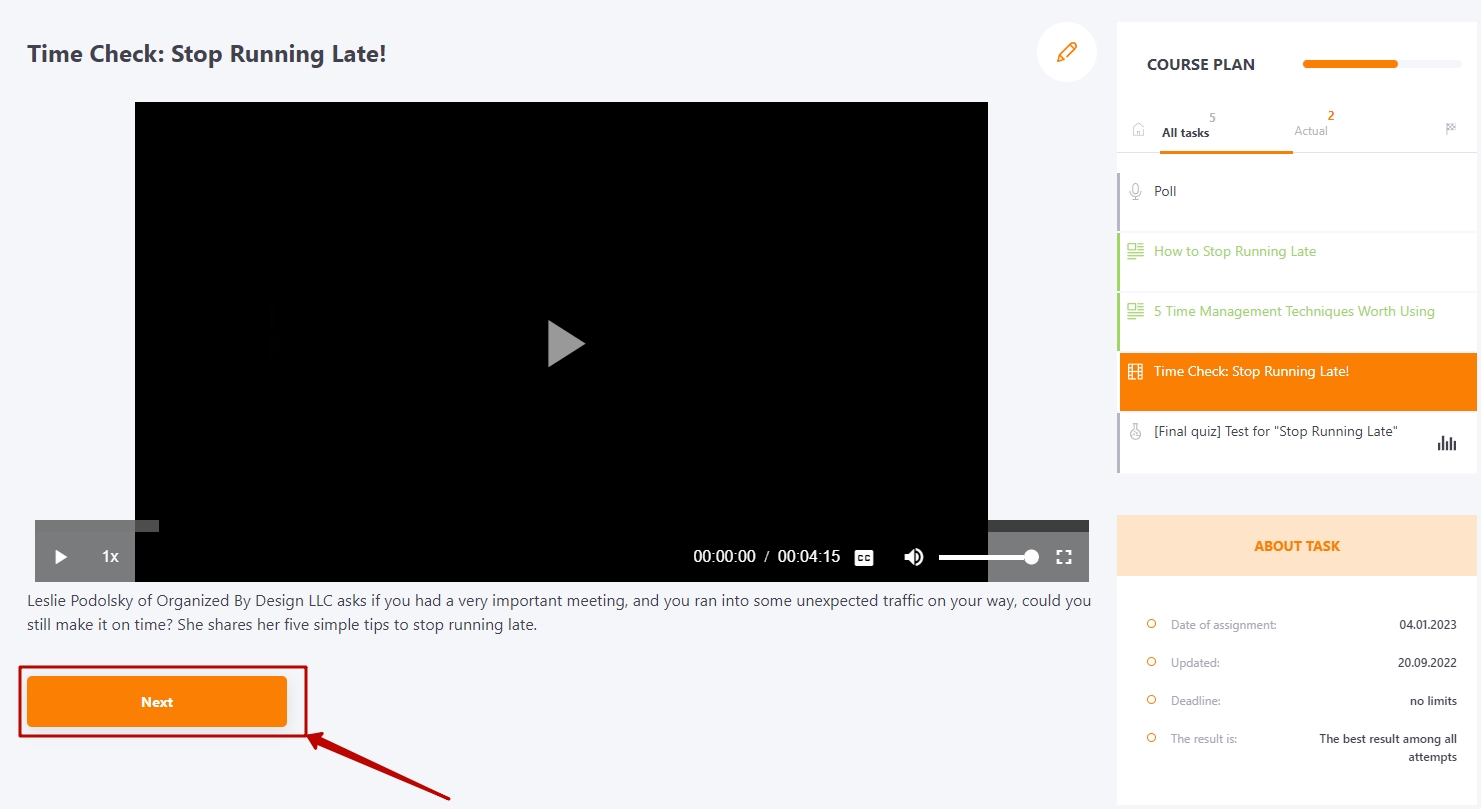
Furthermore, the course may contain materials intended for introductory viewing but not included in the syllabus and do not require proof of viewing (find more in Additional materials:

Also, the course can be started not from the start page, but from any material in the course plan, depending on the course settings.
The user will be displayed a modal window with a warning if he has not yet passed all the elements of the course, but wants to go straight to the test (provided that the course result is determined by the final test and the test has a limit on the number of attempts).