Login
By default, authorization on the portal is carried out using login / e-mail and password.
After the user registration, the login data is sent to him by e-mail, or they are issued by the Portal Administrator if the user does not have access to the email.
If you are not yet registered in the system, use the registration button and follow the following instructions. You can read more about the registration procedure here - Self registration.
Signing with login/e-mail
To sign in, enter the username (or email) and password given by the Administrator (or sent to the email that was used for registration) and click on the Sign In button. If necessary, you can check the correctness of entering the password using the display button on the right at the end of the field.
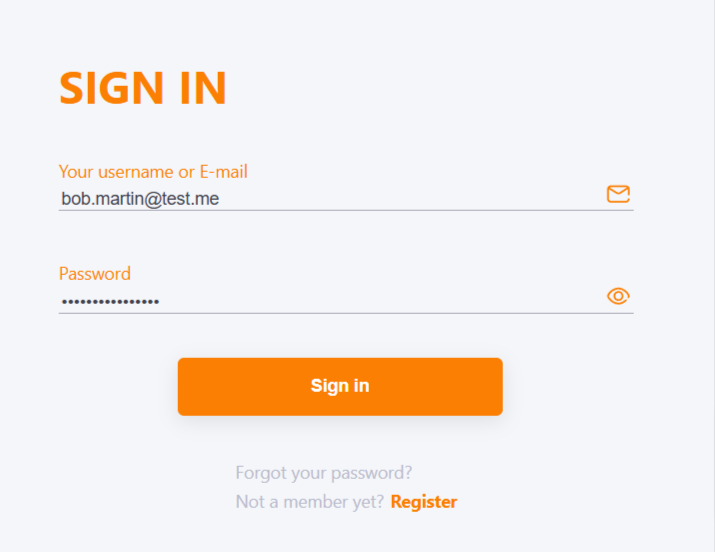
The main page of the portal will be opened after successful authorization.
If you make a mistake while entering the login/password, the system will display an error and offer to enter the data again. You will need to enter the security code from the picture:
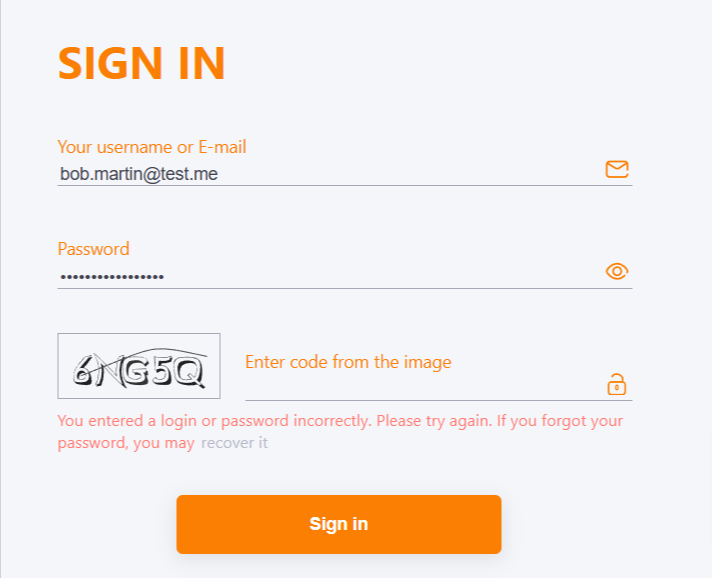
If you have forgotten your password, you can recover it here - Password recovery
