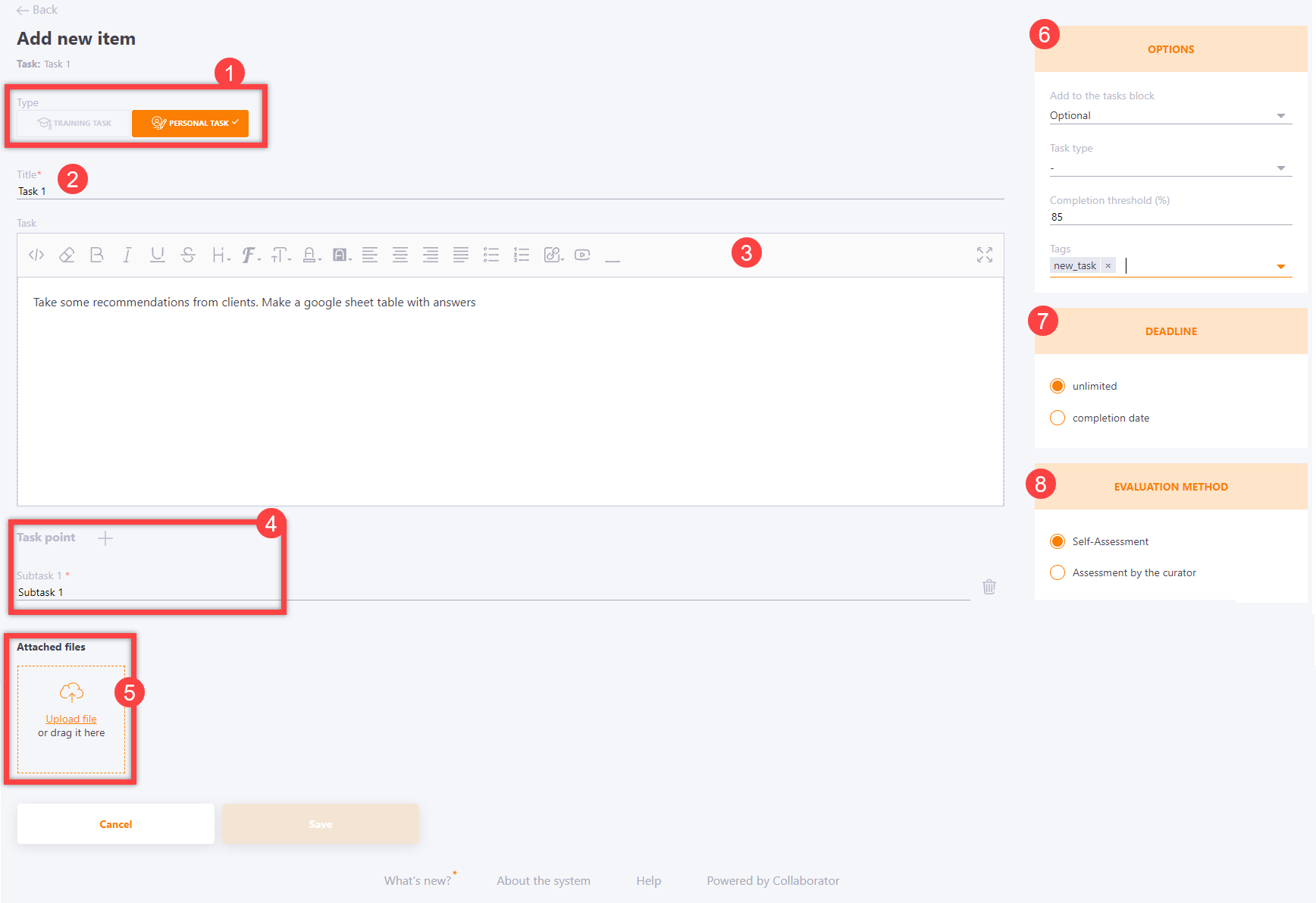My development plans
On the My Individual Plan page, users can view, complete, create, and assign tasks for themselves.
The page displays the following information:
(1) - A progress bar showing the percentage completion of all tasks;
(2) - A table of tasks consisting of three tabs: All, Not completed, Completed. Each tab displays tasks according to its name;
(3) - Buttons: Search, Add from Template, Export to Excel, Add Task;
(4) - The tasks list;
(5) - The Task Blocks filter.
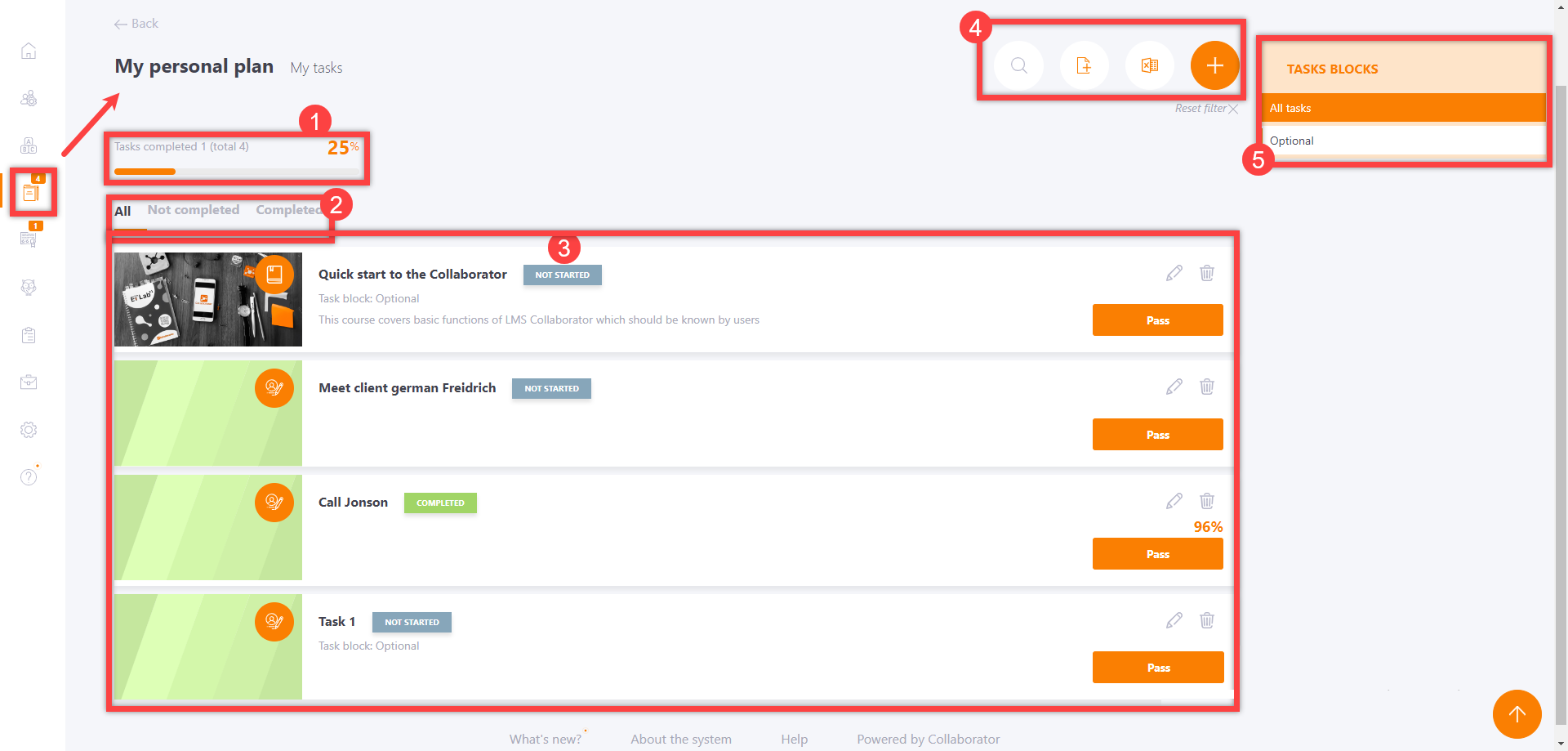
On each tab of the task table, tasks are displayed according to their status.
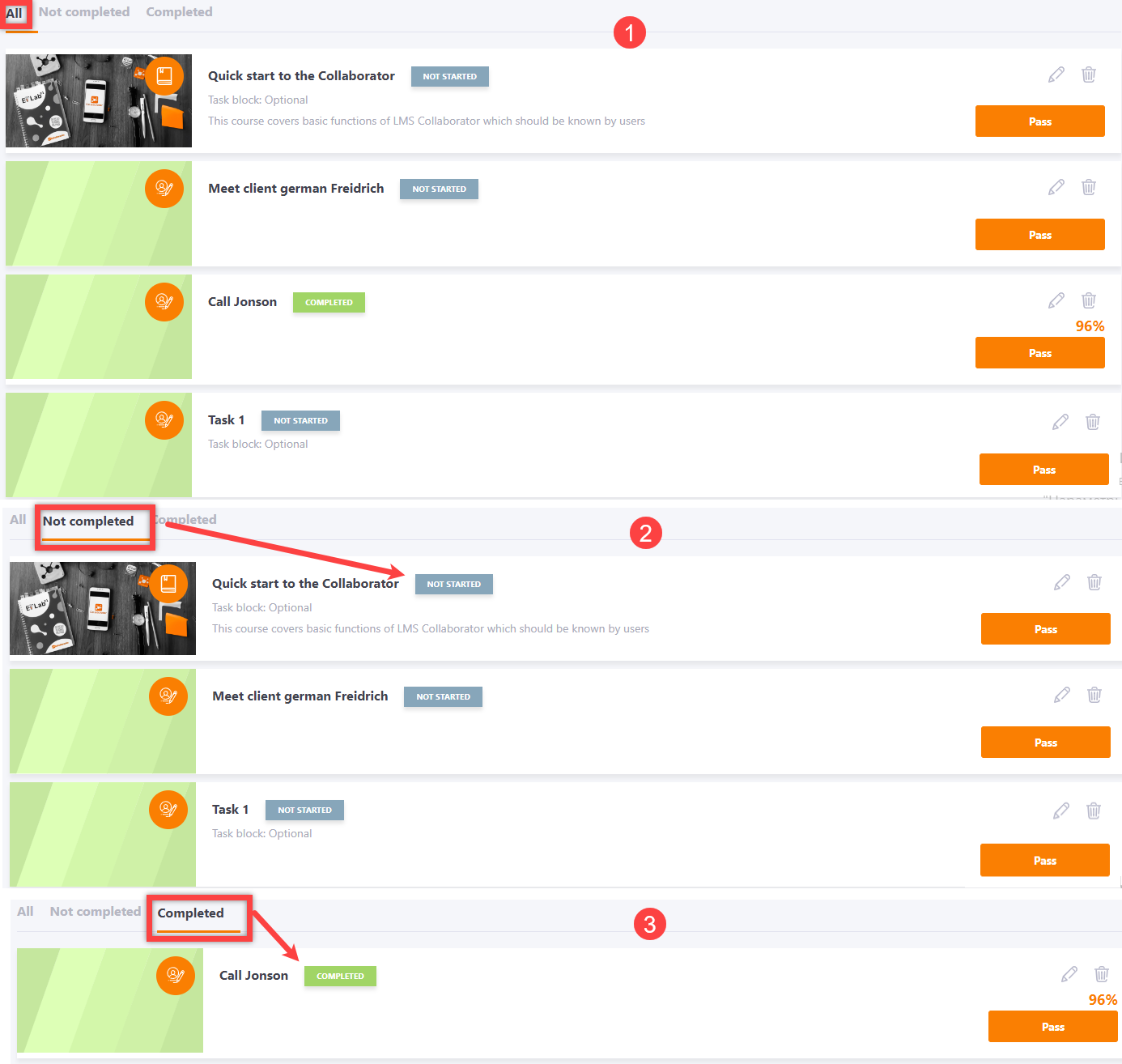
To use the Task Blocks filter, click on the desired block in the list. Then, only tasks from that block will be displayed in the table.
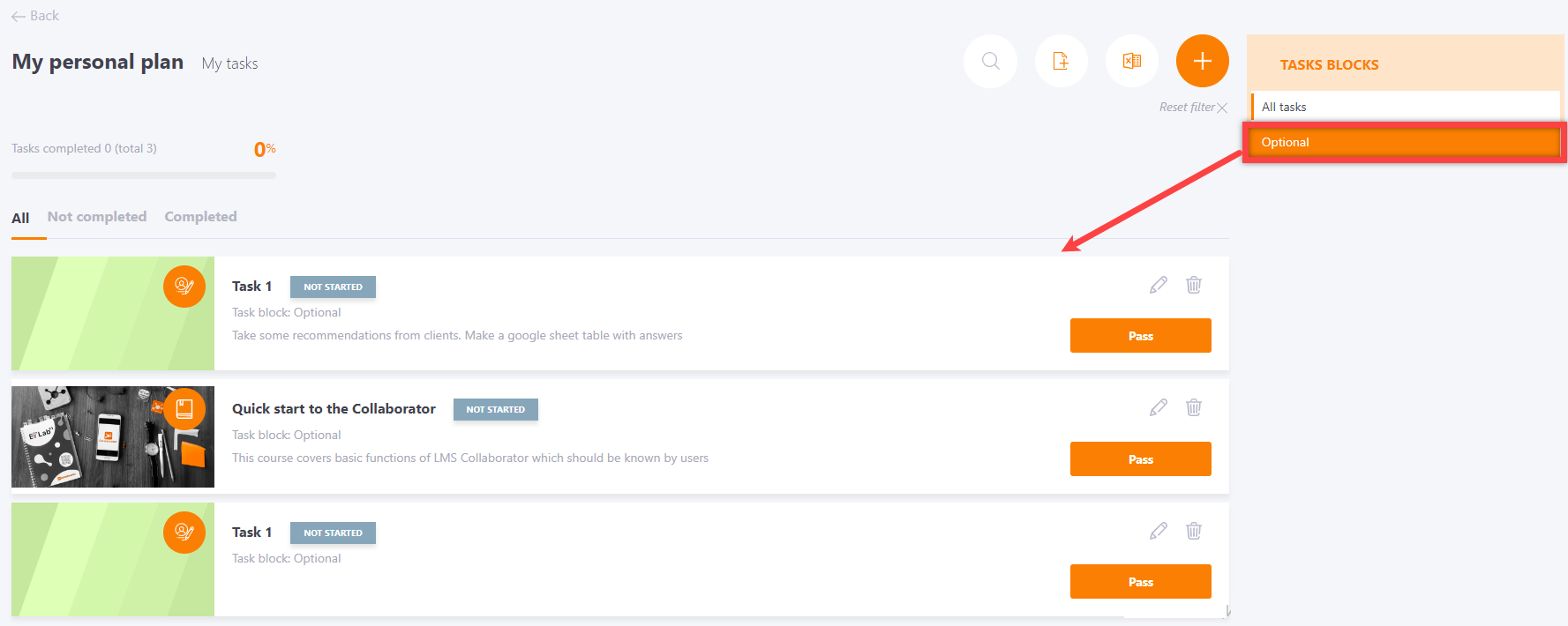
To add a new task, click on the Add Task button. This will open the task creation page, which consists of:
(1) - Type - select the task type;
(2) - Name - specify the name;
(3) - Task description;
(4) - Task Items - create subtasks;
(5) - Attached Files - attach additional files;
(6) - Options - specify the task's related block, type, passing threshold, and necessary labels;
(7) - Specify the deadline;
(8) - Choose the evaluation method.
After filling in all mandatory fields, click Save to create the new task.