Assignment according to automation rules
Tasks are linked to automation rules when creating tasks. An automated task can be created with any type of resources: courses, tests, training programs, etc.
The automation rule can be applied when creating or editing tasks in the following sections:
- Tasks;
- Personal plans templates;
- Notices;
- Chats;
- Learning Paths;
- Work tasks settings.
To determine the Assign mode in the appropriate block, you need to specify the option Assign manually (assignment in the standard mode) or Free access through tasks catalog (independent assignment through the catalog) or Applying through the tasks catalog (independent assignment through the catalog with further consideration by the administrator to reject or accept the request) and select the application of the automation rule. Only published, previously created rules are displayed in the drop-down list. After specifying the rule, the task will be automatically assigned to all users according to the settings in the rule.
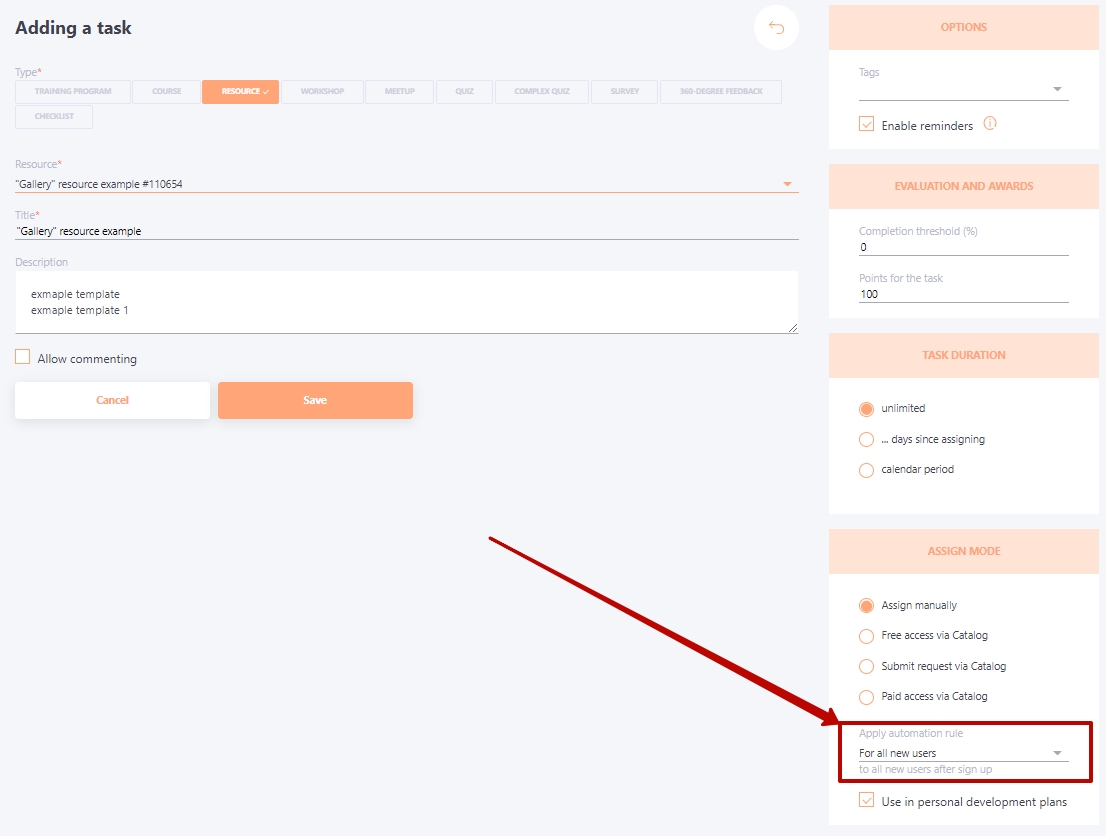
Automation rules automatically assign tasks to users when they make changes to user profiles or when new users are added. For more information about such cases of changes in which tasks must be assigned automatically (without re-running an automation rule):
1. Changes in the import file and subsequent import into the system - adding new users, changing attributes for existing records in the file;
2. Changes of user attributes in the system (this can be adding, changing or deleting attributes)
3. Registration of a new user by the system administrator with the appropriate attributes
4. Self-registration of the user
If you want to assign existing users for whom no changes are foreseen, the sequence of actions should be as follows:
- Create an automation rule
- Create a task with linkage to the rule
- Complete manually automation rule - in this case all system users are automatically assigned by matching attributes

From now on, all assignments to this job will happen automatically when attributes match and using Complete manually is no longer required.
You can distinguish an automated task from an ordinary one in the list of created tasks. For tasks that are bound to automation rules, the assignment button looks different:
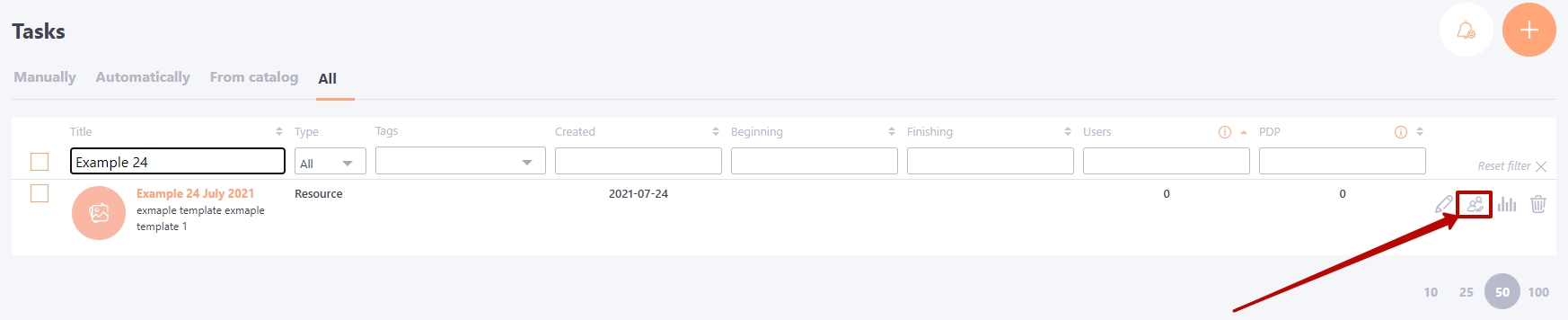
On the User assignment page for such tasks, all users assigned automatically will be highlighted in blue. At the same time it is still possible to assign users for normal assignment - such users are highlighted in the main color of the portal (light orange by default). Regardless of the assignment (automatic or normal) it is possible to unassign users to a task.
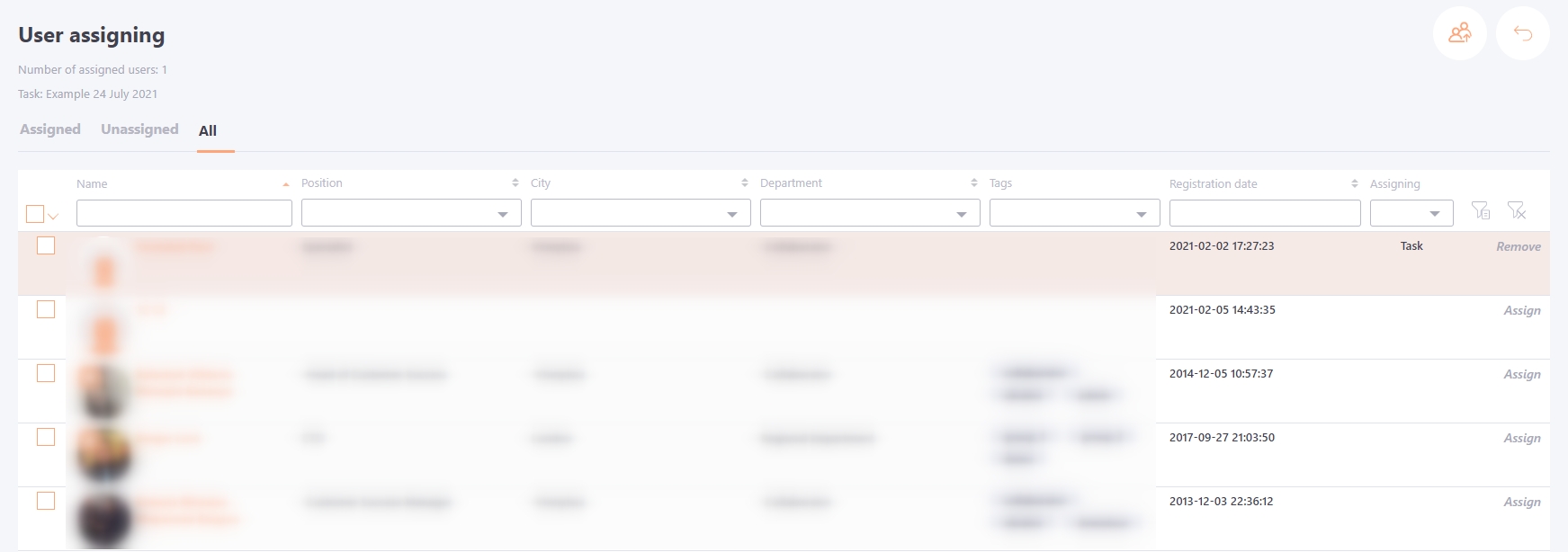
If you unassign automatically assigned users, they can be reassigned after import according to the attributes.
