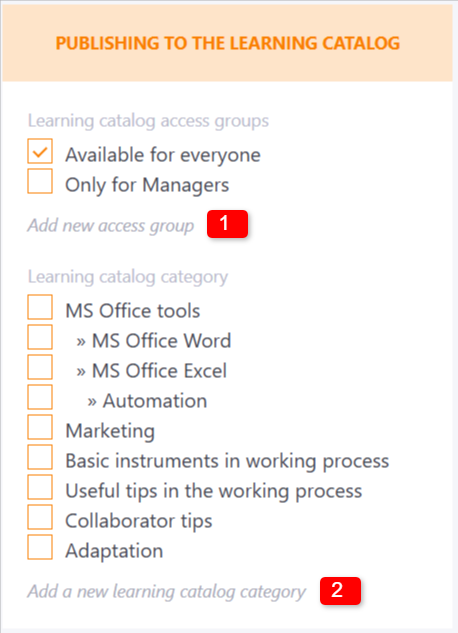Catalog categories
For more convenient sorting and classification of tasks and learning paths use the Catalog Categories.
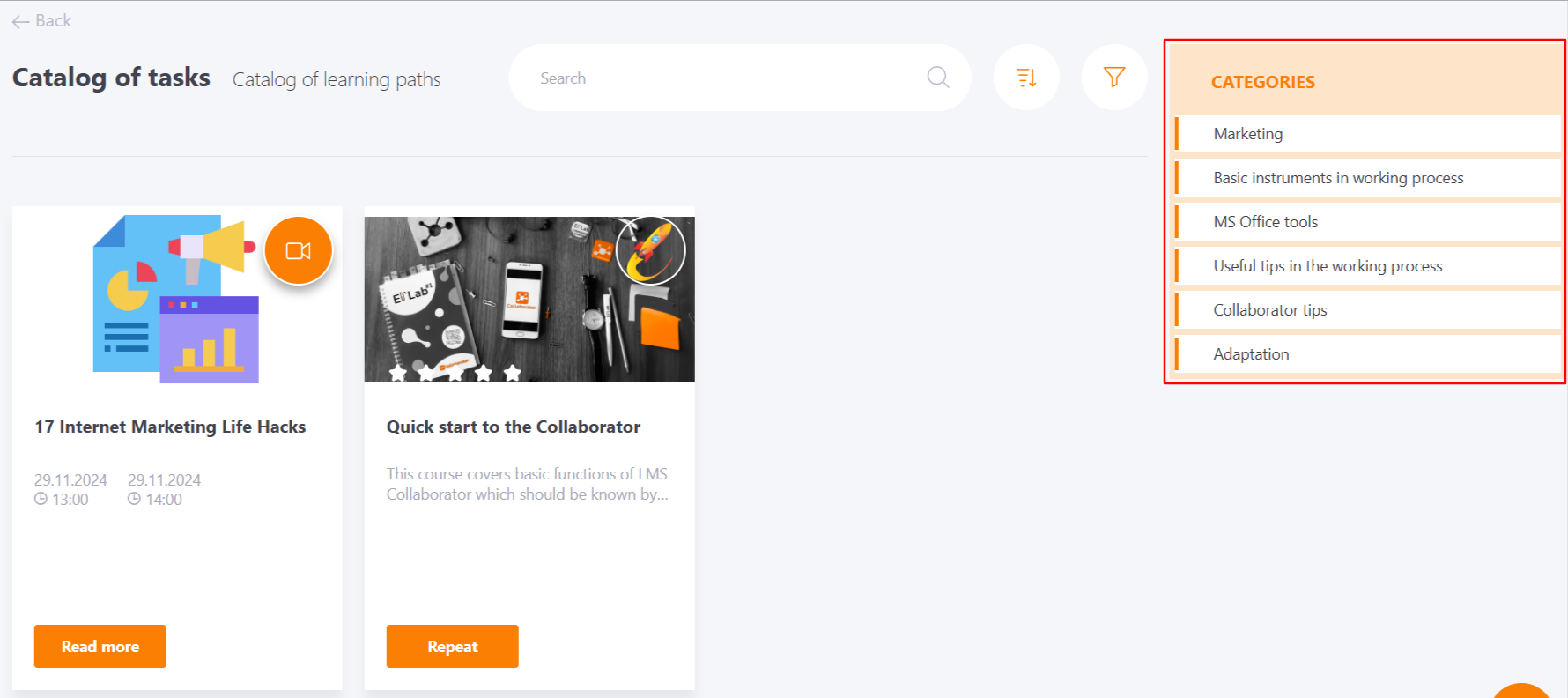
Creating catalog categories
You can create catalog categories in the Learning - Settings - Categories of the learning catalog section.
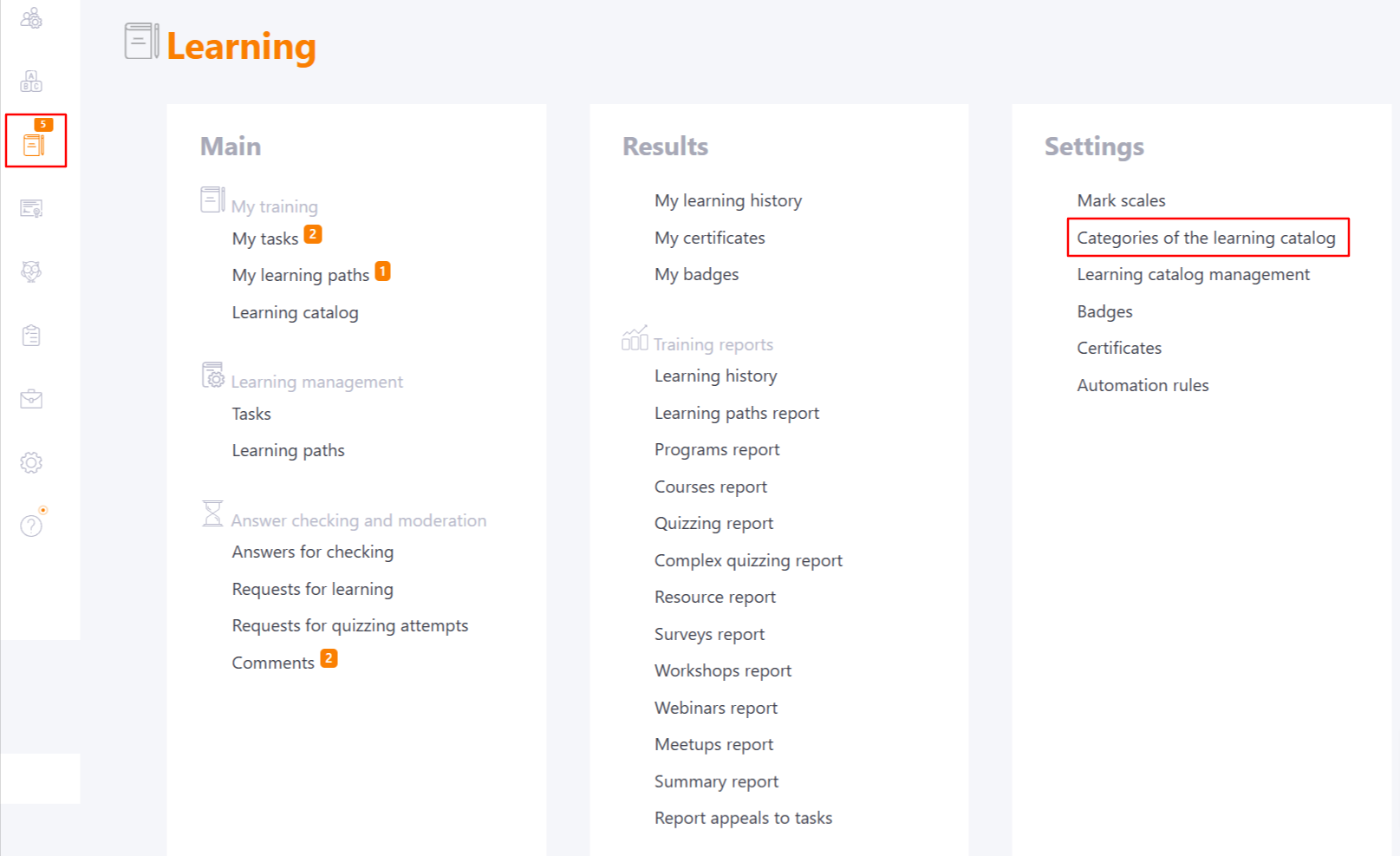
Categories are common to both tasks and learning paths. That is, you can create one category that can be used for both tasks and learning paths. To add a new category press the button Add (1).
The list of created categories will correspond to the list of categories in the Catalog. If you need to change the order of categories, you can move them by dragging.
Each category can be divided into subcategories. In this menu you can create subcategories or move categories into subcategories. You can create a subcategory by pressing the (2) button.
You can also change the category name with the edit button (3) and save changes using button (4), or delete unnecessary categories with the remove button (5).
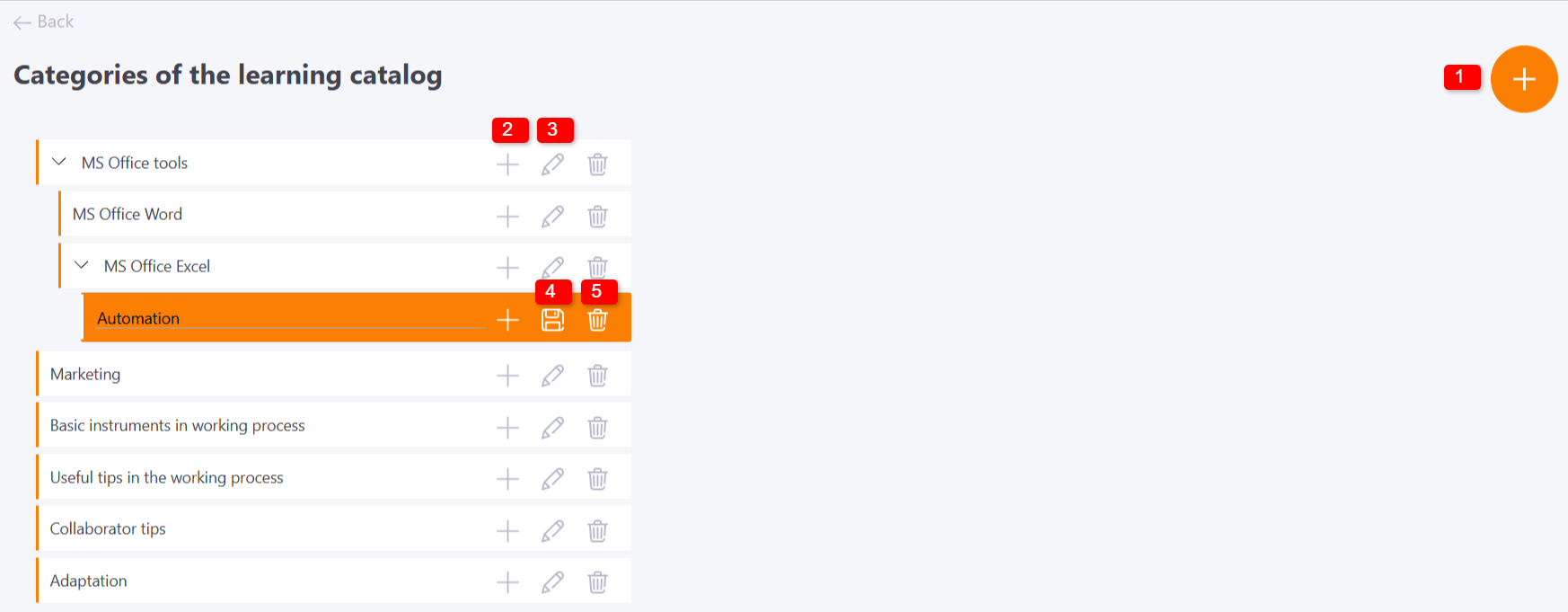
Selecting and creating categories when creating a Task (Learning path)
You can select or create a new category on the Create/Edit Task (Learning path) page.
To create a new category, click Add new catalog category (2) in the Publication in the catalog block and write its name.
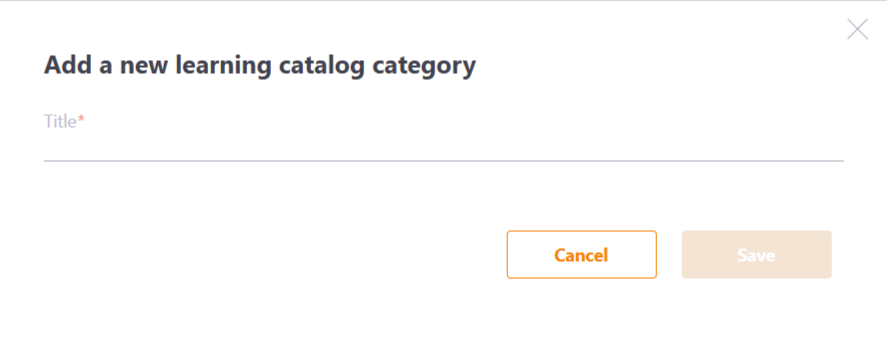
If a category already exists, you can select it from the list. It is also possible to create a new access group (1) if the directory has access restrictions by group.