Learning catalog
Catalog of tasks
Catalog of tasks is a catalog for learning, where you can publish the following types of tasks:
- tasks-training programs;
- tasks-courses;
- tasks-resources;
- tasks-workshops;
- tasks-meetups;
- tasks-quizzes;
- tasks-complex quizzes;
- tasks-webinars.

All tasks with the "Through Tasks Catalog" assign mode settings are available in the Catalog (find more in Assign mode)
- Free access through tasks catalog - allows free access to the task. Such tasks are automatically available in the Tasks Catalog for passing;
- Applying through the tasks catalog - the task is available for the Task Catalog, but its passage is limited. To start passing it, you need to apply and get permission from the administration;
Search and filtering options for tasks in the Catalog:
- tasks in the catalog appear by date of creation, with the newest ones displayed first;
- sort tasks by alphabetical order/date of creation (2). Available options: From A to Z, From Z to A, First new, First old);
- task search by title and description is available (1);
- filter tasks by type, period of passing, competencies (3);
- search by Catalogue Category (4) is available (find more in Catalog categories) .
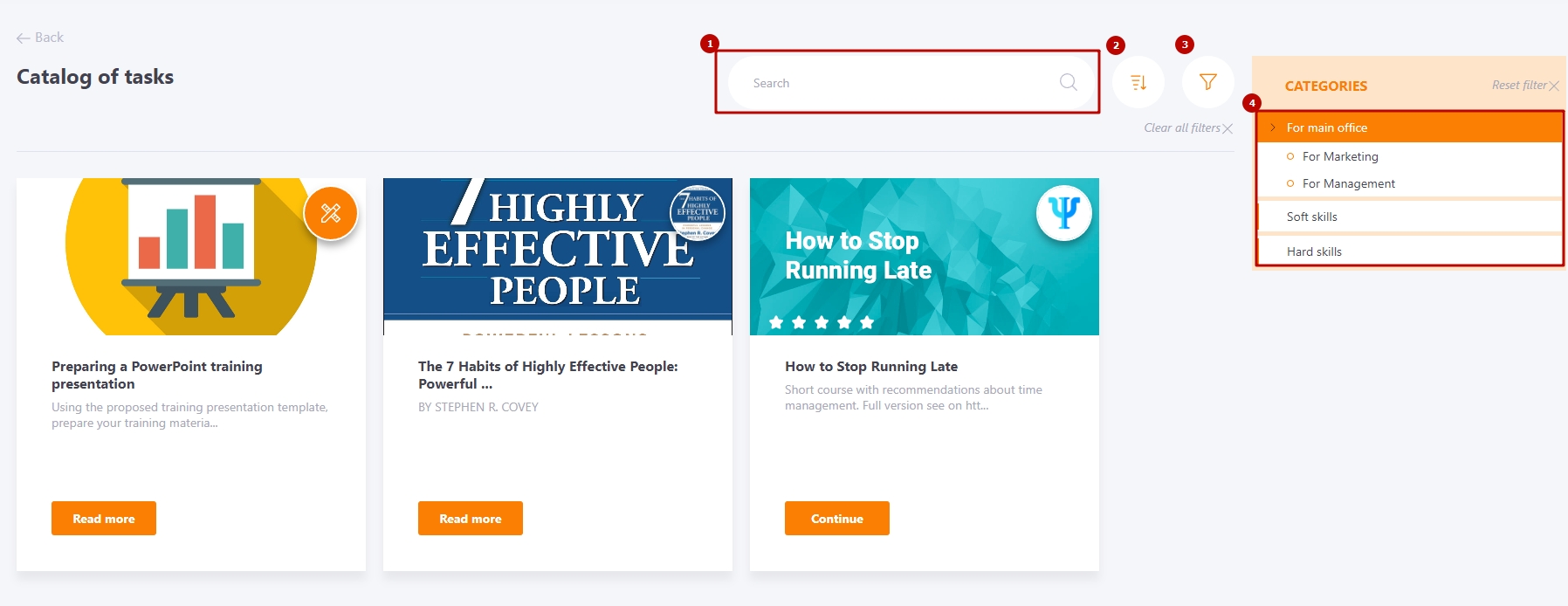
Users have an possibility to Cancel tasks added from the Catalog.
For such tasks an additional Decline button appears in the My Tasks list.
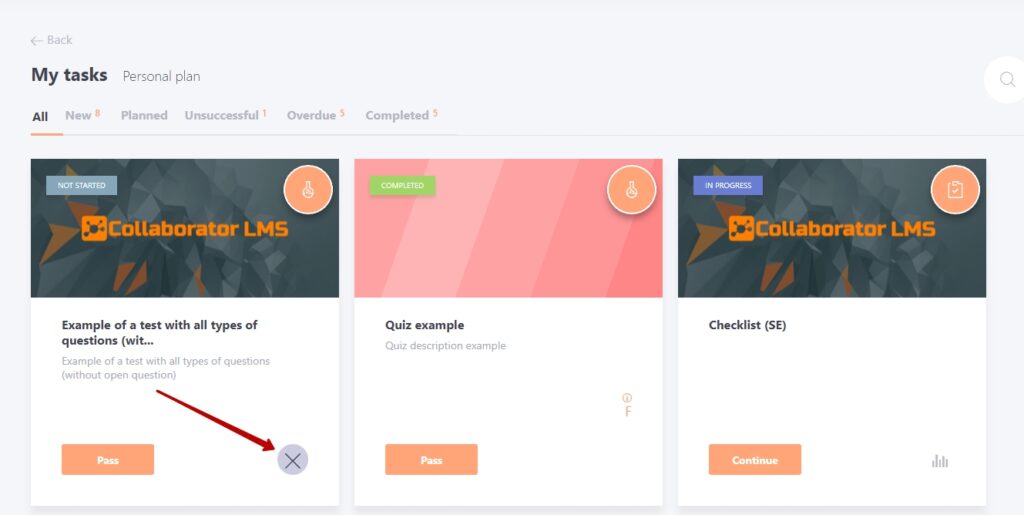
Access to tasks in Catalog of tasks can be divided for system users with different positions, tags, etc. For more information about assigning tasks, see Catalog access groups
Registration for tasks in the catalog
To proceed to the task in the catalog, click on the Read more button on the task card:
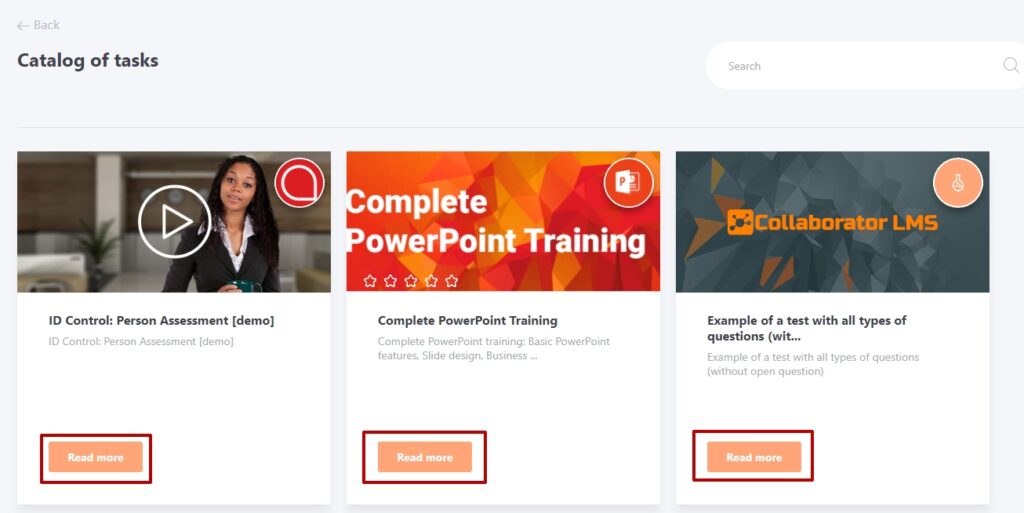
After that, you will be taken to the task preview page, where you can read the description and other information about this task.
After reading, you can immediately start training if the task has the assignment mode "Free access through the task directory":
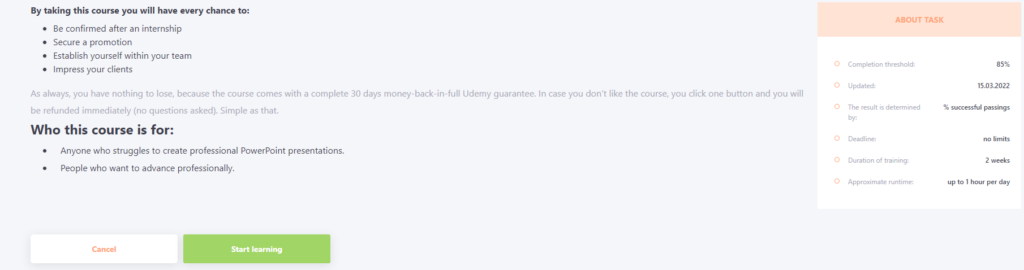
Or apply for this task if it has the "Applying through the tasks catalog" assign mode:

If the user has already started passing a task that is available in the task catalog, then the Continue button will be displayed on the card of such a task:
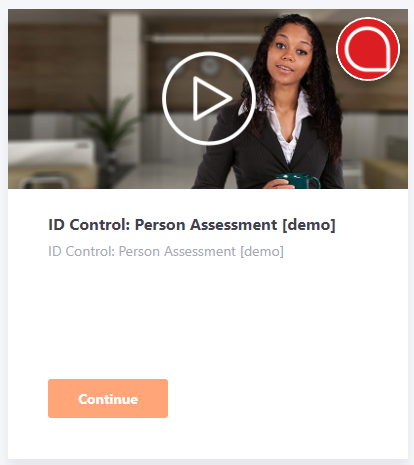
If the task has already been completed by the user, but access to it is still open, the Repeat button will be displayed on the card:
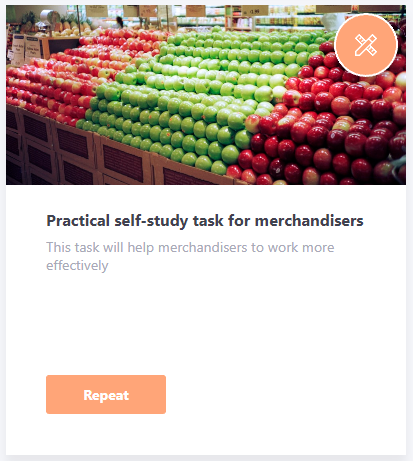
Filters in the catalog of tasks

By clicking on the filter button in the Task Catalog, a sidebar with available filters opens:

(1) - Task type - by default, all types of tasks are displayed in the catalog, but you can select one specific type if necessary.
(2) - Select date or period: - you can select a date or period and after applying the filter, the list of tasks will display only those that are available for completion on the selected dates. It is convenient to use the filter if there are many tasks with calendar dates in the catalog, including webinars or meetups:
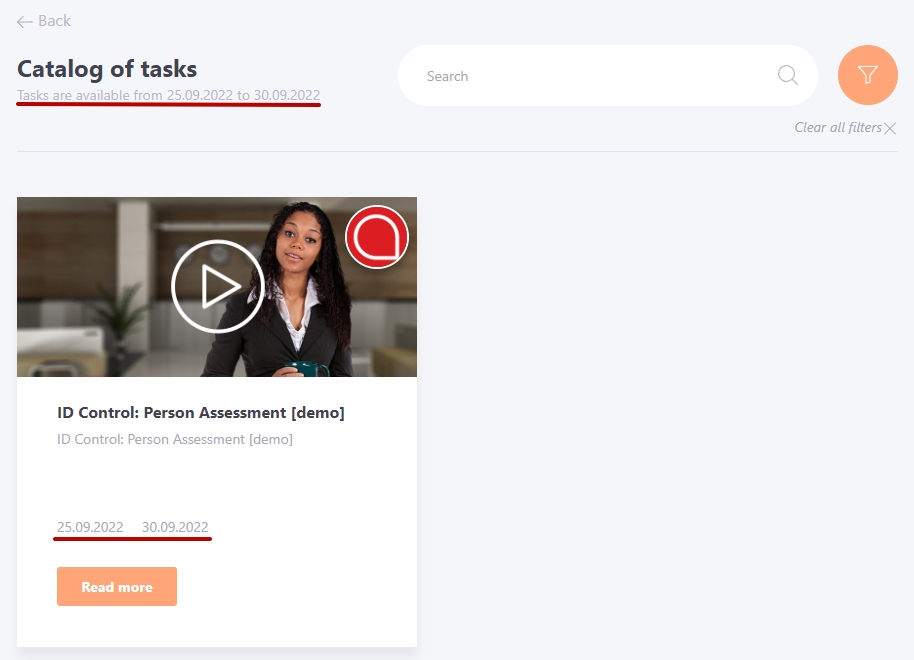
After applying the filter, the text indicating the specified period will be displayed under the heading:

(3) - Competencies - selection of tasks according to the competency or several competencies they develop. The selection of competencies is available by clicking on the appropriate field. There is a search by competency name. To select, you need to mark the required competencies with checkboxes and apply the filter.

In case of absence of competencies, the filter by competencies will not be displayed
If at least one parameter in the filter is selected, the filter button will be highlighted:

