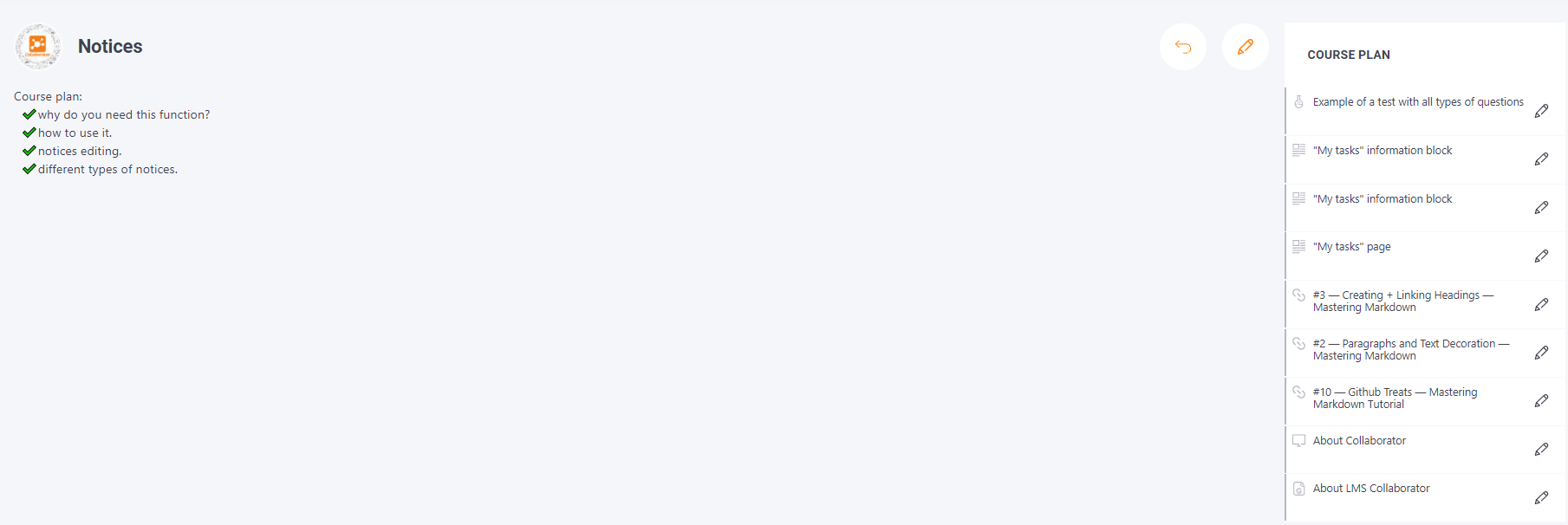Creating a course
To create a new course, use the following button Add  .
.
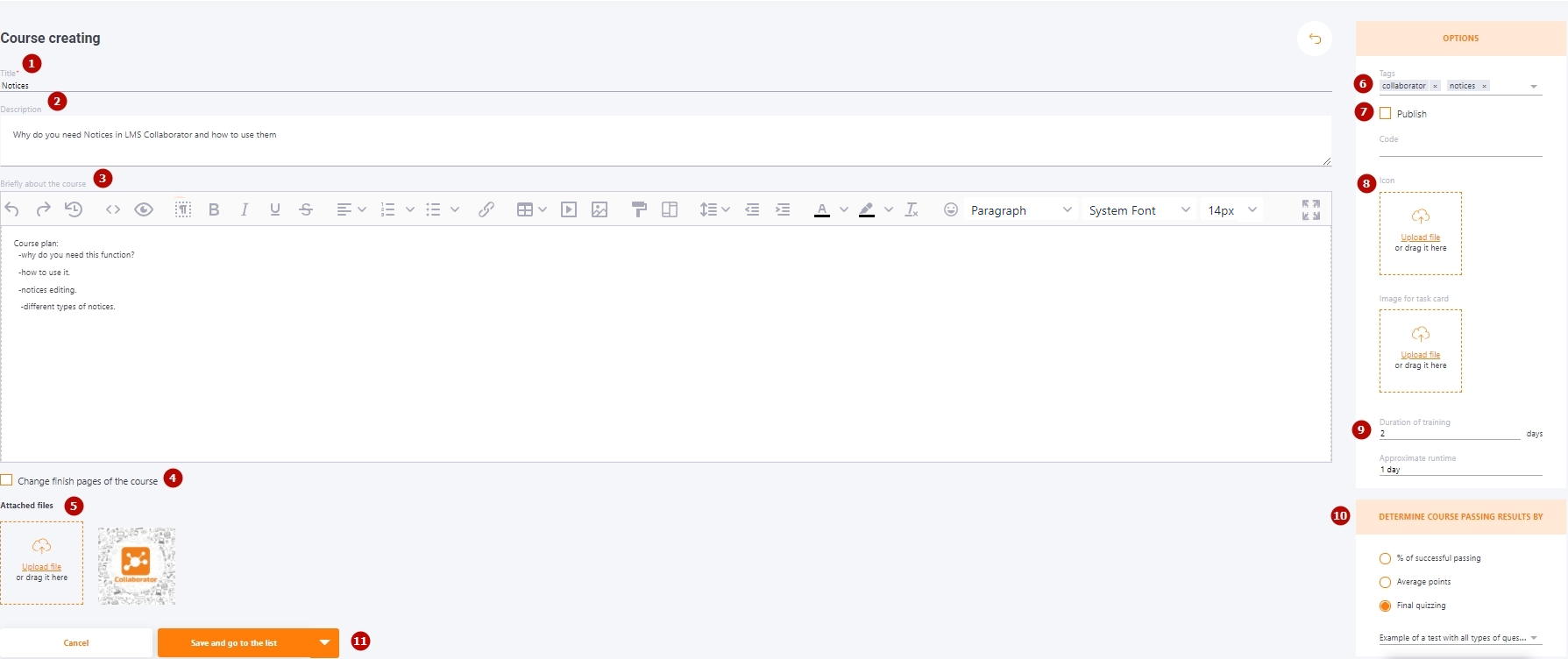
The course has the following parameters:
(1) - Title – The title of the course. It is recommended that it be as brief as possible.
(2) - Description – contains brief information about the course, it is a text without illustrations and formatting.
(3) - Briefly about the course – Can contain formatted text, illustrations, tables, hyperlinks, and multimedia elements. It will be displayed on the title page of the course when viewed and in the Catalog as additional information. Created using the editor.
(4) - Change finish pages of the course - additional settings that allow you to create your own Finish page for successful course passing and Finish page for failed course
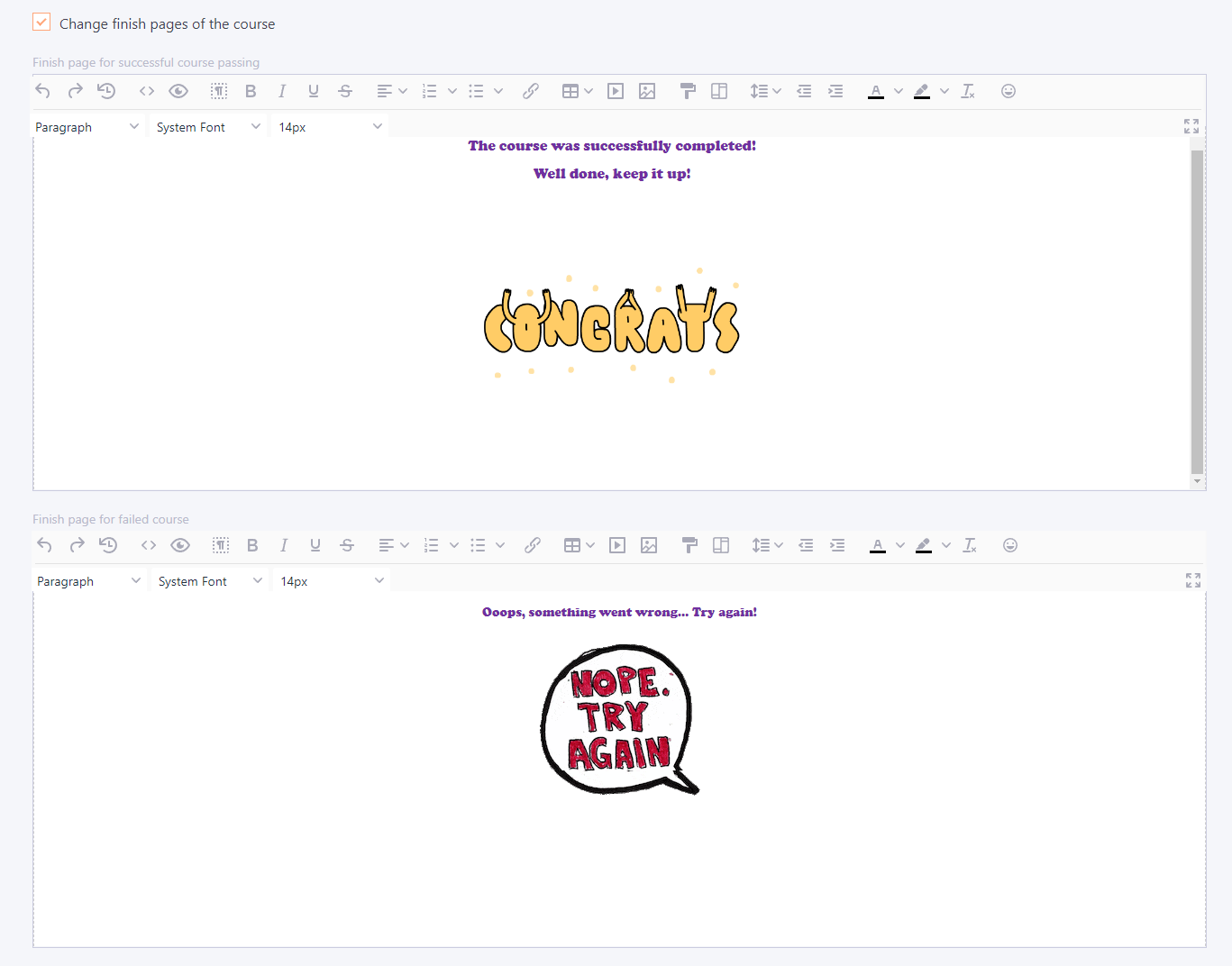
(5) - Attached files - Adding pictures, for use in the editor when creating course summaries and course completion pages. Allowed formats: jpg, png, jpeg, gif, svg.
"Options" section
(6) - Tags – tags for the course, as well as any information resource of the System, you can assign one or more tags.
(7) - code - course publication settings and code
(8) - Icon - Button for uploading icons for the course. If you don't upload an icon, the default course icon will be used.
(9) - Image for task card - a picture that will be displayed on the assignment card in the Catalog and in the Assignments. Allowed formats: jpg, png, jpeg, gif, svg
(10) - Duration of training and Approximate runtime
- Duration of training – allows you to set the number of days in which the user is expected to complete the entire course.
- Approximate runtime – allows you to describe the user's workload, for example, in the form of "1 hour per day».
(11) - "Determine Course Passing Results By" function allows you to specify how the final grade for the course will be generated for the user. There are three ways to define the grade:
-
% of successful passing – the grade is the percentage of successfully completed elements of the course.
It is not the % completion of the course element that is taken into account, but whether the resource was completed successfully or unsuccessfully, for example, the course plan contains 5 elements, of which the user completed 3 successfully, and 2 - unsuccessfully. The result of the course will be - 60%. -
Average points -the course grade is calculated as the arithmetic average of the results for all elements of the course.
Example: the course plan contains 5 elements of which the user completed 2 at 75%, 2 at 80% and 1 at 56%. The result of the course will be - 73.2% -
Final quizzing – the grade for the course is the result of the Final Test. You can specify the final test here in the settings.
(12) - "Save" buttons- buttons for saving courses. There are three options:
- Save and go to course list
- Save and continue editing
- Save and preview
Display the course title page when viewed through the Resource Management - Courses menu: