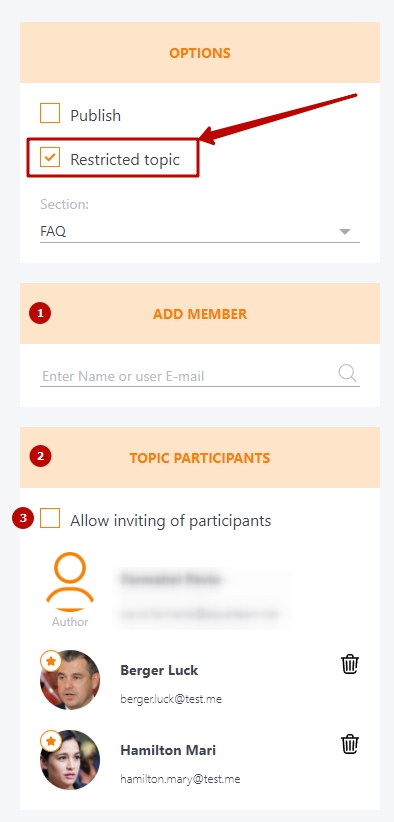Creating a new topic
Creating a new Forum topic
You can create Topics in each Forum Section. To create a new Topic, go to the Forum Section by clicking on its name and clicking on the Create Topic button:

The Create topic page displays:
(1) - Title - short title for the topic, a mandatory field;
(2) - Description - short description for themes that is displayed in the list of themes;
(3) - Text - editor field with an ability to add pictures. Text is displayed when viewing a topic at the beginning, as additional information for users;
(4) - Attached files - upload files for use in the text editor;
(5) - Publish - publish or unpublish for Tem;
(6) - Restricted topic - restricts access to the topic for users (find more in Restricted Forum topics);
(7) - Section - name of the Forum section where the Topic is placed;
(8) - the Save button for the created forum topic.
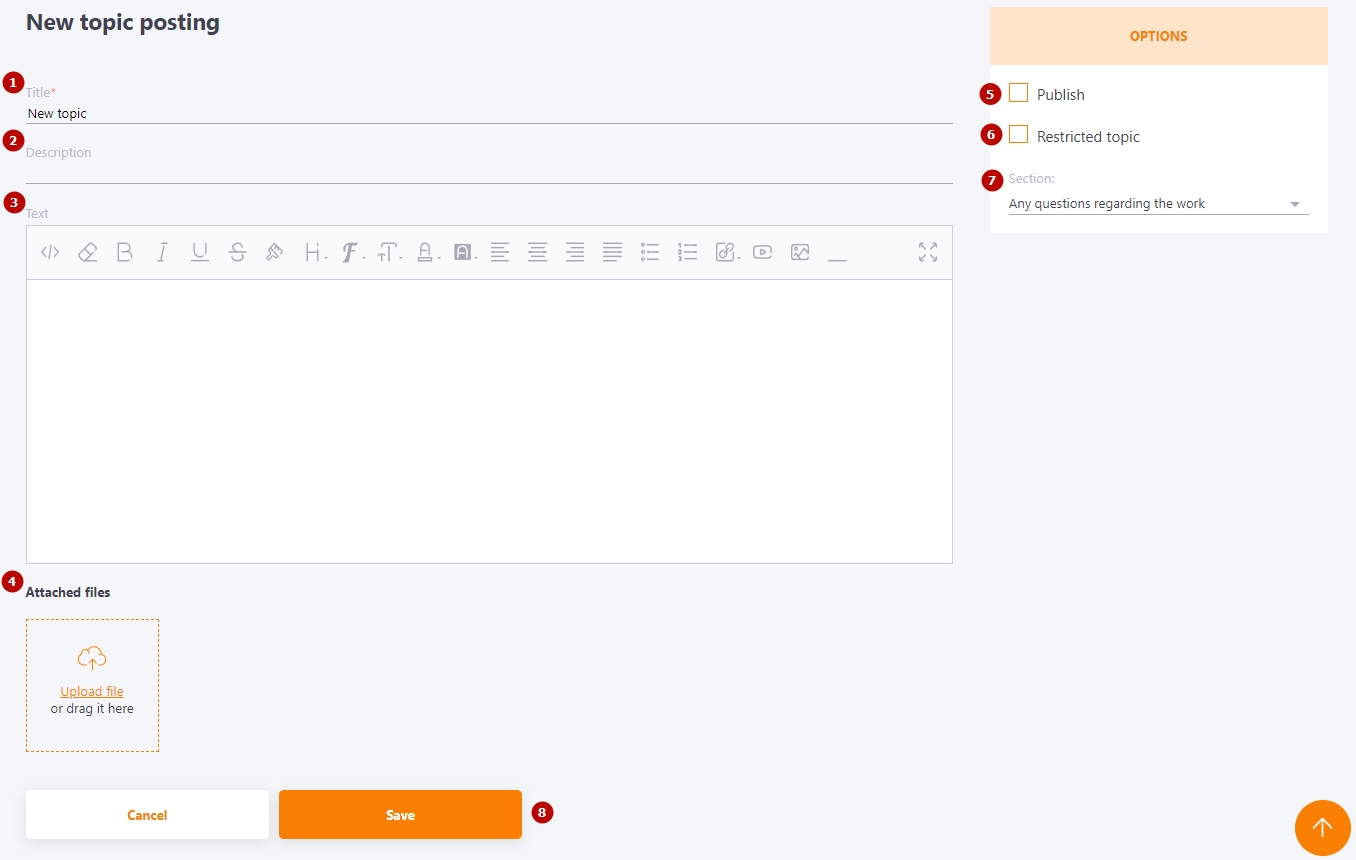
You can create open and restricted topics in the Forum.
Open Forum topics
User with the "Create topics" permission can create open topics of the Forum
All published Topics are available for viewing and commenting to the Users of the system, who have the right to "Use the forum". Find more information about permissions here.
To go to a topic and see the correspondence you need to click on its title.
Then you will see a page with information and functionality:
(1) - the Topic title and the date of its creation;
(2) - Start watching/Stop watching button
(3) - Edit the topic, available to the author (creator) of the topic and the Administrator
(4) - Print, available for Administrator;
(5) - Information about the author of the topic;
(6) - Topic Participants - a list of all users who have added comments or quotes in this topic;
(7) - The Invite to Topic block invites a User to a Topic. Any User can invite any other User to a Topic.
After the invitation, a message template will be sent. Read more about message template settings here.
(8)- to write new comments - the Your comment field (limit for one message is 2000 characters);
(9) - attach file;
Allowed formats: jpg, png, jpeg, gif, svg, xls, xlsx, doc, docx, zip, rar, 7z, pdf, epub, swf, mp4, avi, mkv, ppt, pptx, pps, ppsx, potx, potm, pot, ppsm, odt, ods, odp, odg
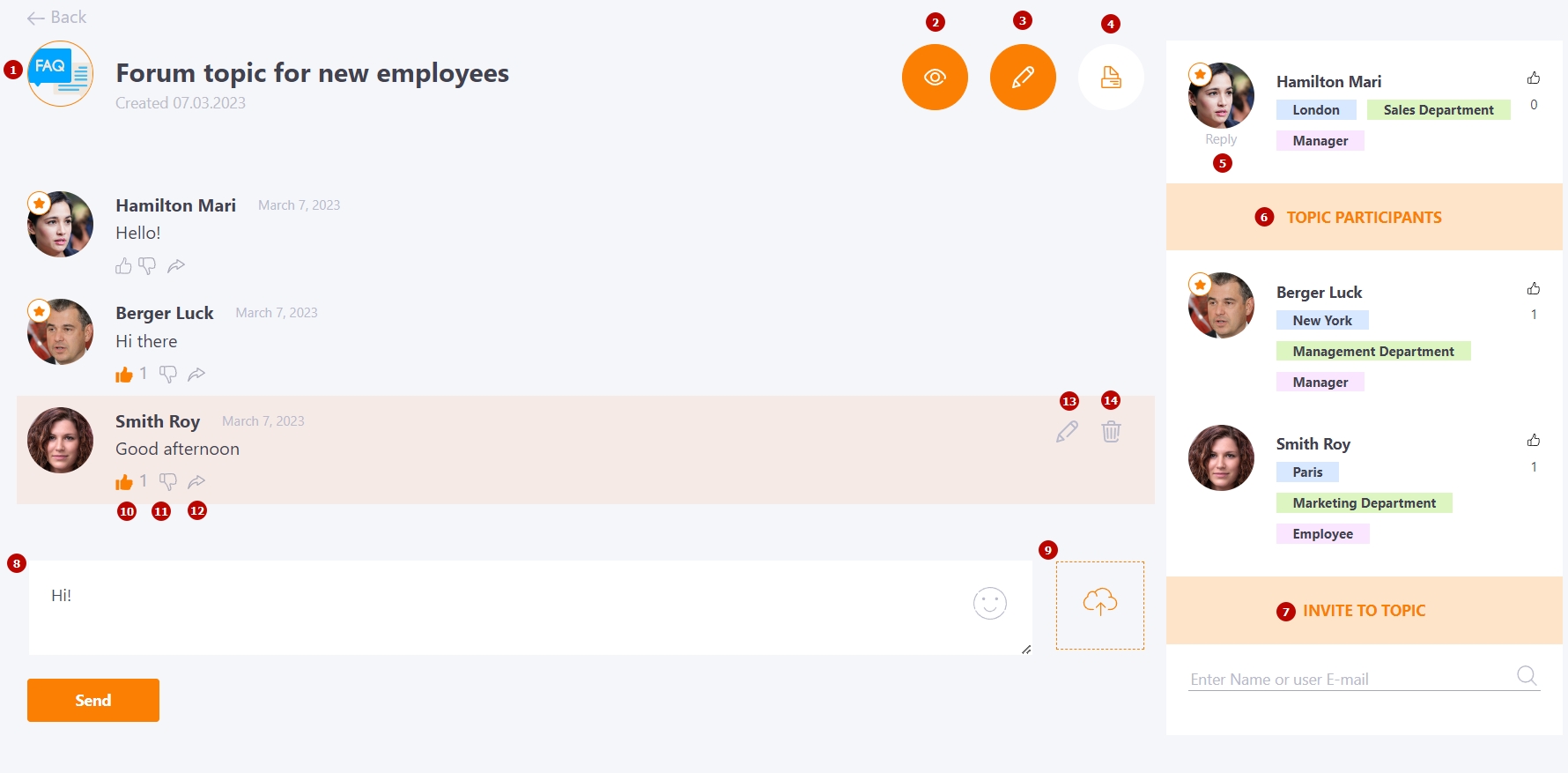
The Forum also has a rating for comments. All scores are summed up and affect the overall rating of the topic participant:
 - Like (10)
- Like (10)
 - Dislike (11)
- Dislike (11)
Everyone in the thread can leave a quote on any of the comments (12) - the Reply button.
The administrator can edit (13) and remove (14) any comment.
The user can edit (13) or delete (14) their comment within 5 minutes of creating it
Buttons appear when hovering over the comment (highlighted in orange).
Restricted Forum topics
The Collaborator system has the Restricted topics functionality.
User with the "Create resytricted topics" permission can create locked topics. More information about these permissions here.
What a Restricted Topic provides:
- this topic and its messages can only be seen in the Forum by its members;
- messages from this topic are not displayed to a user in the Knowledge Base search, unless he/she is a member of a Restricted topic;
- all messages are stored in encrypted form and even the Administrator of the system, if he is not a member, cannot read them even having access to the database;
- By default, participants are invited by the author of a restricted topic.
- The author of a restricted topic may optionally allow participants to invite other users to the topic.
All restricted topics are marked with an icon next to the title
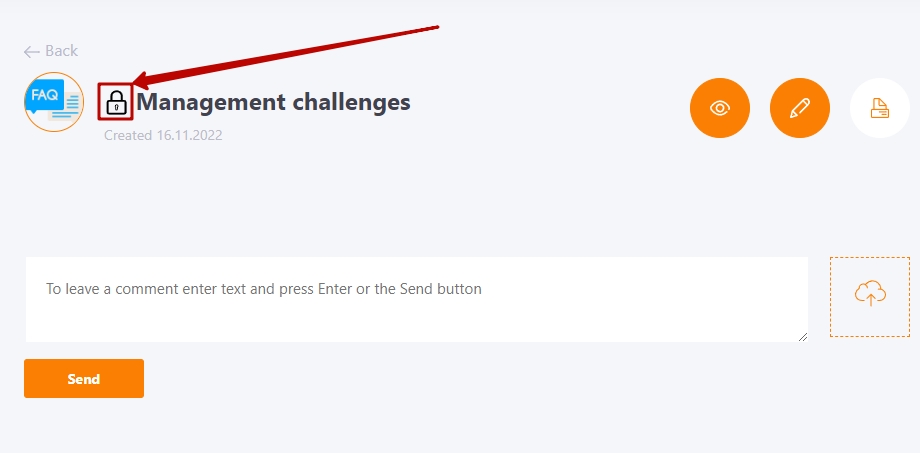
To create a closed topic, check the "Restricted topic" box when Creating/Editing a topic.
After that, make a list of all users who will have access to the topic (3).
The Allow inviting of participants (2) setting adds the Invite to topic block to the topic, and all topic participants have the possibility to add new users to the topic. If this option is not set, only the topic author can add or remove participants.