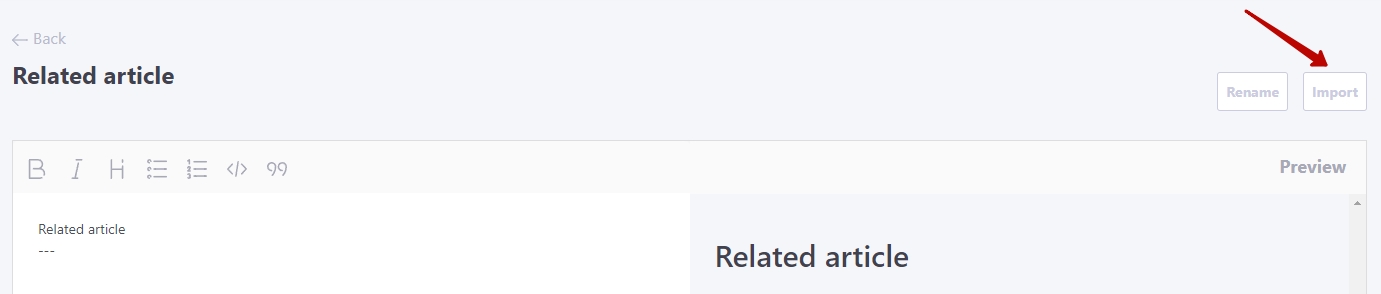Wiki page creating
New articles should be created using any existing article. In a Wiki, there is always one root article, which is called Home. Therefore, the creation of the first nested Wiki articles starts with it.
The new page will be conditionally "under" the parent article from which we create it.
Select the page that becomes the parent page and open it in edit mode.
After that, enter the following text in the editor on the left side [[Related article]]
Text that is enclosed in double square brackets is recognized as a hyperlink to a page named "Related article". The brackets will not be displayed. You can immediately see how the changes we have created will look to the user in the Preview area on the right.
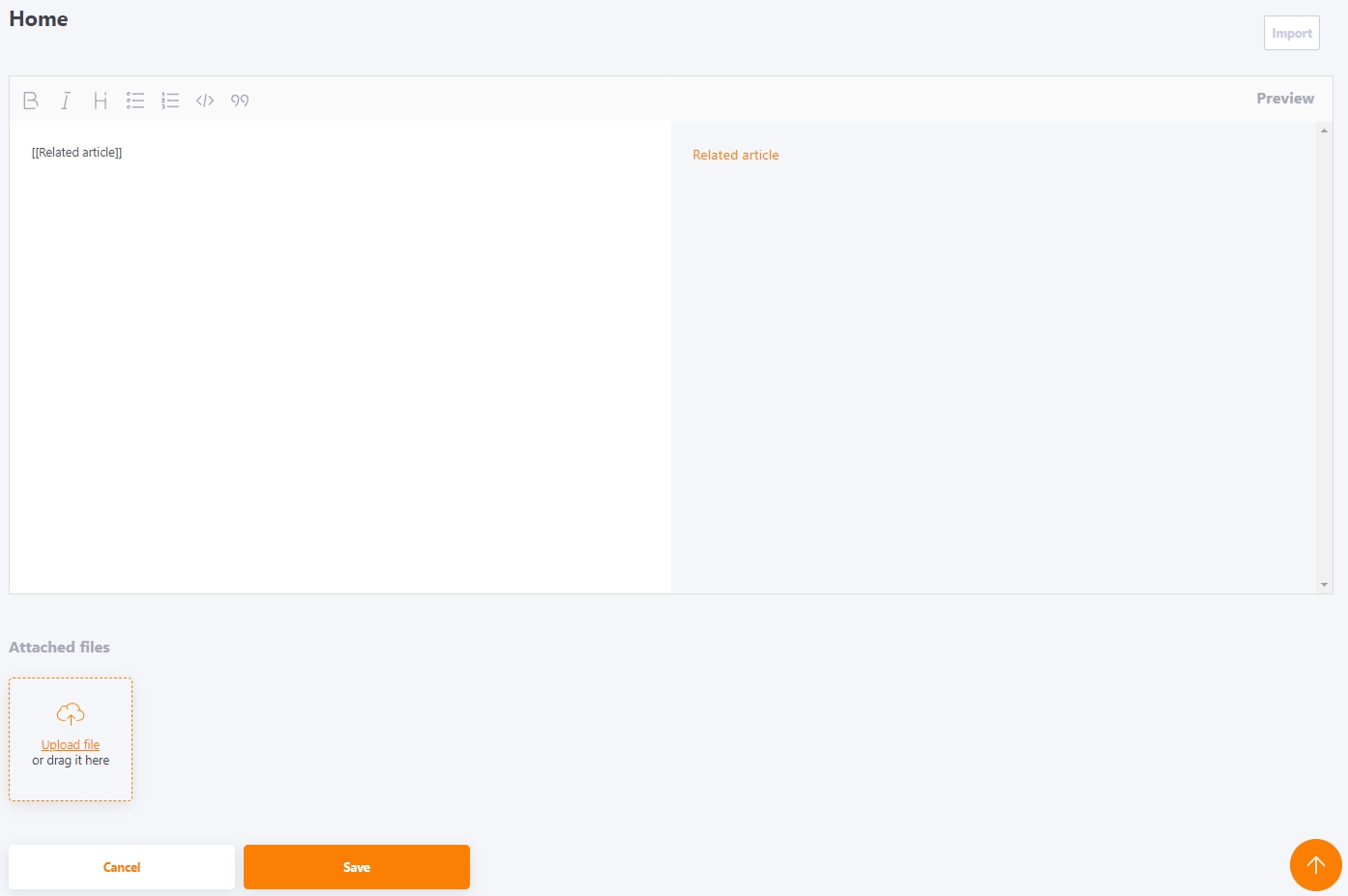
Now let's save the page by clicking on the "Save" button. Thus, on our "parent" page, we have created a link to the yet non-existent "Child article" page.
Click on the link "Related article" and you will be able to create and edit this new article. When you follow a link to a non-existent article on Wiki, you will be prompted to create it. The text that was entered in the event brackets will become the title of the new article.

You can use the import function to quickly create articles. Import of doc, docx, txt, md (MarcDown) files is supported.
To import a file, click the Import button and select the desired file.