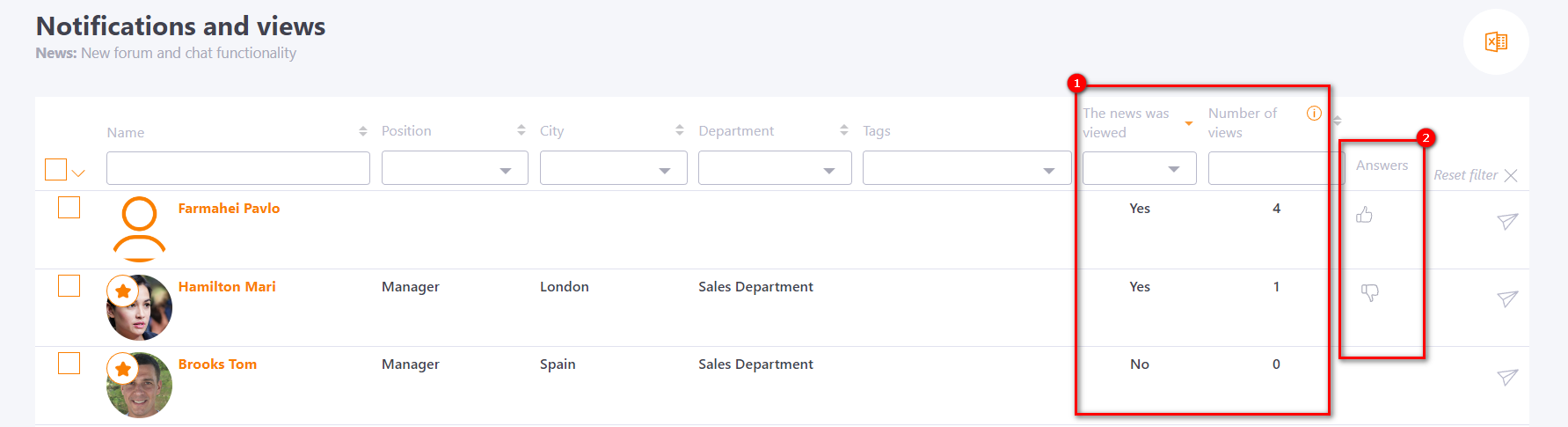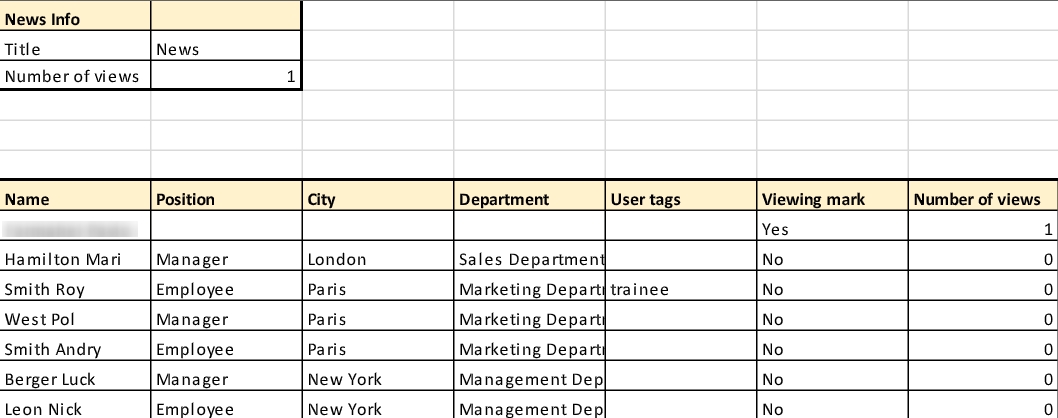News assignment
After creating and publishing the news, you can send notifications to users about its publication.
Sending notifications
To do this, click the Notifications and views button on the News management page (menu Information - News - News management).
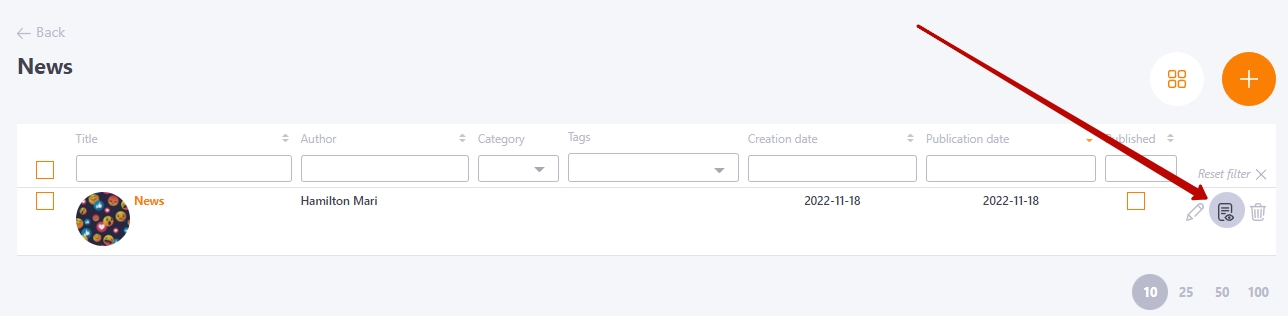
The table displays all active users of the system. You can send a notification about the publication of news:
-
to each user separately - by clicking Send (1);
Users who have already been sent notifications are highlighted in the background. You can also resend notifications to these users by clicking Send again (2). -
to several or all users at once - using the Actions button (3), which appears only after selecting Users by checkboxes.
Previously, you can use the filters by attributes (Position, City, Department or Tag) to filter the necessary users and, by moving the cursor over the arrow (4), click Select filtered.
There are two options for sending notifications in a group action:
-
Send to all - the notification will be sent to all selected users (i.e., the users to whom the notification was sent earlier will be re-sent the notification);
-
Send to all (exclude resending) - the notification will be sent only to users to whom the notification is sent for the first time (that is, users to whom the notification has already been sent earlier will be ignored).
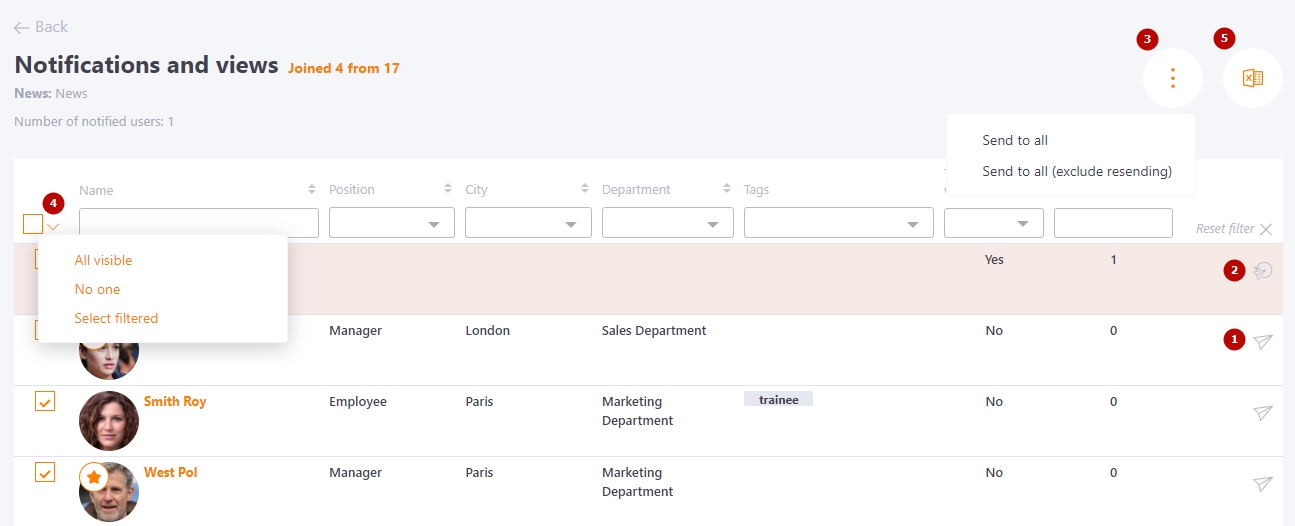
Users will receive a notification with the title of the news and a link to the system to read the news in full:
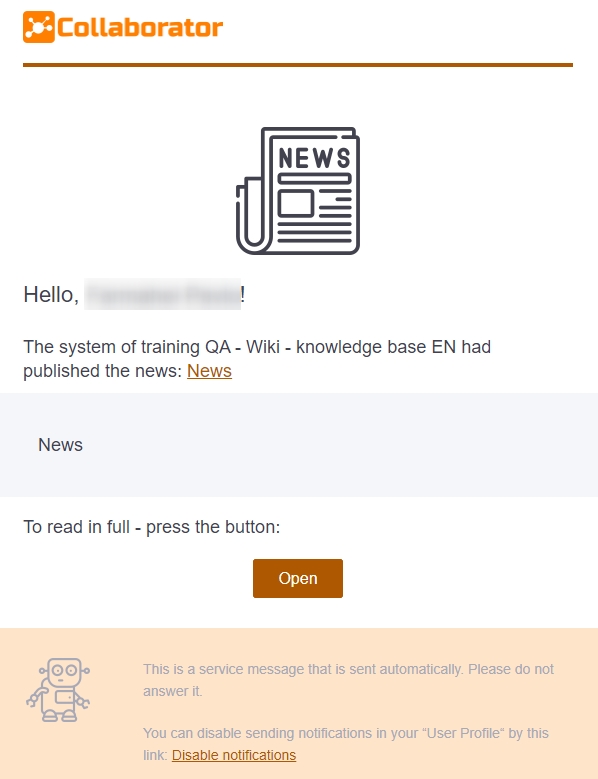
View statistics
The Notifications and Views page also displays information on the number of news views by each user (1), as well as reactions (2). You can download this information to Excel by clicking the Export to Excel (5) button.