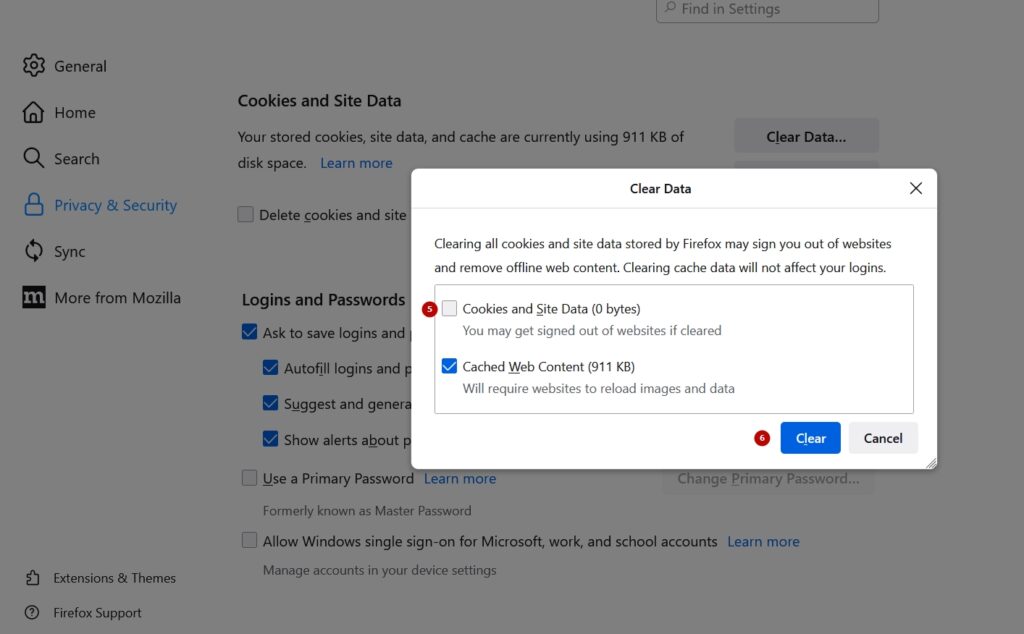How to clear the DNS cache on a PC and in a browser
Cleaning the DNS cache in Windows
To clear the DNS cache in Windows, use the command line console:
- Press the combination Windows + R
- A small Run window will appear at the bottom of the screen. In this window there is a line Open, enter the command cmd in it and press Enter
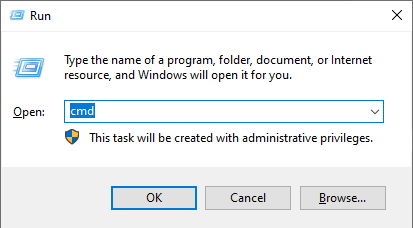
- In the console that appears, type: ipconfig/flushdns
- Press Enter
If everything is OK, the following response will appear: " Successfully flushed the DNS Resolver Cache"
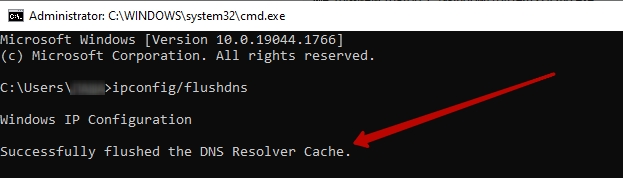
Cleaning the DNS cache in the Google Chrome browser
- In the address bar of your browser, type chrome://net-internals/#dns
- In the window that opens, click the Clear host cache button
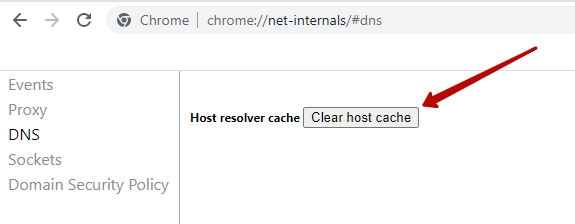
- In the same window select Sockets and click Flush socket pools
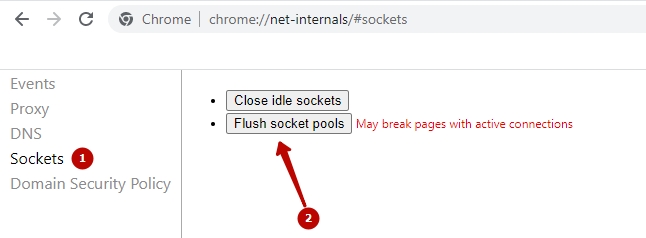
Cleaning the DNS cache in the Mozilla Firefox browser
Open Tools - Settings - Privacy & Security - Cookies & Site Data - Delete Data menu.
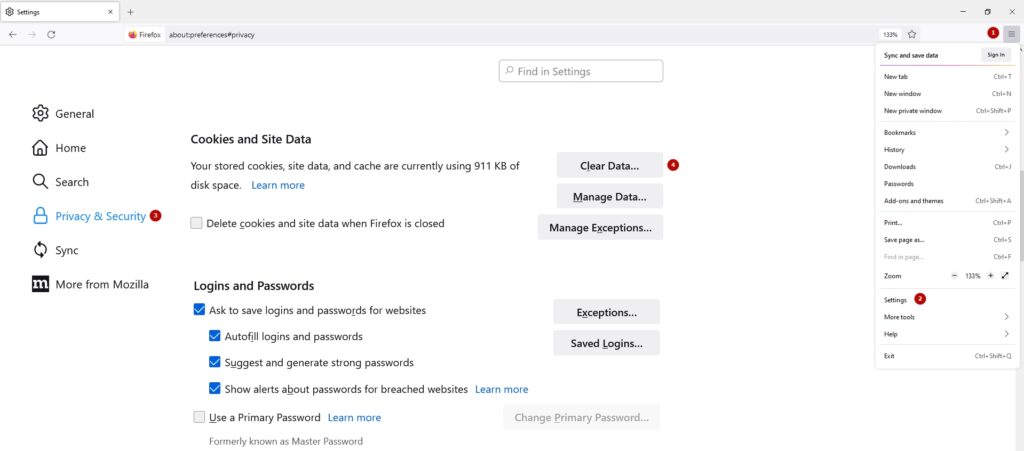
In the window that appears, uncheck the "Cookies and site data" box (you do not need to delete them) and click "Delete".