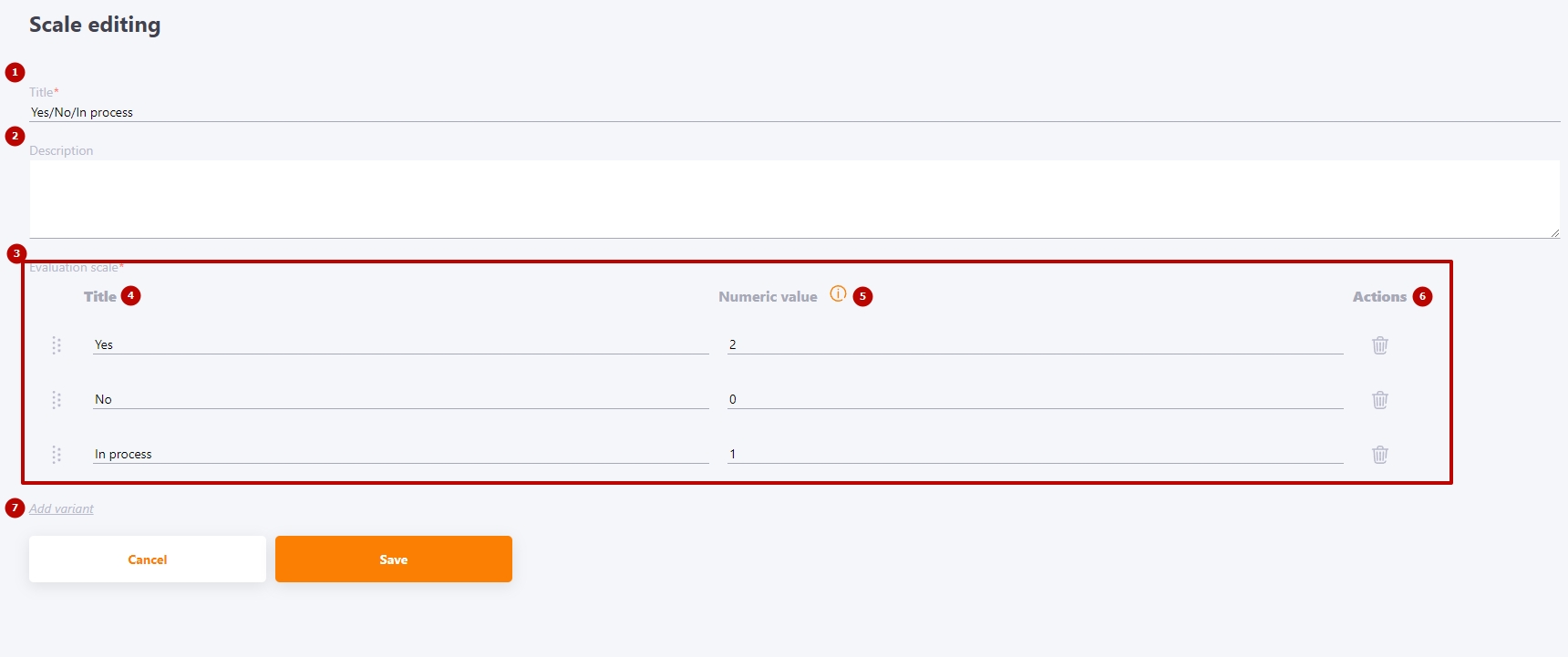Evaluation scales
Evaluation scale is a range of scores by which the criteria in a checklist questionnaire can be evaluated (find more in Checklists) or personnel evaluations (find more in Evaluation).
Recommendations for creating an evaluation scale
There are many recommendations for making Evaluation Scales. The most common recommendations are listed below. However, each organization may have different evaluation methodologies and the scale may be different.
Along with the grading scale there should be a column "I have no information", because not all employees have the opportunity to see the manifestation of absolutely all competencies of a colleague. Accordingly, the number of grades actually taken into account is reduced when determining the average grade.
A scale including extreme options ("always" and "never") increases the validity (reliability) of answers.
Evaluation scale creation
To create a scale, select the menu Assessment - Settings - Evaluation scales.
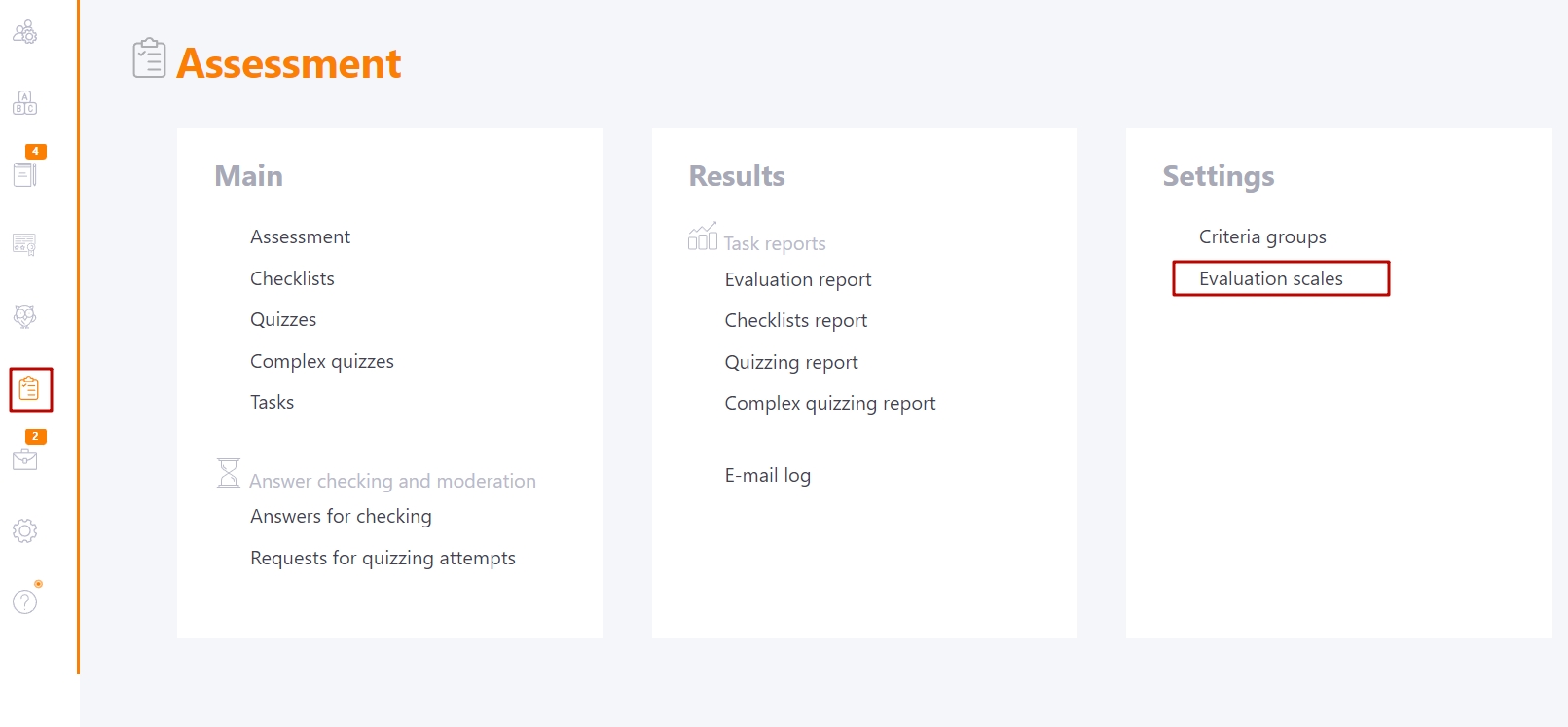
The Evaluation scales page displays a table with a list of all previously created scales.
The table displays title (1), description (2) and creation date (3). You can filter and sort the data in the table by all these parameters.
Available action buttons:
- (4) - scale editing;
- (5) - scale removing;
- (6) - scale creating.
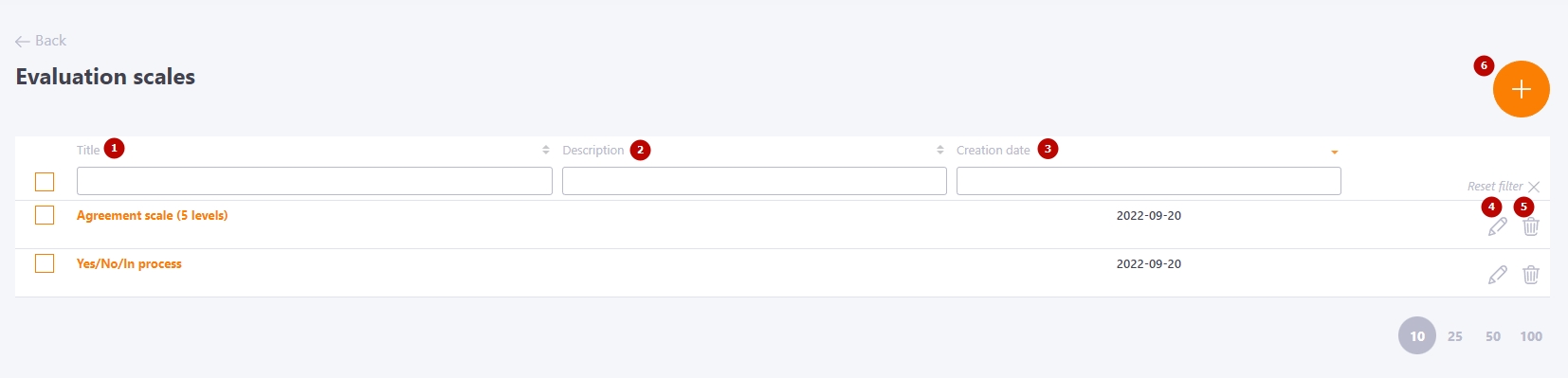
By clicking the Create (6) button, the scale creation form will be opened, in which you need to fill in:
(1) - Title – a required field;
(2) - Description - if necessary, add a description (describe in detail each value of the scale, conditions for choosing a rating, etc;
(3) - Evaluation scale - формування варіантів відповідей:
- (4) - Title - the title of the evaluation option, in which the content of the evaluation option can be disclosed. This is a short text value that allows you to show the user the rating option, for example, as "excellent" or "strongly agree";
- (5) - Numeric value - a value that will be used in calculating the result of the survey or the final scores. The numerical value can be any non-negative number starting from the value "zero".
- (6) - Actions - buttons for removing an evaluation option;
(7) - Add variant – button for creating an additional evaluation option.