Forum
The Forum is created for communication and information exchange in the learning process.
Collaborator has implemented a two-level structure for the Forum - all discussions are divided into thematic Sections, in which you can add Topics.
You can access the Forum through Information - Communication - Forum menu:
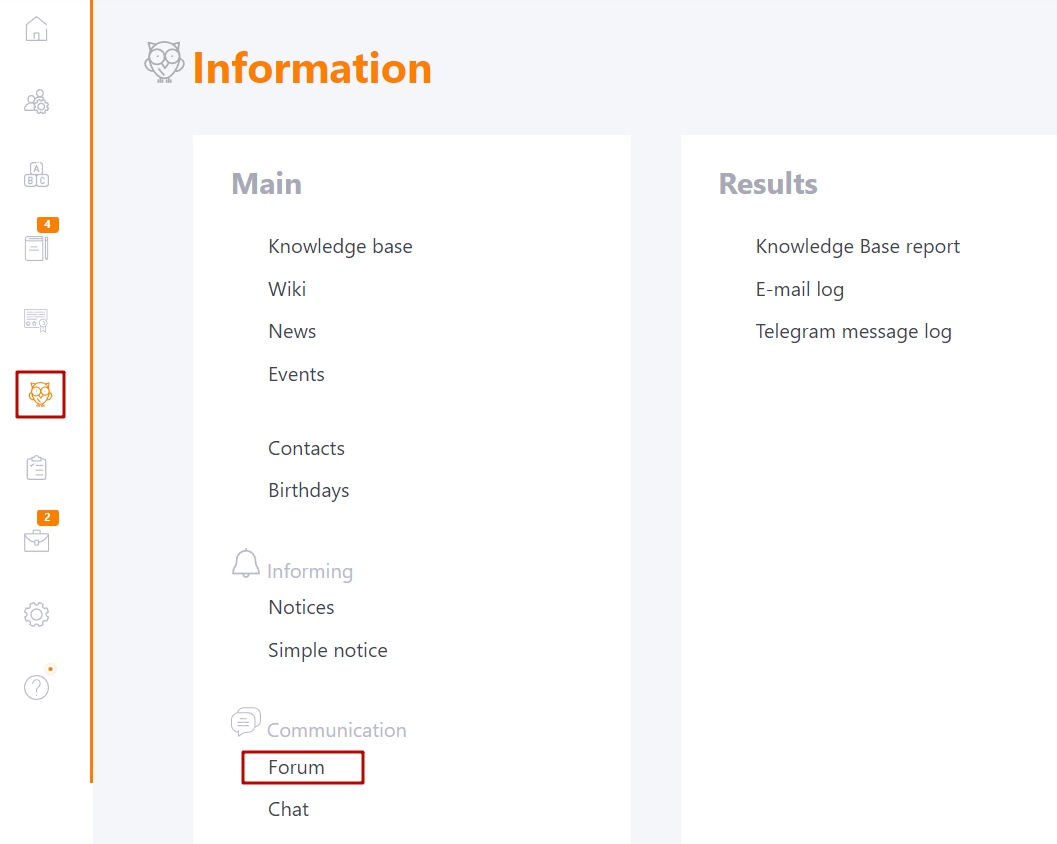
A list of all published Sections is available for each user on the main page of the forum, where you can see:
- the title (1) and a brief description (2) of each section,
- the number of created topics in the section (3),
- total number of messages in all topics (4),
- buttons for editing - publish/hide, edit, remove (available for Administrator) (5).
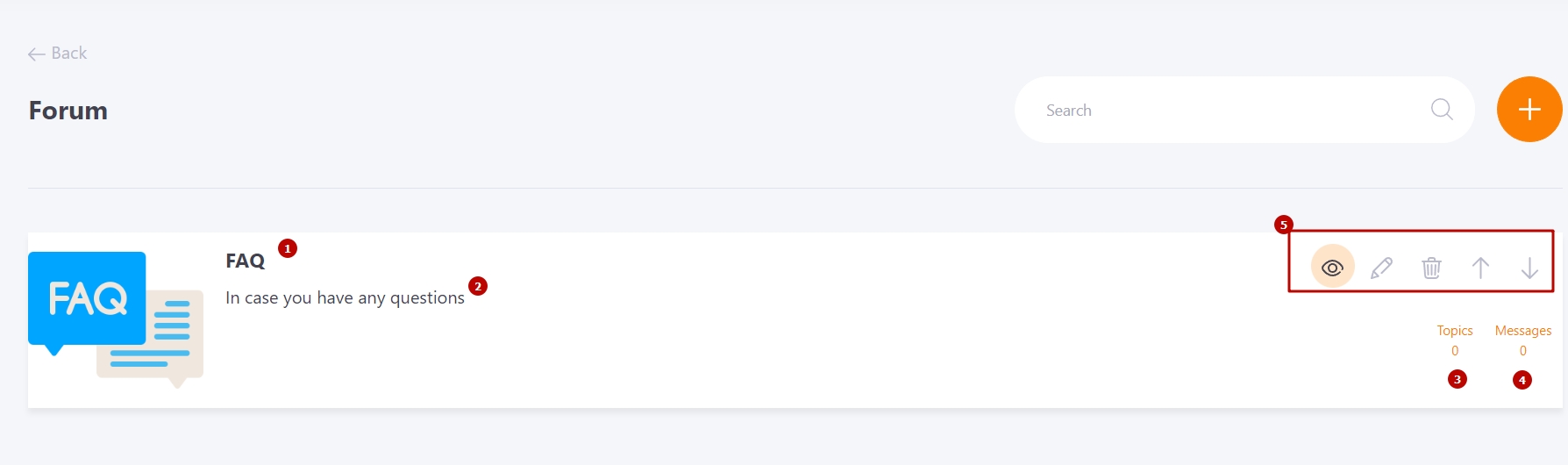
Sections can be created by users with "edit board" permissions, i.e. Administrator, Tutor, etc. Read more about the roles in the system and their permissions here.
All users with "topic creation" permissions can add and edit new topics
Forum:
- create closed topics - allows users to create topics with limited access;
-create topics - allows you to create and manage open topics in the Forum.
-edit Forum- gives full access to the Forum, create sections/topics, edit topics and posts of other users, change the order of Sections;
-use Forum - gives access to the Forum (additions to the menu), allows you to view all published and opened topics, leave your messages and comments;
Users with the "edit forum" option can change the order of the sections. Sorting with  - up and
- up and  - down buttons
- down buttons
If users create new topics on the forum - to email administrators are notified by a Forum notification template message and they can quickly respond to users' questions and invite experts.
Read more about customizing message templates here.
The user can also disable/enable receiving notifications from the Forum in the Notifications Menu.
The search in the Forum is performed by:
- titles and descriptions of sections and topics
- messages
Searching for unpublished and closed topics is not available. Including if the user has access to such topics, even if the user is the author
The topics in each section can be sorted by Date and Posts:
- sorting by date - sort topics by date created, newer topics at the top of the list;
- sorting by posts - sorting by number of posts in a topic, topics with the maximum number of posts at the top of the list.
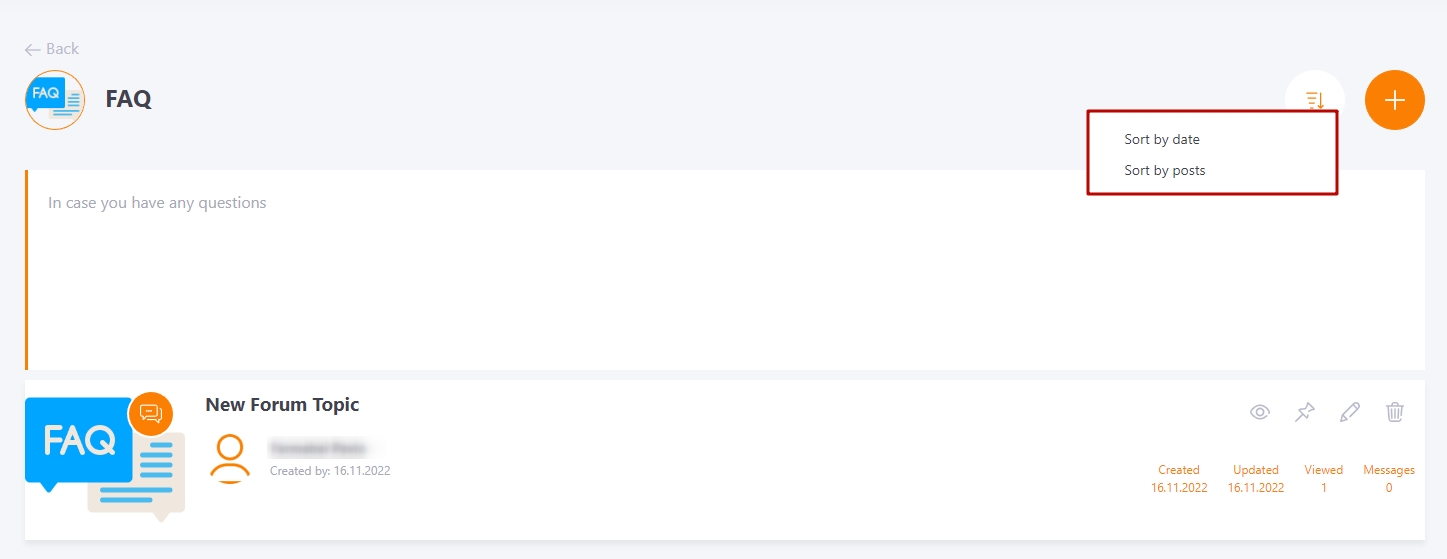
If the user follows a forum topic (the "Track" option is enabled), the number of new unread posts will be displayed next to the topic name and next to the name of the section the topic is in:

