Chat
Chat is a tool for real-time messaging, a tool for communication between members of the system. Chat has many advantages in comparison to other tools for communication in the system, such as Forum or Comments to tasks. It is a quick way to discuss an issue of interest with another user, keep up with all the latest news and messages when participating in group channels, easy and convenient functionality to send messages and files and notifications of new messages.
You can enter the Chat via:
Menu Information - Communication - Chat
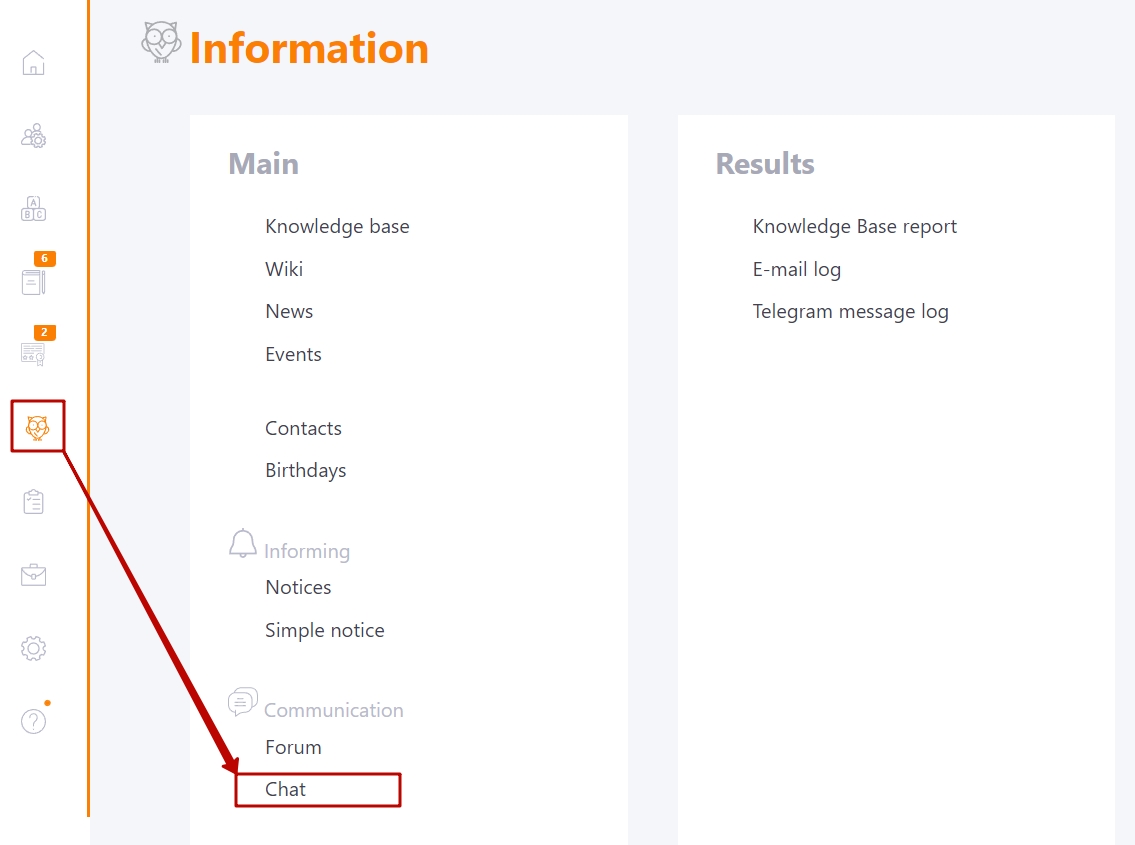
The main chat features:
- creating group channels;
- creating personal channels with another user;
- search by messages;
- sending messages in real time (limit for one message is 2000 characters);
- the ability to attach files to messages;
- the ability to use emoji;
- notifications of new messages in channels (Push-messages and markers);
- editing and removing your own messages.
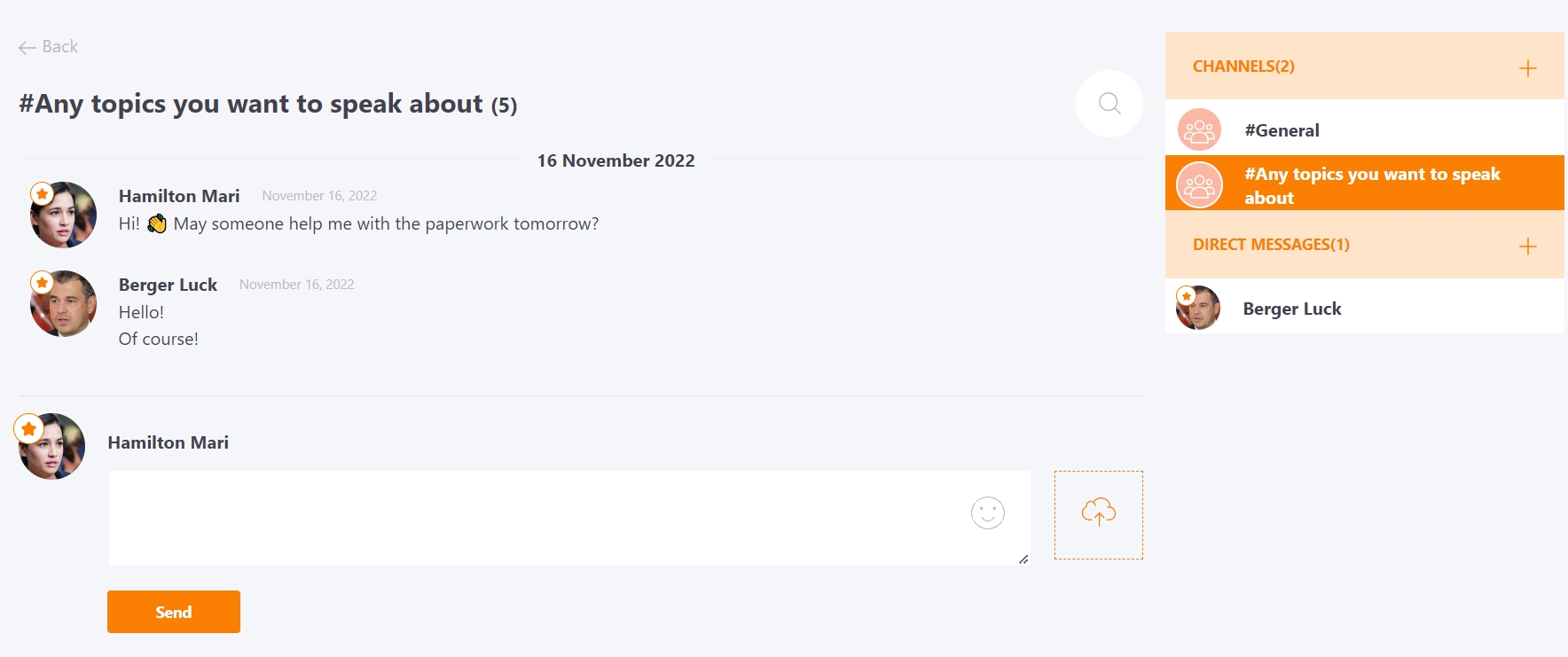
Access and customization of roles is determined by permissions:
- create channels - the ability to create group channels
- use chat - add to the menu, use all the functionality of the chat. Read more about roles in the system and their permissions here.
Each User has a list of their own channels for correspondence. Channels for correspondence can be group or personal.
- Chat channels are group channels for communication between several or all users of the system. A list of all such channels to which the user is subscribed is displayed in the "Channels" box.
- Direct messages are personal channels for communication between two system users only. A list of all such channels in the "Direct messages" block.
Search in Chat
Also in Chat, a text search is available for all messages from the channels available to the user. The search phrase must be entered in the search box. Found results will be displayed in the Search Results box. Found phrases are highlighted with a green background. All search results are clickable. If you click on a selected result, the chat channel where the phrase was found opens on the left.
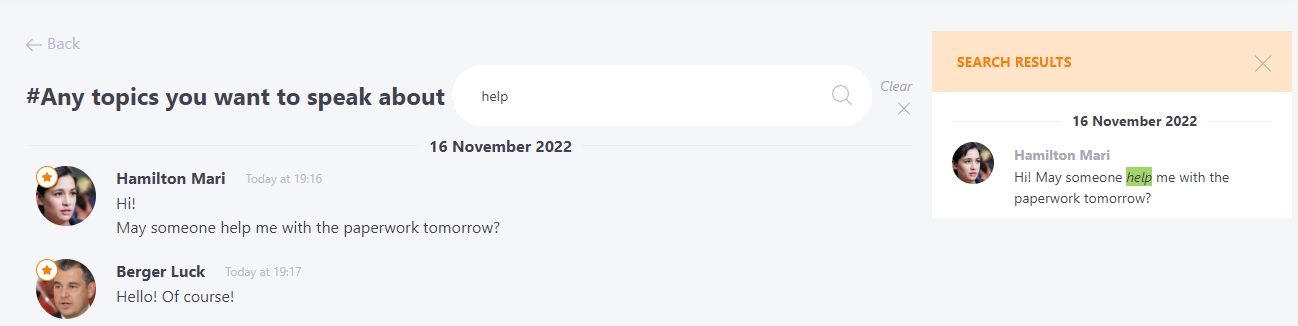
Chatting features
- text messages;
- using emoji;
- sending files;
- editing and removing your messages.
Chat management by Presenter
While creating a Chat channel (more info - Chat channels), and while its editing, Administrator can add Presenters. The Presenter can manage Chat to which he was assigned: edit (1), delete (2) channel, delete messages (3) after hovering over them.
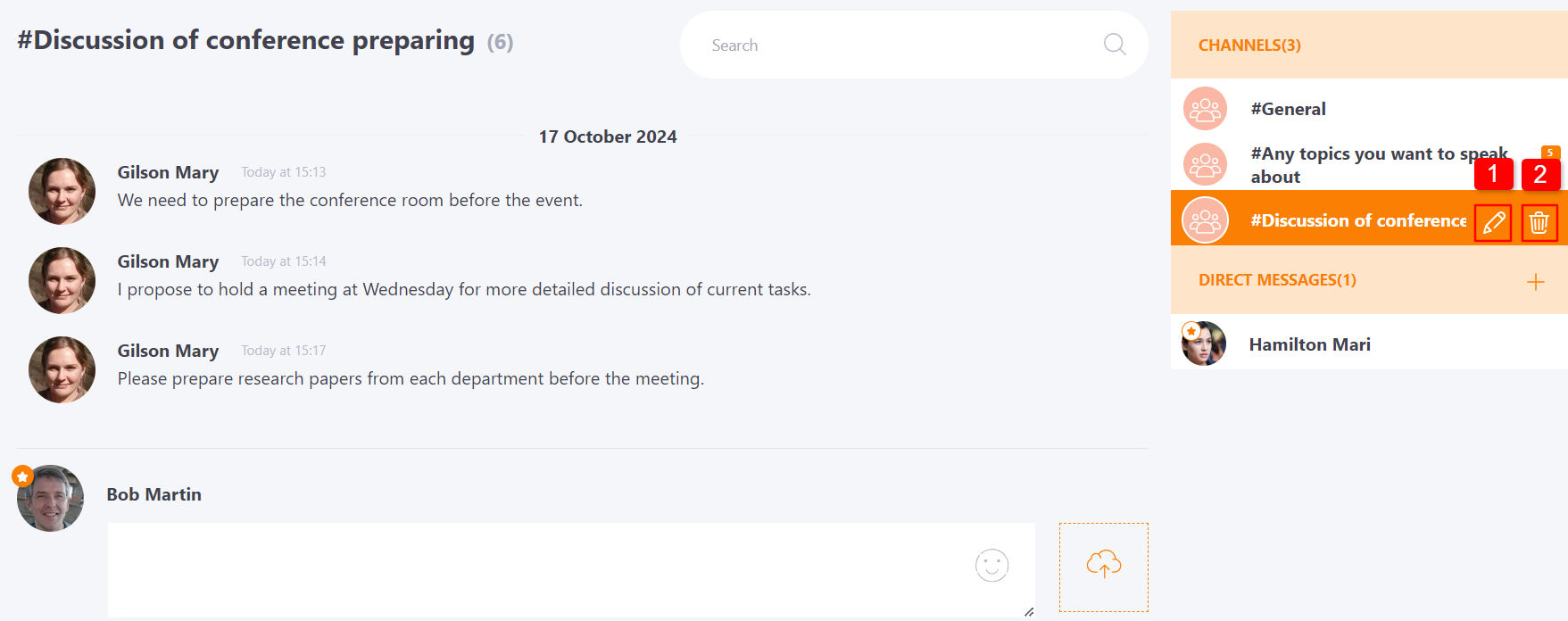
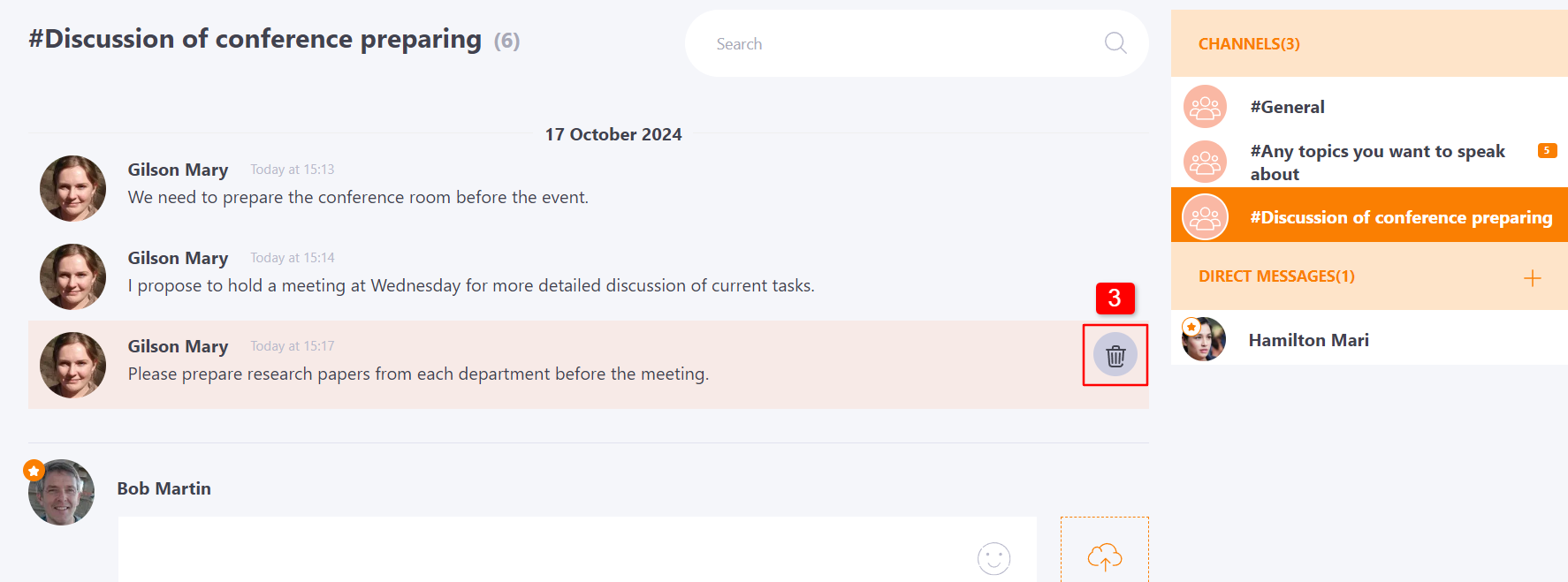
Editing options allow the Presenter to change Chat title (4), add and remove Chat users (5), add and remove Presenter roles (6) (except himself and Chat author).
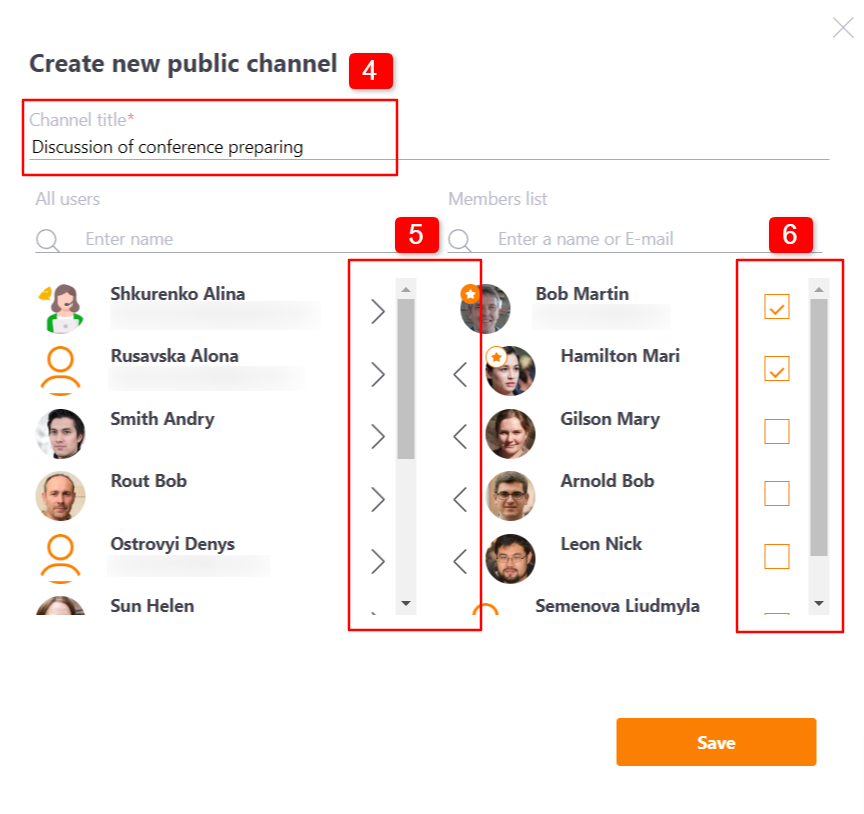
A confirmation will appear when the Presenter tries to delete a message:
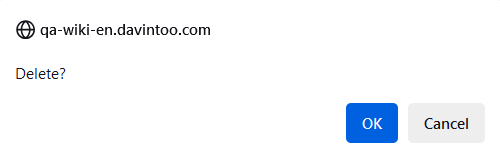
In place of the deleted message, there will be information about the deletion, as well as the name of the Presenter who performed this action:

Chat management by Administrator
Administrators have the ability to edit the Chat channel they have created, delete it, and delete messages from other users in any chat they have access to. To do this, hover over the necessary message and click the delete button:
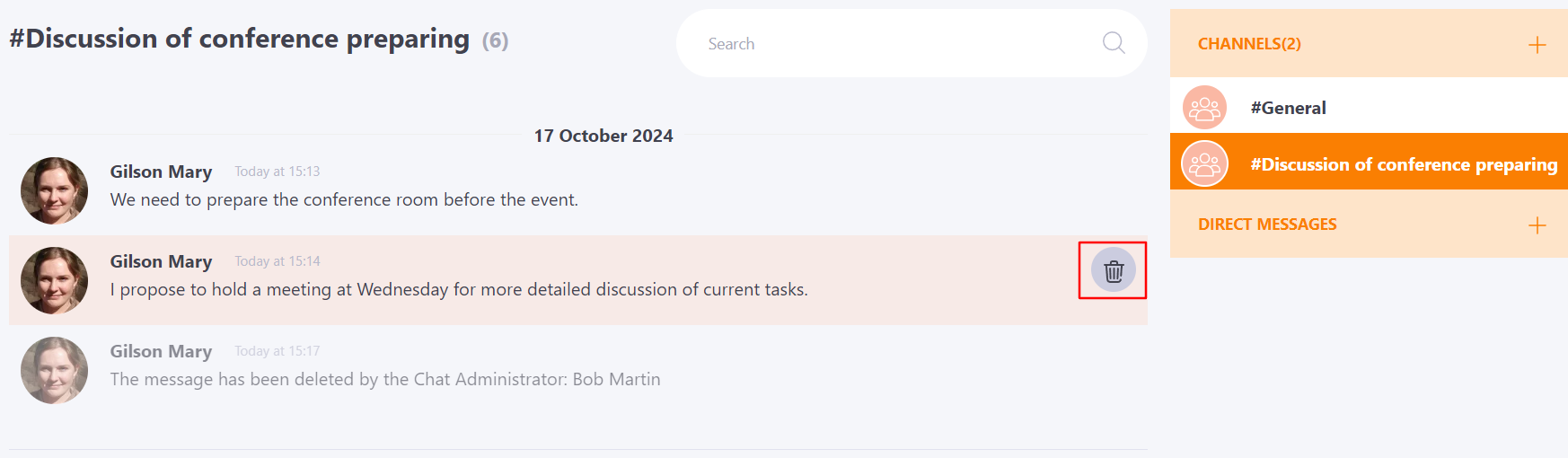
After confirming the deletion, information about the deletion appears instead of the deleted message, as well as the name of the administrator who performed this action:

