Functional managers
Functional Managers table
This functionality allows users to assign supervisors outside of the org chart. Functional managers will have the same capabilities as line managers - access to reports and user training data according to the Roles rights.
If the user is a line manager, they can see themselves and only their subordinates in the reports according to the organizational structure.
If this person is also the functional manager for three more users, they will also see these three employees in the training reports.
Unlike the line manager, which is determined by the organizational structure, the functional manager is specified manually.
To do this, you need to access the Users - Main- Functional managers menu:
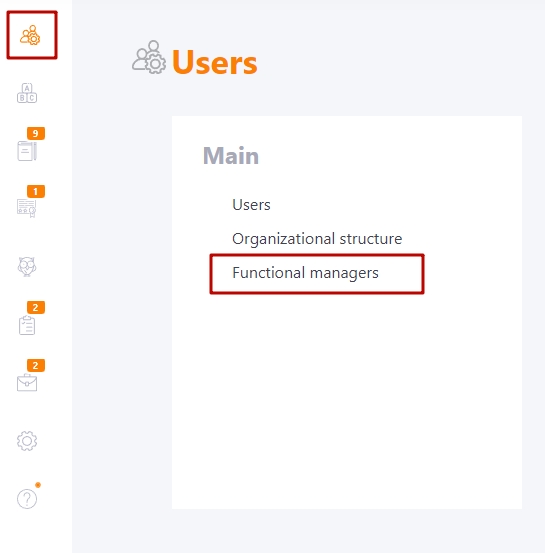
The page displays a table with filters and sorting by fields:
(1) - Functional manager (user name and avatar);
(2) - Function comment (optional field);
(3) - Subordinate (user name and avatar);
(4) - City (of subordinate employee);
(5) - Position (of subordinate employee);
(6) - Department (of subordinate employee);
(7) - Tags (of subordinate employee);
(8) - "Actions" button for group deletion of a link (record) from the table (available only after selecting the checkboxes of the functional links);
(9) - the "Add" button to add a functional link;
(10) - editing a functional link comment;
(11) - removes the connection (record) from the table after confirming the action.

Adding a functional manager
After clicking on the "Add" button, a form opens where you need to:
(1) - choose a manager;
(2) - specify their functional subordinates;
(3) - add a comment for the function - a description of the functions under which the employee reports to the specified manager. This is an optional parameter.
(4) - "Actions" menu button for assigning/unassigning users selected by the checkbox on the left.
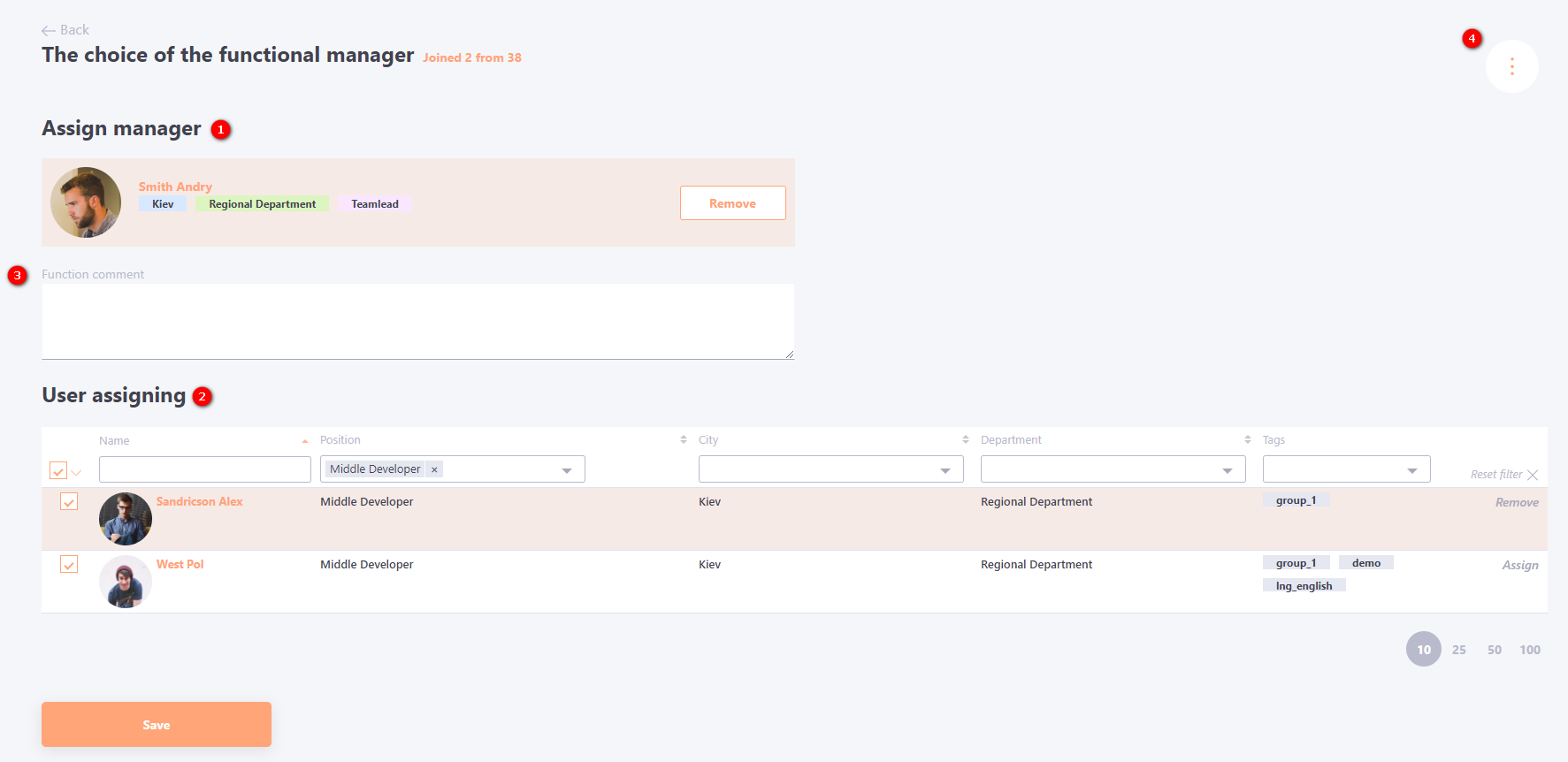
Several functional managers can be selected for one user. You can also assign several subordinates to one functional manager.
