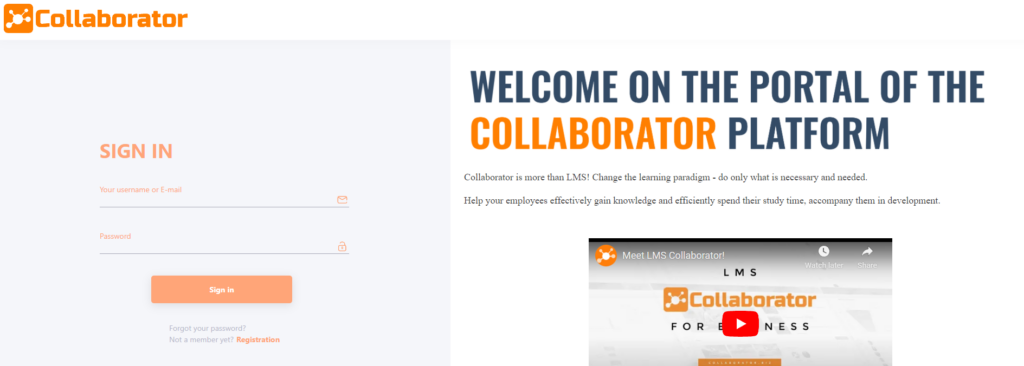Guest page info blocks
On the login page of the learning portal, an information block is displayed to the right of the authorization form, which displays HTML content.
The standard background with the text "Welcome to the professional training platform" is displayed by default. The background is displayed in the portal color scheme (according to the configured active-primary-color - changes to the portal color scheme are made by Technical Support) :
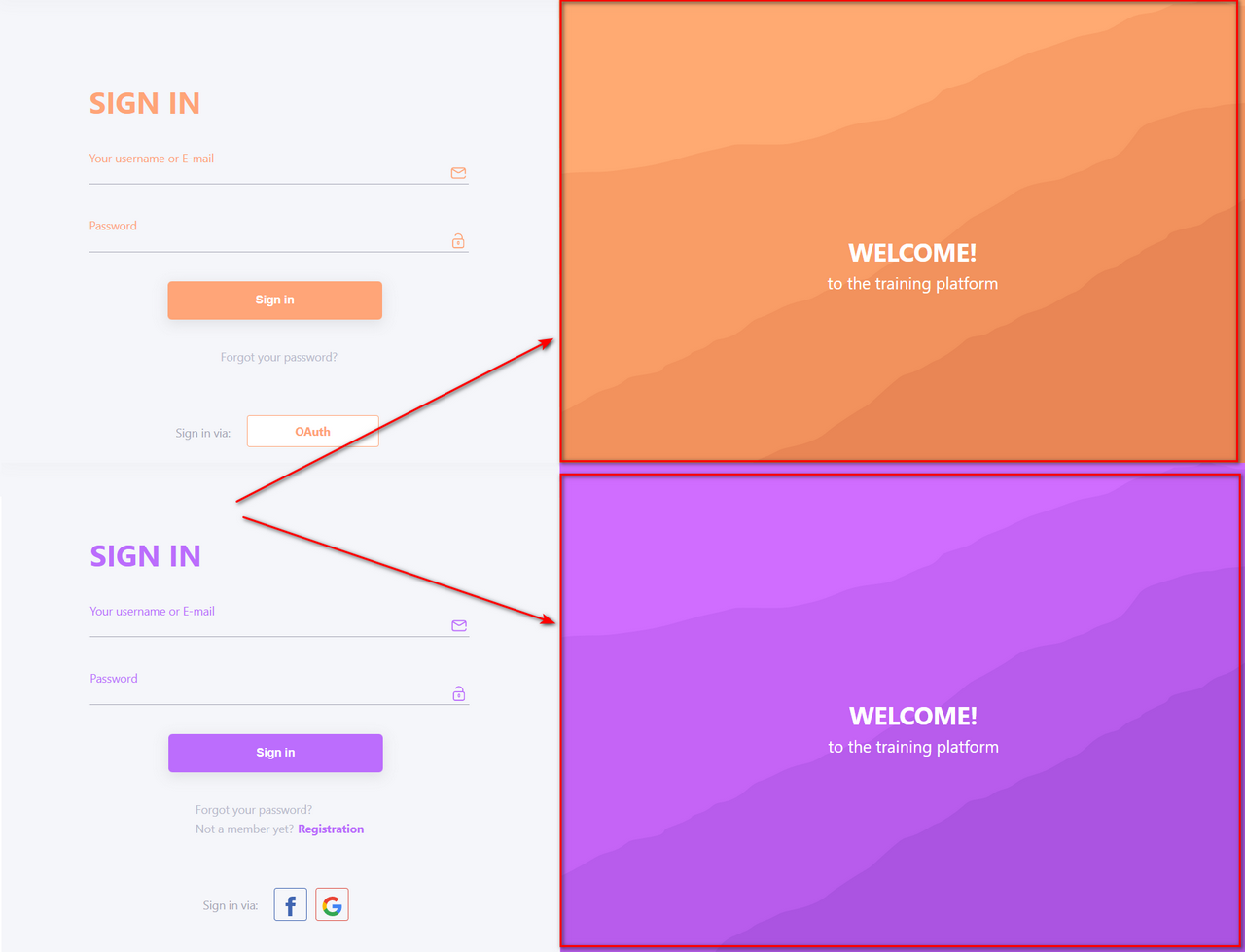
In addition to text, you can use images, videos and any interactive elements that the browser can display in the block. That is, you can make any design solution with animation, multimedia, etc.
To add content to the block, you need to open the page Guest page infoblocks (Information menu -Guest page infoblocks):
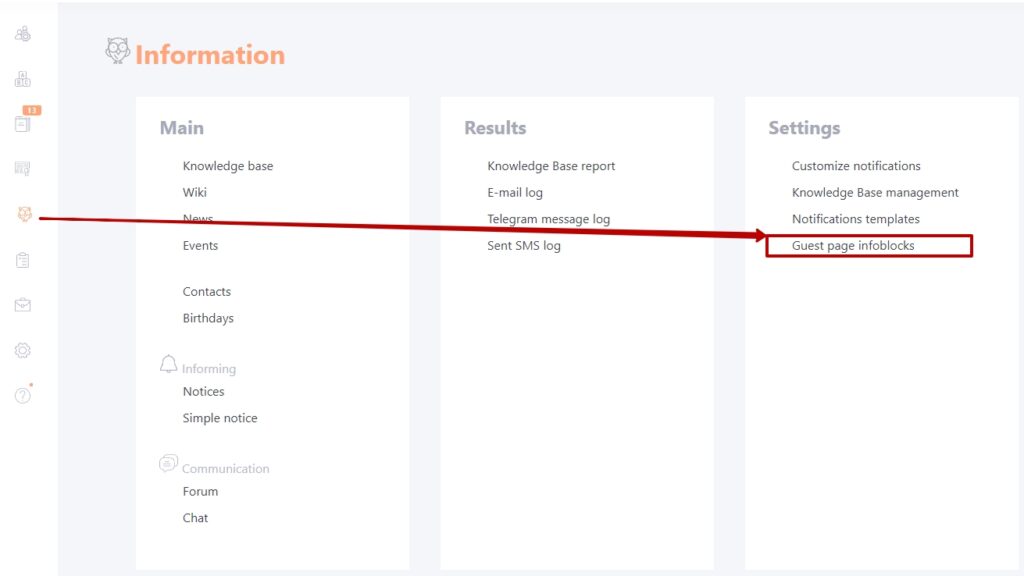
On this page, use the WYSIWYG editor (1) to add content to the info block. Images, files, videos (in mp4 format up to 10mb) for use in the editor must be added to Attached files (2). It is also possible to insert already uploaded video, audio or gallery resources as embed code (for details - Resource insertion by code). After editing the info block, the changes should be Saved (3):
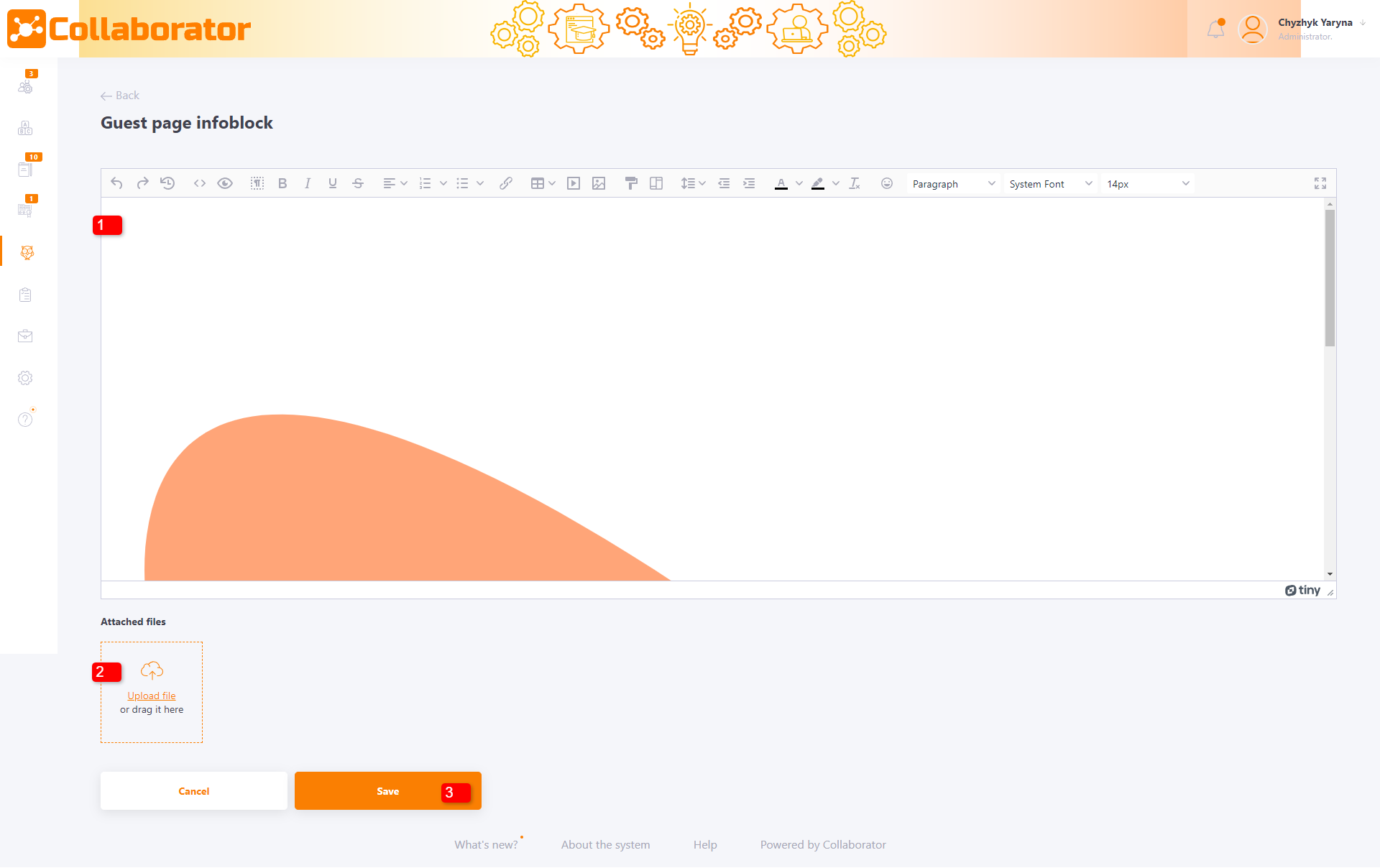
An example of the configured info block of the guest page: