Processing requests
When a user is assigned a request, they receive a notification, and the portal displays a badge with the number of new requests near the Service menu item.
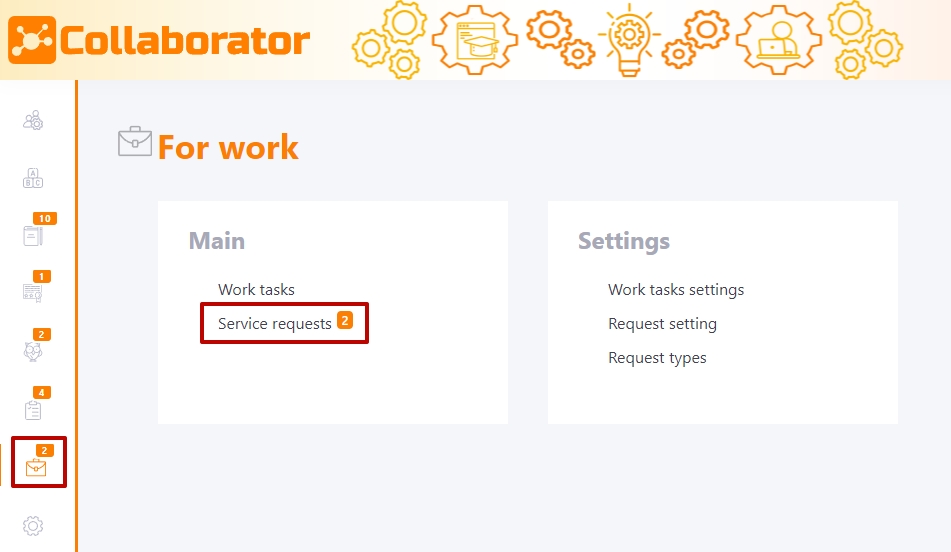
Having opened the table with requests on the Assigned to me (1), select the required request from the list and click on the Review (2) to proceed to its execution.
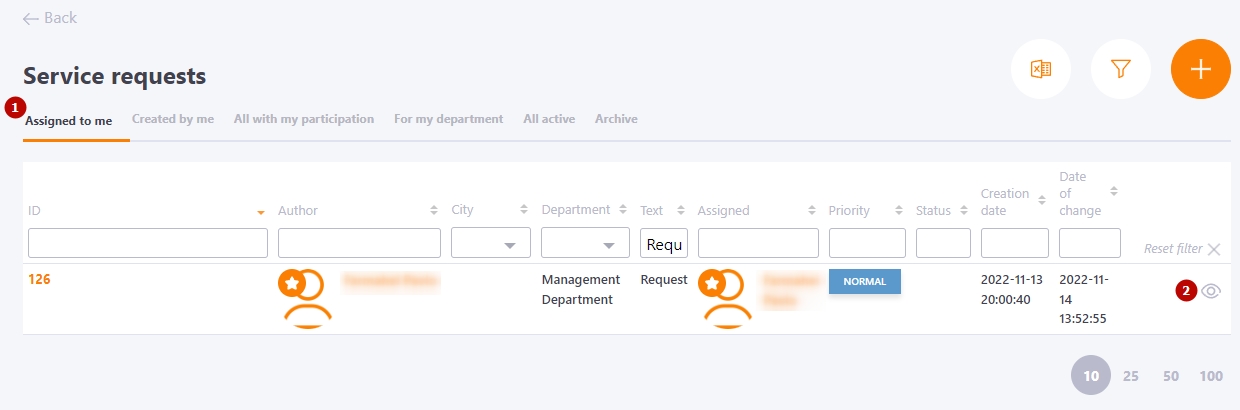
In the window of the request completion the following is displayed:
- (1) - Request description;
- (2) - Name of the user from whom the request was received;
- (3) - Field for commenting;
- (4) - Recipient of the request;
-
(5) - Button for sending comments or sending the request to a new performer, if it has been changed. You can also attach a file to the comment;
-
(6) - Button to close the request;
-
(7) - Priority and executor of the request;
-
(8) - Button to save this request as a template (find more in Types of requests
-
(9) - Button for attaching a file to the request.
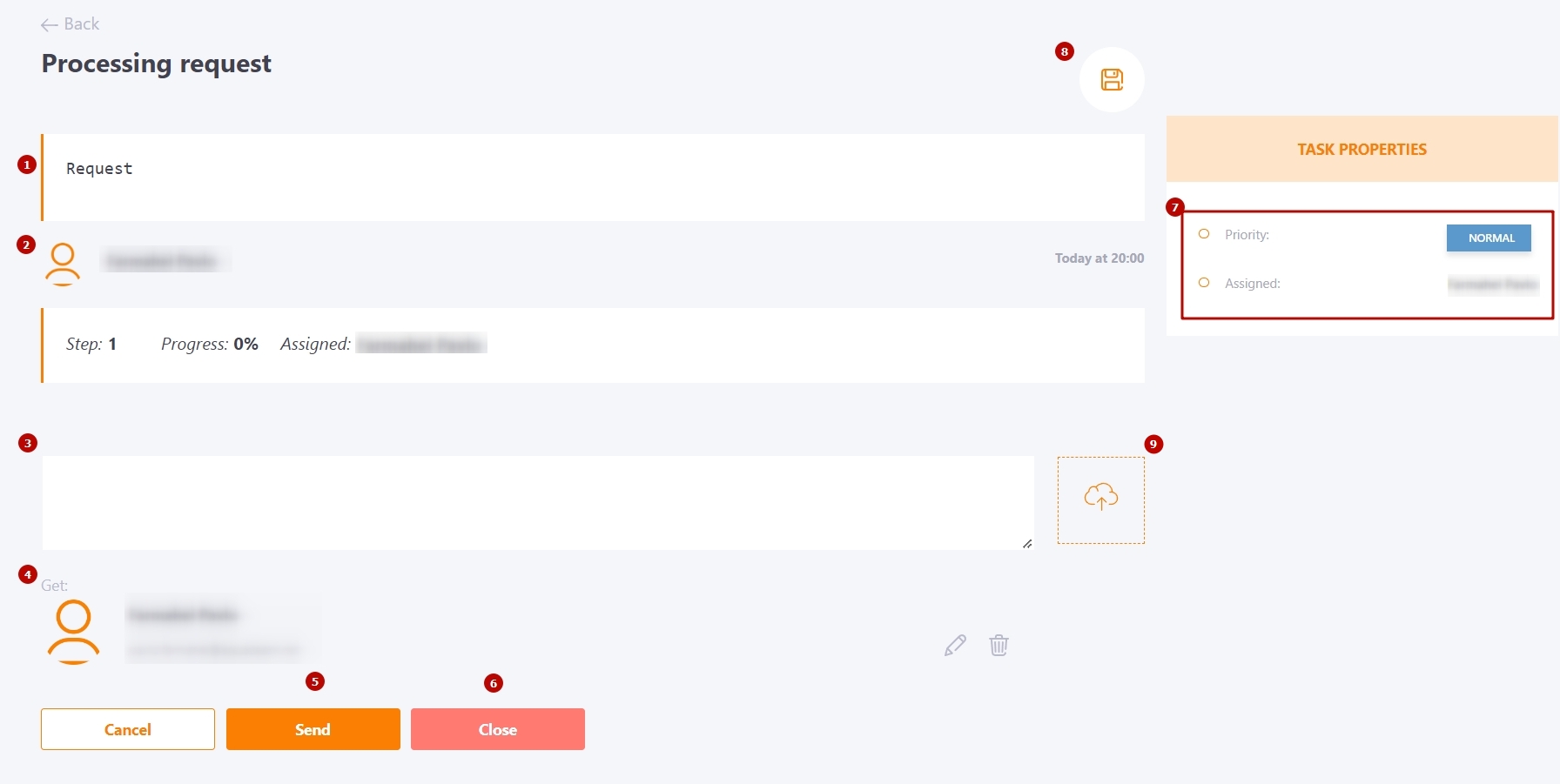
When the request does not provide for a specific performer, the request is assigned to the responsible department, and the head of this department decides who of their subordinates will perform it. If the request was assigned to a department, you can see it in the For my department tab. After opening a request assigned to a department, the same window is displayed as in the case of an individual request, but with a few additions:
- (1) - Take over the request and become its performer;
- (2) - Assign to another person - not necessarily from your department;
- (3) - Ask a question - the request will be sent to the director, and after the answer it will be sent to the department, where it will wait until it is accepted again or the executor is selected.
