Kudos
The "Kudos" tool allows users to send any of their colleagues, subordinates, or managers a message of appreciation for work done, help provided, or any other encouraging text.
For this tool to work, you need to enable the Kudos module and give the roles such permissions:
- send kudos (for all users);
- manage kudos (only for the administrator).
Sending kudos
To send kudos to any employee, you need to find his card in Contacts and click the icon Send kudos:
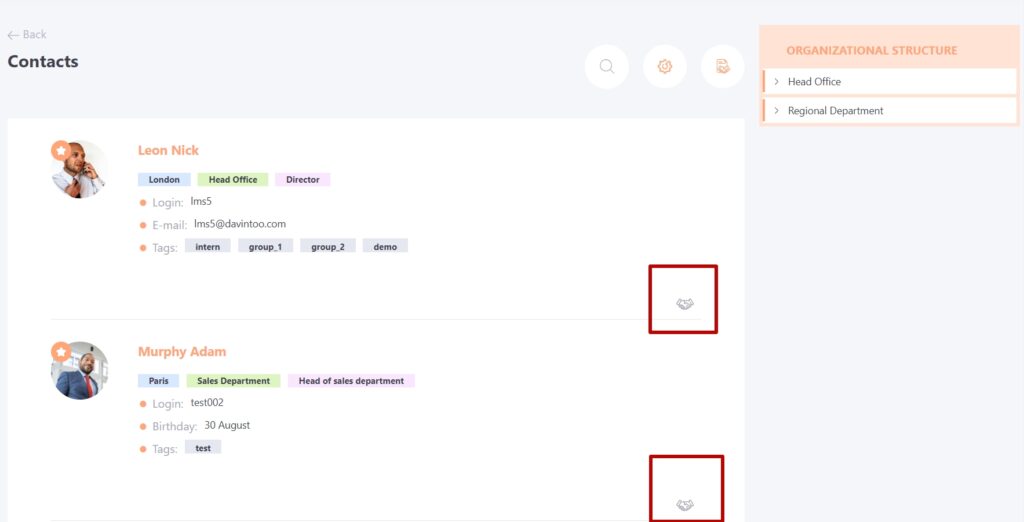
When you click on the icon, a modal window opens, in which you need to enter the text of kudos and send it:
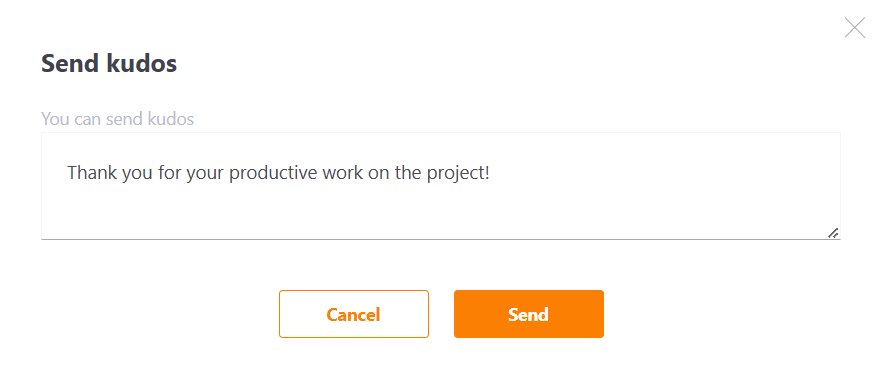
Receiving kudos
After the user sends a kudos message, the recipient will receive an email or other connected communication channel message (more in Notification sendind channels) by template Kudos - The new kudos:
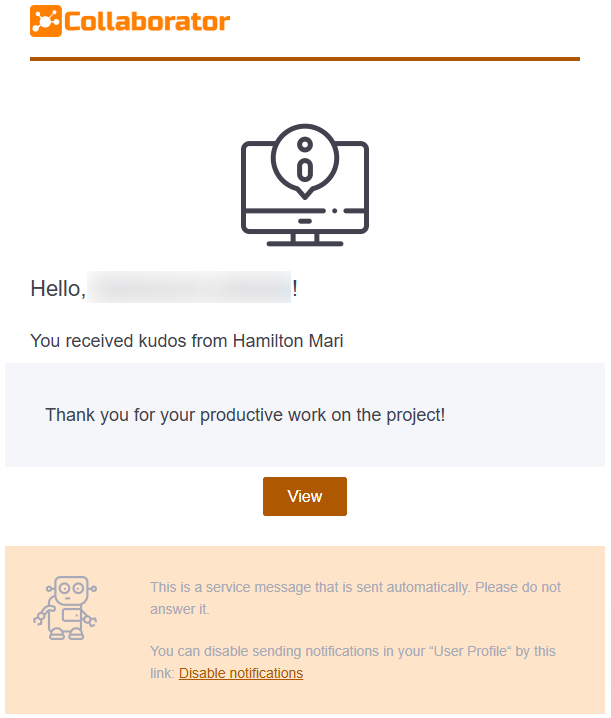
Also, all kudos are displayed in the Notifications bar next to the profile of the user:
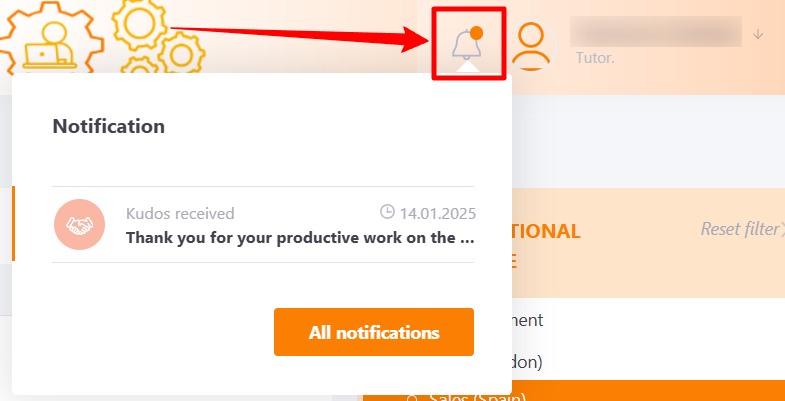
Clicking on a message or the "All notifications" button opens a page with all notifications. There's a separate tab called "Kudos".
You can see all kudos received with the text, sender and date of receipt:
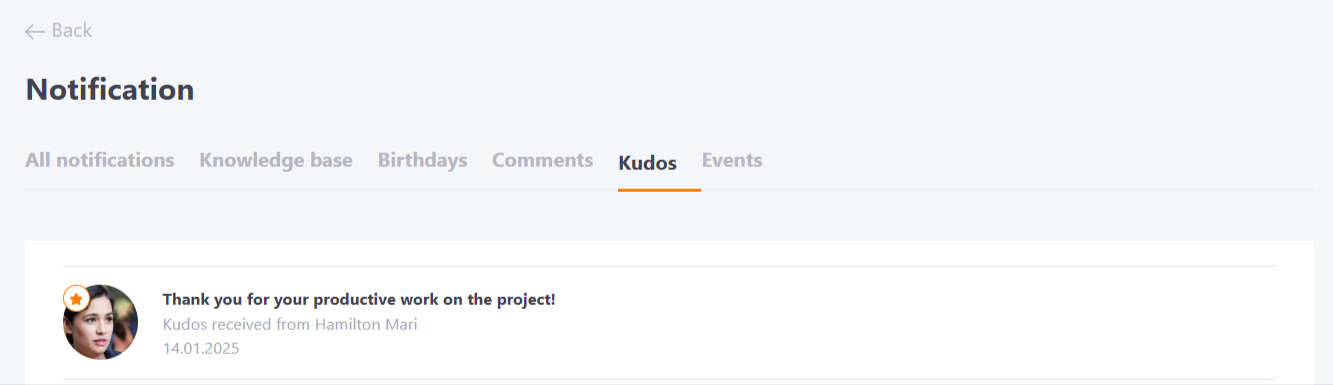
Clicking on a particular kudos takes you to the sender's card on the contact page.
Kudos moderation
For the administrator (the role with the "manage kudos" permission), the Contacts page displays an icon to go to the table with all sent kudos over the entire time.
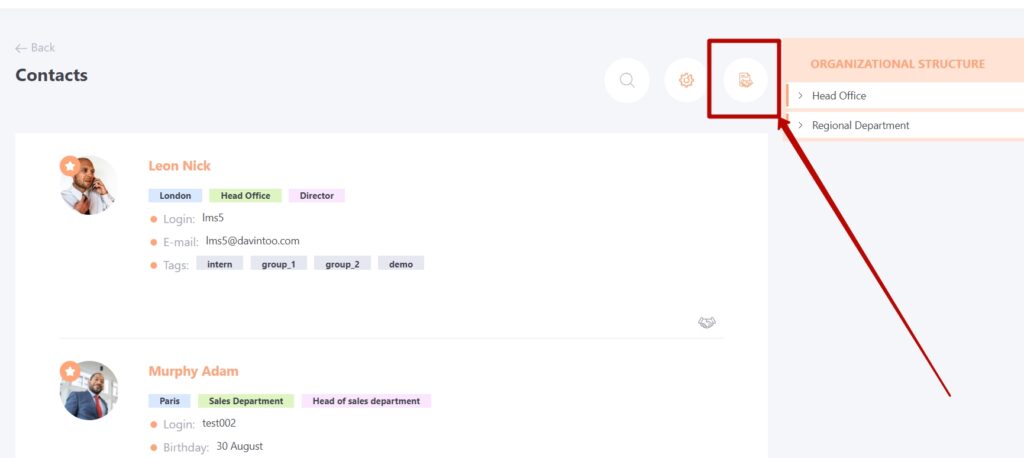
The table displays data with the following information:
- recipient;
- kudos text;
- sender;
- sending date.
Table data can be exported to Excel.
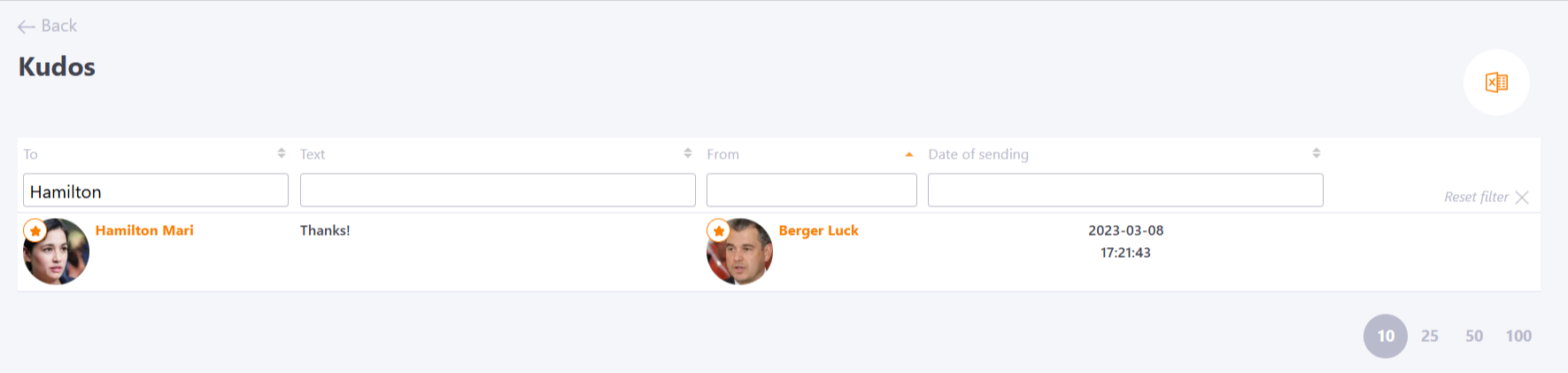
There is an option to set custom Kudos icons. Please, contact Technical Support for details.
