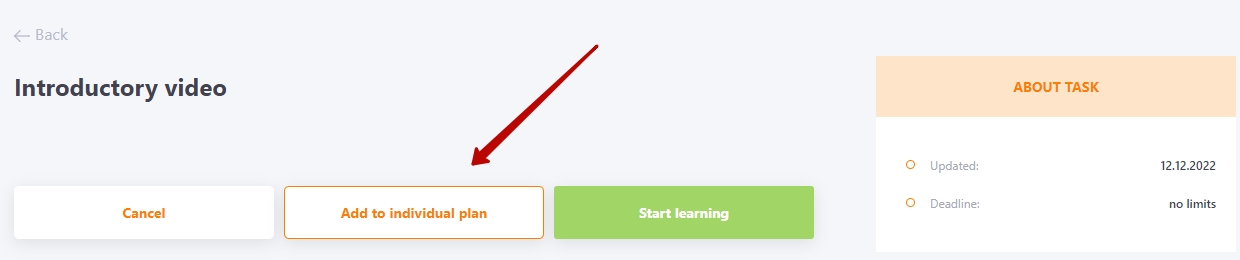Adding training tasks for Personal plans
To add a task to the user's Personal plan you need to:
- switch to Task management - Personal plans
- find a user in the table and go to their Personal plan
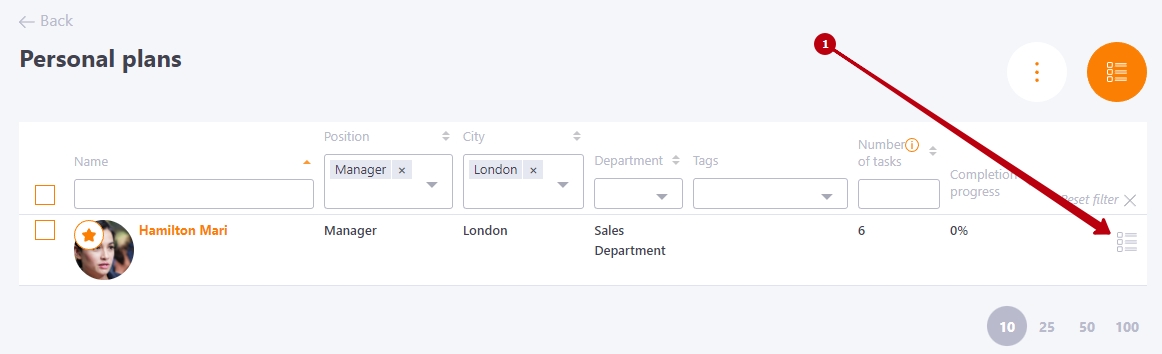
- press the Add button
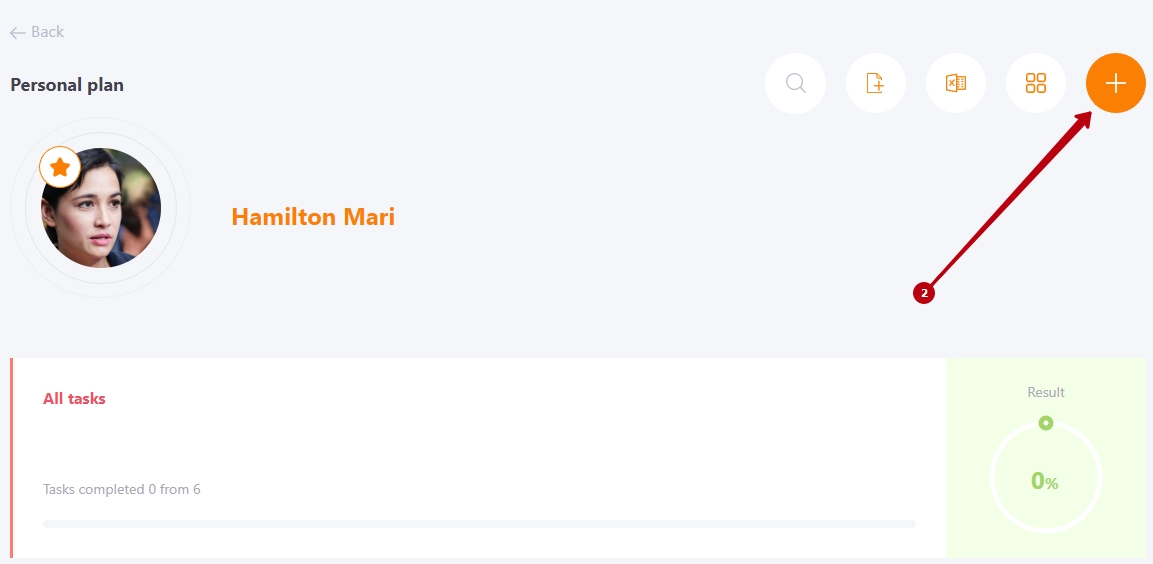
- add a training task to the user's Personal Plan
(1) - choose the type of task Training task
(2) - select an available training task from the drop-down list or search for a task by title
(3) - immediately after selecting a task, the necessary information about the task (the number of users assigned to the task, the Completion threshold, the deadline) appears
(4) - button for switching to task editing
(5) - selecting a task block (find more in Tasks blocks)
(6) - save button
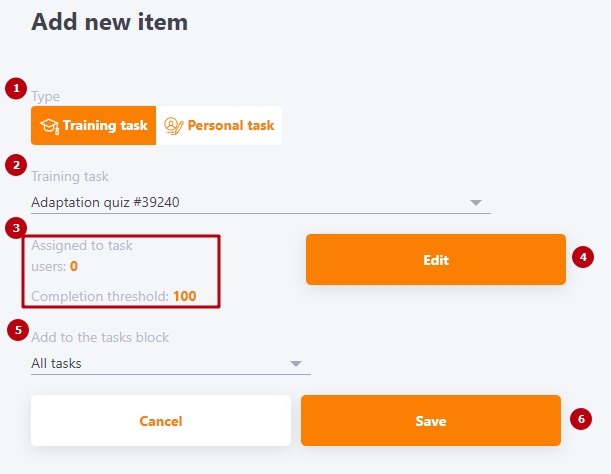
The list for assignment to a personal plan displays only those tasks that have the Use in personal development plans mark in the settings (find more in Creating tasks)
You can add learning tasks to a user's Personal Plan to which they were previously assigned. All the results of such a task will be transferred. For users, training tasks are duplicated in the Personal plan and general list of tasks with the label "PDP" - result and status are transferred automatically, there will be only one result in the report.
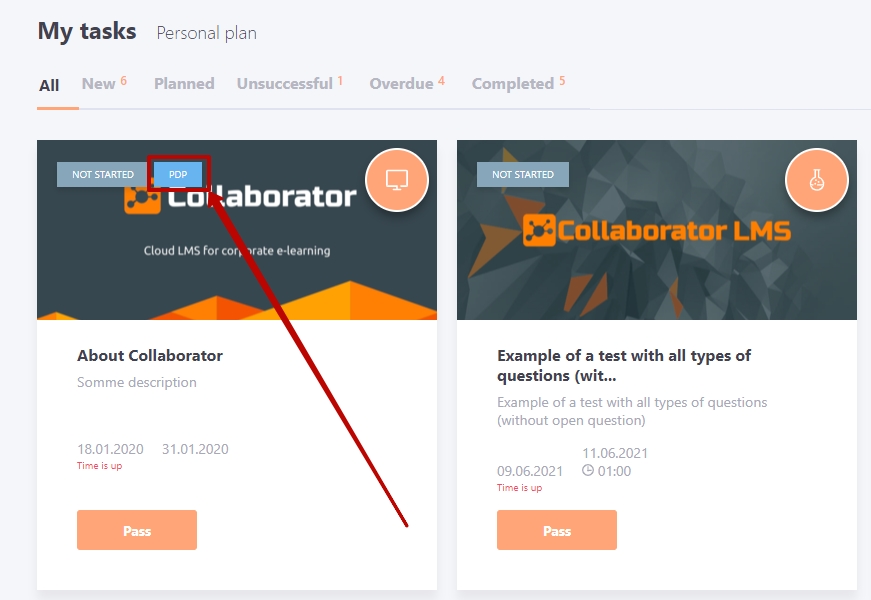
Tasks with the Use in personal development plans checkbox in the settings and the Free access through tasks catalog assignment mode selected can be added to an individual plan from the catalog. To do this, select the necessary task and click the Add to individual plan button: