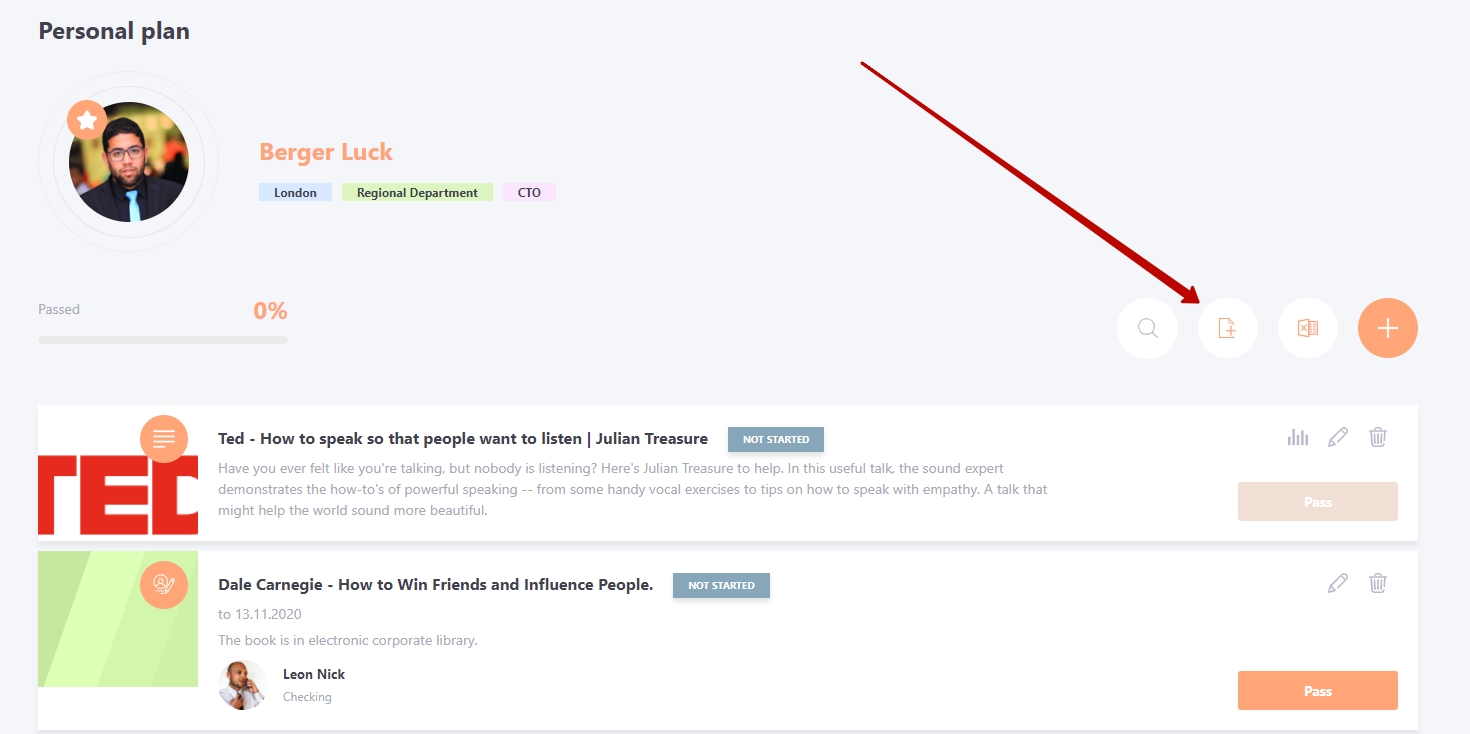Templates of personal plans
Personal plans can be assigned to users according to previously created templates.
A button for switching to the list of templates in the menu Task management - Personal plans.
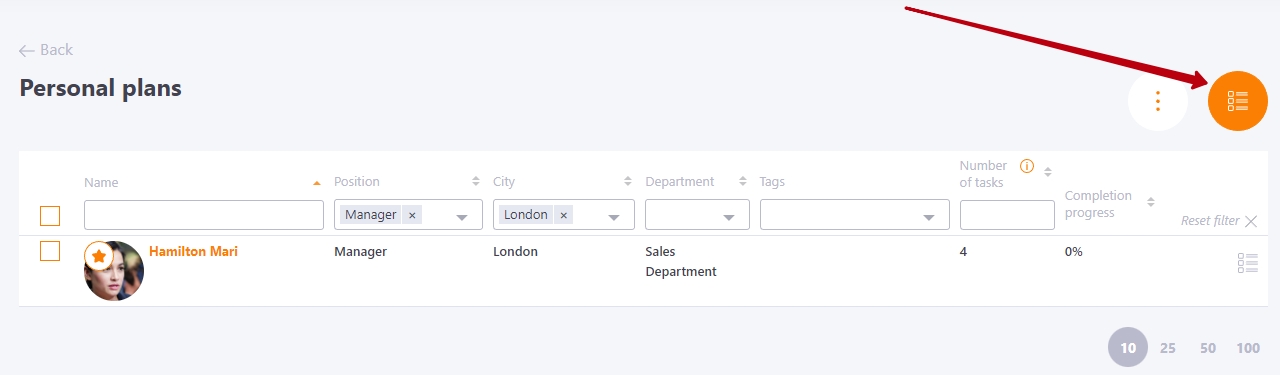
The Templates of personal plans page displays a list of previously created templates, and the following buttons are available:
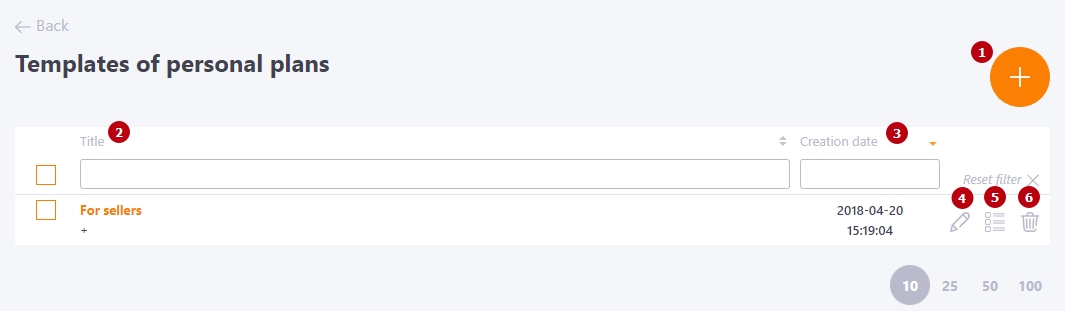
(1) - Button for creating a new template;
(2) - Template title, available filter and sorting by this field;
(3) - Creation date - the table is sorted by this field by default - from the newest to the oldest templates;
(4) - Edit the template;
(5) - Edit the template content;
(6) - Removing the template.
There is also a group action to remove templates:

Creating a template for Personal plans
To create a template for Personal plans you need to:
- switch to Development - Personal plans
- switch by the button to the list of templates
- click on the Add button
- specify the Title (1) and Description (2) for the new template. You can also use an automation rule in assign mode (3)
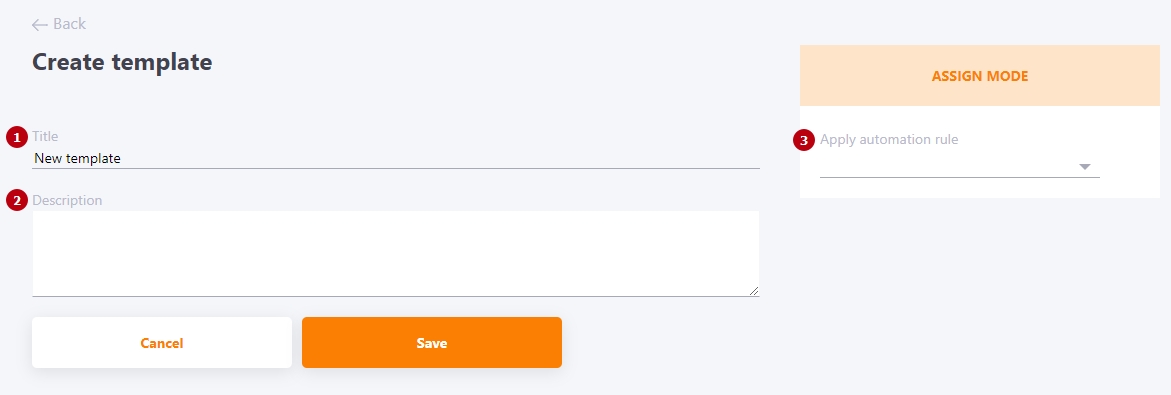
- create a list of tasks:
Tasks used in Personal plan templates can be sorted using the Up/Down buttons.
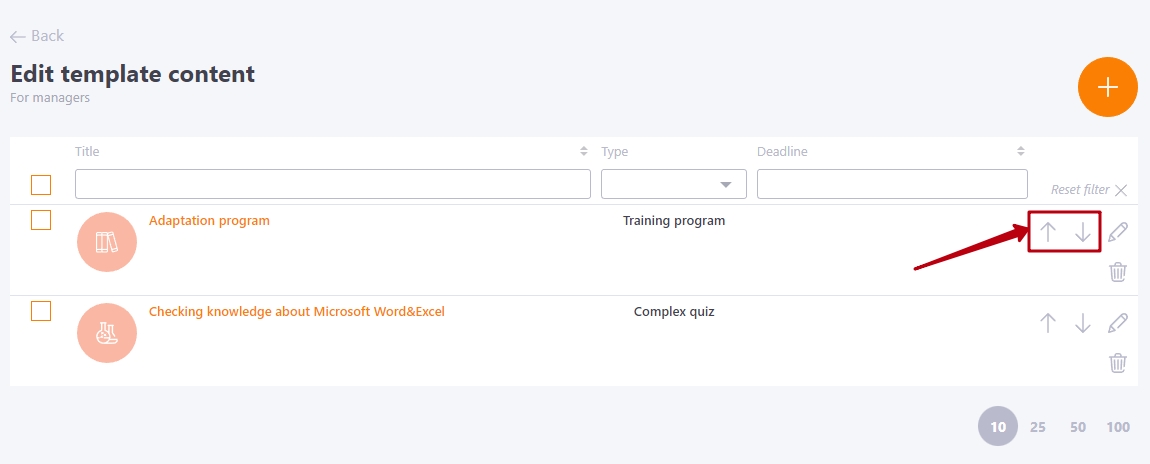
The tasks assigned to the template will be displayed in the user's PDP in the same sequence as they were set in the template itself.
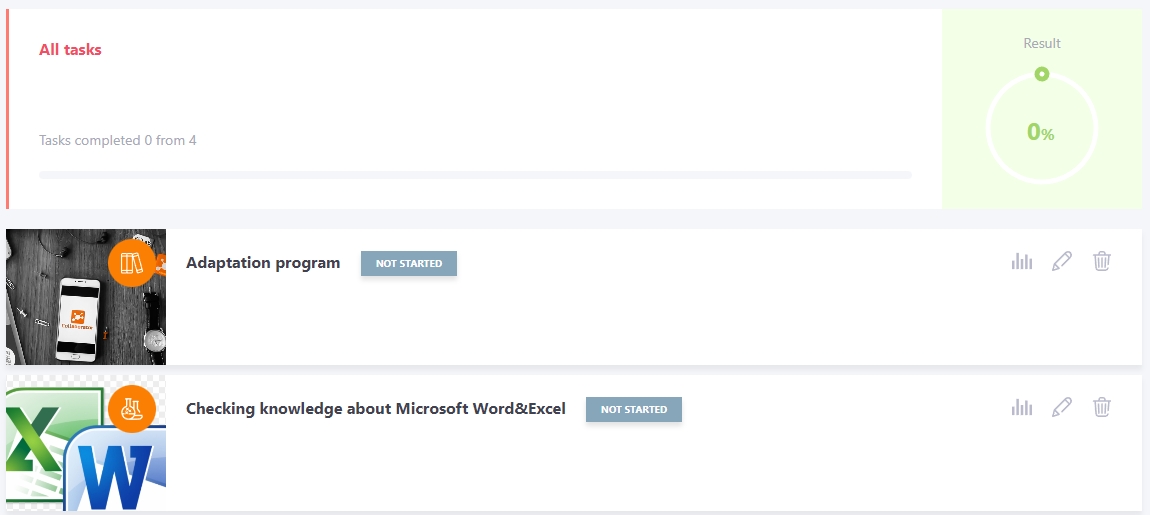
Assigning Personal plans by template
The assignment of Personal plans templates is available to the administrator under Task management - Personal plans.
To assign a template to a group of users you need to:
- select users - mark the check boxes in the table;
- press the Add by template button;
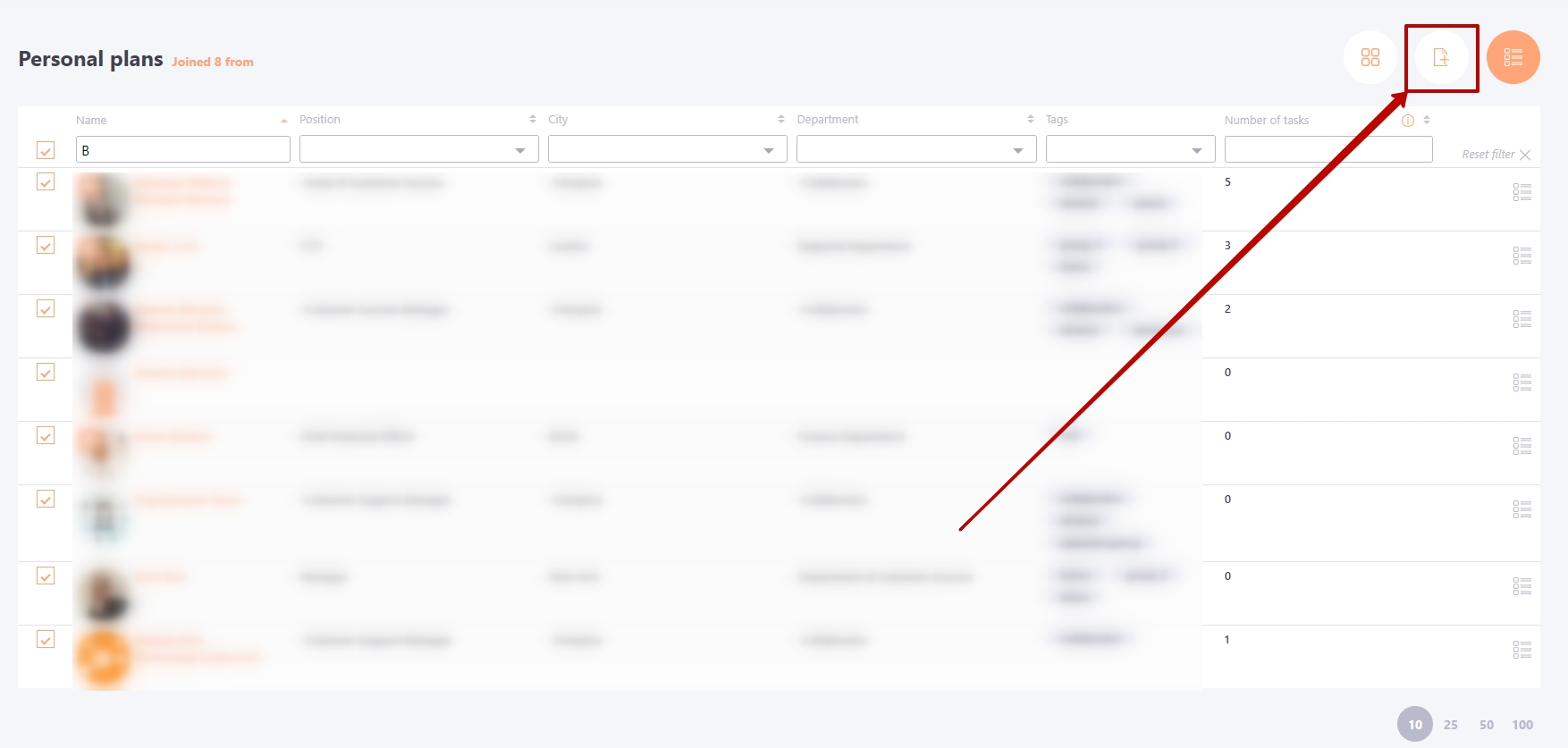
- select the name of the template from the list;
- press the Save button.
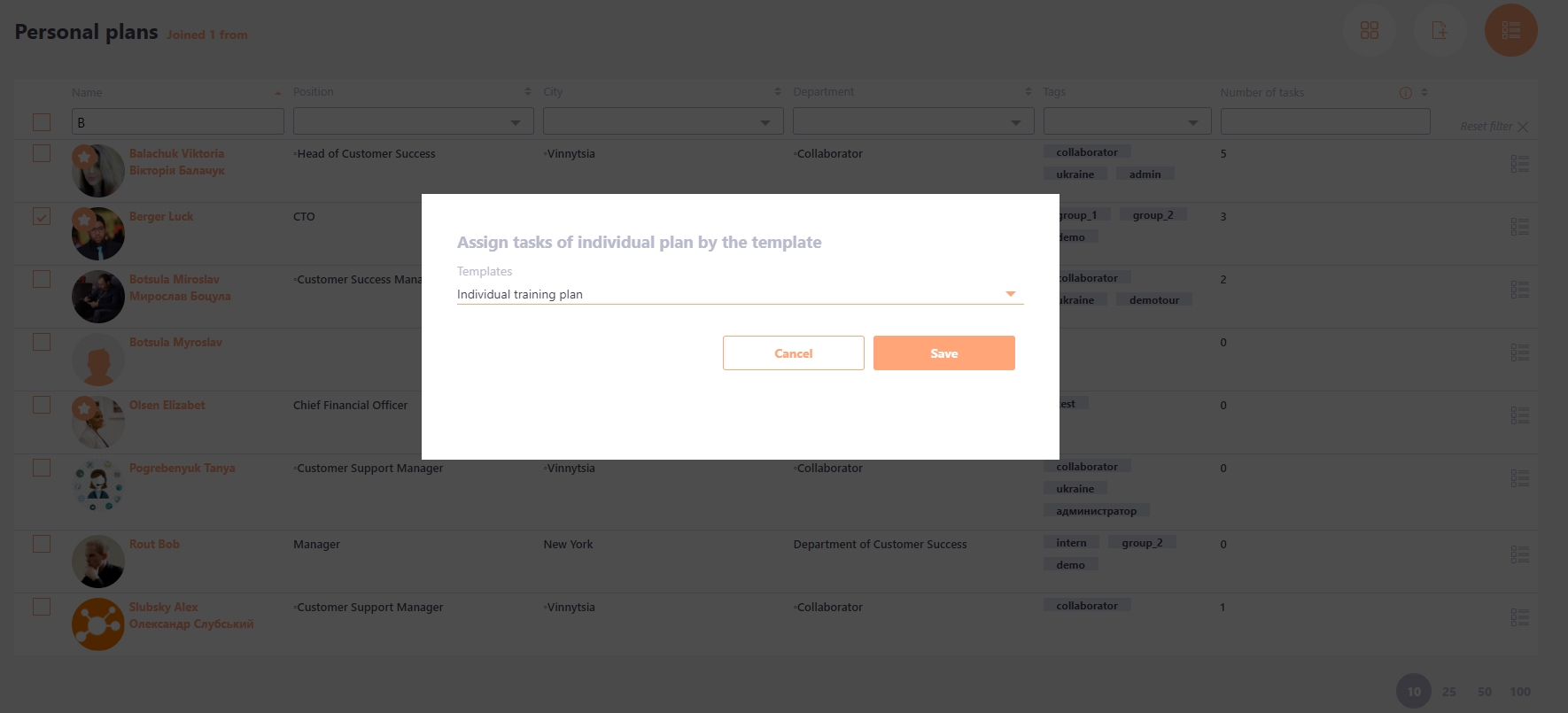
To assign a Personal plan template to a single user you need to:
- Switch to the Personal plan;

- press the Add by template button;
- select the template;
- press the Save button.