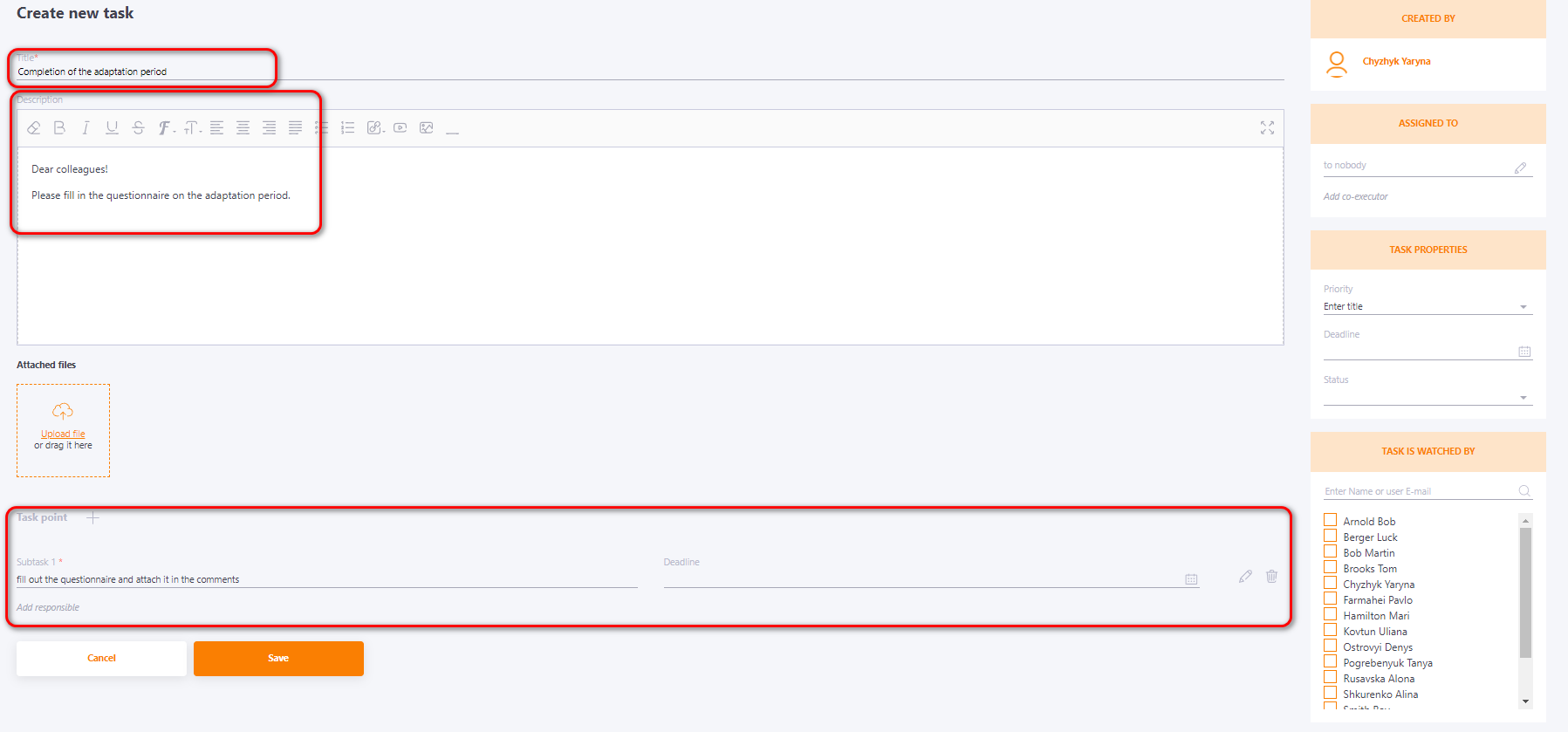Creating work task
Creating work task
To create a new task, go to the Work task table, click the Create button and select the method of creation (by yourself or by template).
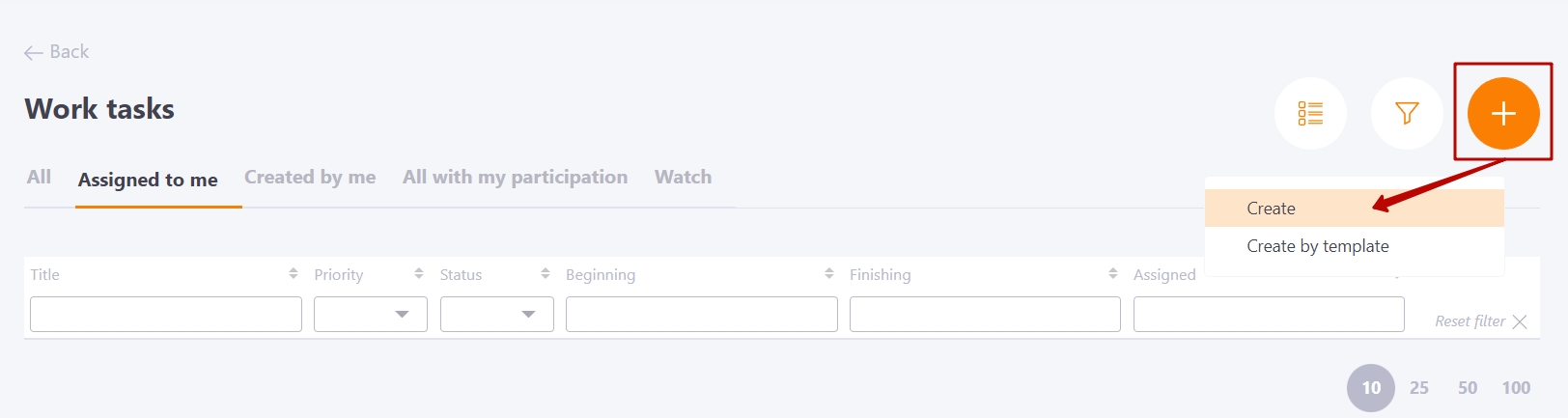
After that, a page will open where you need to fill in the following fields:
- Title (1) - the title of the task, this field is required;
- Description (2) - text editor for creating a description of the work task;
- Attached files (3) - you can attach files to the task;
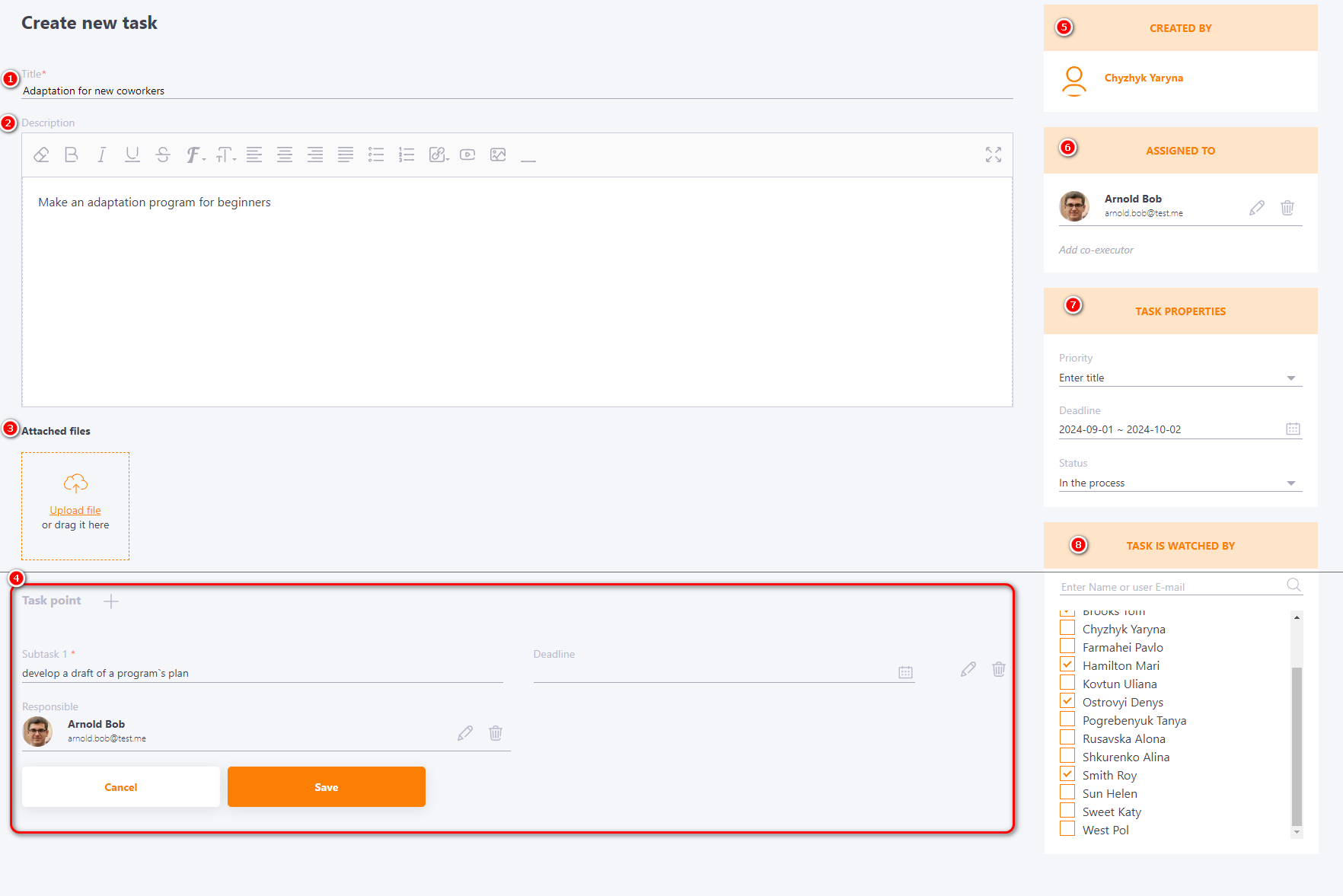
- **"Task point" (4)** - plan of task completion;
- **"Created by" block(5)** - the author of the task is automatically determined;
- **"Assigned to" block (6)** - selection and assignment of users to the task;
- **"Task properties" block (7)** - selection of priority, deadline and status;
- **"Task is watched by" block (8)** - selection and assignment of task observers (find more in [Watch the work task](https://wiki.collaborator.biz/docs/watch-the-work-task/ "Watch the work task")).
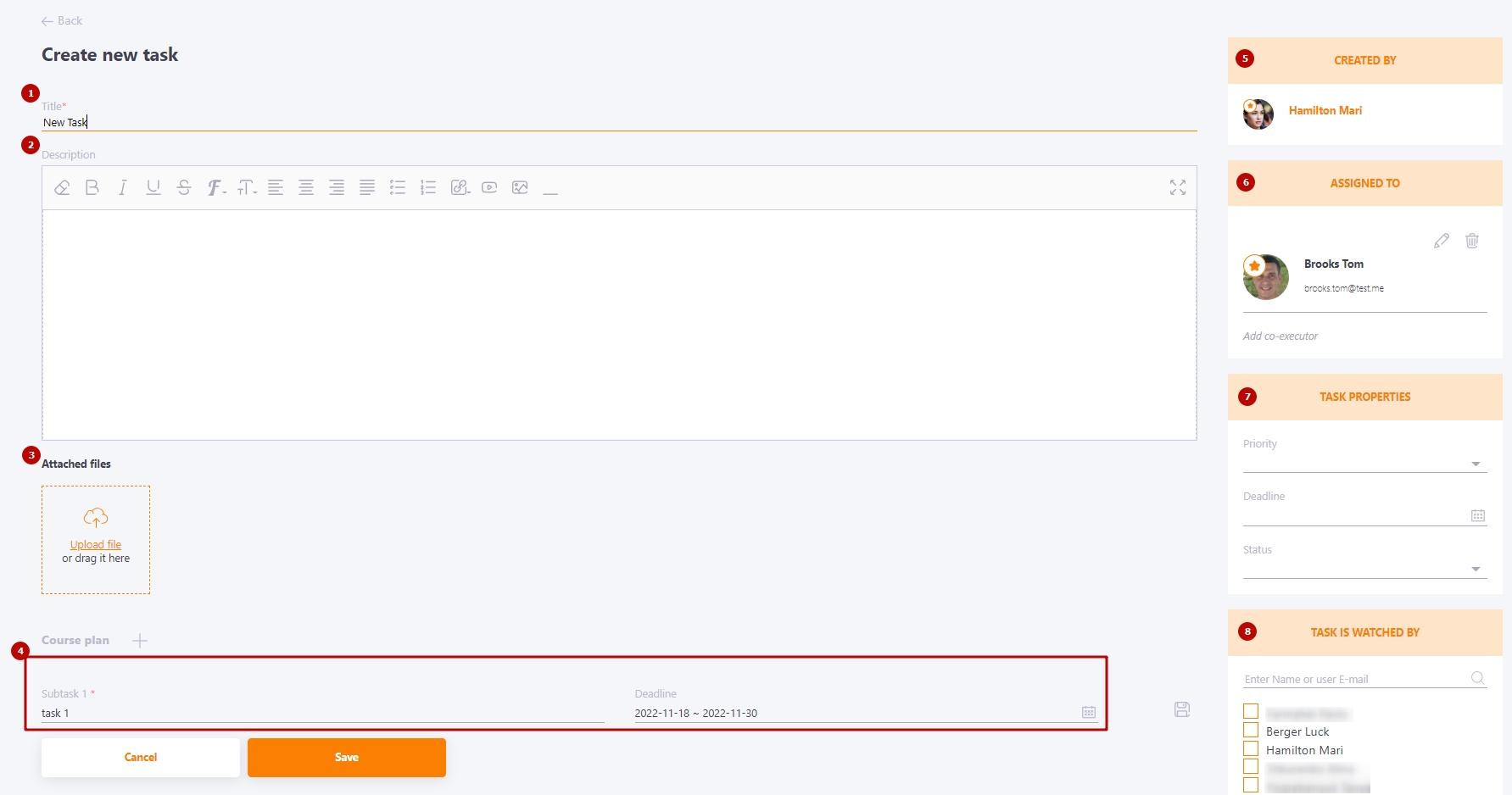
---
#### Creating a work task by template
If you select **Create by template** on the **Work tasks** page, a modal window will open in which you need to select the name of the previously created template (find more in [Templates of work tasks](https://wiki.collaborator.biz/docs/templates-of-work-tasks/ "Templates of work tasks")).
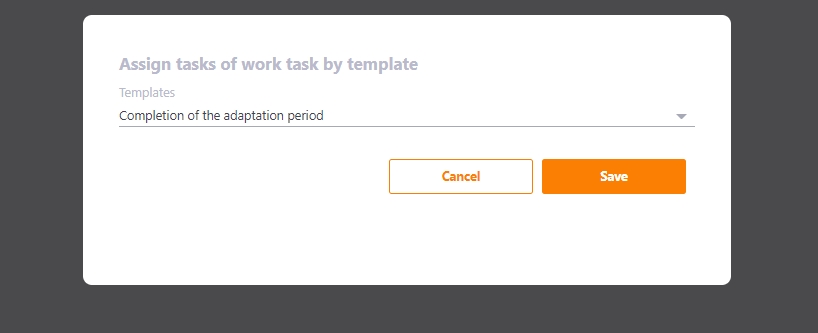
After selecting the template and clicking the **Save** button, the page of creating a new task will open where the fields with the name, description, plan and priority of the task will be automatically filled in. If necessary, these data can be changed.