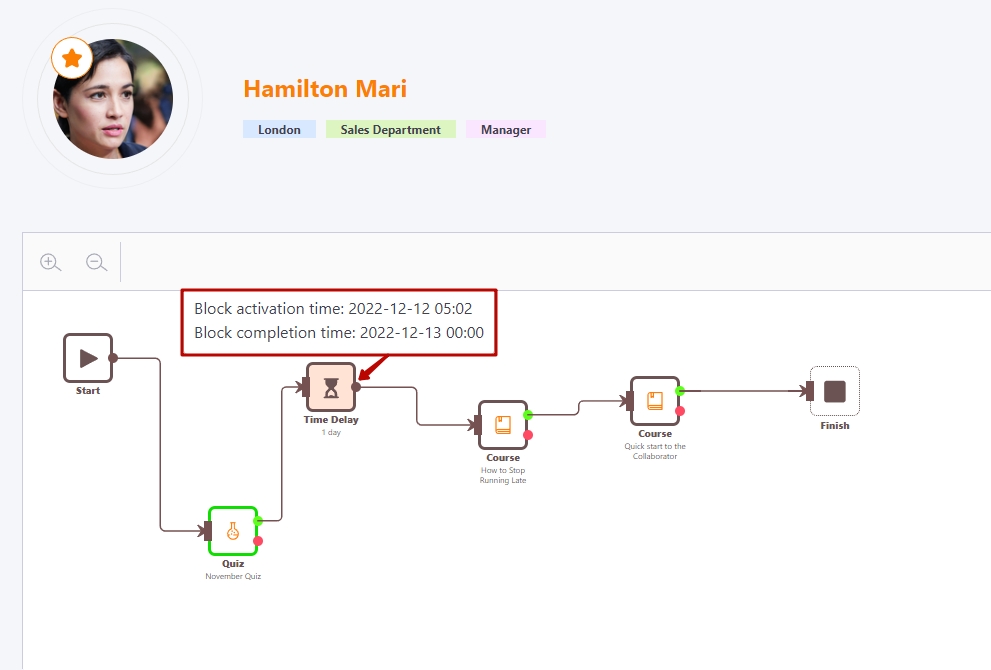Learning path report
To review the learning paths reports, select the Learning - Learning reports - Learning paths report:
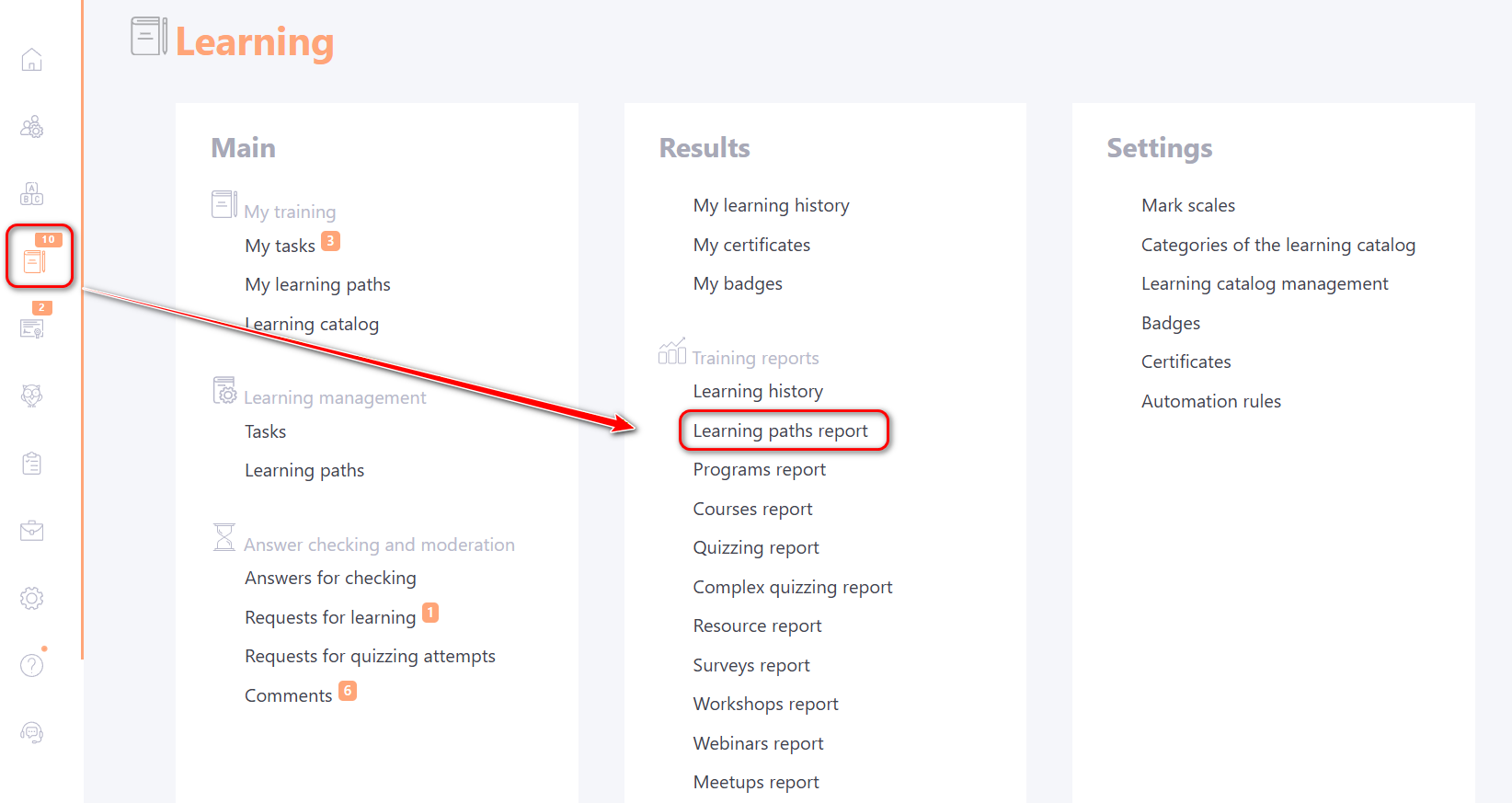
Access to reports on the learning paths opens up these rights for the role of:
- Use learning paths reports - enables the Learning paths reports menu item.
- Use the learning paths reports for yourself and your subordinates - enables the learning paths report menu item. In this case only the results of the user's subordinates are available for viewing, according to the structure. Reports are displayed only for the learning paths to which the user's subordinates are assigned.
The Learning Path Progress Report is a summary report.
The rows display the assigned users, and the columns represent the learning path tasks.
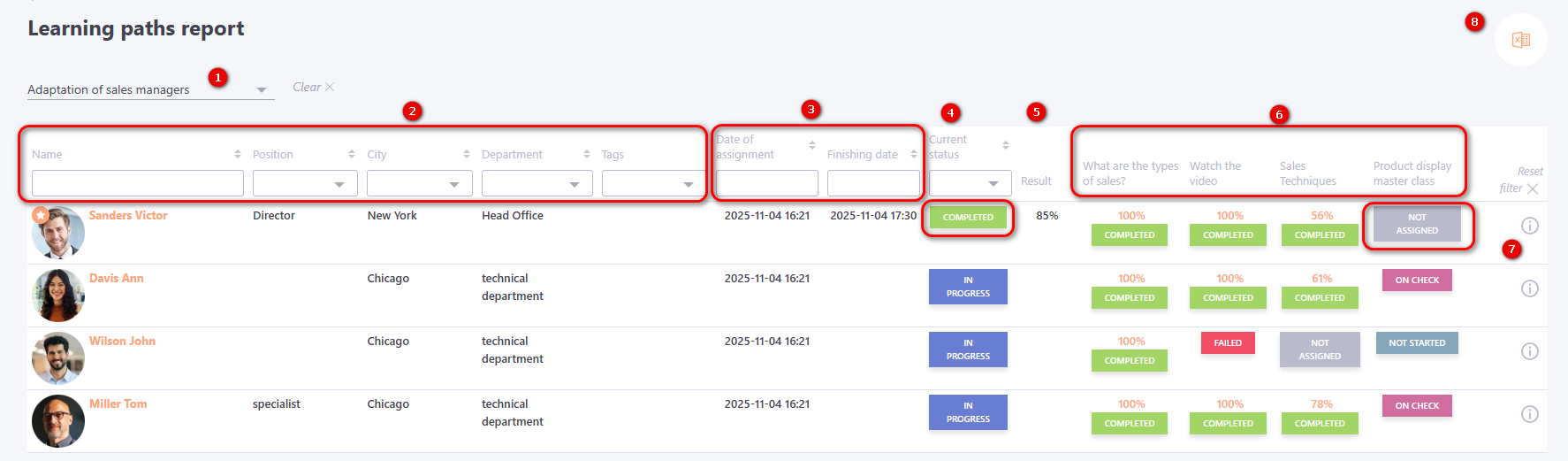
The report also displays the following information:
(1) - Filter by learning paths with a reset button;
(2) - User information (Name, Position, City, Department, Tags);
(3) - Date of assignment and Finishing date of the learning path;
(4) - Current status of the user's learning path : In Progress - after the path is assigned, Completed - after it’s finished when the user has reached at least one Finish block.
(5) - Result — the average percentage score of all completed tasks within the learning path;
(6) - Learning path tasks and their completion status.
For tasks not yet assigned to a user, the status Not assigned is displayed.
For assigned tasks, the system shows the score (if available) and status (Not started, In progress, On check, Completed, Failed). Clicking the task score opens the corresponding report (e.g., quiz, course, etc.).
In the report, such tasks appear with the status Not assigned, while the current learning path status remains Completed.
(7) - Detailed report on the user’s learning path progress;
(8) - Export of the report to Excel.
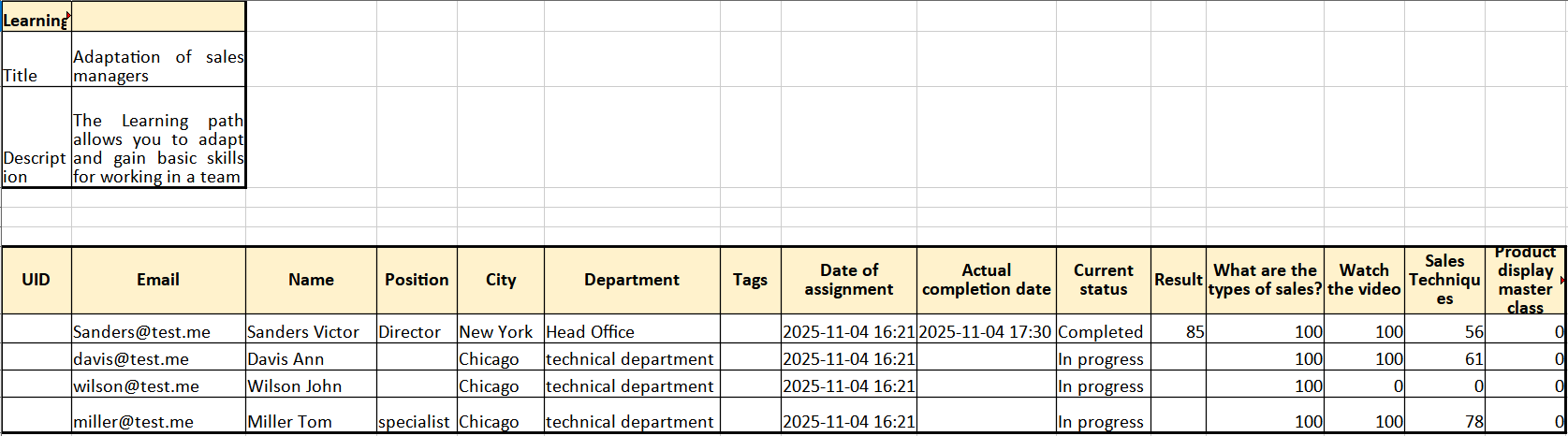
The Detailed report (7) is similar to the Learning history report, but contains only the tasks related to the selected learning path and a graphical representation of their status in the learning path.
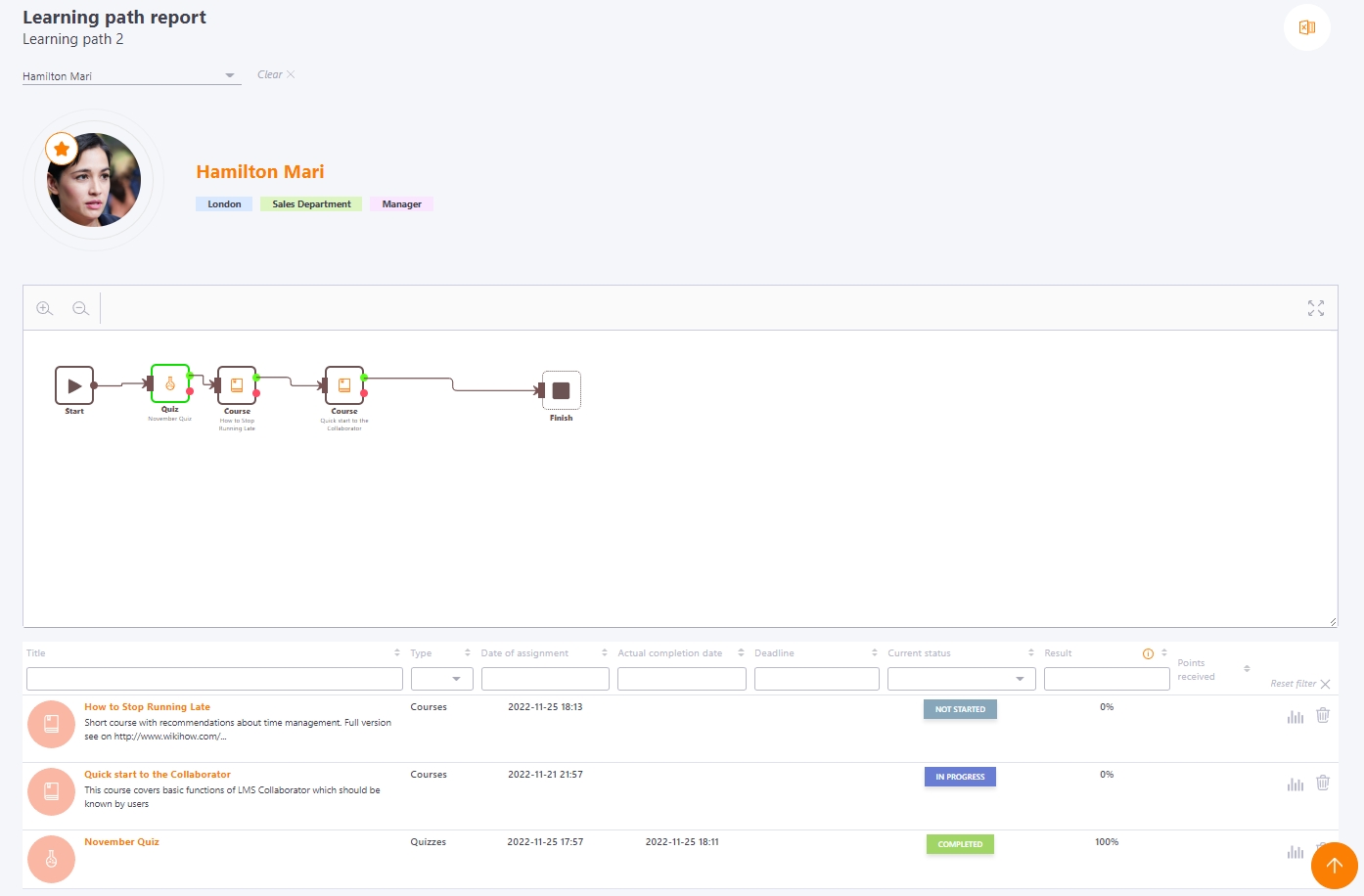
The block that becomes active (the task is assigned) changes its appearance - the frame of the block becomes solid, bold.
The color and style of the frame corresponds to:
 black dashed, white block background - default, not active;
black dashed, white block background - default, not active; black, white block background - default, active;
black, white block background - default, active; gray background of the block - locked block (the time for completing the task has expired);
gray background of the block - locked block (the time for completing the task has expired); green, white block background - "Completed"
green, white block background - "Completed" red, white block background - "Failed"
red, white block background - "Failed"
If Time Delay or Stop Delay blocks have been used in the Learning path (find more in Types and parameters of blocks) - then when pointing on the corresponding Block, a pop-up window will appear with the following data:
- Block activation time - the time when the countdown started to open/close access to the following items;
- Block completion time - the time when the block should be triggered (Time Delay - let the user continue, Stop Delay - close access to the next tasks).