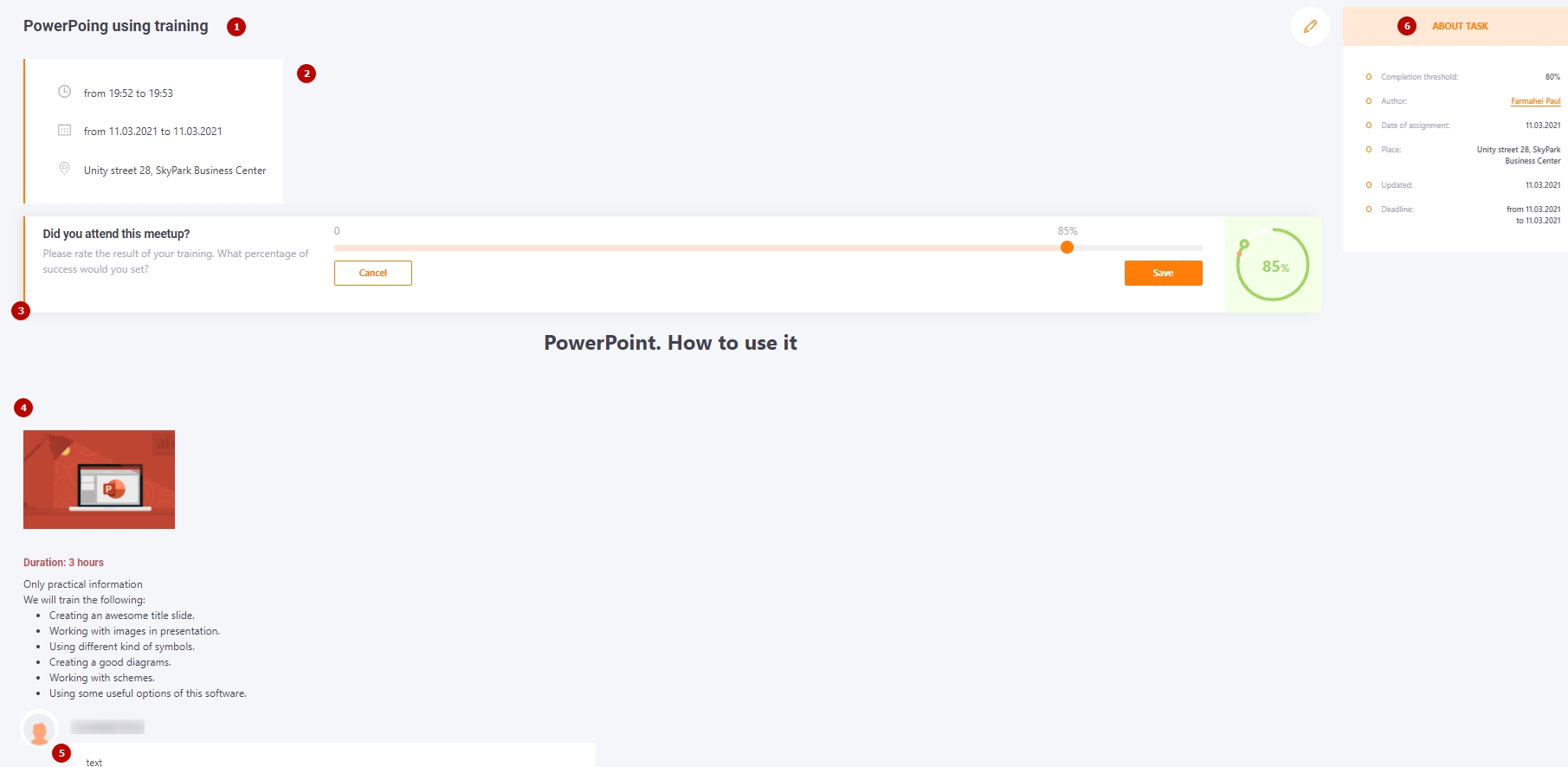Passing meetups
All the meetup tasks go to the My Tasks list for each assigned user. To open and start a task, click on the Pass button.
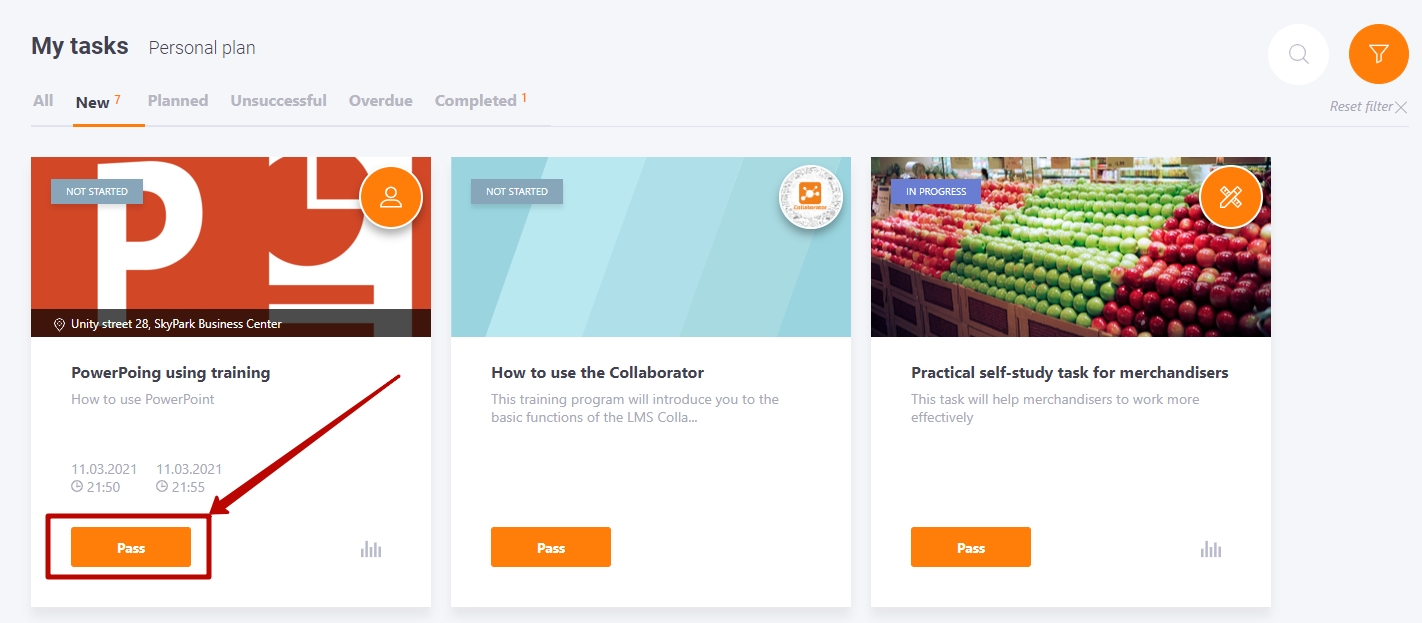
When the task opens click Start learning button to begin meetup or click Add to individual plan to save it in the individual plan.

This information is available in meetups:
(1) - Meetup title;
(2) - Location and Date - to be added when the task is created;
(3) - User grade for the task (only visible if the self-esteem setting has been set in the task - Evaluation and awards block);
(4) - Content : text, pictures, links to attached files - from the Meetup preview field, added when creating the Meetup in the Content - Meetups menu;
(5) - Field for sending comments;
(6) - About task block - information about the task : the completion threshold for the task, the assignment date, location and deadline.