Passing learning paths
All assigned learning paths to the user are available on the My learning paths page in the Learning block:
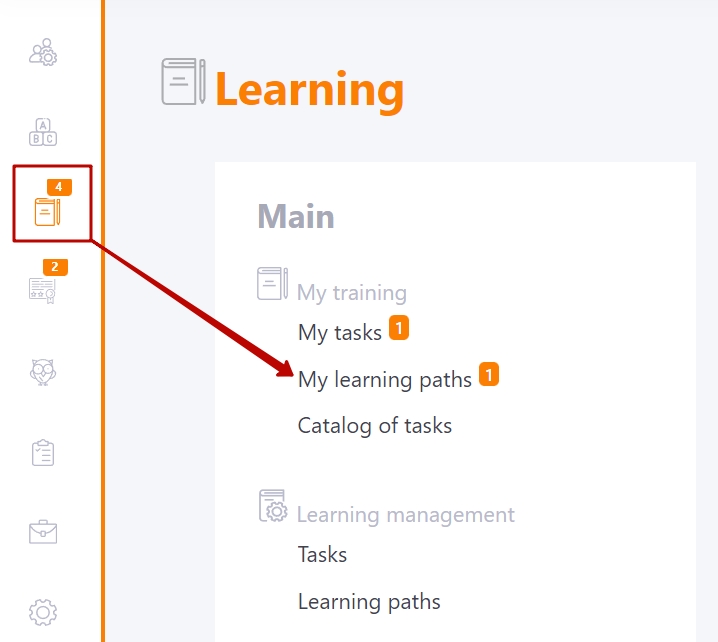
Near the My learning paths menu item, the number of learning paths assigned to the user will be displayed.
Here you can see the cards of all assigned paths with passing statuses (1). You can search by trajectory name (2) and filter by status (3).
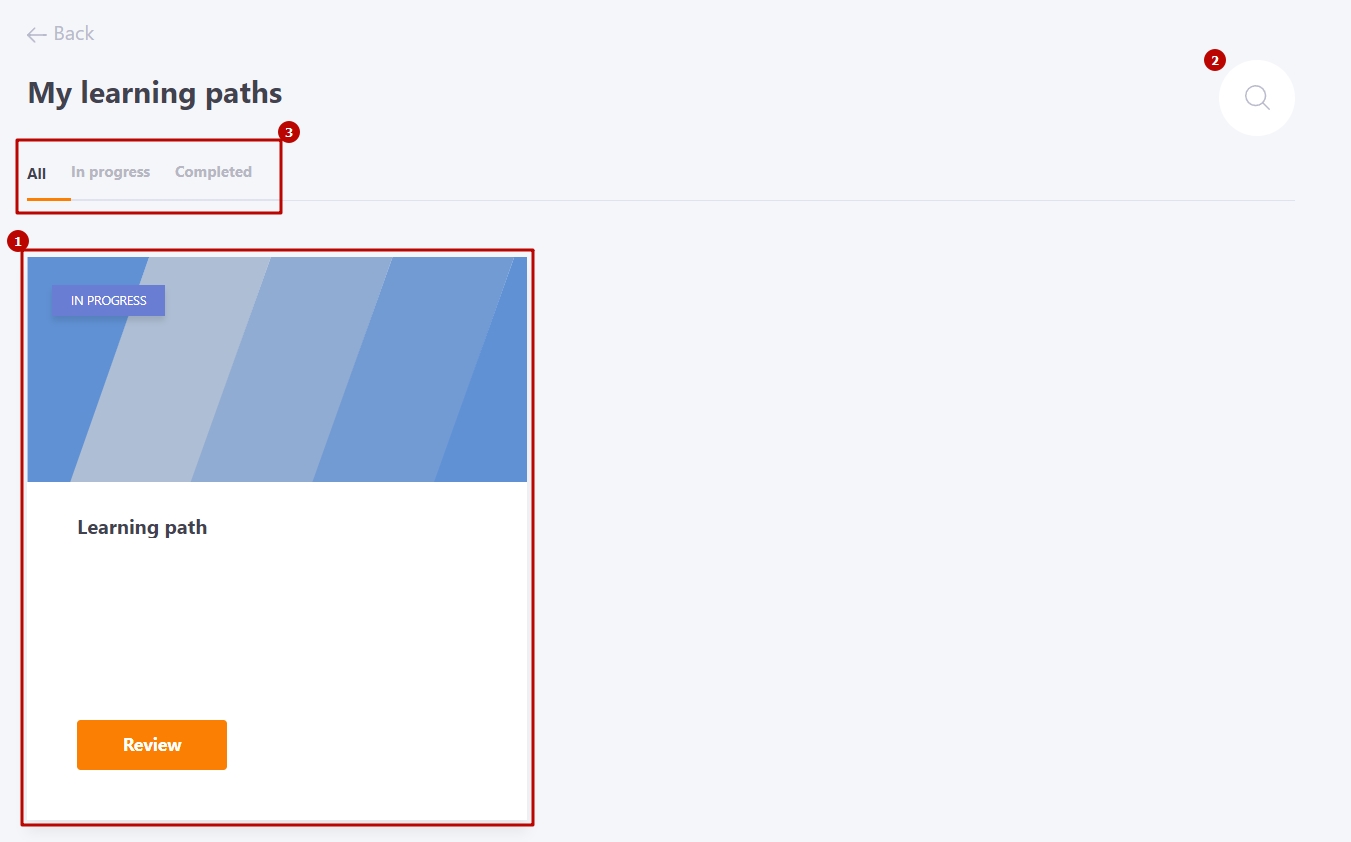
Clicking on the Review button opens a page where the user can see what tasks it contains. And also, to track the route of the learning path, the conditions of performance and assignment of tasks.
On the page you can zoom the panel. To do this, use the appropriate buttons (1). A tooltip with symbols (2) is also displayed.
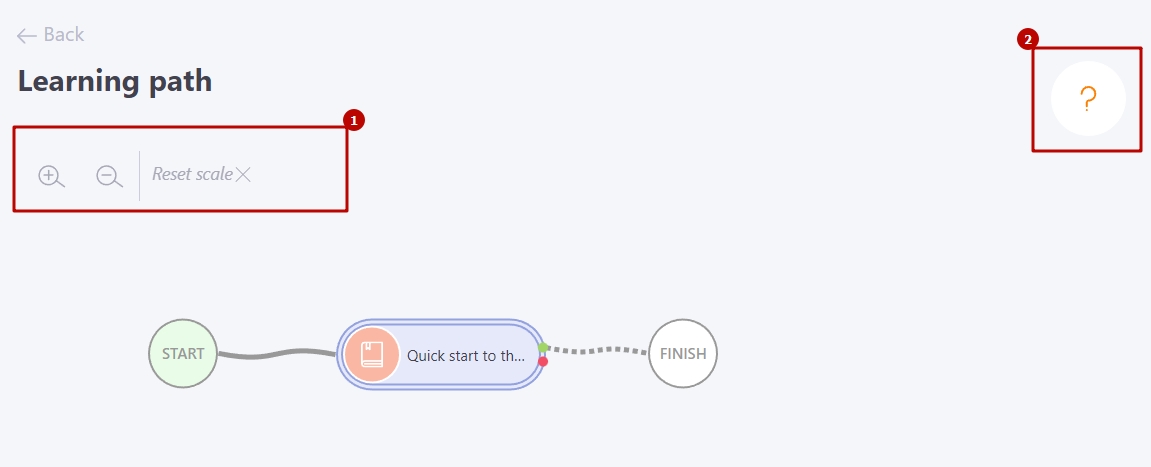
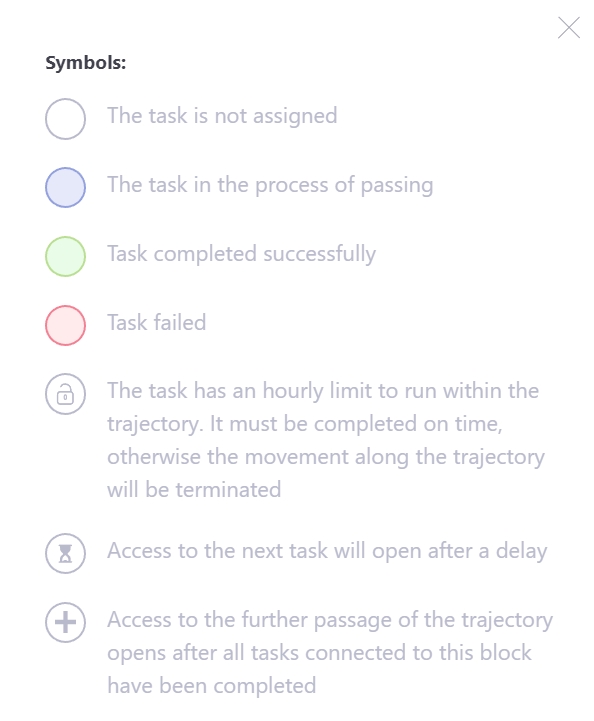
By clicking on any element of the path, a modal window opens with a description of the task, access conditions, status and grade data, if the task has already been completed. If access to the task is open, you can go directly to its completion. To do this, click on the Start button.
| Displaying a modal window for the completed task | Displaying a modal window for the task that needs to be completed |
|---|---|
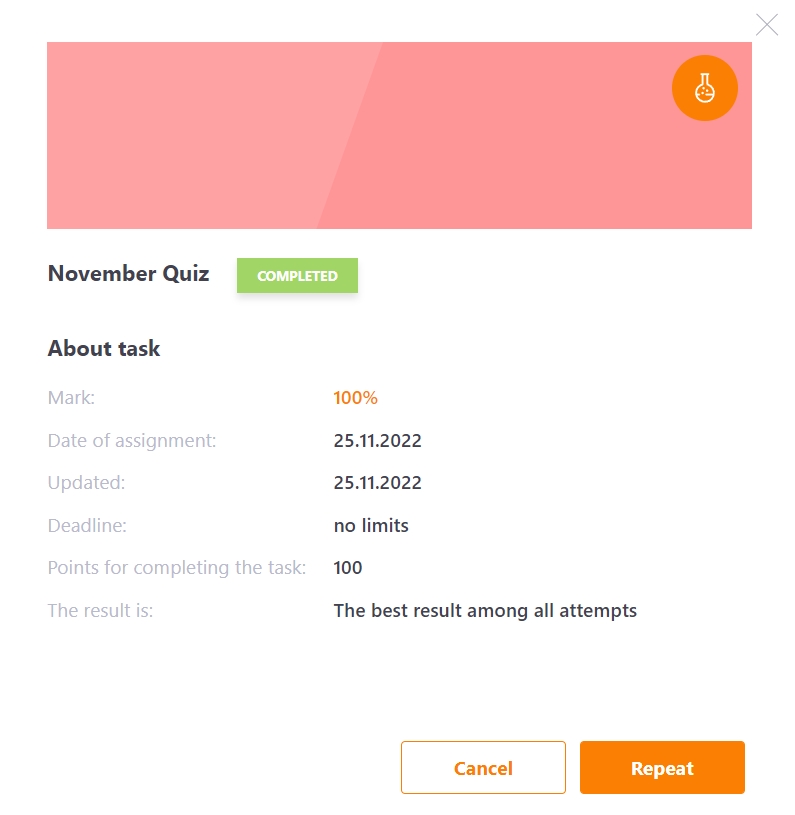 |
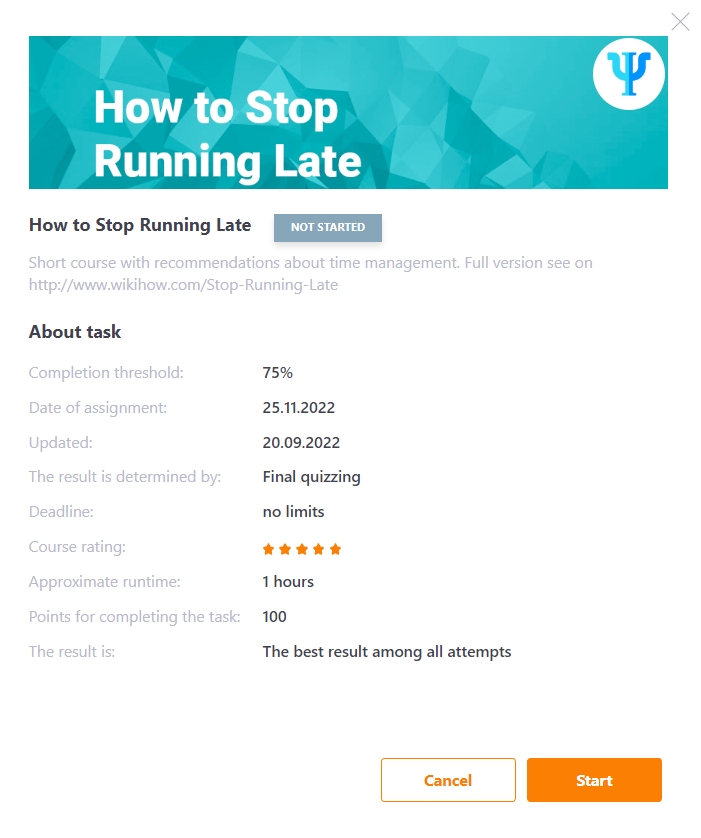 |
