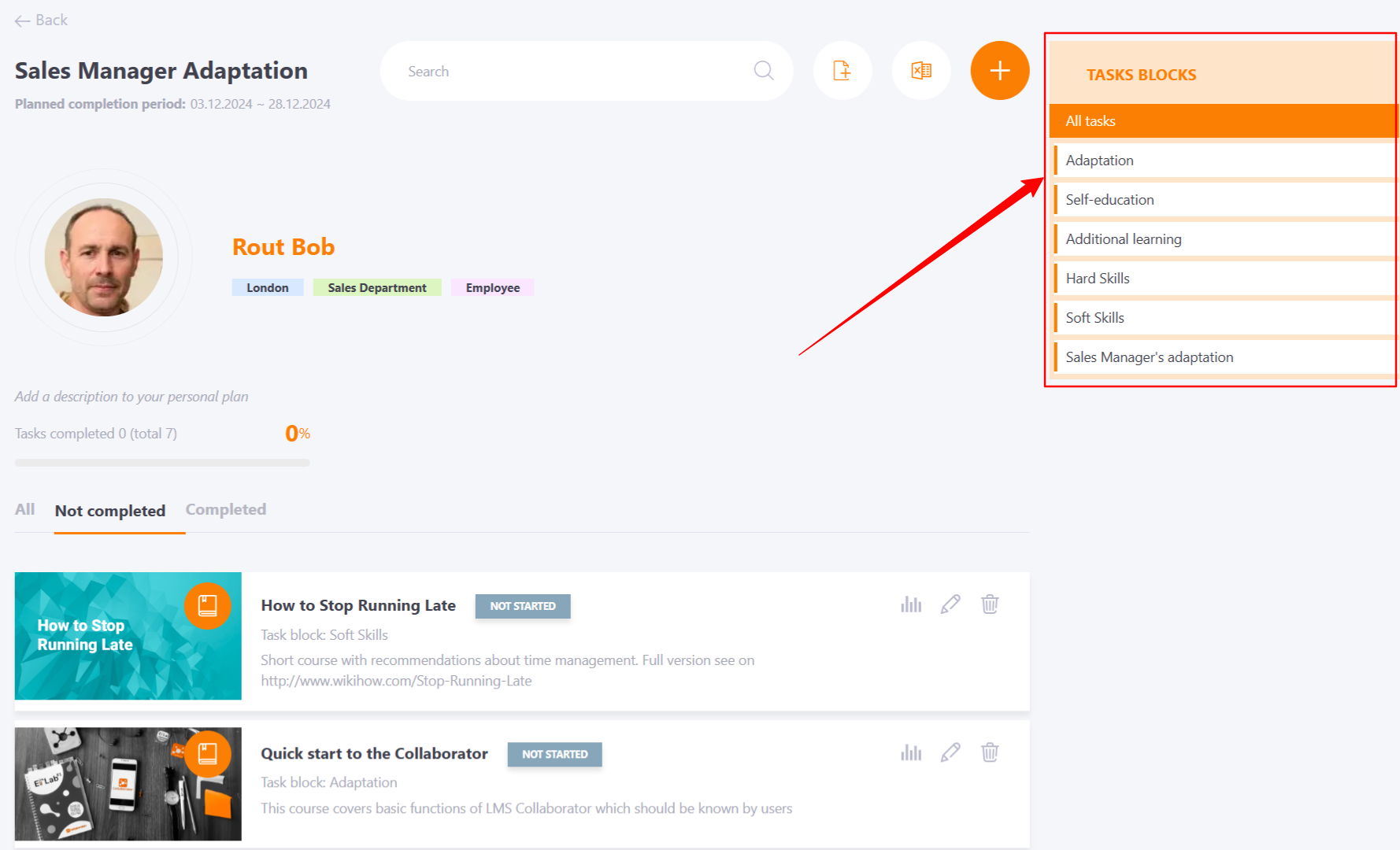Tasks blocks
When creating personal tasks, you can group them by assigning each task to a specific block. For example, by the content of the activity (self-study, adaptation, customer focus, etc.) or depending on the competence that the task develops.
The list of blocks for tasks is created by the Portal Administrator.
You need to:
- Access the Personal development plans management page and click on the Actions - Task blocks button
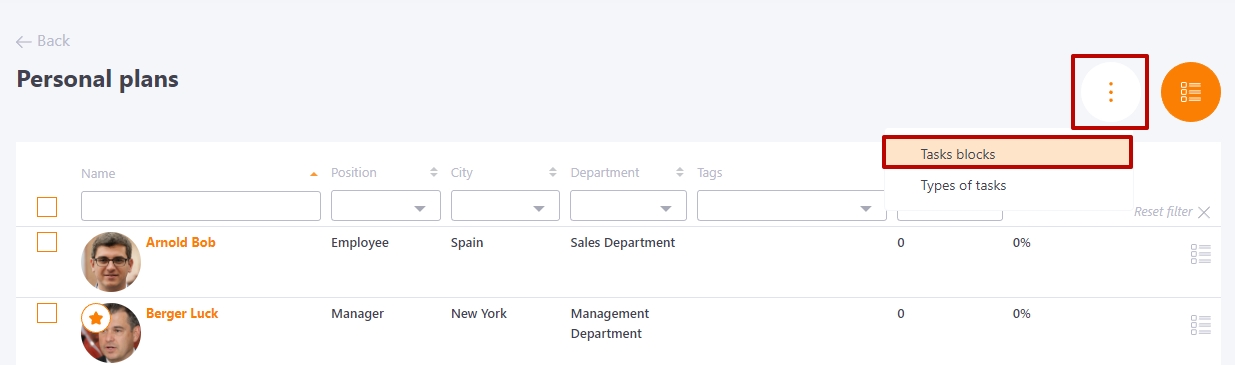
- The Task blocks page displays a table with already created task blocks. To add a new type, click the Create button:
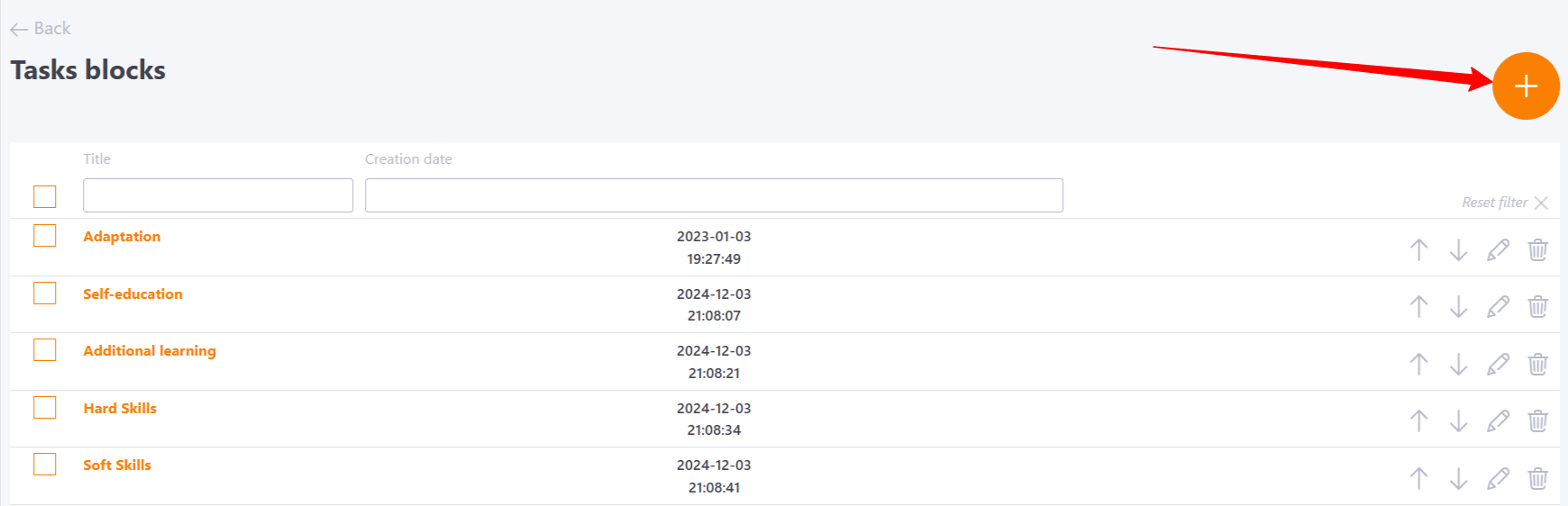
To create a new Task Block, fill in the following fields:
(1) Title - Enter the name of the block.
(2) Description - Add a description of the block.
(3) Options - Upload an image for the task block, which will be displayed as the cover for the block.
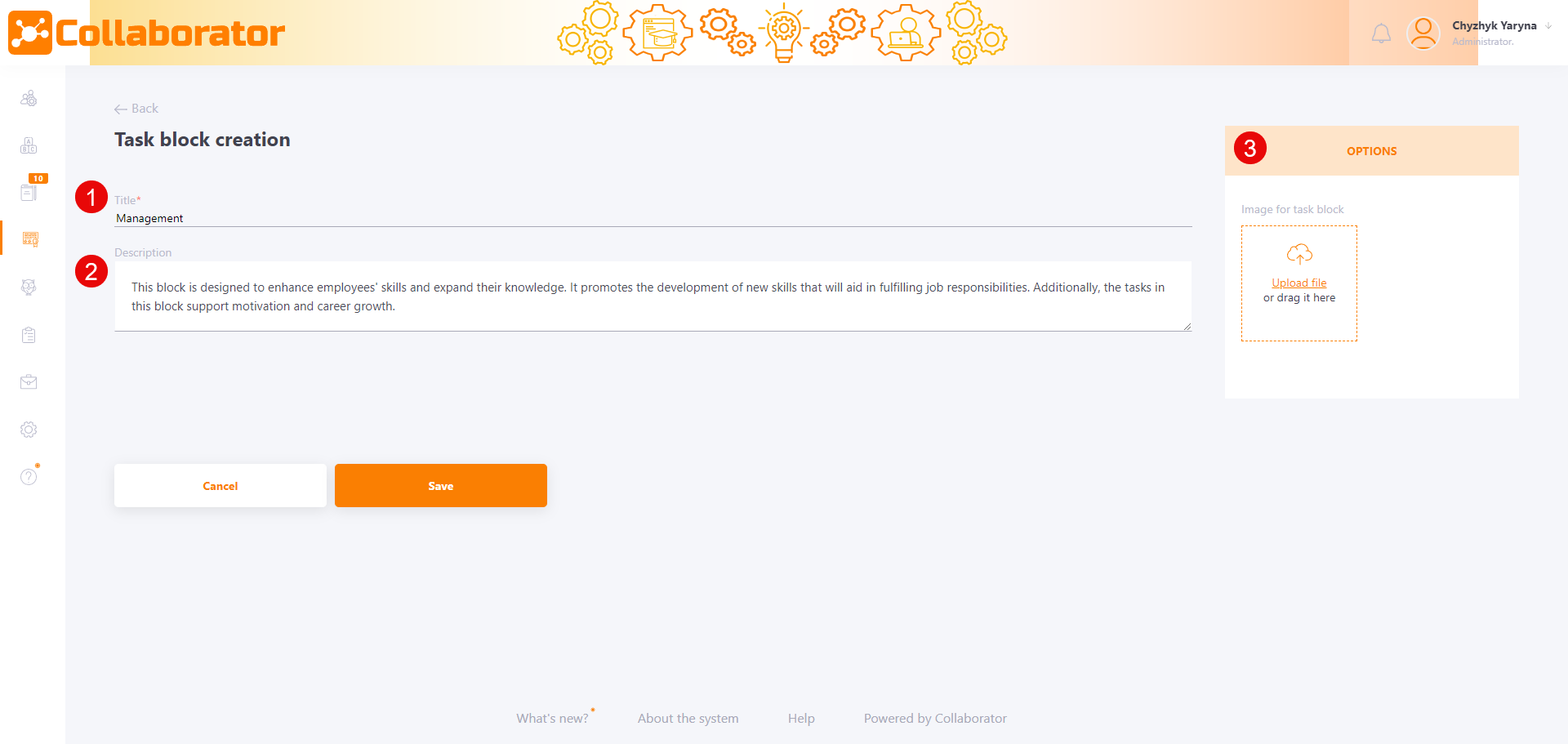
When creating a personal task, the required block is selected from the list.
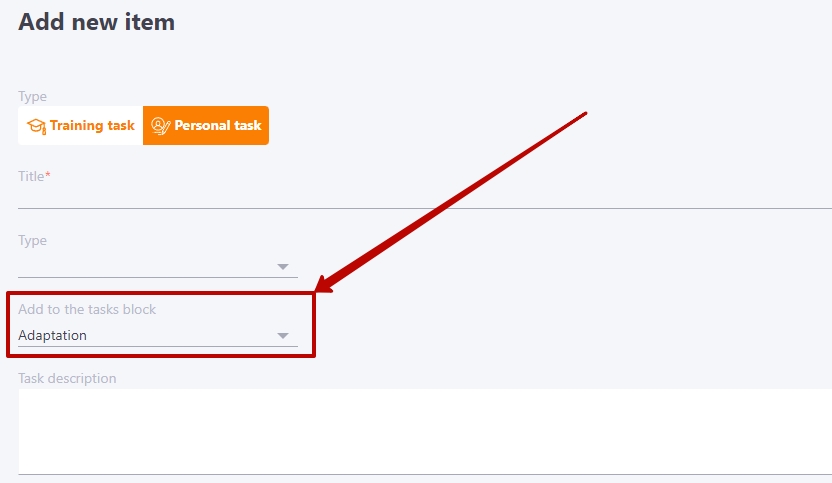
The selected block will be displayed in the PDP task card:
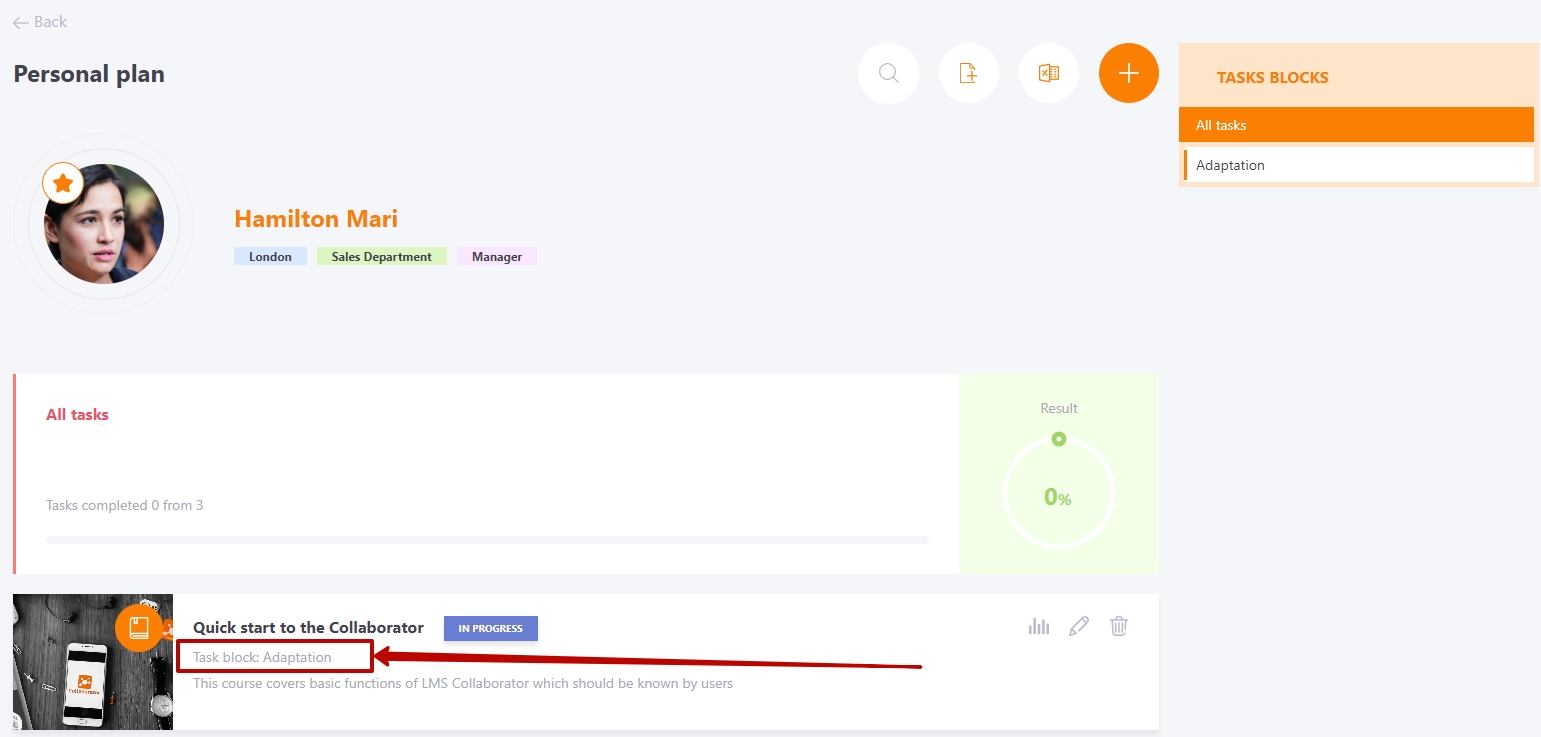
And in an Excel report:
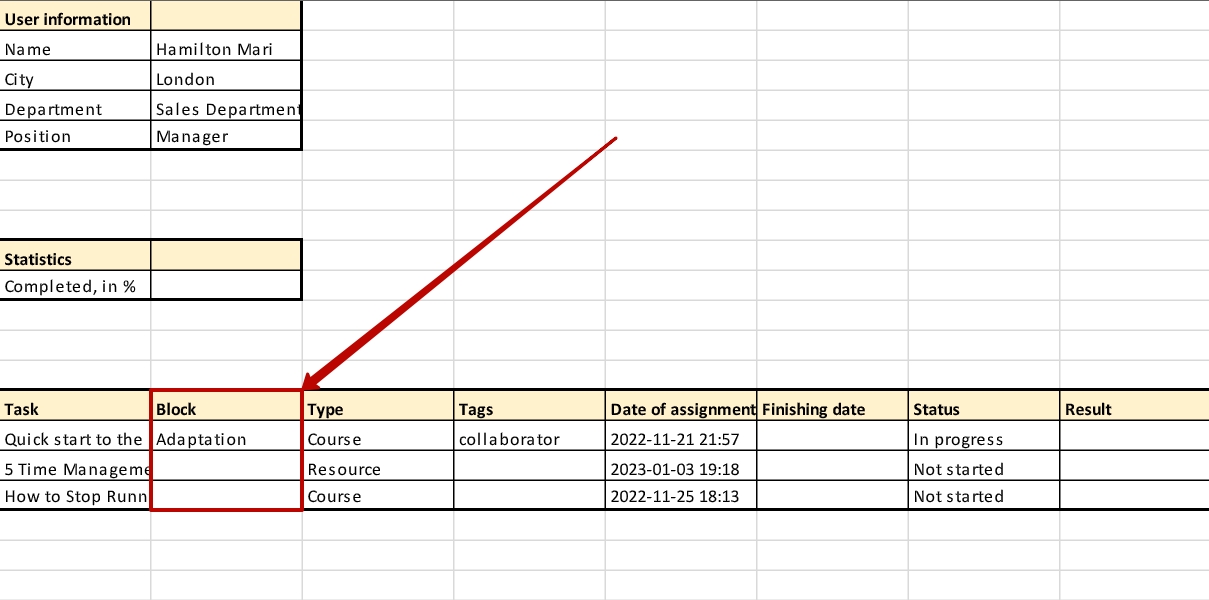
Editing the display order of tasks blocks on a user's PDP page
The display order of blocks on a user's PDP page can be managed. For this you need to adjust blocks order in the blocks table, using buttons Up-Down:
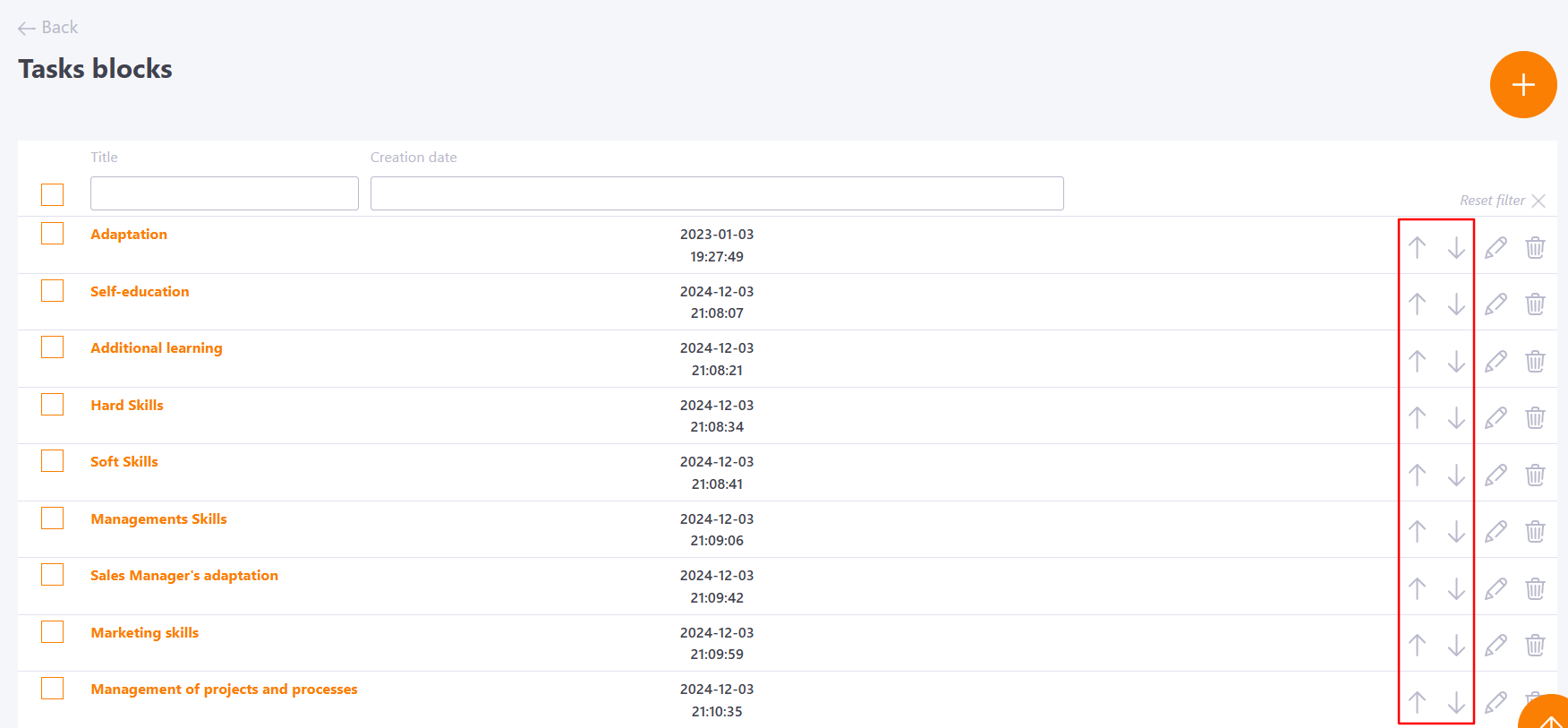
On the user's PDP page, the list of blocks for the tasks filtering will be displayed in the same order in which blocks were arranged: