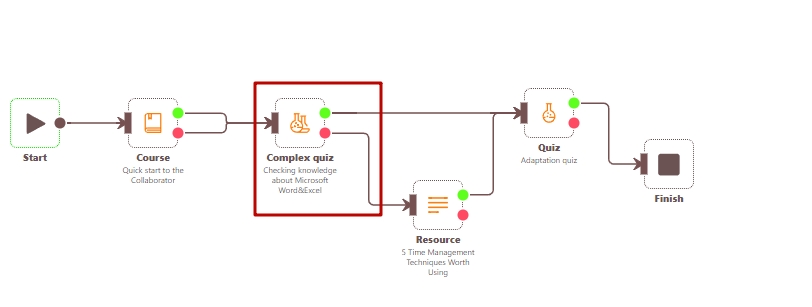Types and parameters of blocks
In the learning path editor, the following blocks are available in the panel:
(1) - Finish - is the end of the learning path. Mandatory block. There may be several blocks - in case of different completion options. According to these blocks, you can control how many users have completed the learning path. Necessary for generating reports.
(2) - AND - the "AND" logic block. It can take many links as input. It only passes to the output if all input links are "TRUE" (i.e. all conditions are met).
(3) - OR - the "OR" logic block. It can take many relations as input. Skips to the output if at least one of the input links is "TRUE" (i.e. if at least one condition is met).
(4) - Time Delay - waits for the specified number of days and then skips further to the nearest midnight. I.e. if the unit starts working on November 24th at 15:00 and you specify to wait 2 days in the settings, it will skip further to November 26th at 00:00 (depending on time zone).
(5) - Stop - closes the user's access to the next block - Task Block (6) after the specified number of days. That is, if the block starts working on November 24th at 15:00 and the settings specify to wait for 2 days, then access to the next block with a task (Task Block (6)) will be closed on November 26th at 15:00.
If you try to attach Stop block not to Task Block, but to other blocks of the trajectory, you will get a warning from the system.
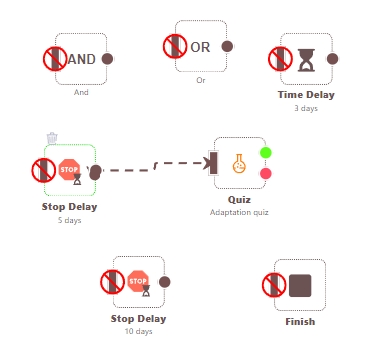
(6) - Task - assigns the user the selected learning task, monitors the current status and the result of the passage, if it has already been assigned.
All types are available (Course, Resource, Workshop, Meetup, Quiz, Survey, Checklist, Webinar), except Programs and Complex quizzes.
(7) - Complex quiz- allows you to use only tasks of the "Complex quizz" type. Designed to branch the trajectory depending on the results of the individual topics of the complex quiz.
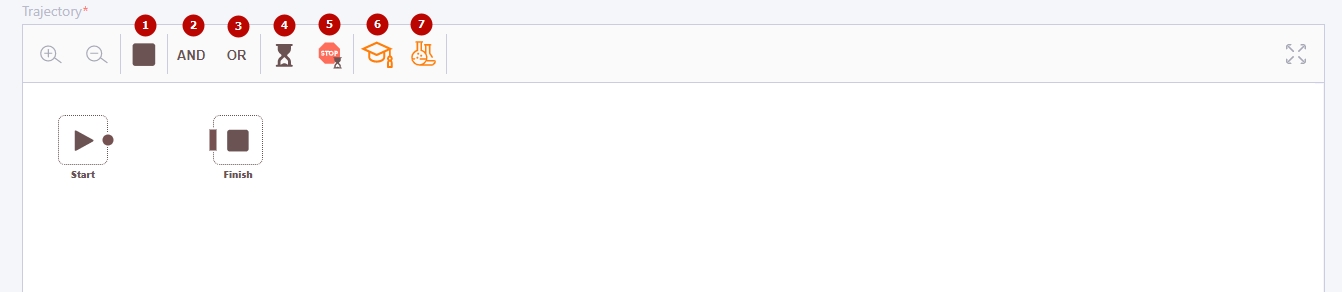
The editor can be expanded to full screen. The canvas can be moved, zoomed in and out. By default, the editor canvas immediately contains the "Start" and "Finish" blocks.
After selecting, the block is placed on the Canvas and a modal window of block settings opens immediately.
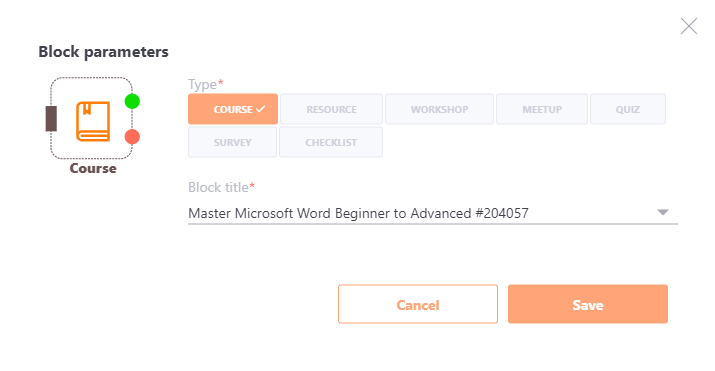
Let's take a closer look at each block and examples of use.
1. Communication line - connects the output of the previous block and the input of the next block. It indicates the direction and state of the data transfer (TRUE or FALSE). I.e., it sets the order (sequence) and conditions of assignment of the learning path elements with the help of the communication lines.
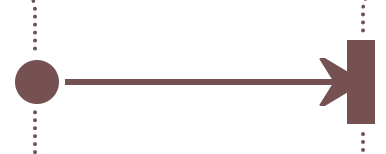
The communication line between Stop Block and Task Block is shown by a dashed line. Indicates that data from Stop Block is not transmitted further.
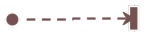
2. Start block - is the beginning of the learning path. A mandatory block that cannot be deleted. There can only be one in the learning path. By this block, you can control how many users started the learning path.
This block passes the user to the subsequent blocks of the learning pathy at once. Needed for reporting.
3. Task block- Assigns the user a tutorial task in LMS, monitors the current status and the result if it has already been assigned. It has two outputs: task completed successfully (TRUE) and task not completed successfully (FALSE).
The "Task" block can accept an unlimited number of links from the outputs of the previous blocks as input. If at least one of the links transmits "TRUE" and passes the user, then
- checks if the user is assigned to a block Task;
- if not assigned - the user is assigned and the block status takes the corresponding status of the Task (new, in progress etc);
- if assigned - the state of the block takes the corresponding status of the Task.
Example of usage
After the start of the learning path, an "Entrance quiz" is assigned. If the "Entrance" test fails, then "Course #1" is assigned, if successfully passed, then the transition to the workshop is immediate.
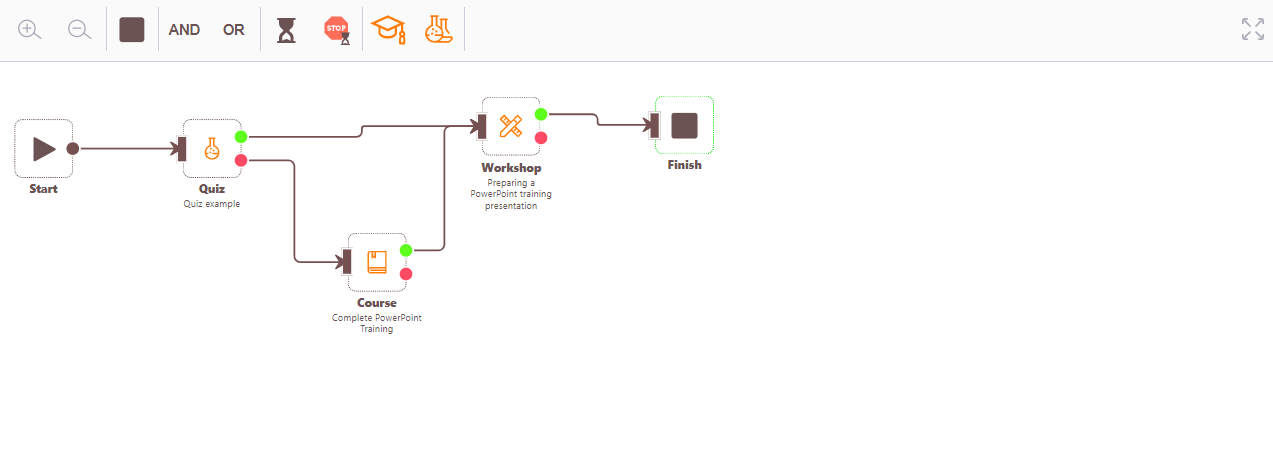
4. AND block - can take many links as input. It only passes to the output if all input links are "TRUE" (all conditions are met).
Example of usage
If the "Entrance" quiz fails, assign courses "Course #1" and "Course #2". Assign workoshp either if successfully passed the "Entrance" quiz, or if both courses are completed successfully.
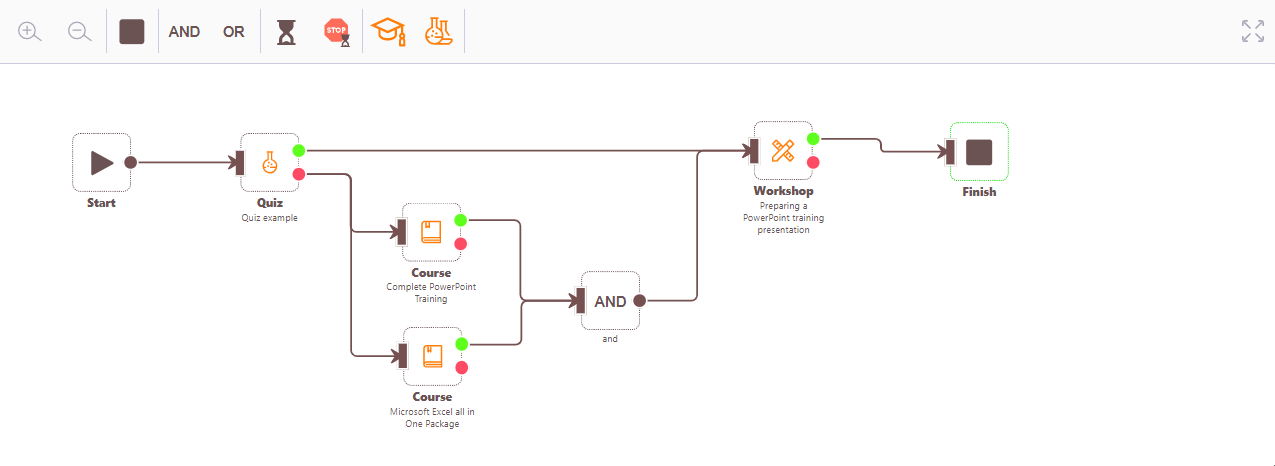
5. OR block - can take many links as input. Skips to the output if at least one of the input links is "TRUE" (i.e. at least one condition is met).
Example of usage
An employee completes the adaptation program if they successfully complete a practical assignment and successfully complete a test on the topic, or (if they fail the test) successfully complete a course on the topic.
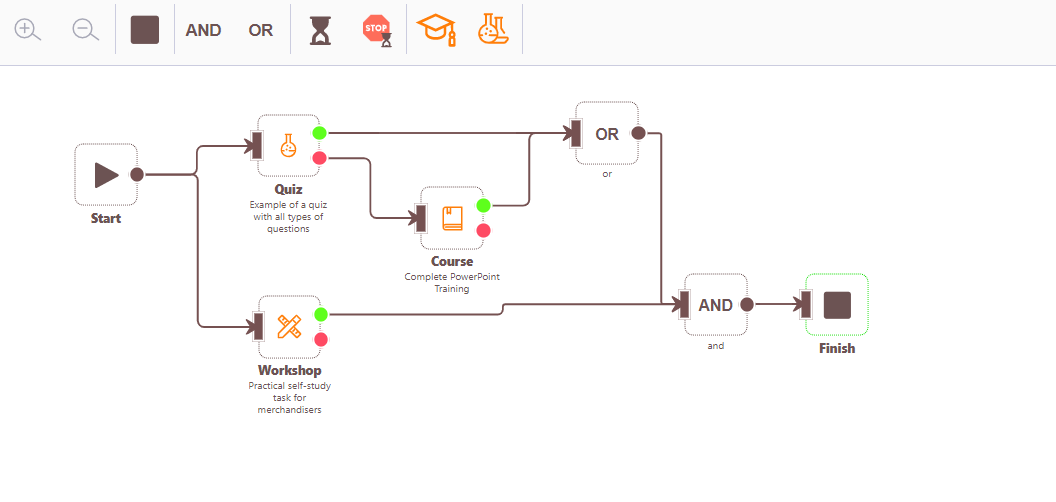
6. Time Delay block - The block waits for the specified number of days and then skips on to the next midnight, i.e. 00:00.
Block parameters:
- will skip __ days from the start of the learning path;
- caption to the block - the text explaining the block action. Displayed below the block title.
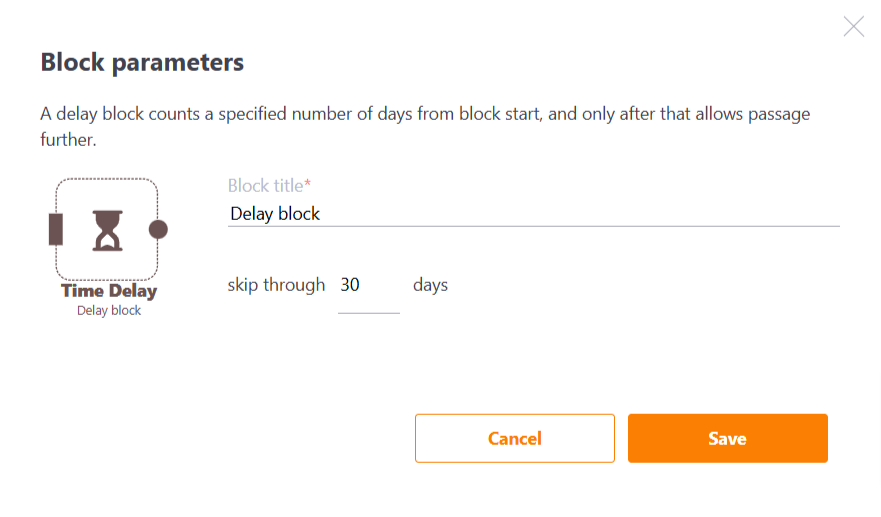
Examples of usage
- After successfully completing the course, wait 20 days and schedule a control test at the beginning of the next day (at 00:00)
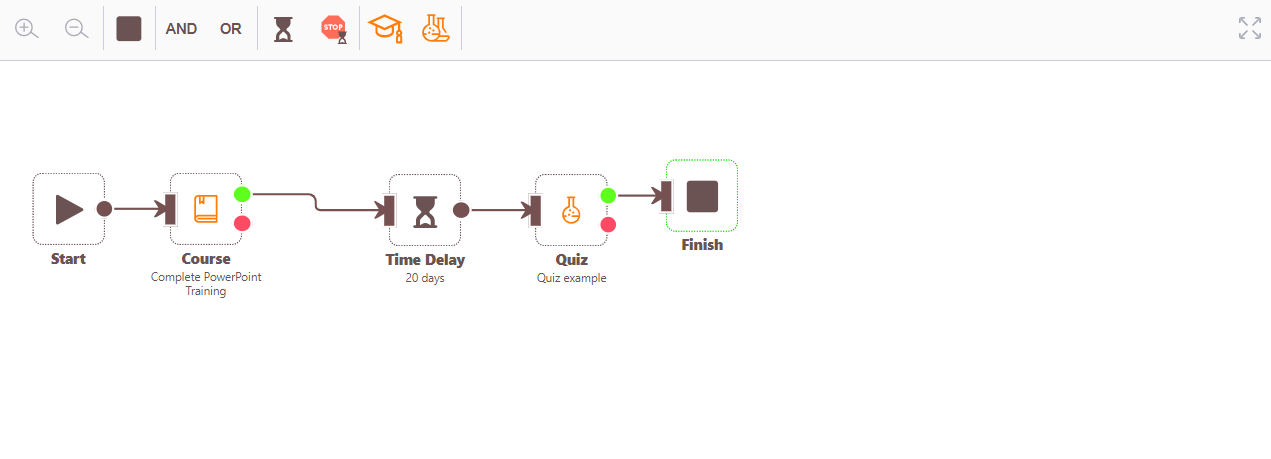
- After 7 days from the beginning of the larning path, prescribe a second course, after 14 days a third
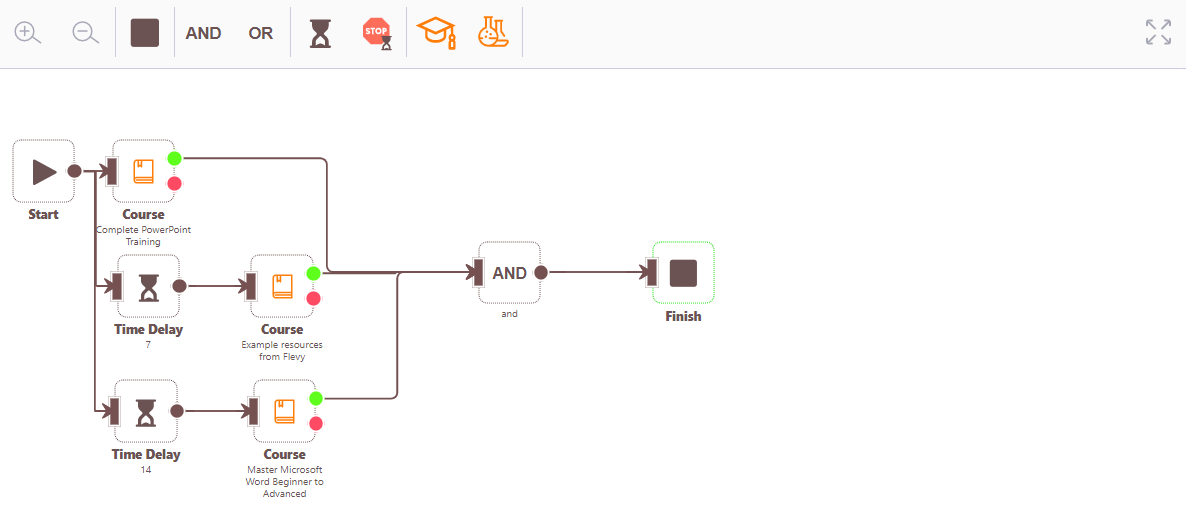
- In 7 days from the beginning of the larning path (if the first course was successful) prescribe the second course, in 14 days (if the second course was successful) prescribe the third course.
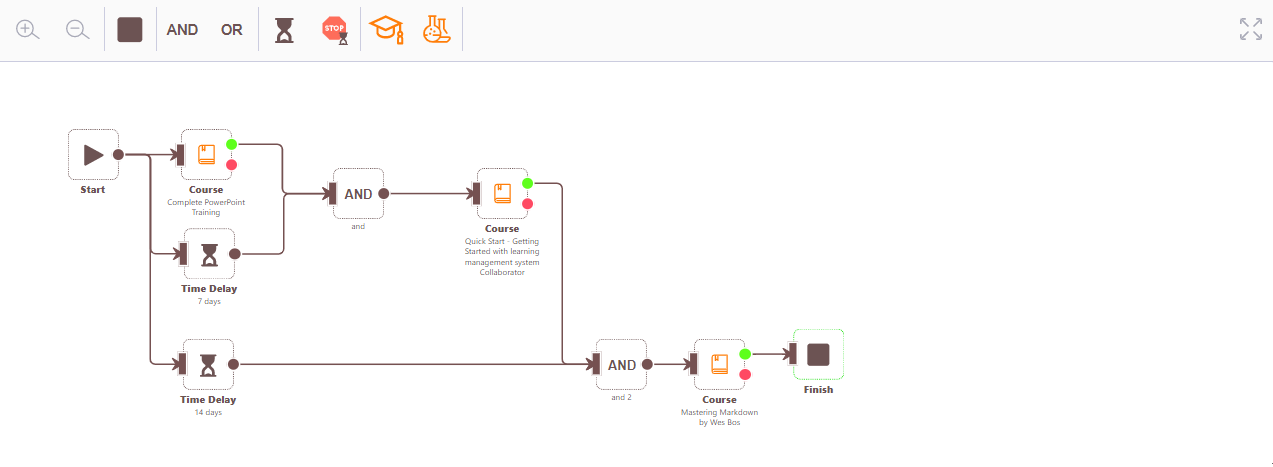
7. Stop block - closes the user access to the next block after a specified number of days. Countdown of days - from opening access to the "Stop" block.
After triggering the block:
.
Block parameters
- will skip __ days from the start of the learning path;
- caption to the block - the text explaining the block action. Displayed below the block title.
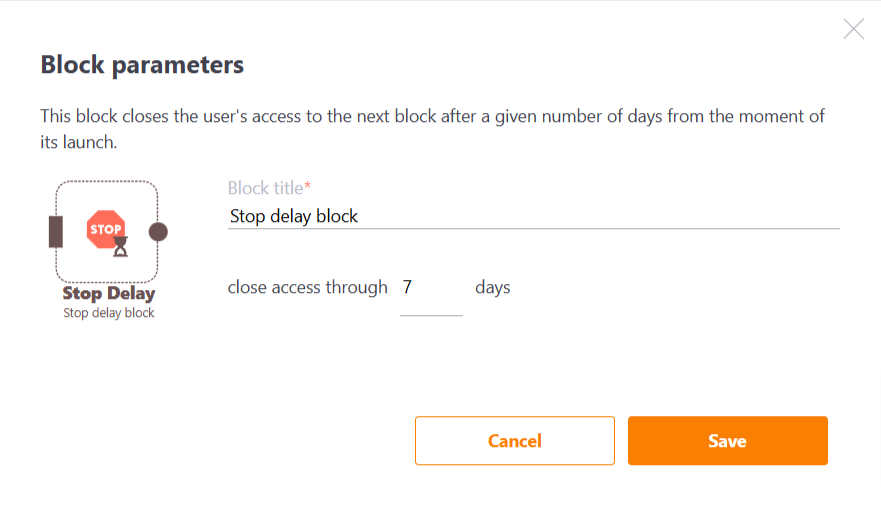
Example of usage
You have 14 days to take the two courses and the final quiz consecutively. On the 15th day, access to the courses and the quiz is blocked.
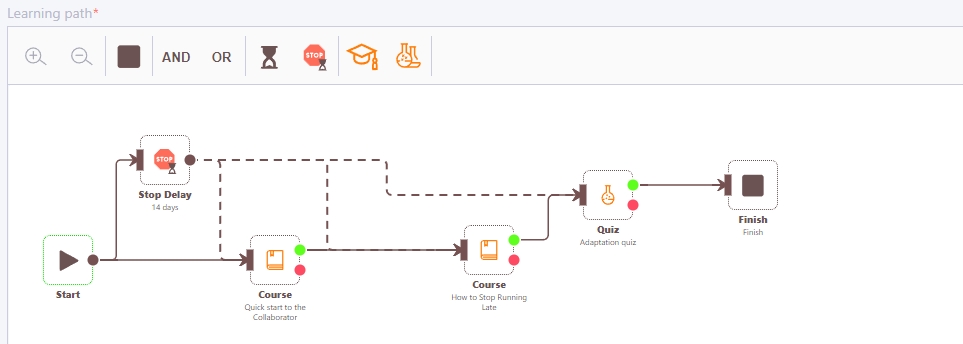
8. Finish - is the end of the path. It is the default on the path editor canvas. From it you can assign the following path to the user.
Block parameters:
- block caption - text explaining the action of the block. It will be displayed below the block name.
- assign user to the next path - you should tick the checkbox to assign it, it's absent by default
- Select path - the field appears after ticking the "Assign user the next path" checkbox, you can select it from the drop-down list of the published paths
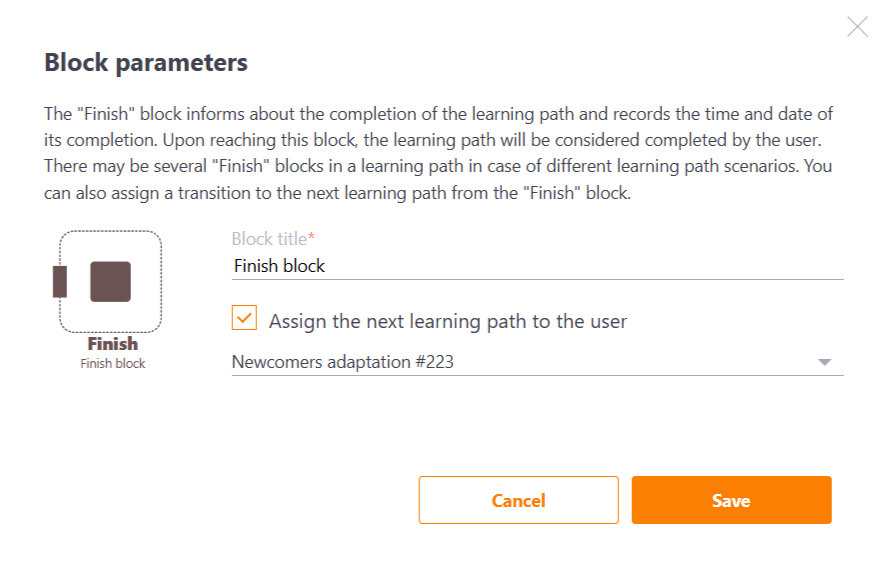
Example of usage
After successful completion of the course, assign path-1. If the course fails, assign path-2.
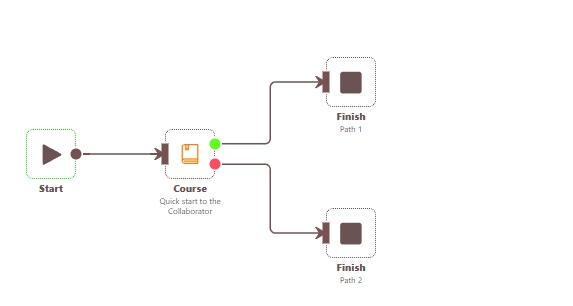
9. Complex Quiz block
In the Learning path, the Complex quiz can be used as:
- Each topic separately, to move to the next task. The setting is the default
- One entire Task. To do this, you can select the option - Use overall result, not by topic.
Parameters of the Complex quiz block appear as follows:
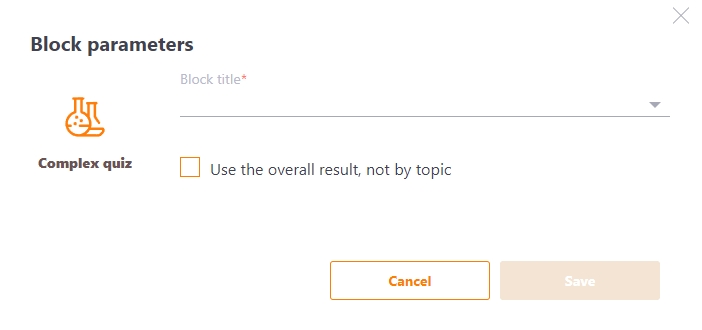
Using the Complex quiz with a branching of topics
When you add a block, its composition is automatically determined and topic blocks are created according to the number of topics. They are automatically linked to the main input block. Такое отображение настраивается по умолчанию.
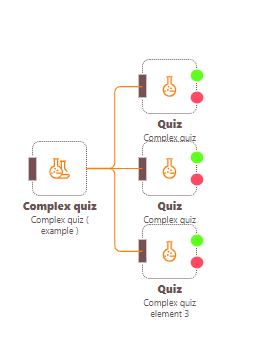
Example of usage
The Complex quiz is an entrance test. Additional courses are assigned for failed topics. After successful completion of all topics, a checklist is assigned for review by the moderator.
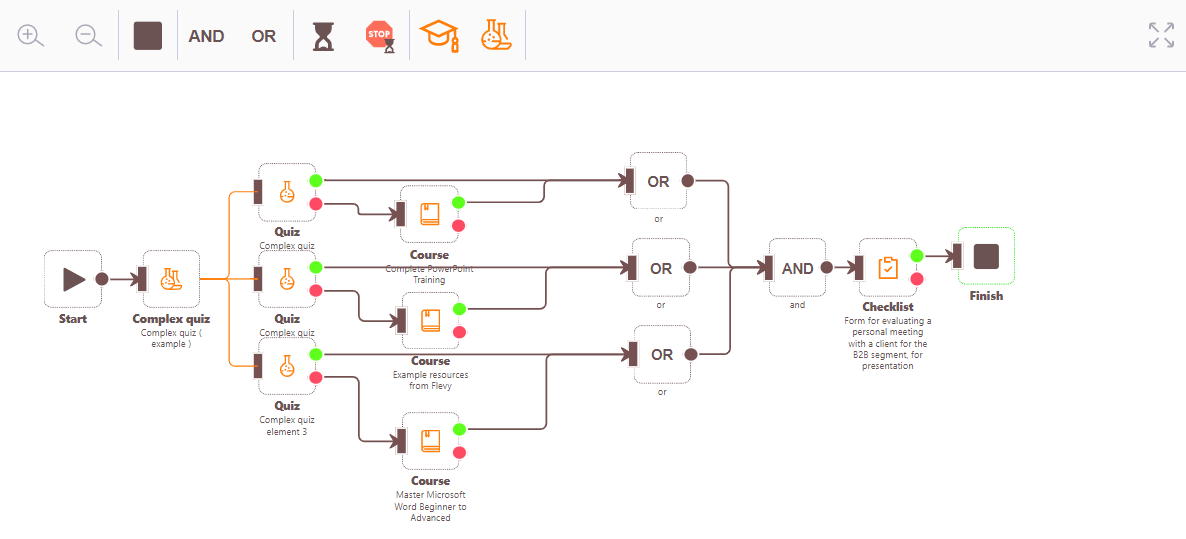
Complex quiz utilizing the overall result
To use the overall result of a complex quiz, you need to tick the appropriate checkbox in the Block parameters:
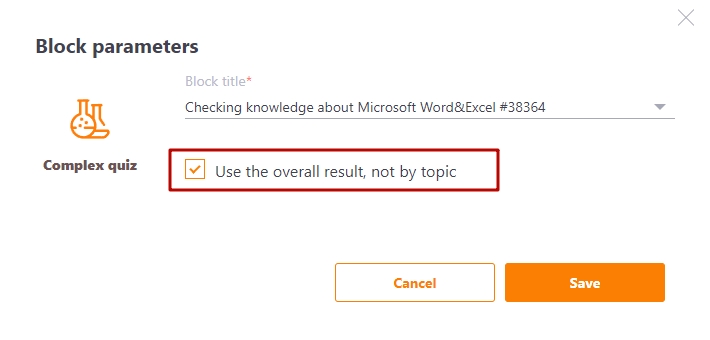
Example of use