Task sets for development plans
Tasks in Development Plans can be assigned to users based on previously created task sets.
Button to go to the list of sets from the Development Plans page (menu Development - Development Plans).
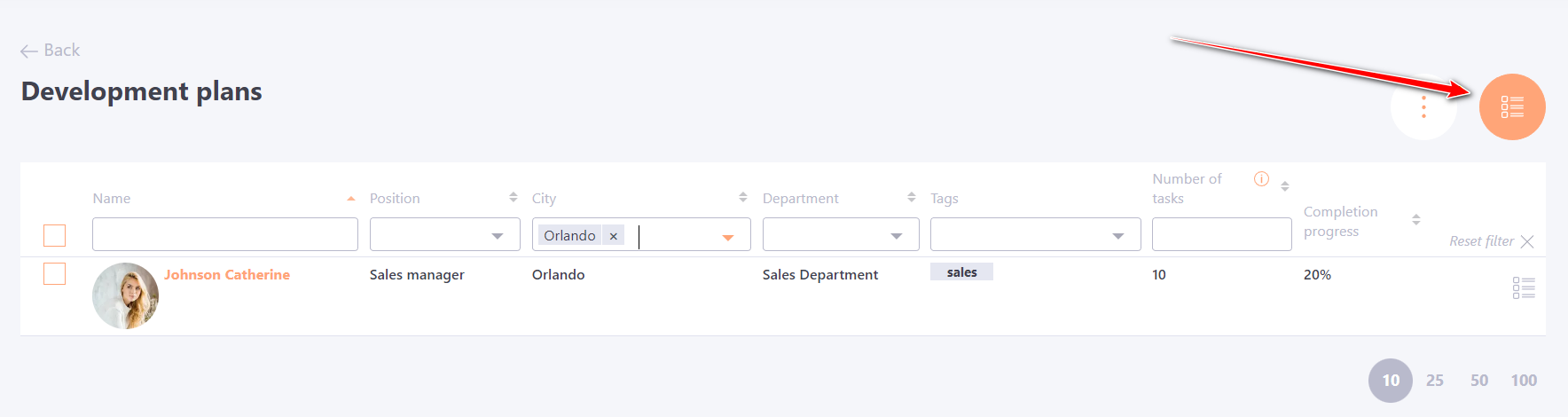
The Task sets for development plans page displays a list of previously created tasks, and the following buttons are available:
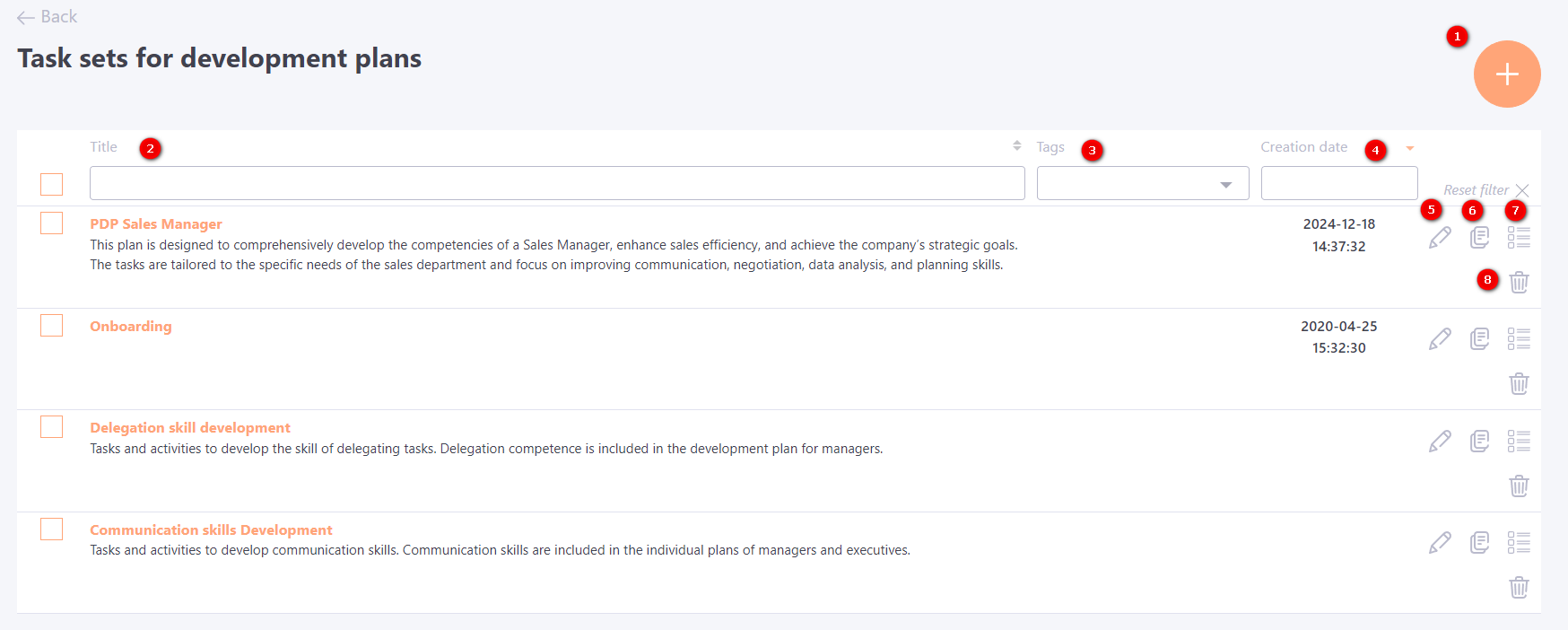
(1) - Button for creating a new task;
(2) - Task title, available filter and sorting by this field;
(3) - Tags, available filter and sorting by this field
(4) - Creation date - the table is sorted by this field by default - from the newest to the oldest tasks;
(5) - Edit the task;
(6) - Duplication of the set (the composition of the set and the order of tasks are copied);
(7) - Task set content;
(8) - Removing the task.
There is also a group action to remove tasks:
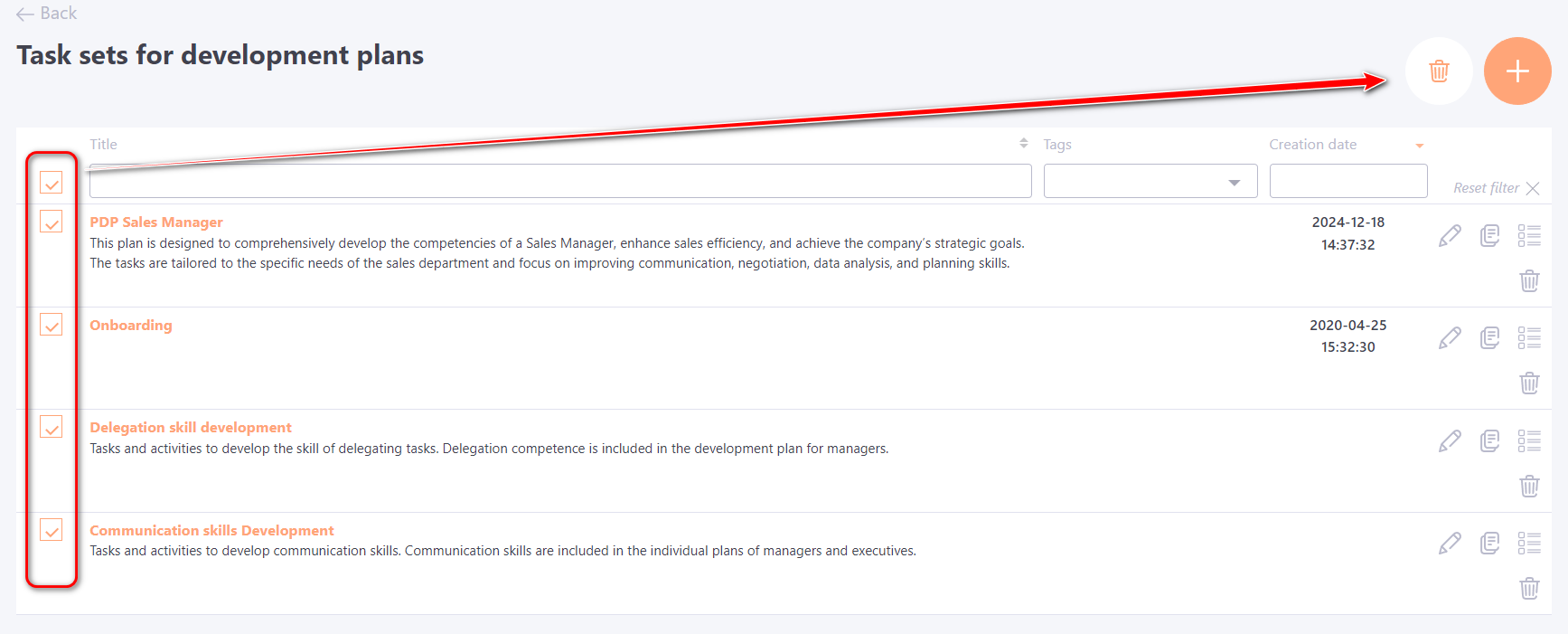
Creating Task Sets for Development Plans
TTo create a new Task Set for Development Plans, you need to go to the Development → Development Plans menu.
Click the button to open the Task Sets for Development Plans page.
Click Add  to create a new set and fill in the basic information:
to create a new set and fill in the basic information:
(1) - Title, required field;
(2) - Description, optional field, displayed in the task table, and included in the search along with the title.;
(3) - Tags, if necessary, you can also add Tags for the set;
(4) - Allow all users to use the task set - this optoin allows users to assign this set to their own Development Plan, provided the corresponding permission is enabled in the Tasks policy. The user can assign the set using the respective button on their Development Plan page (for details, see Assignment of a Task Set to the Development Plan by the User).
(5) - Apply automation rule - if necessary, configure automation rules in Assign mode. Then you must specify the Global development plans (6) to which this set will belong.
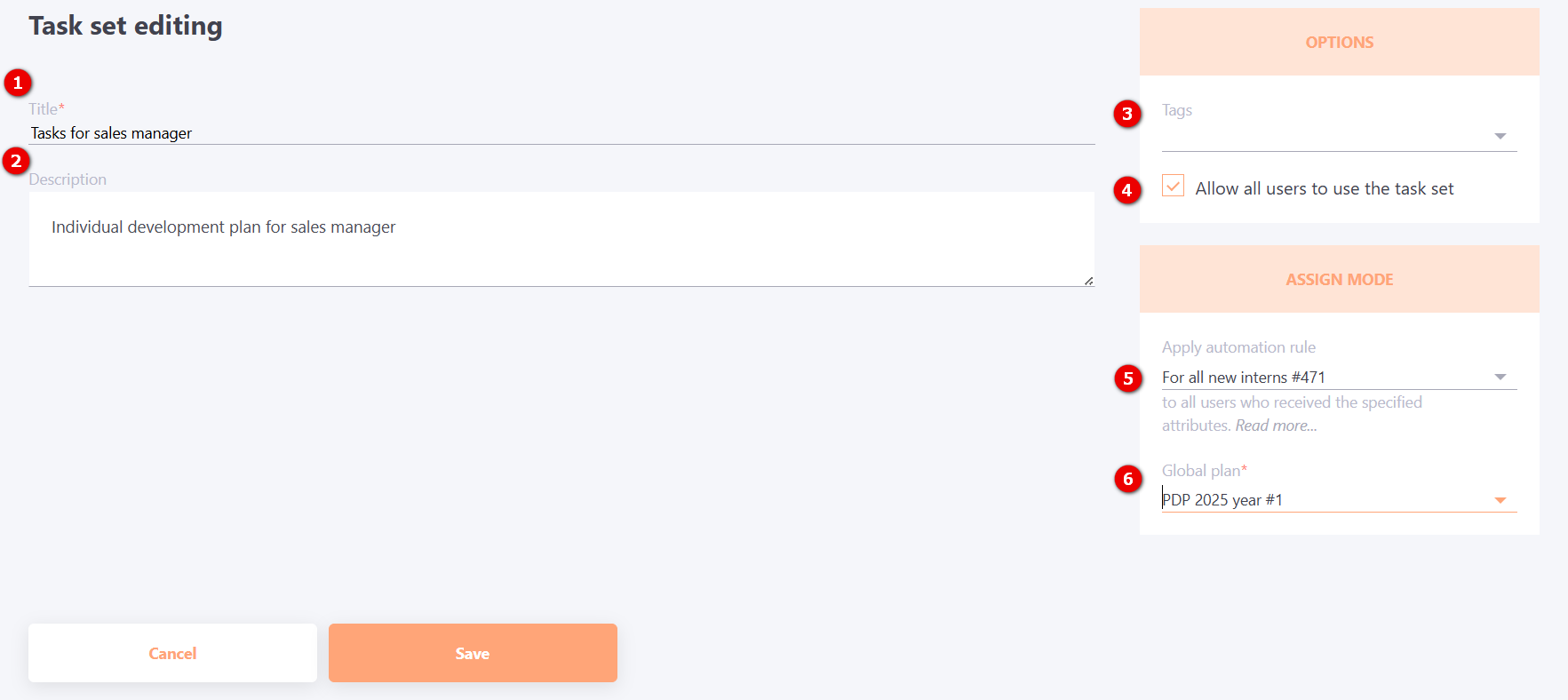
Create the content of the Task Set:
Go to the Edit task set content page. A table will open showing the tasks that are already included in the set (created earlier)
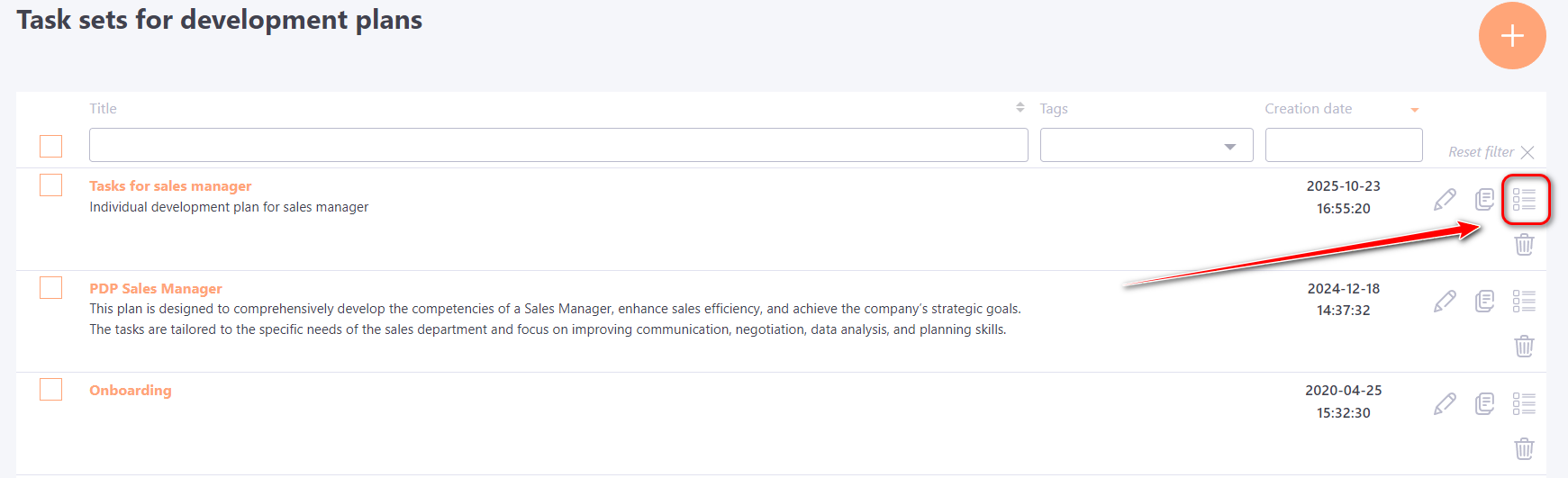
Click the Add button  and on the "Add new item" page, create the necessary Training or Personal task (more details: Adding training tasks for Personal plans, Adding personal tasks for Personal plans)
and on the "Add new item" page, create the necessary Training or Personal task (more details: Adding training tasks for Personal plans, Adding personal tasks for Personal plans)
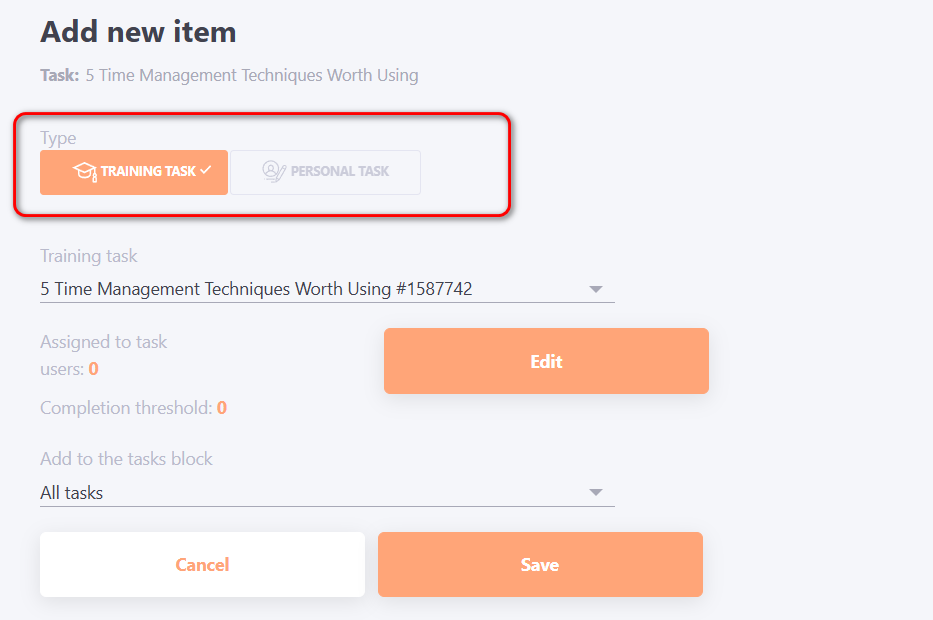
After saving a new task, the system will automatically navigate to the Edit task set content page.
The following options are displayed in the Task Set content table:
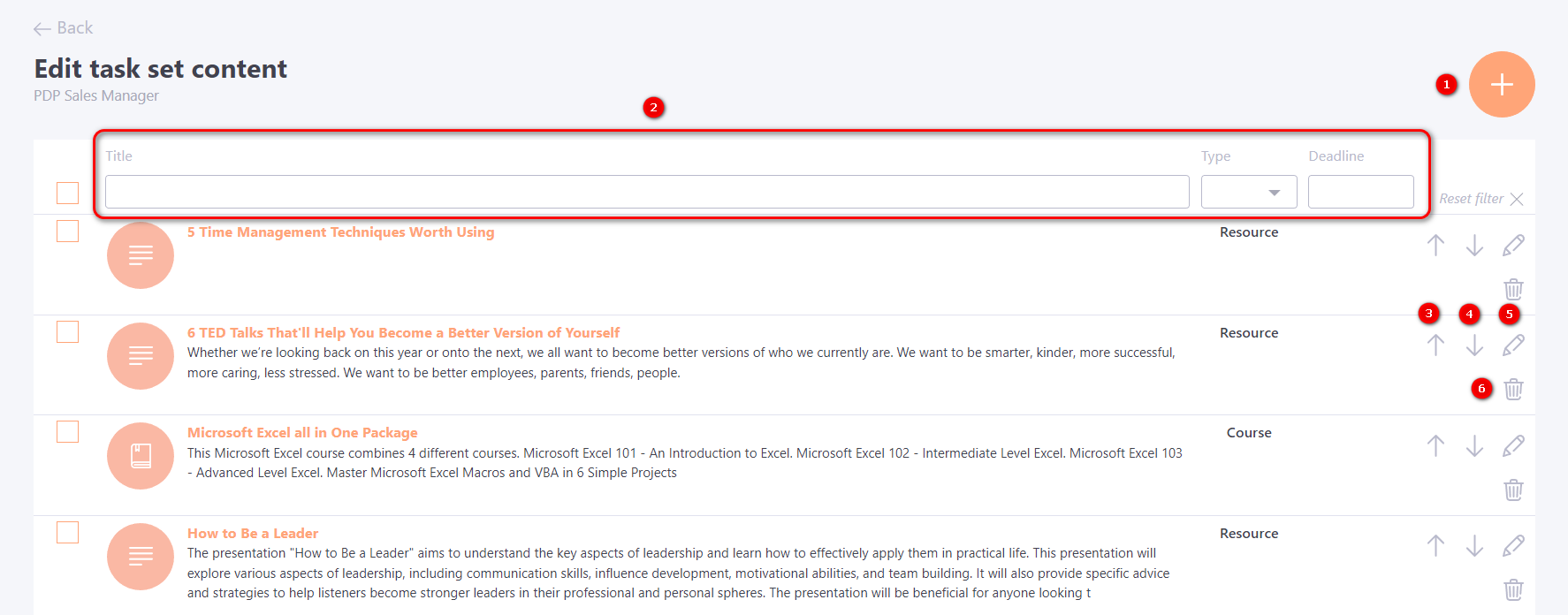
(1) - add a new task to the Set;
(2) - search and sort by Task Title, Type and Deadline;
(3) and (4) - buttons for setting the order in which tasks are displayed;
(5) - edit a task in the Set;
(6) - remove a task from the Set.
You can also remove tasks from the Set as a group action, for this you must check the checkbox of the task to be deleted.
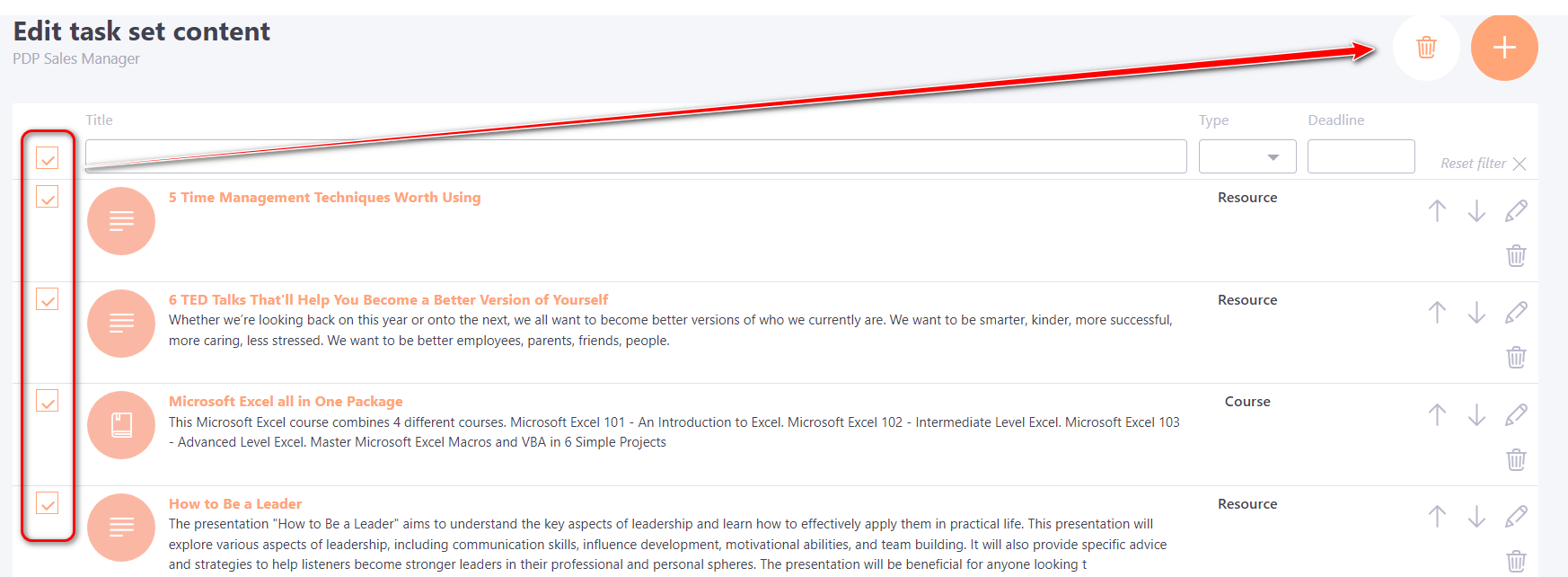
The tasks assigned to the set will be displayed in the User Development Plan in the same sequence in which they were displayed in the set itself.
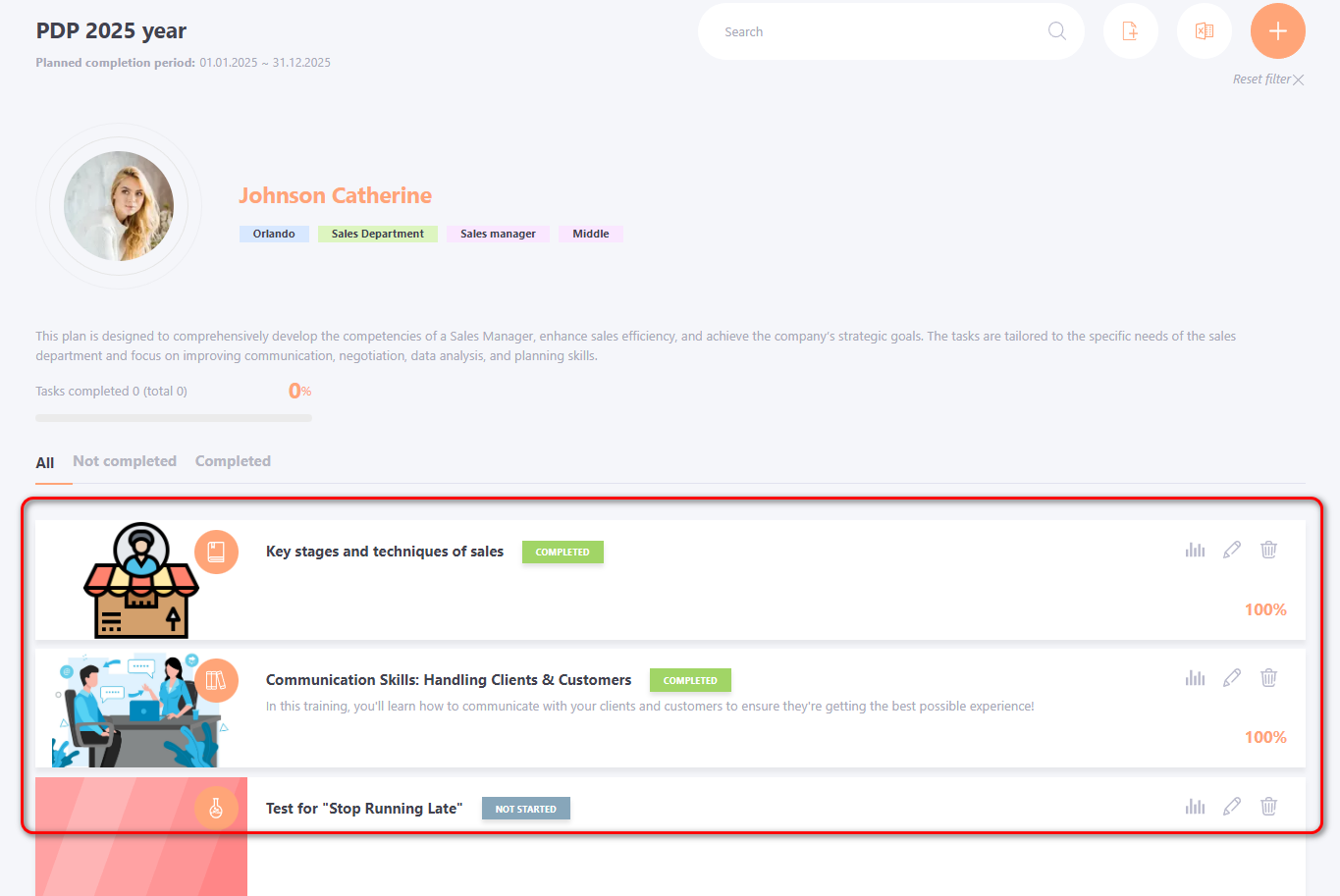
Assignment of the Task Sets to the Development Plan
Assigning a Task Set to a Development Plan is available for the administrator in the Development → Development Plans menu.
A task set can be assigned to:
- a user group;
- a personal user;
- a global plan for a personal user;
- a global plan for all assigned users according to an automation rule.
To assign a task set to a group:
- Select users: check the checkboxes in the table.
- Click the Assign by Task Set button.
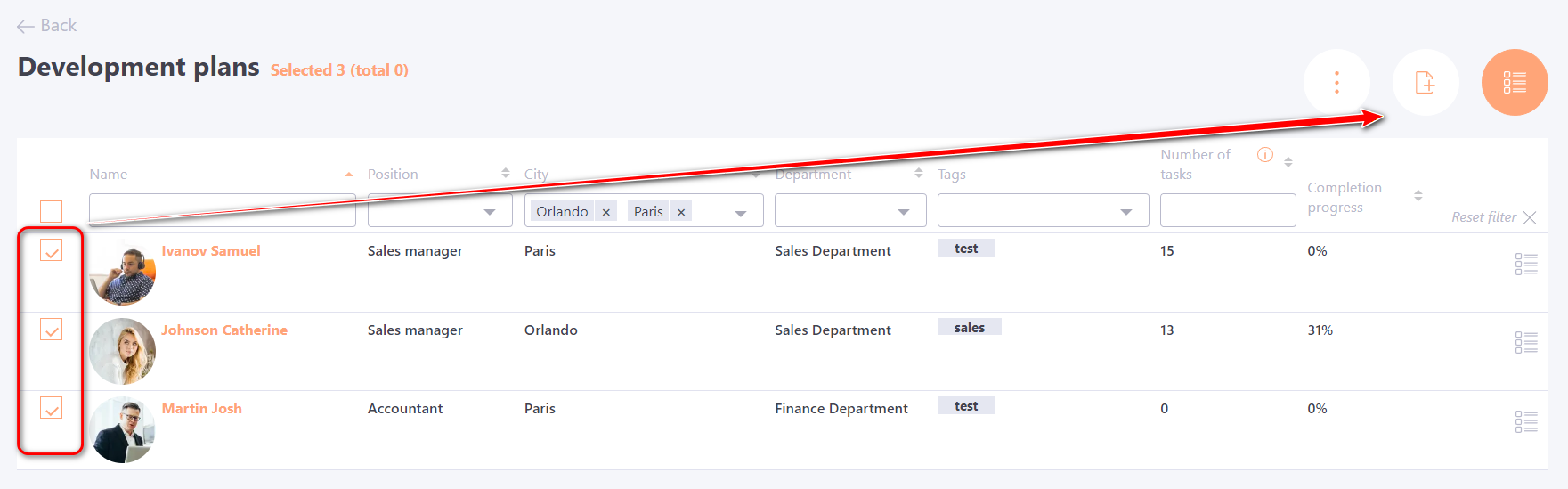
- Select a Global development plans and the Task Set name from the list.
- Click the Save button.
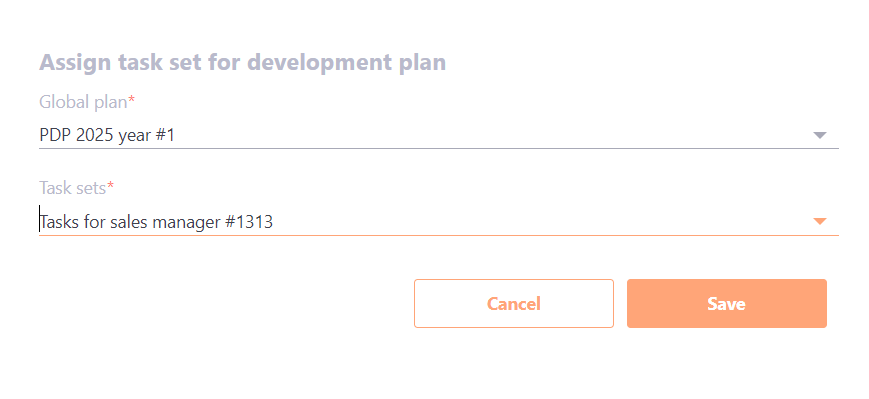
The selected users will see the specified global plan appear (if they did not already have it), and the tasks will be added to that global plan.
Assign a Task Set to a single user, you need to:
- Click to the user Development plans page
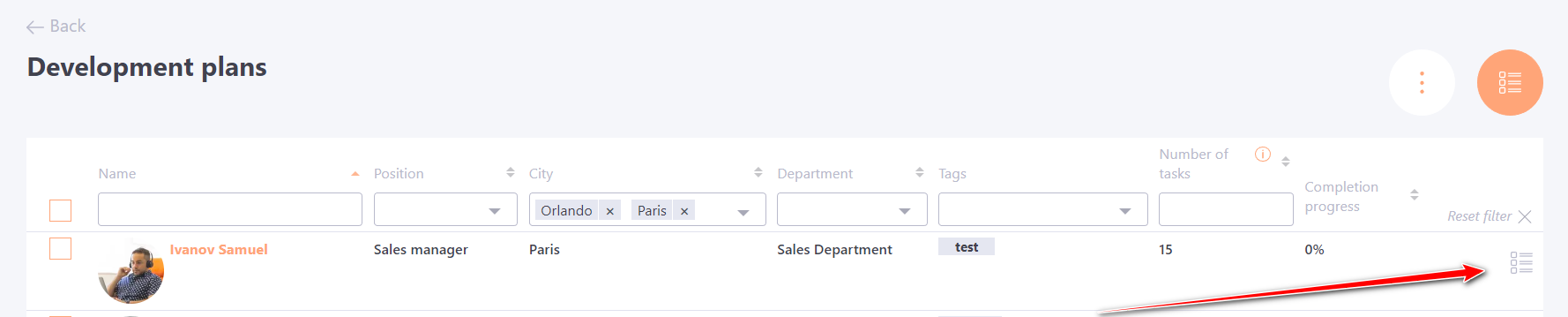
- Select a Personal Development Plan to which a Task Set will be added.
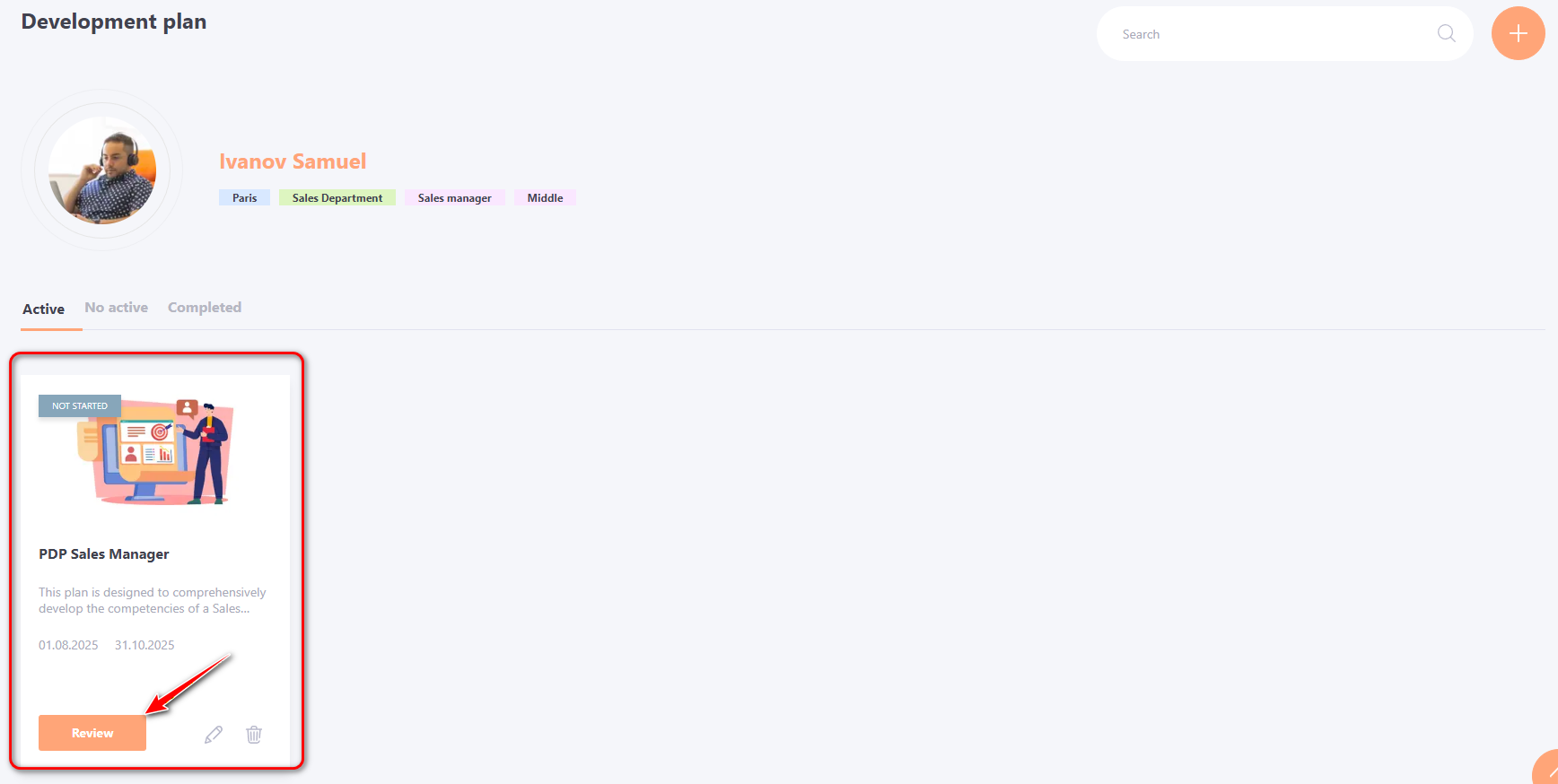
- Click on the Add by task set button.
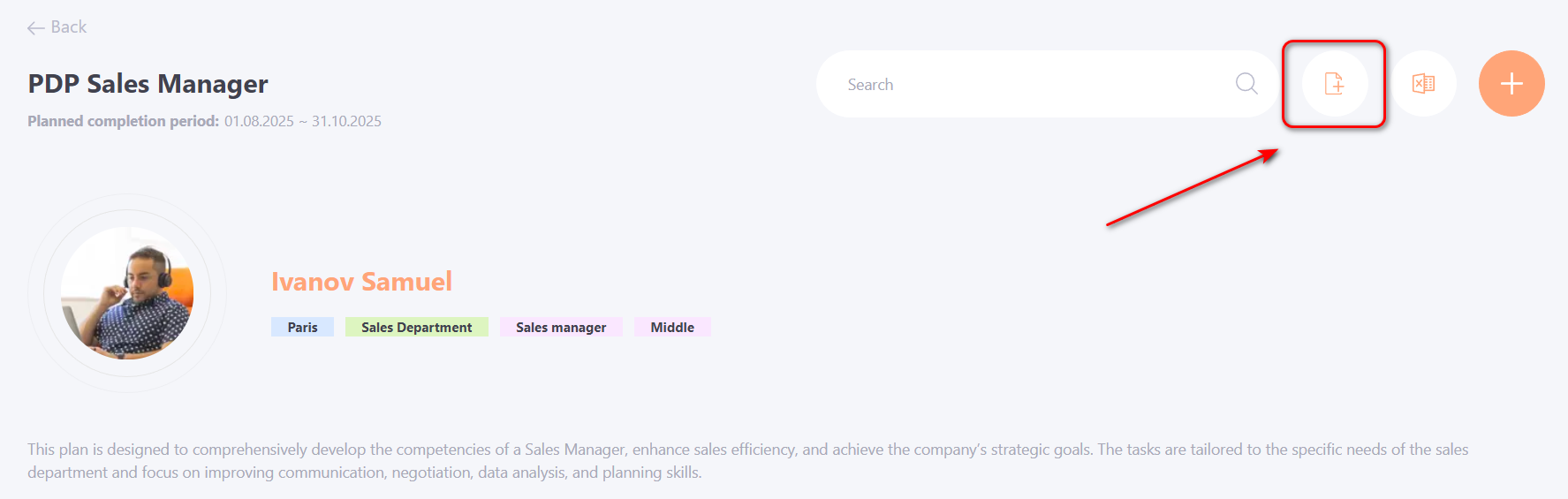
- Select the Task sets from the list and click the button Save.
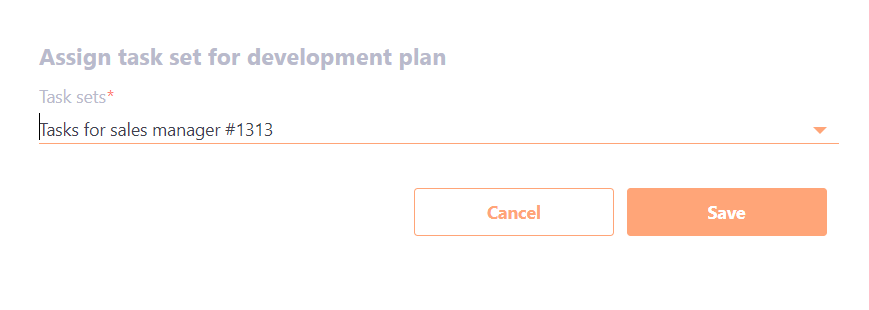
You can also assign a Task Set to a Global development plans for an personal user in a similar way:
- Click to the User Development Plans Page
- In the list of all Development Plans, select the required global plan.
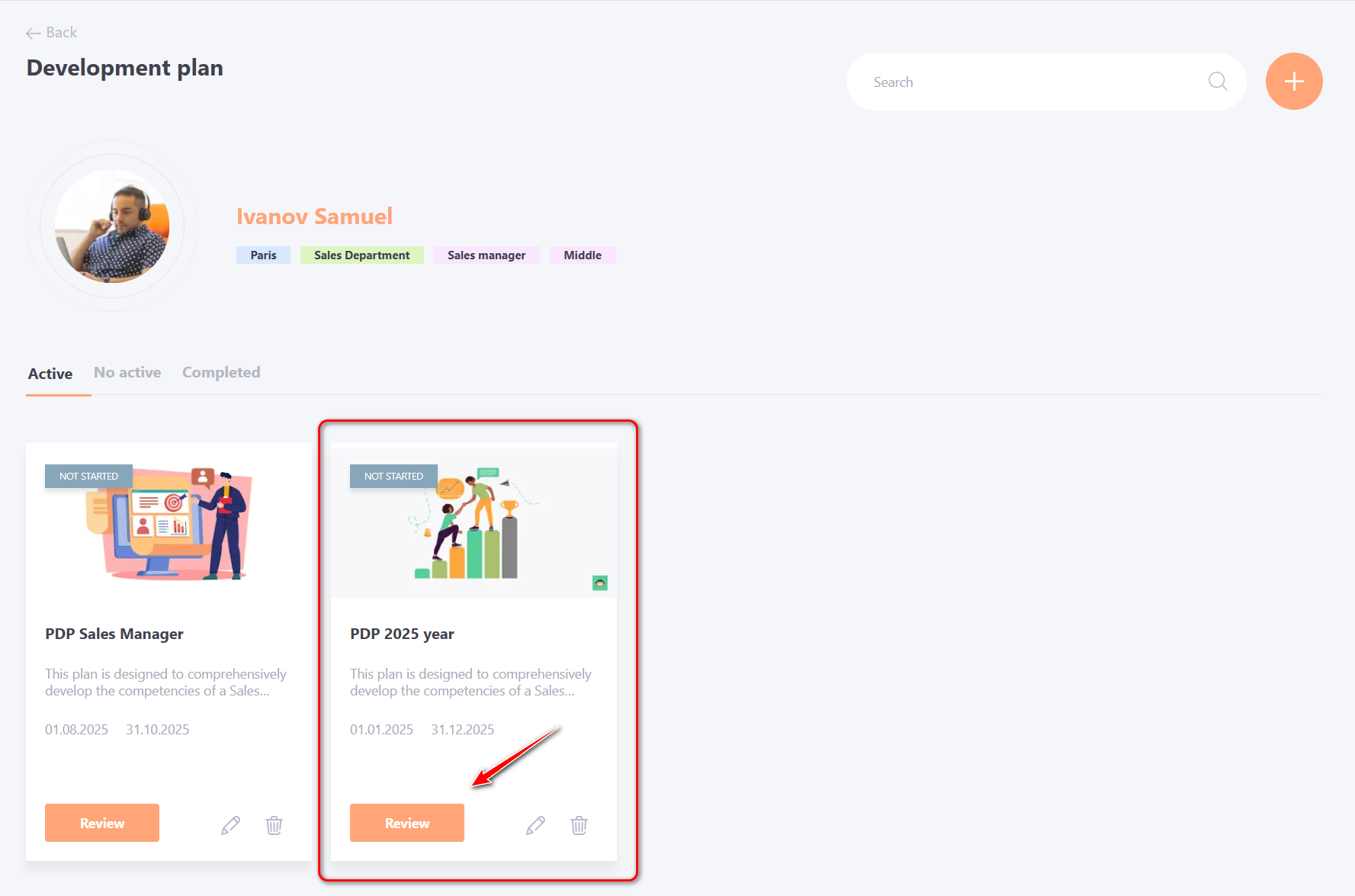
- Click on the Add by task set button.
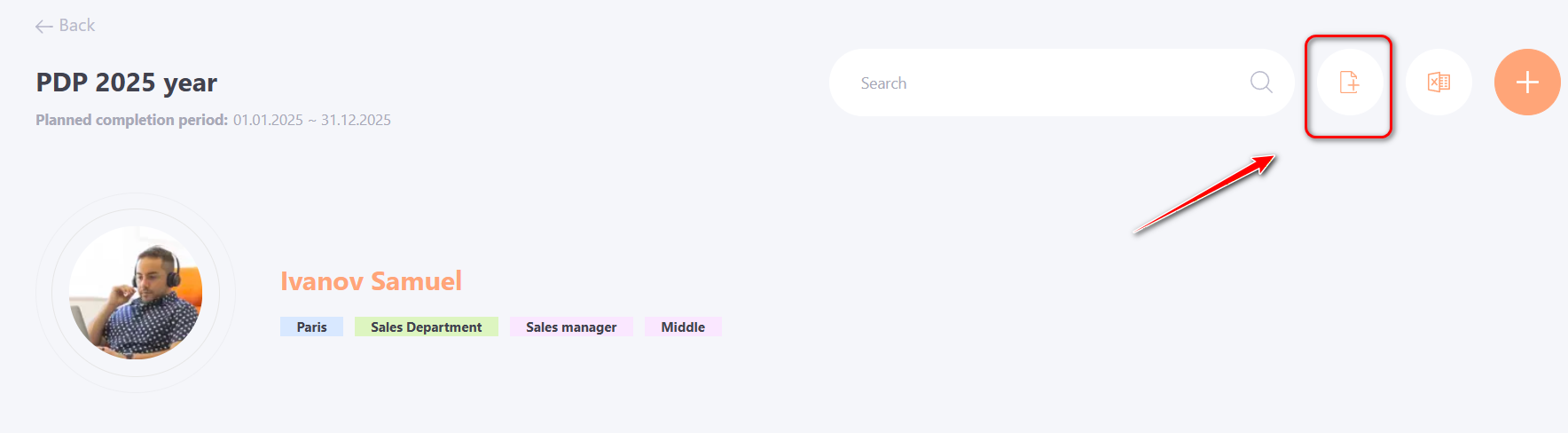
- Select the Task sets from the list and click the button Save.
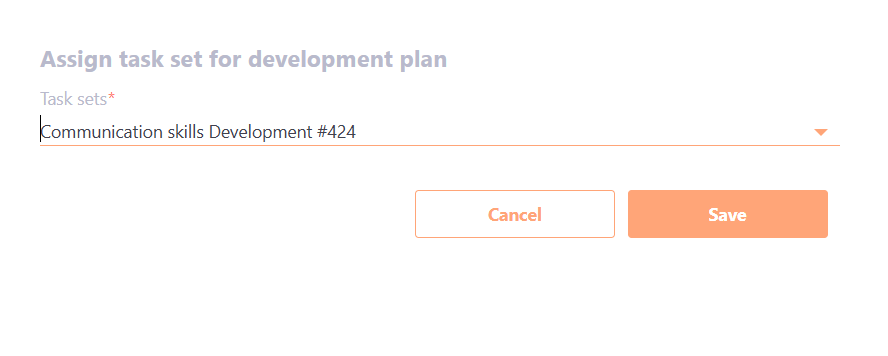
A Task Set can also be assigned to a Global development plans using an Automation rules when creating or editing the Task Set:
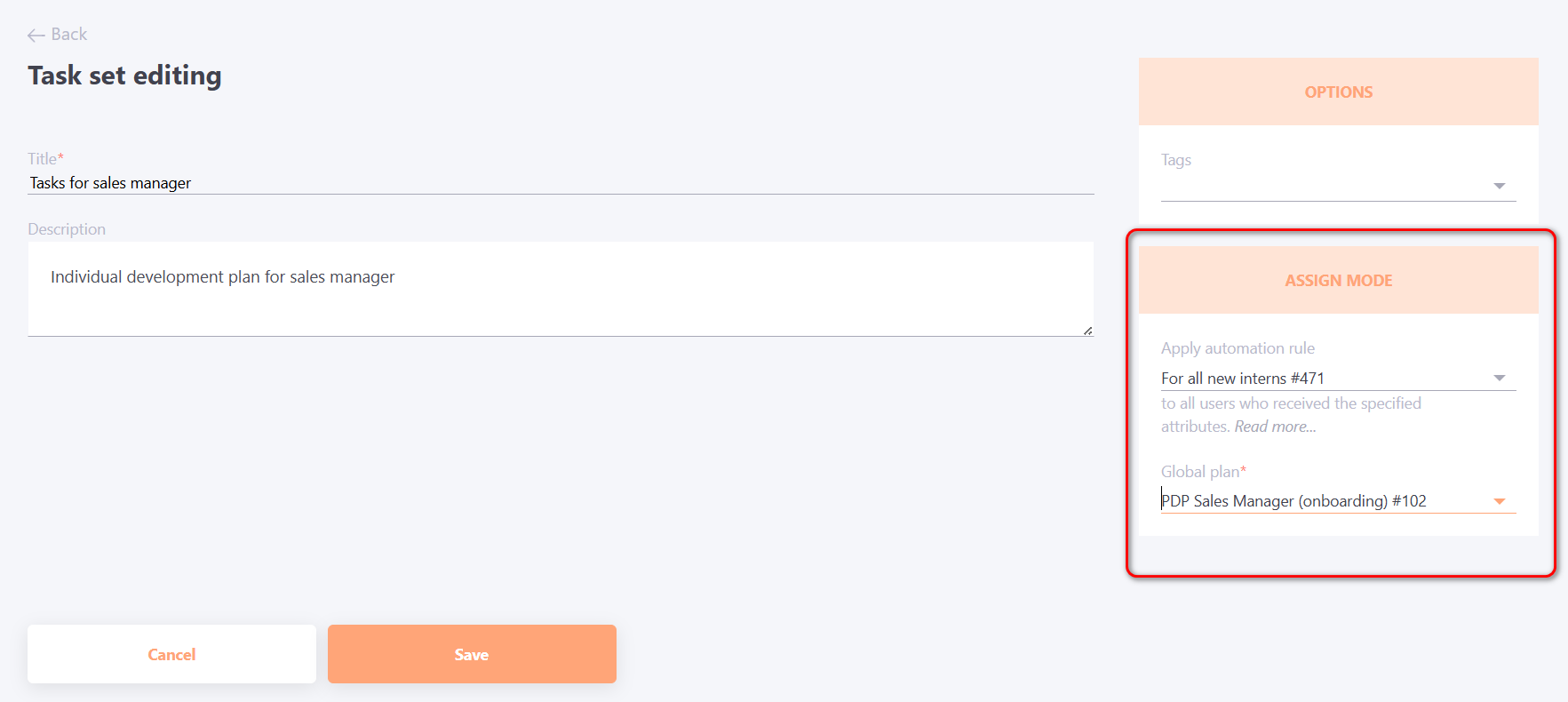
You need to select an automation rule and specify the Global development plans to which the Task Set will be added according to the selected rule.
Assignment of a Task Set to the Development Plan by the User
A user can independently assign a Task Set to their Development Plan. To enable this, the Administrator must activate the corresponding setting in the Tasks policy and enable the "Allow users to assign themselves task sets in development plans"option in at least one Task Set.
To add a Task Set to their Development Plan, the user needs to open page Development - My development plan
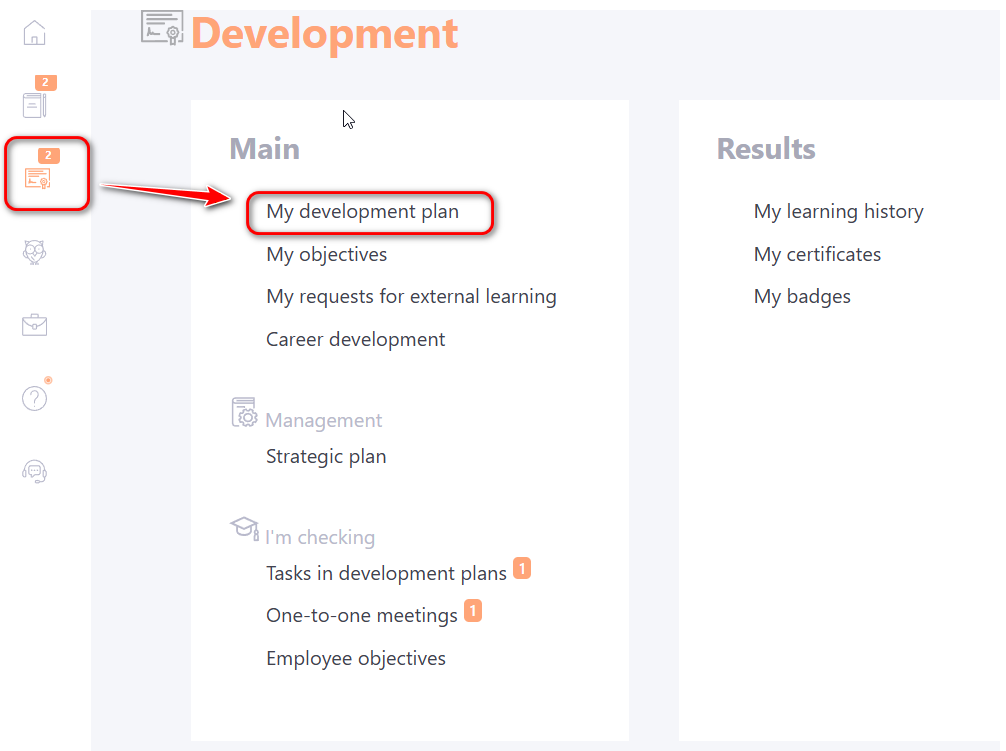
Among the assigned development plans, select the one to which the tasks need to be added. For example, Manager development plan.
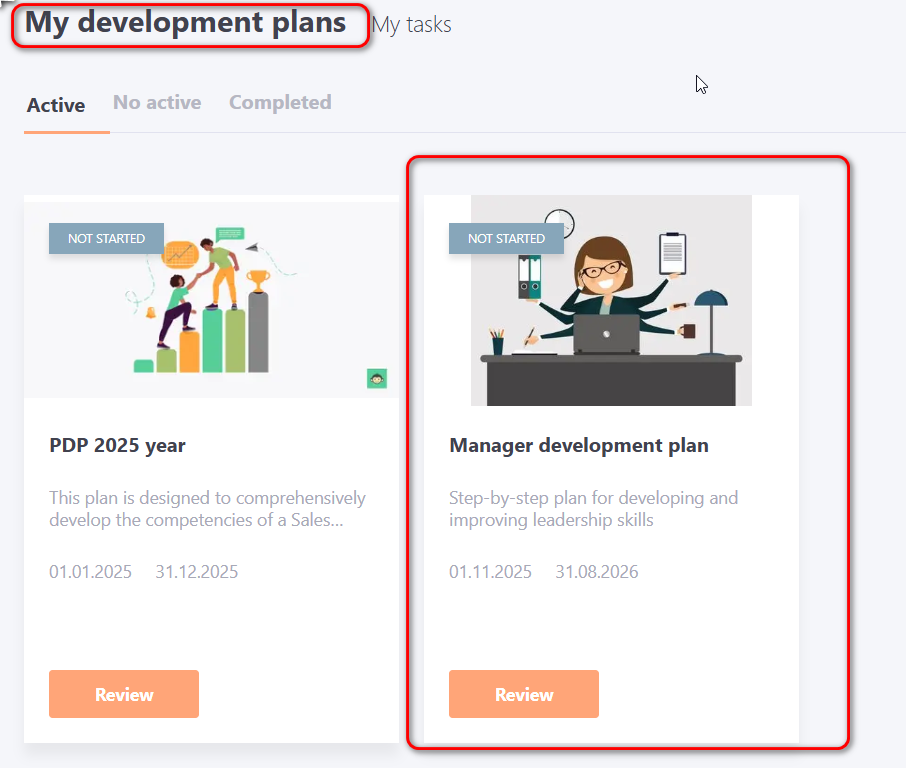
In the selected development plan, click the button Add by task set :
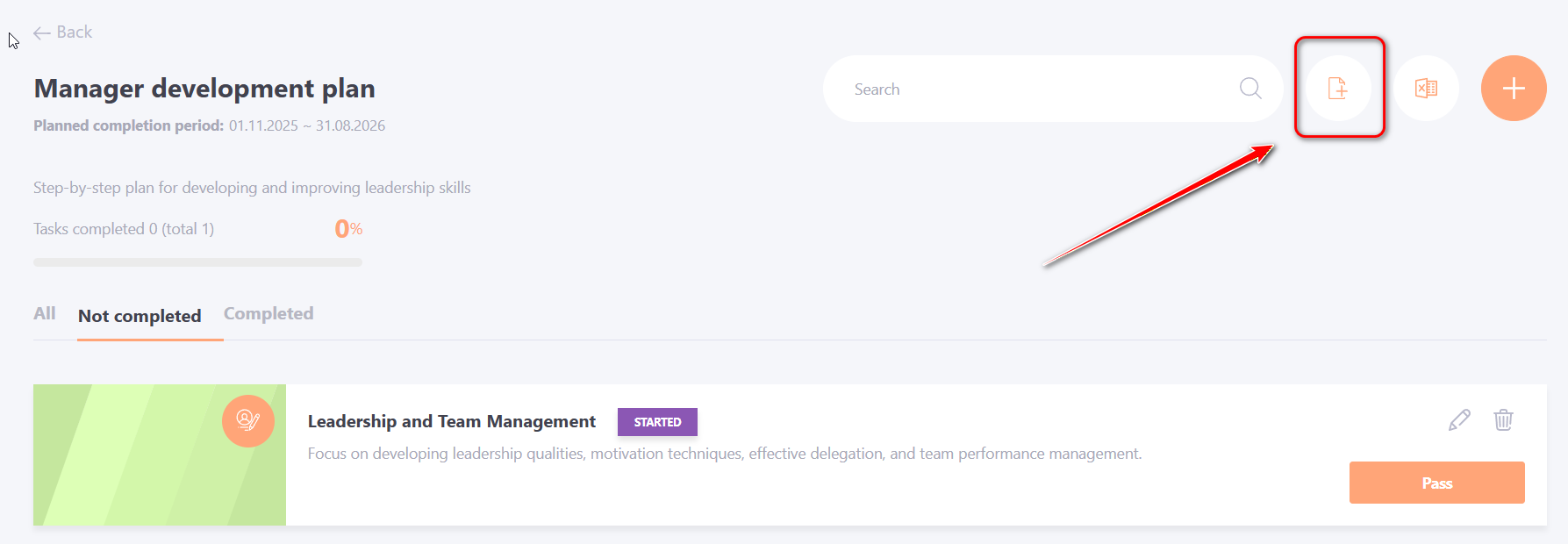
In the modal window, select the required Task Set from the list:
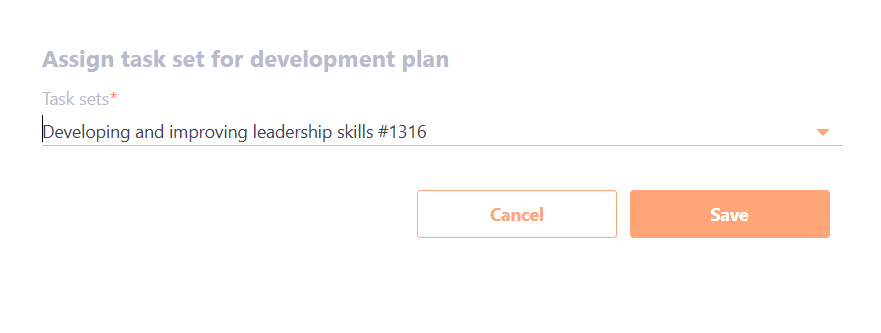
Click the “Save” button.
The tasks from the selected Task Set will be added to the user’s Development Plan. The user will also be able to edit and delete the Personal tasks assigned from the Task Set.
