Types of requests
Requests types are algorithms of work for requests set up according to a certain configuration.
For each type of request, you can configure the number of iterations (steps) that the request must go through for successful completion. For each step, a performer (a specific user) or a group of performers (an organizational structure department), status and progress can be automatically determined.
To access Request types, select Request types in the For Work menu:
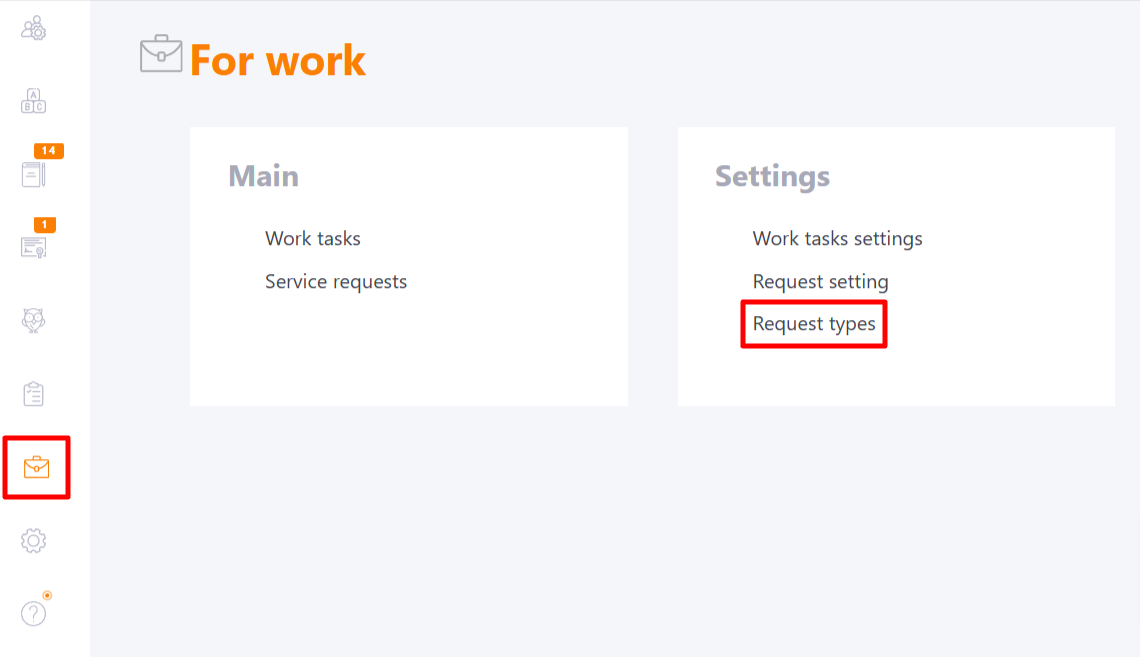
On the Request types page, a table with a list of previously created types is displayed:
- (1) - type title (search and sorting by this field is available);
- (2) - type editing;
- (3) - type removing;
- (4) - type settings;
- (5) - new type creation.
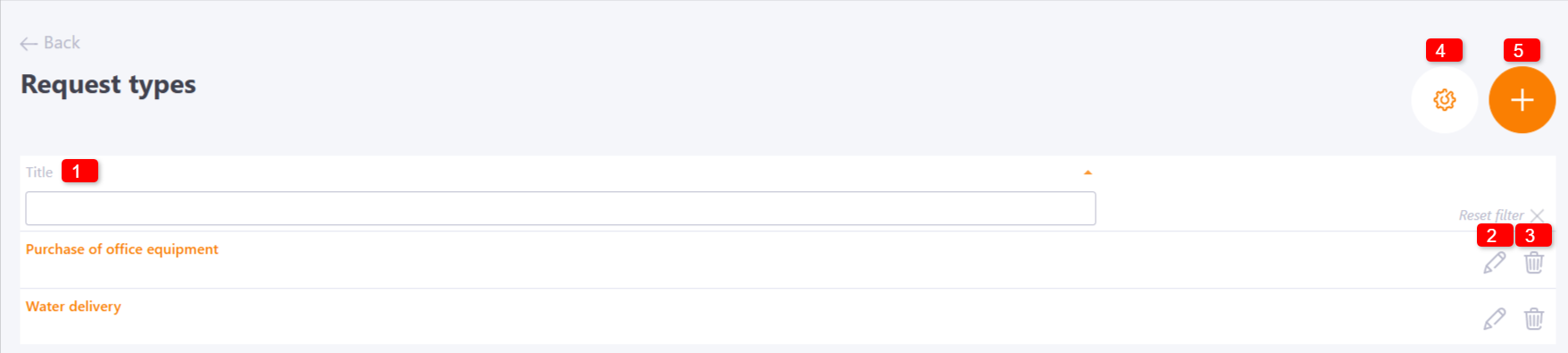
By clicking the Type settings (4) button, you can enable or disable the ability for users to create free-type requests:
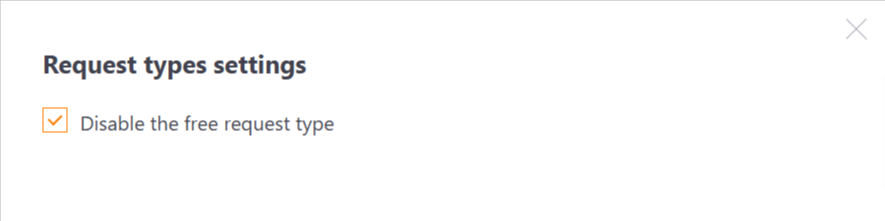
After clicking on the Create (5) button, the page for creating a new type of request opens, where you need to specify:
- Title (1) - new type title;
- Description (2) - тtext that will be displayed to the user before filling out a new request;
- Configuration (3) - settings where you need to specify the performers or department to which the request will be assigned, as well as set the rules for its completion;
- Fields (4) - additional information, which will be displayed to the performer in the form of a deadline in which you can leave your answers (find more in Request creation).
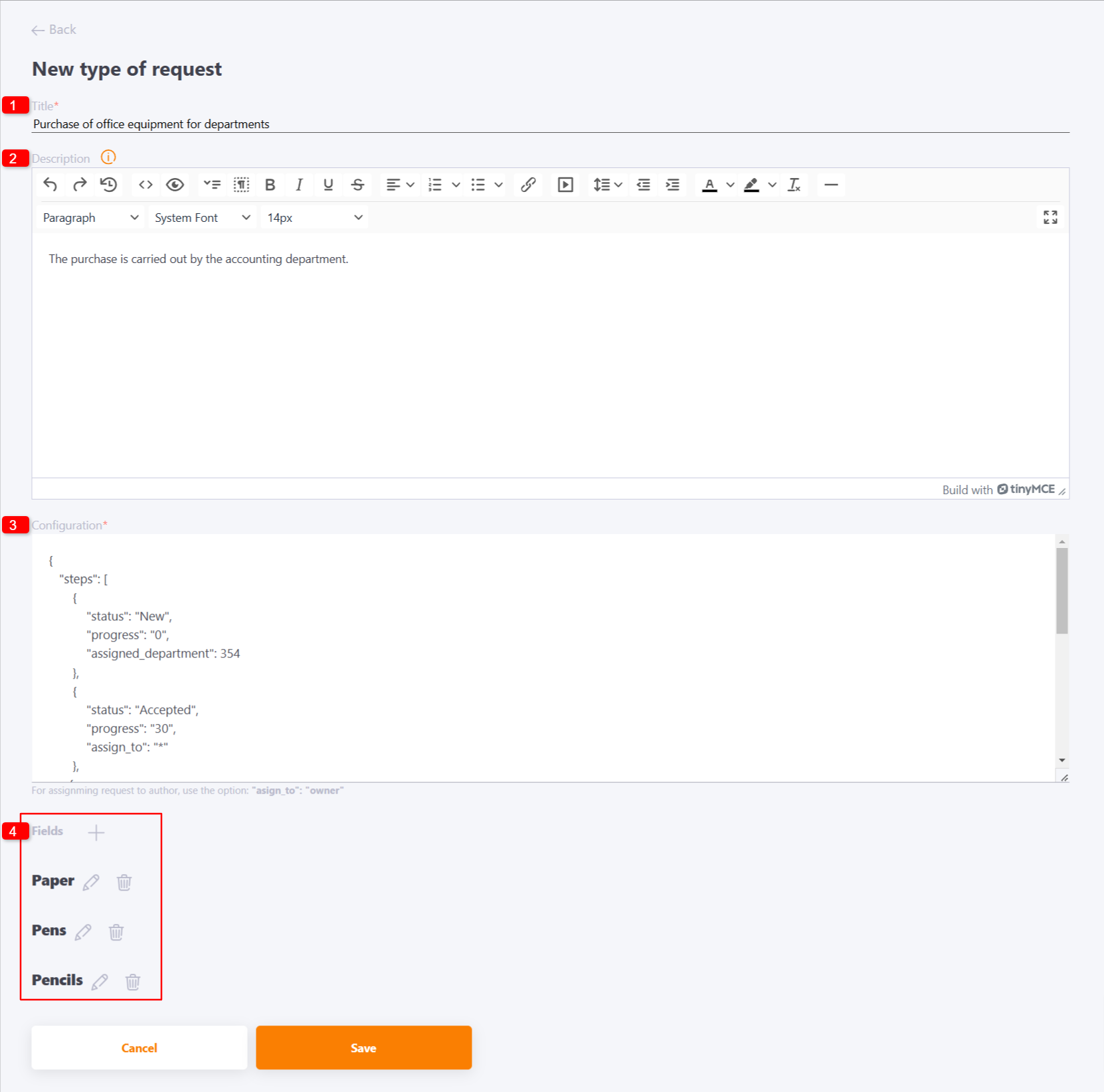
The following options are available when filling in the fields:
- (1) - add a new field;
- (2) - edit field;
- (3) - delete field;
- (4) - filling in the field title;
- (5) - field type: text field, select from a list or numeric field;
- (6) - save changes to the field.
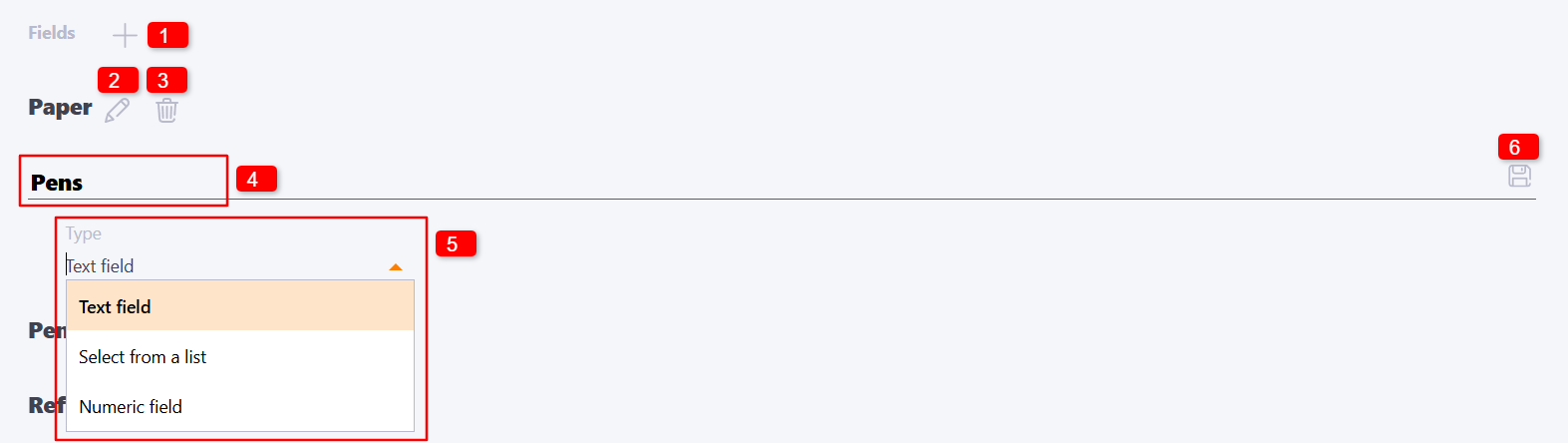
If you select the field type select from a list, you can add list items:
- (1) - edit item;
- (2) - delete item;
- (3) - change the order of items by dragging and dropping;
- (4) - saving the edited item title;
- (5) - add a new item.
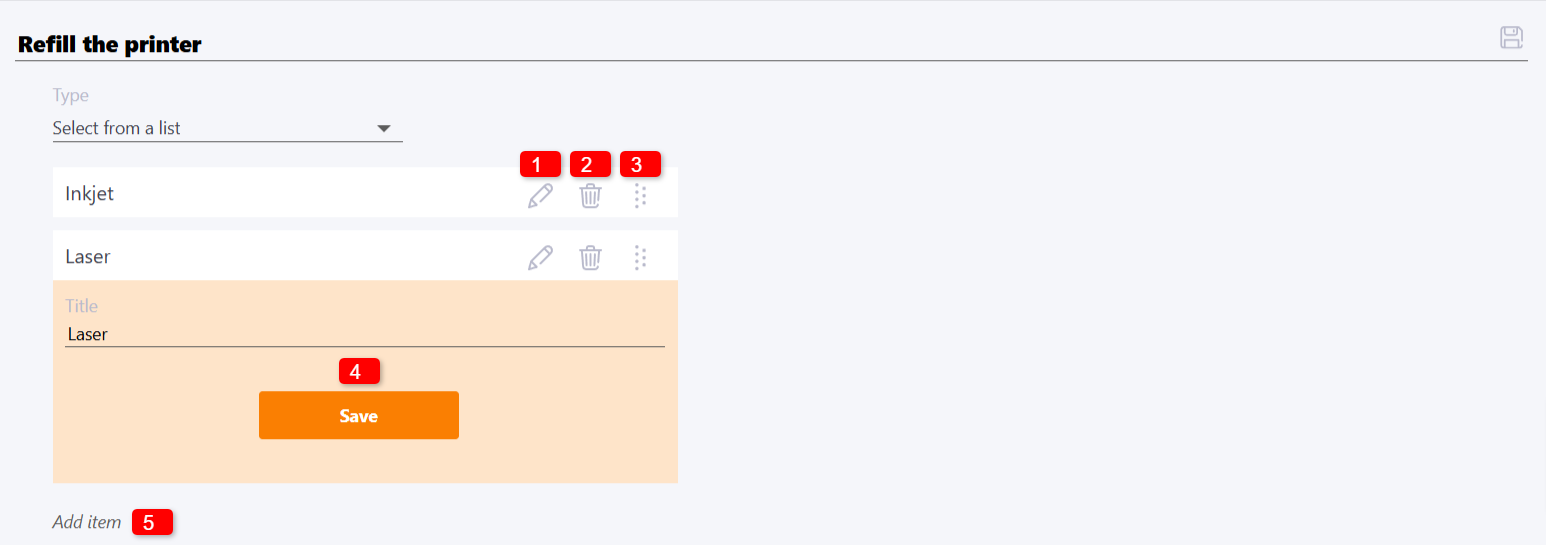
Configuration example:
{
"steps": [
{
"status": "New",
"progress": "0",
"assigned_department": "1340"
},
{
"status": "Accepted",
"progress": "30",
"assign_to": "*"
},
{
"status": "In progress",
"progress": "60",
"assign_to": "*"
},
{
"status": "Completed",
"progress": "100",
"assign_to": "owner"
},
{
"status": "Closed",
"assign_to": "owner",
"progress": "100",
"is_closed": "1"
}
]
}
status - request status;
progress - completion progress, from 0 to 100;
assign_to - to whom to assign (you need to specify the user id).
If the request is not assigned to a specific user, but to the department, then you need to use assigned_department and specify the folder id of the department in Organizational structure.
The algorithm of the request using the configuration example above will be as follows:
- Step 1 - When created, the request will have the status "New", progress - 0 and will be available to all employees who belong to the folder of the organization with ID "1340".
- Step 2 - When one of the users of the "1340" unit clicks to accept the request, its status will change to "Accepted" and the progress will become 30, the request will be assigned to this user.
- Step 3 - The performer can send a comment on the completion of the request, the status will change to "In progress" and the progress will be 60.
- Step 4 - After submission at this step, the status of the request changes to "Completed", the progress is increased to 100. The request disappears from the previous performer and is assigned to the author.
- Step 5 - The author can close the request.
