Contacts
Access to the Contacts menu is regulated by the corresponding Contacts module, which is connected by Technical Support.
You can access Contacts through the Information-Contacts menu.
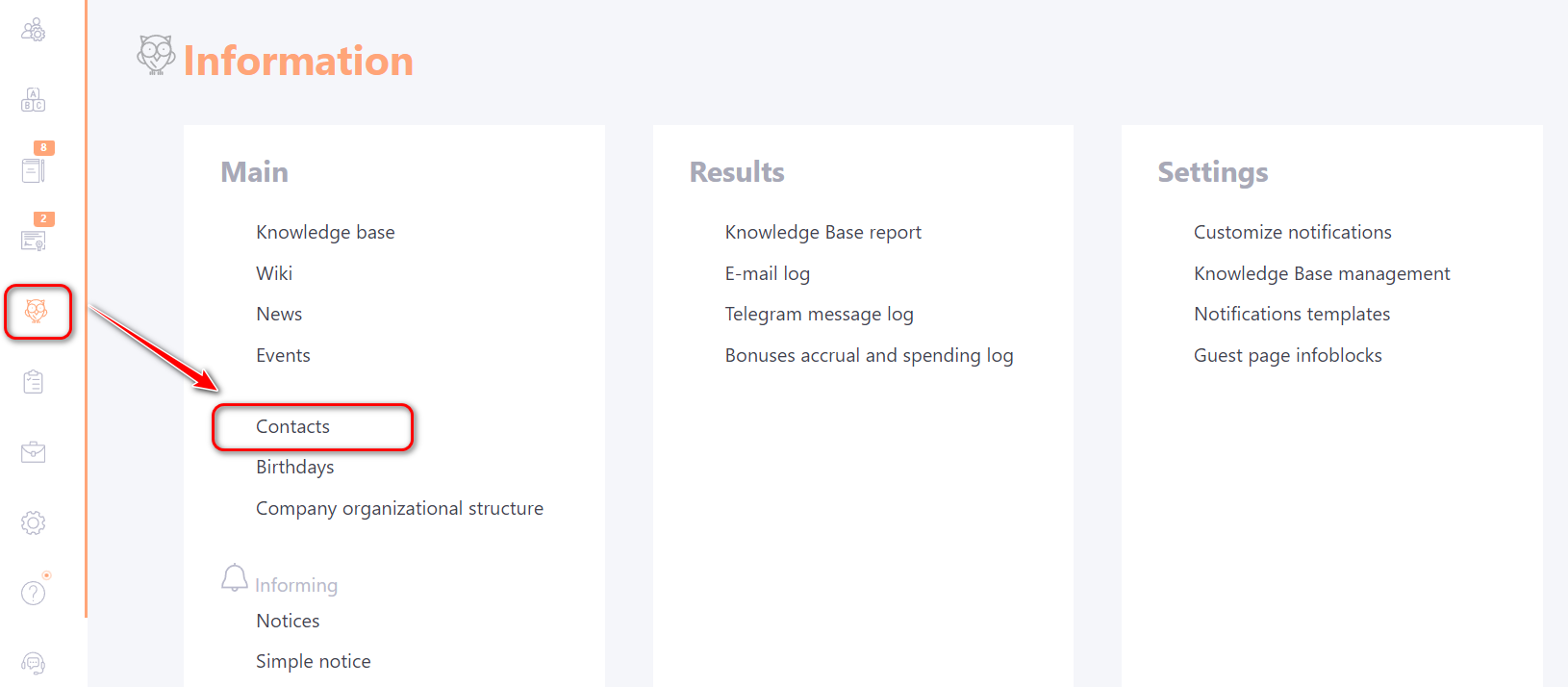
Contacts is a tool for searching for colleagues, any of the company's employees, and the necessary information about them, in particular:
- Email,
- mobile phone number,
- position,
- city,
- department,
- working contacts,
- date of birth (in day-month format),
- how long they work for the company,
- how long they have been working in their current position,
- information on additional fields,
- the user's manager,
- the organizational structure unit.
The Contacts page also allows you to thank your colleagues. Read more about this feature in the article Thanks.
Search in Contacts
You can use the search bar (1) to search for users. The search works by:
- Name;
- attributes (City, Position, Department);
- Email;
- phone number;
- tags (using the # before the text) - for admins only;
- additional data fields in the user's profile (find more in User profile) - if the display of additional fields is enabled.
You can also use the filtering of users by Organizational Structure (2) for searching. If you select one of the Organizational Structure folders, the list will show all the users that belong to this department. In order to drop the filter by Orgstructure you should press the Reset filter button
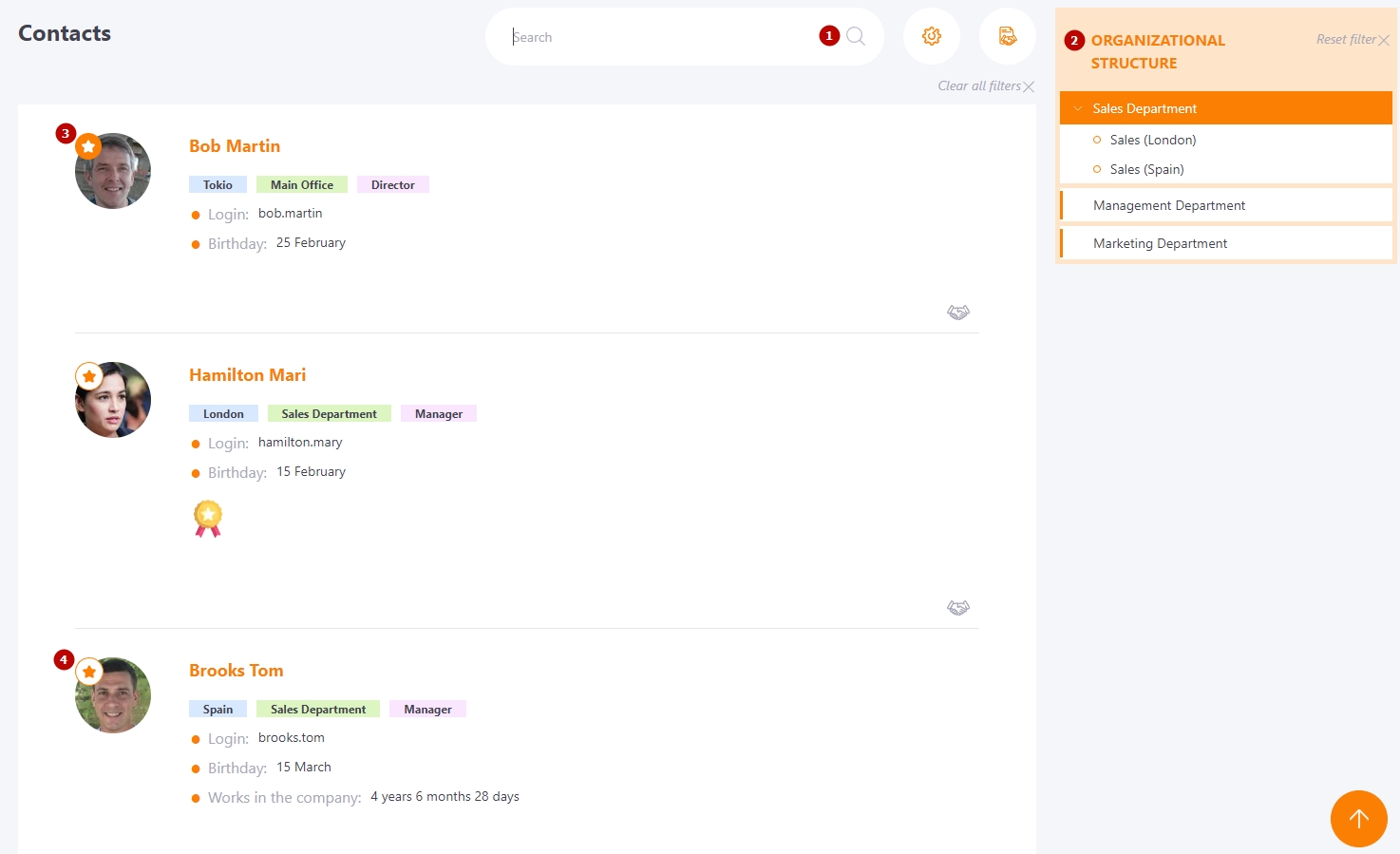
Users with an executive position are displayed first in the list. The Manager (3) is displayed first, followed by the Deputy (4) (find more in Positions).
A match with a search query in users' contacts is highlighted with a green background:
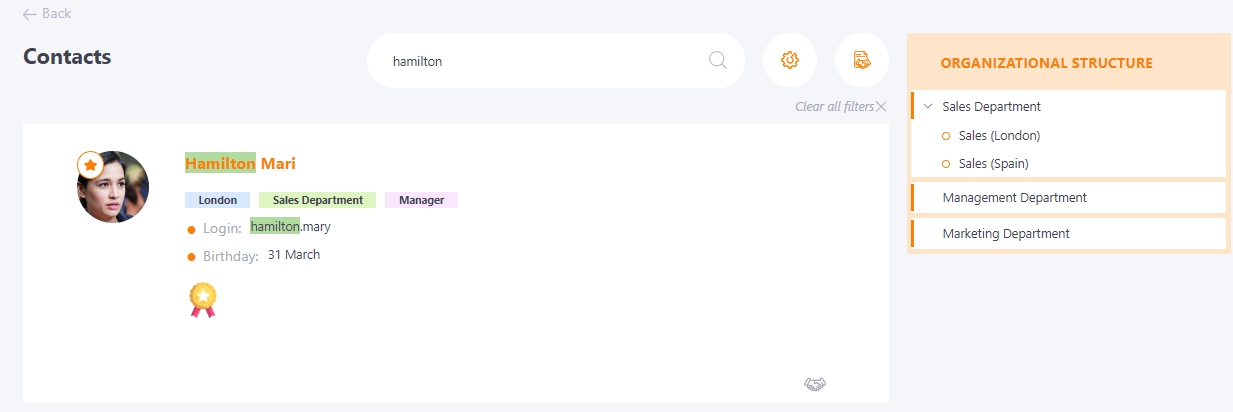
Closed and open personal information in the profile
The Contacts page displays all active users and users for whom the "Hidden" checkbox is NOT checked (more details Adding accounts manually), their avatars, full name, city, department, and position.
In the portal settings (regulated by Technical Support), the option Show email, date of birth and phone fields in Сontacts after registration is available.
If the option is disabled, then by default after registration the listed user fields in contacts are hidden for viewing.
If the option is enabled, then by default the email, date of birth and phone fields are open for all new users.
All users in their profile can hide personal information from view:
- Email;
- Phone;
- Date of Birth.
If the information is hidden, it is not available for viewing when searching for users in Contacts
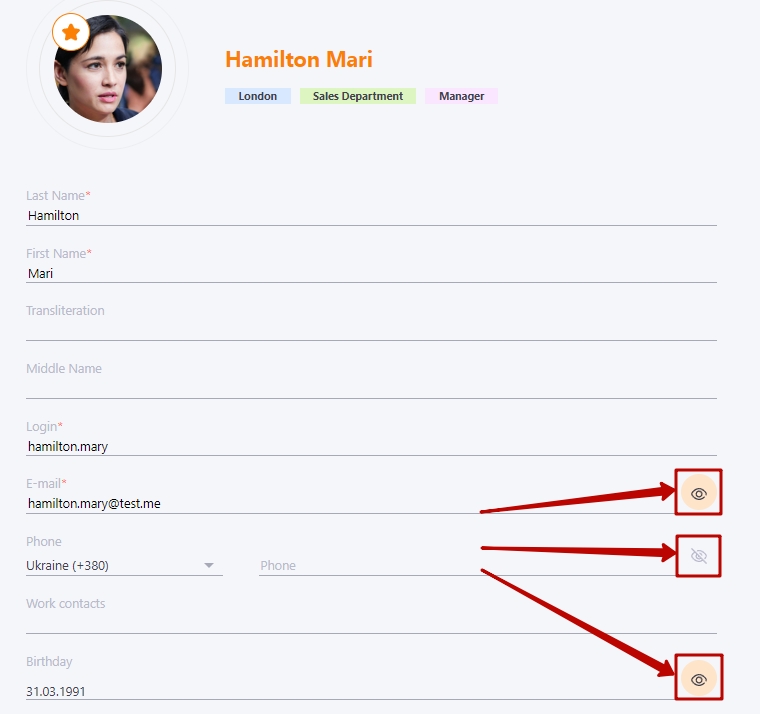
The administrator can open hidden data for all users to view.
To do this, click on the "Customize user data display" button and select what information about users he wants to make available to all.
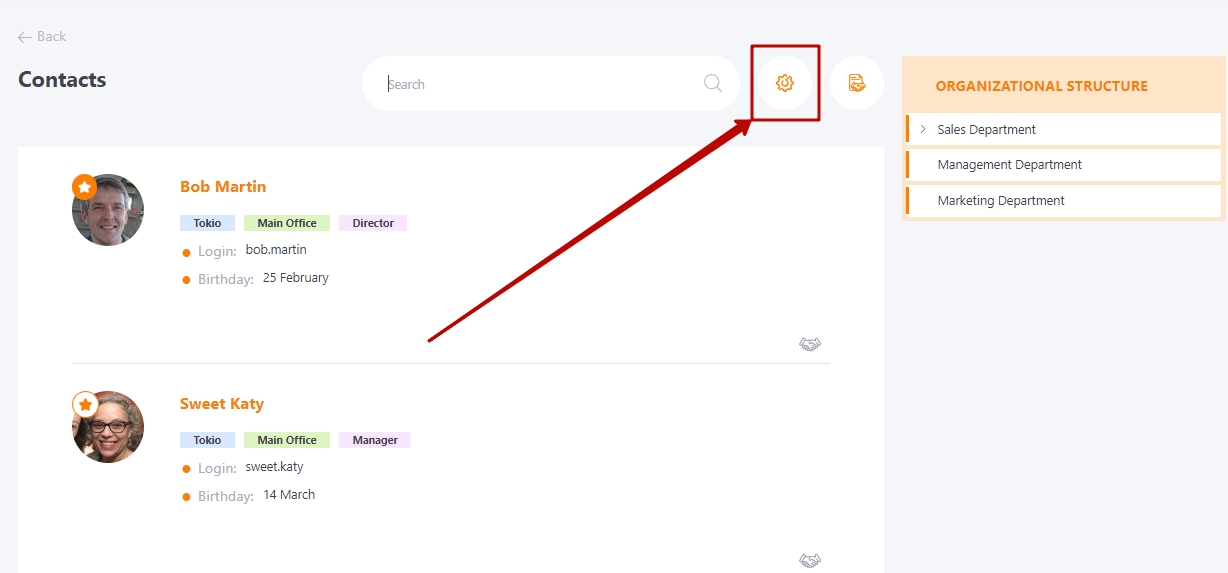
Clicking opens a modal window with the following settings:
(1) The administrator can open hidden emails, dates of birth, and phone numbers for all users to see, regardless of whether they have hidden them themselves.
Users who have a fake email address ending in @test.me do not have the Email field displayed.
(2) Keep applied filters when re-entering the page - if the option is enabled, then when the Contacts page is opened, it is loaded using the filters that the user has enabled during the previous login.
(3) Expand all folders in the organizational structure by default - if the option is enabled, when opening the Contacts page, the organizational structure folders will be immediately expanded for a better overview and users will not need to expand them themselves to see subcategories.
(4) Show field "In the current position". - the option allows you to show/hide the period of work in the current position for everyone (calculated from the "Date of appointment of the current position" in the user's profile).
(5) Show field "Works in the company" - the option allows you to show/hide the period of work in the company for everyone (calculated from the "Date of hire" in the user's profile).
(6) Show field "Manager" - if the setting is enabled, then the current user's supervisor is displayed. Clicking on the supervisor's name triggers an automatic search and displays information about the supervisor. In the screenshot below, the 'Supervisor' field is activated, marked as 1."
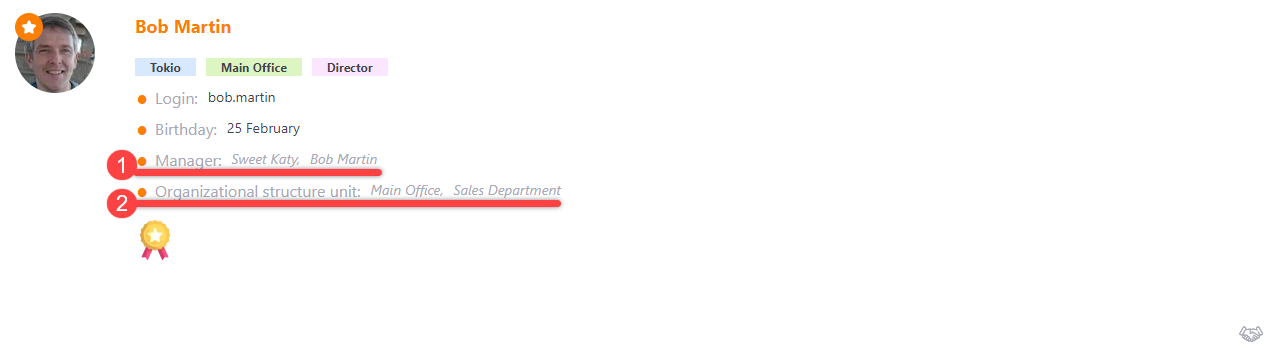
(7) Show field "Organizational structure unit" - if the setting is enabled, then the current user's department within the organizational structure is displayed. Clicking on the department name in the sidebar automatically displays this department and searches for users within this department. In the screenshot above, the 'Department in the Organizational Structure' field is activated, marked as 2.
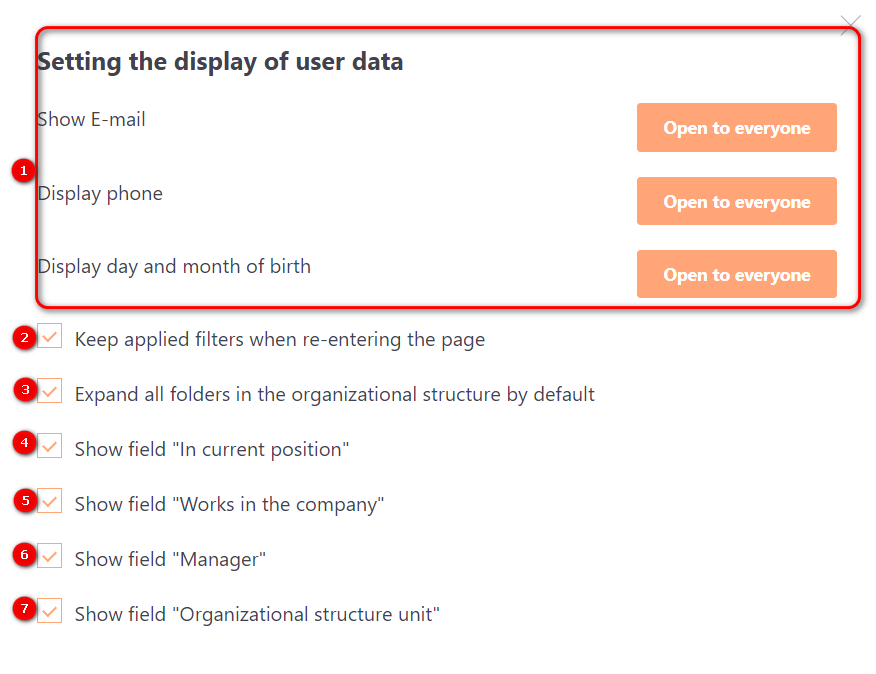
Badges in contacts
The Contacts page also displays badges received by users. The last 5 badges and the amount of the remaining ones are displayed.
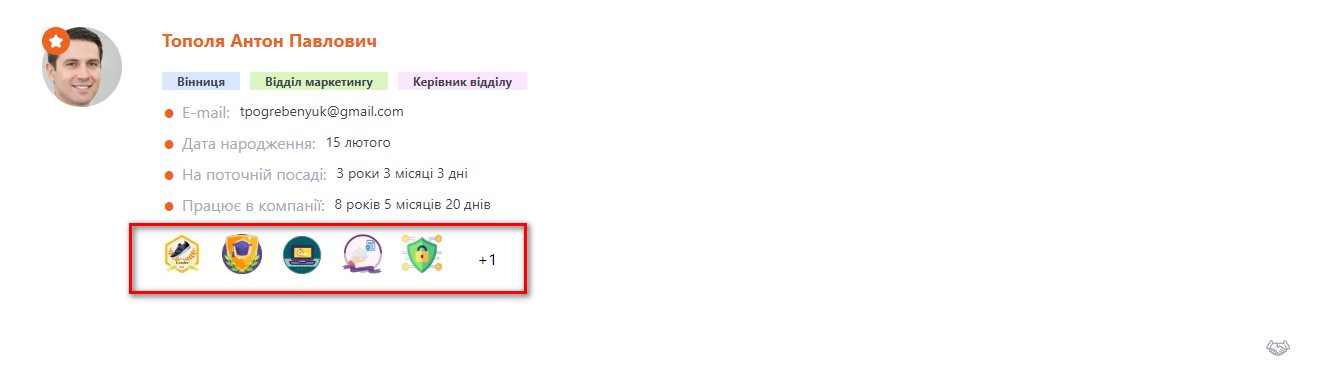
When you hover over badges, their name and description are displayed:
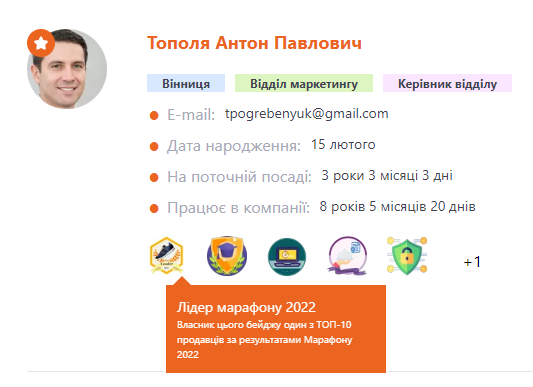
By clicking on the number of badges, the Administrator can go to the page for viewing all user badges.
