Home page widgets
The following widgets are available on the main page of the portal:
My tasks
The widget shows a list of tasks assigned to the user. The badge next to the "My Tasks" heading shows the number of new tasks. If you click on a task card, you can go to its passing. The widget displays the 5 most recently assigned tasks. You can filter them by statuses - New, Planned, Unsuccessful, Overdue, Completed (by default, a list of new tasks is displayed). A badge with the number of tasks in it is displayed next to each status. You can also switch to the page My tasks.
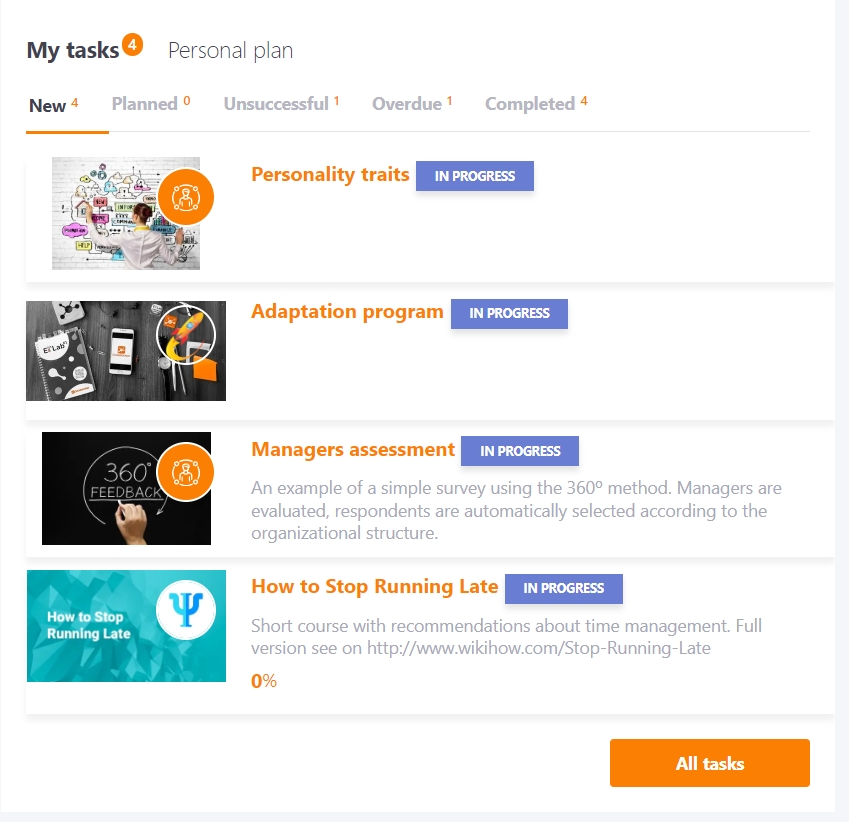
To go to the widget settings, first you need to enable settings mode by clicking on the icon in the upper right corner of the screen (under user profile):
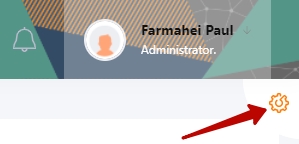
Then go to the settings of My Tasks widget:
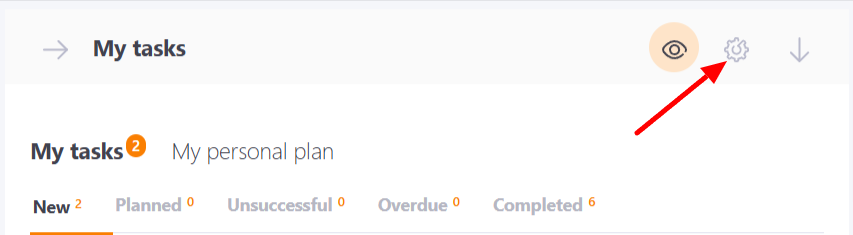
On the settings page you can specify the number of tasks that will be displayed in the widget (minimum 3), after which you need to save changes:
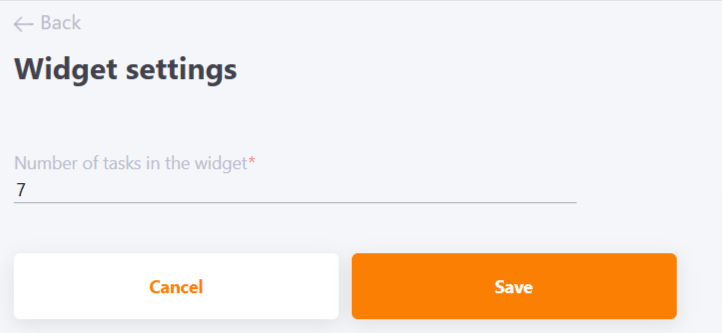
Top users
The widget that displays the rating of users (top 5 users) for a selected period. It has two tabs - active and effective.
Active - users who for the selected period have made the greatest number of different actions in the system (the number of logins, transfers to different pages of the portal, commenting, etc.)
Effective - users who have the highest rating for completing tasks.
How the User Rating is calculated is described in the following article User rating
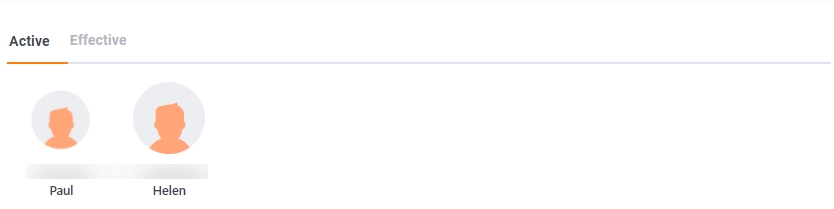
In the widget settings, you can specify the sampling period for the rating. To go to the widget settings, click on the button in the settings mode:
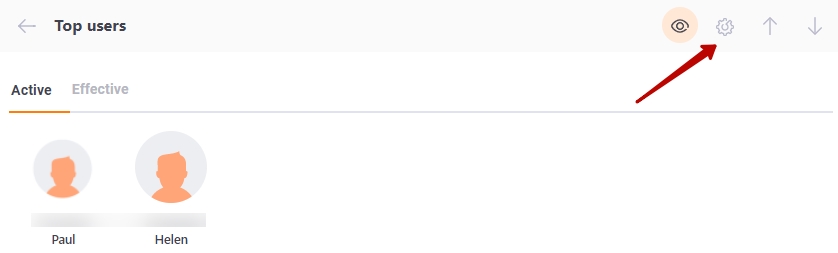
On the setup page, specify the number of days to sample data, number of users and then save it:
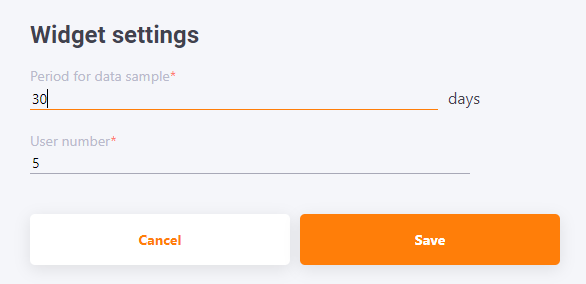
News
The widget that displays on the main page the last three news published on the portal. To view all the news there is the "All news" button
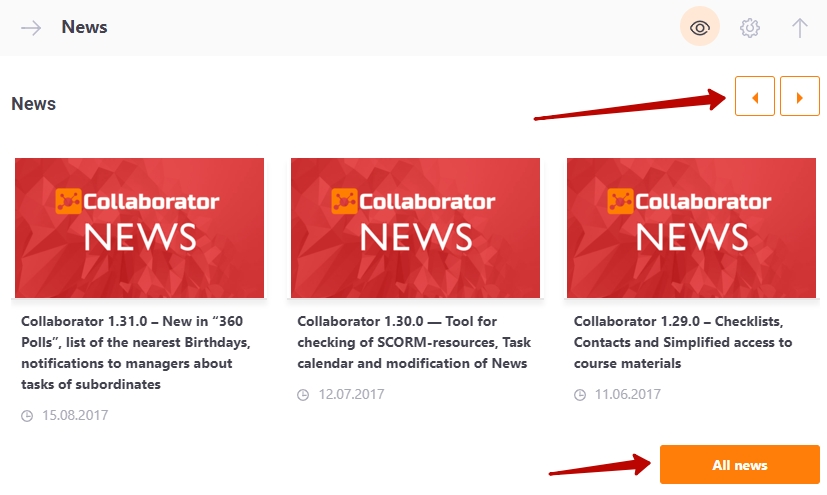
Moreover, there are navigation buttons available and you can scroll to the right to older news. In the widget settings, you can specify the number of news items you can scroll through on the widget:
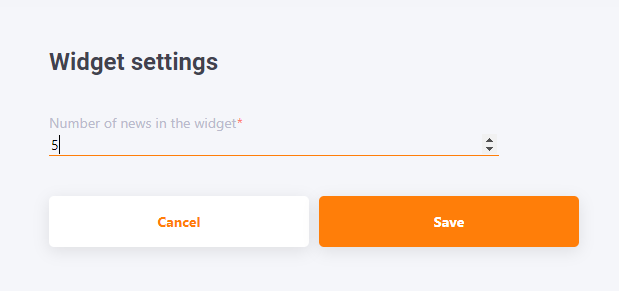
Notices
this widget shows all published notices (notifications, simple notices and events) assigned to the user. Notifications and events disappear from the widget, when the user clicks the "Aware" button in an notification or responds to a possible event.
Read more about creating and assigning notices in the following article Notices. Types of notices
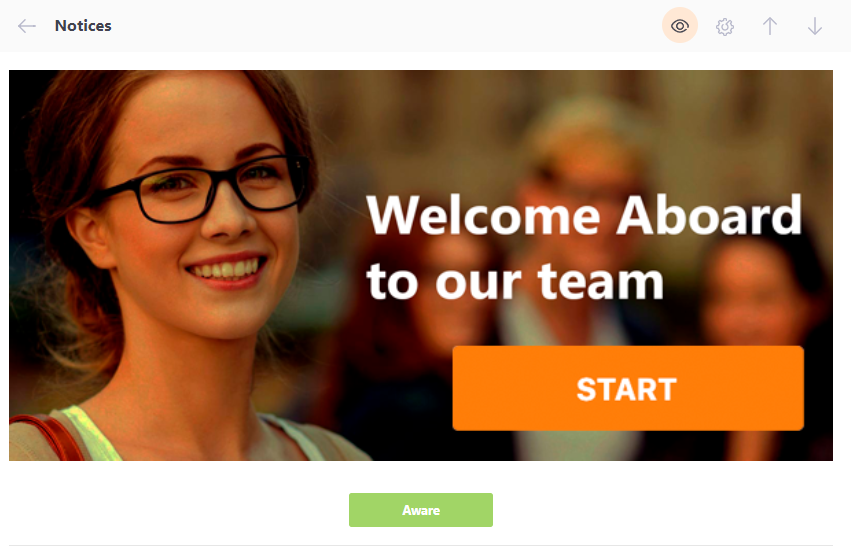
Simple notices
the widget shows all published "Simple notices". Such notices are displayed until they are removed from publication by the Administrator or until the end of the publication period. Detailed information about creation of this type of ads is described in the following article Simple notices.
To group the notices widget and make the home page more flexible and practical, you can enable horizontal flipping of the "Simple notices" widget. You can also set up auto-scrolling by specifying the time interval at which ads will scroll.
By default, the function is off and notices are displayed vertically in a row. You can turn it on in the settings of the "Simple notices" widget:
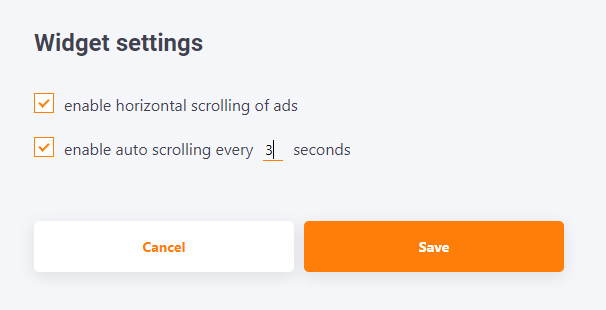
After that the navigation buttons will become available.
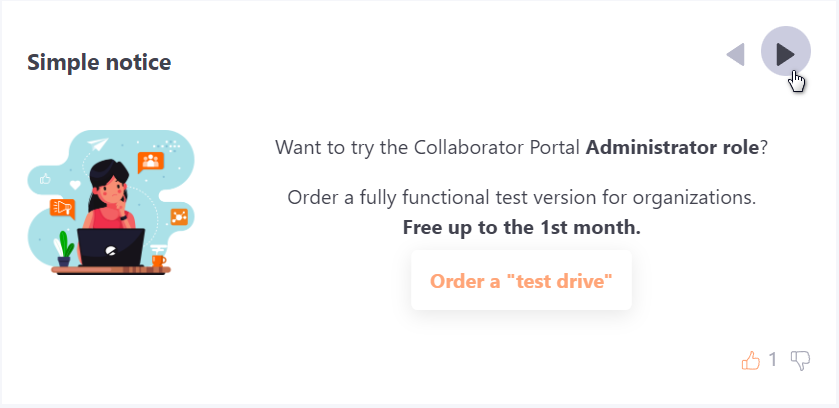
We recommend to create notices on a template of about the same height when using this way of displaying. So that when you flip the widget height does not change.
Information block
The widget in which any HTML content is displayed. In order to add content to the widget you need to go to its settings:
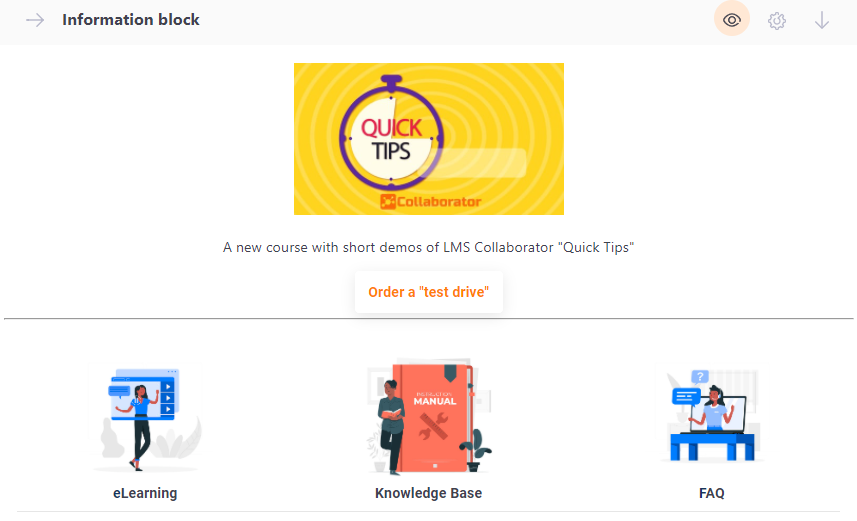
On the settings page of the widget you will find wysiwyg-editor. With its help you can fill this widget with information:
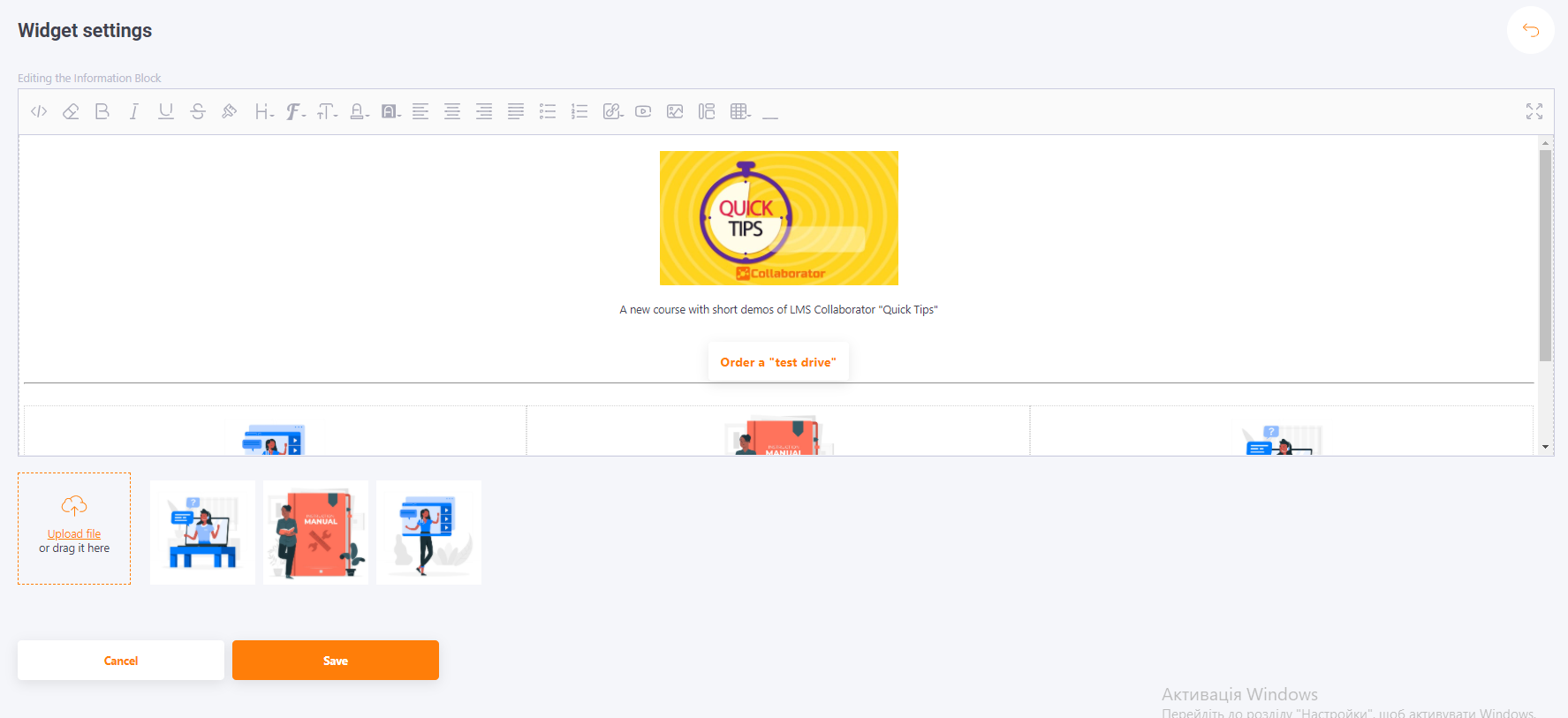
In system
the number of Online users in the system. By clicking on the Read more button you are accessing the log page of the user sessions.
The widget is displayed only for roles that have the "view information about other users" permission (Administrators, Supervisors, Tutors).
For the User role, this widget is not displayed.
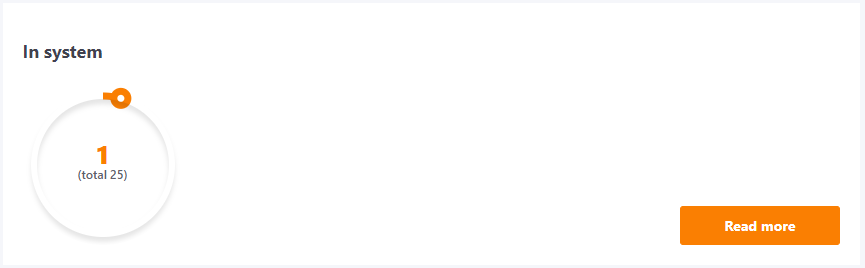
Today's birthday
the widget shows pictures with the users, who have a birthday today.
Widget option “Inform about all Birthdays” sets the list of users who will see information about the birthday person:
- If the checkbox is disabled, the Birthday block will be displayed according to the Birthday Notifications Setting.
- If the checkbox is on, then all users of the system will be informed.
Here you can also download background images for the widget.
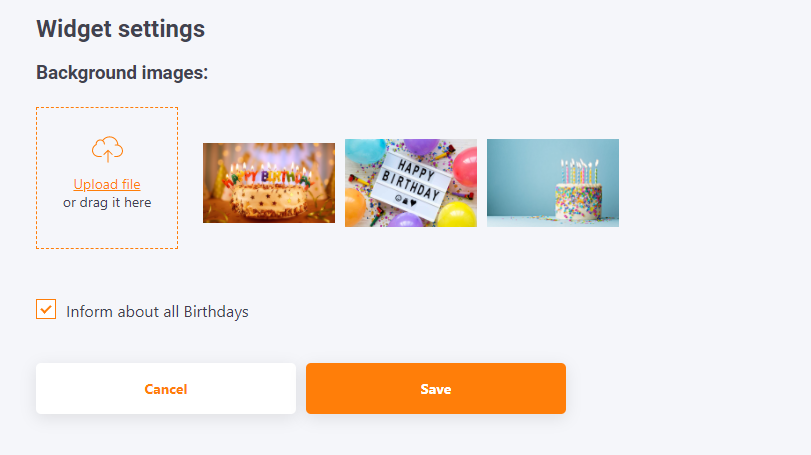
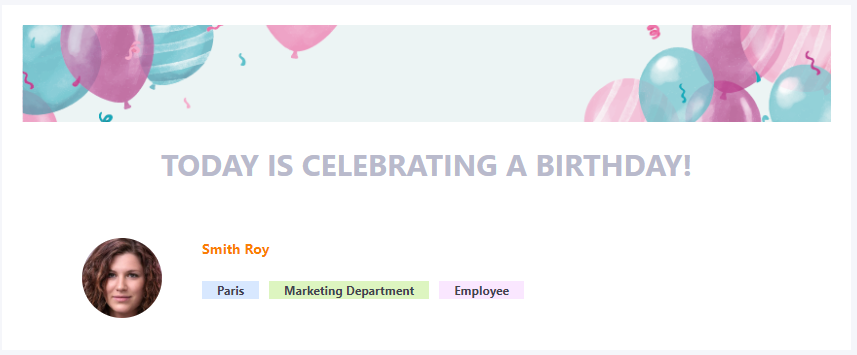
Details about settings and notifications about employee birthdays are described in the following article Birthdays
Congratulations on your company anniversary
The widget displays information about the anniversaries of users' work in the company. The anniversary calculation is based on the data of the "date of employment" field from the user's profile.
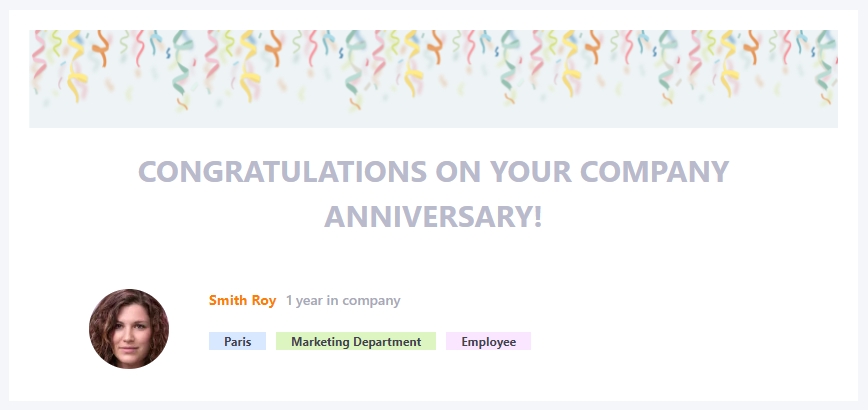
All users of the system can view information about employee anniversaries.
Here you can also download background images for the widget.
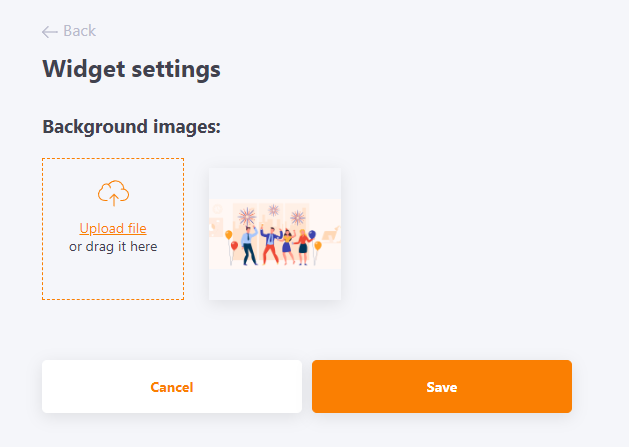
On the day of the anniversary, the user receives a message according to the template Congratulations on the anniversary of work in the company.
Embedded application
The widget displays a SPA application (single-page application) on the home page, if one has been added to the system. The widget is available with the Applications module enabled. An example of such an application:
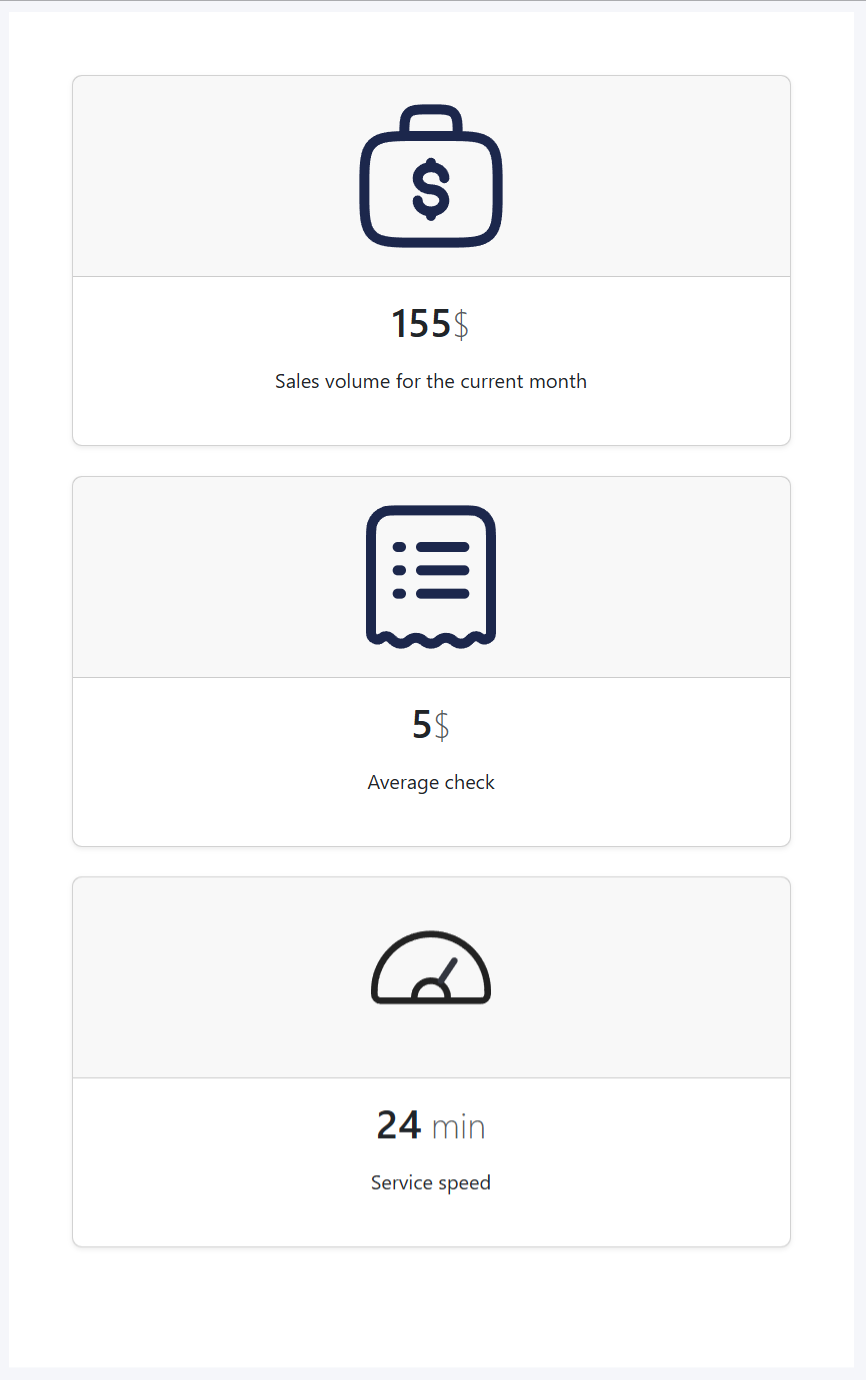
In the widget settings, you can select the application to be displayed from the list:
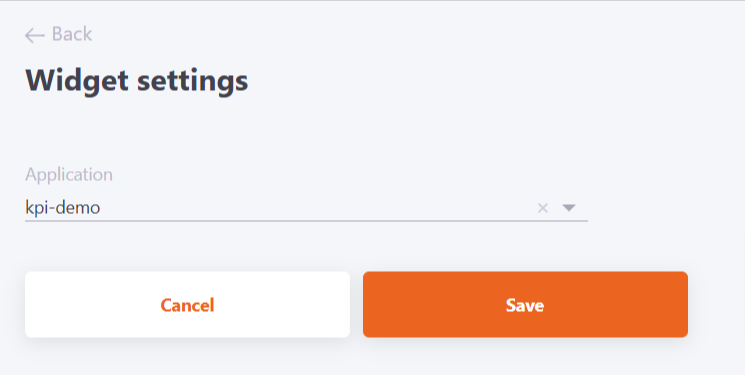
The field can be left blank, thus configuring the display only for specific roles.
The application must be in html format, packaged in a .zip archive, the file must be named index.html. You can add an application to the system with the Manage applications permission, or you can contact Technical Support.
