Passing webinars
All webinar tasks end up in the My tasks list for each assigned user. To open and start the task, click on the Pass button.
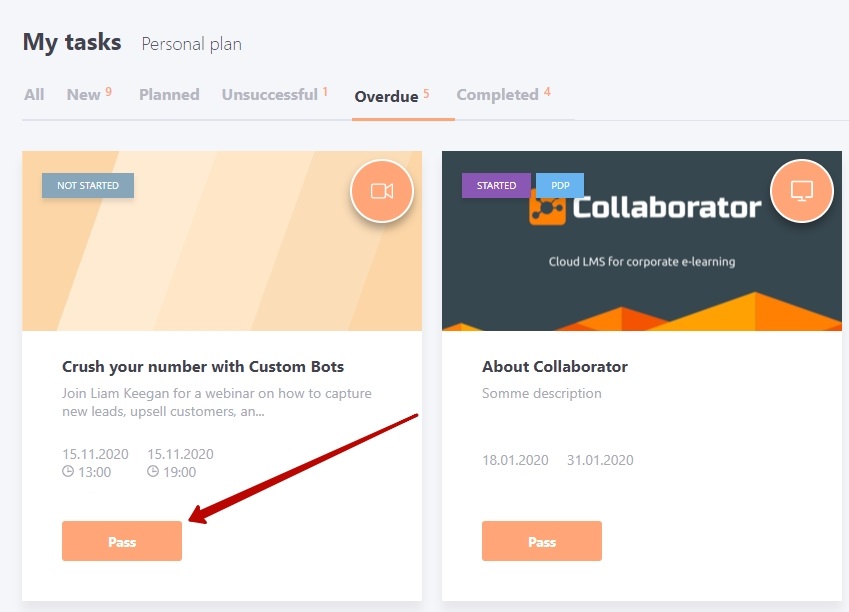
The following information is available in the webinar task:
(1) - Webinar title;
(2) - Webinar time and date;
(3) - Information about the webinar;
(4) - Button for switching to the webinar room
(5) - "About Task" block - information about the task.
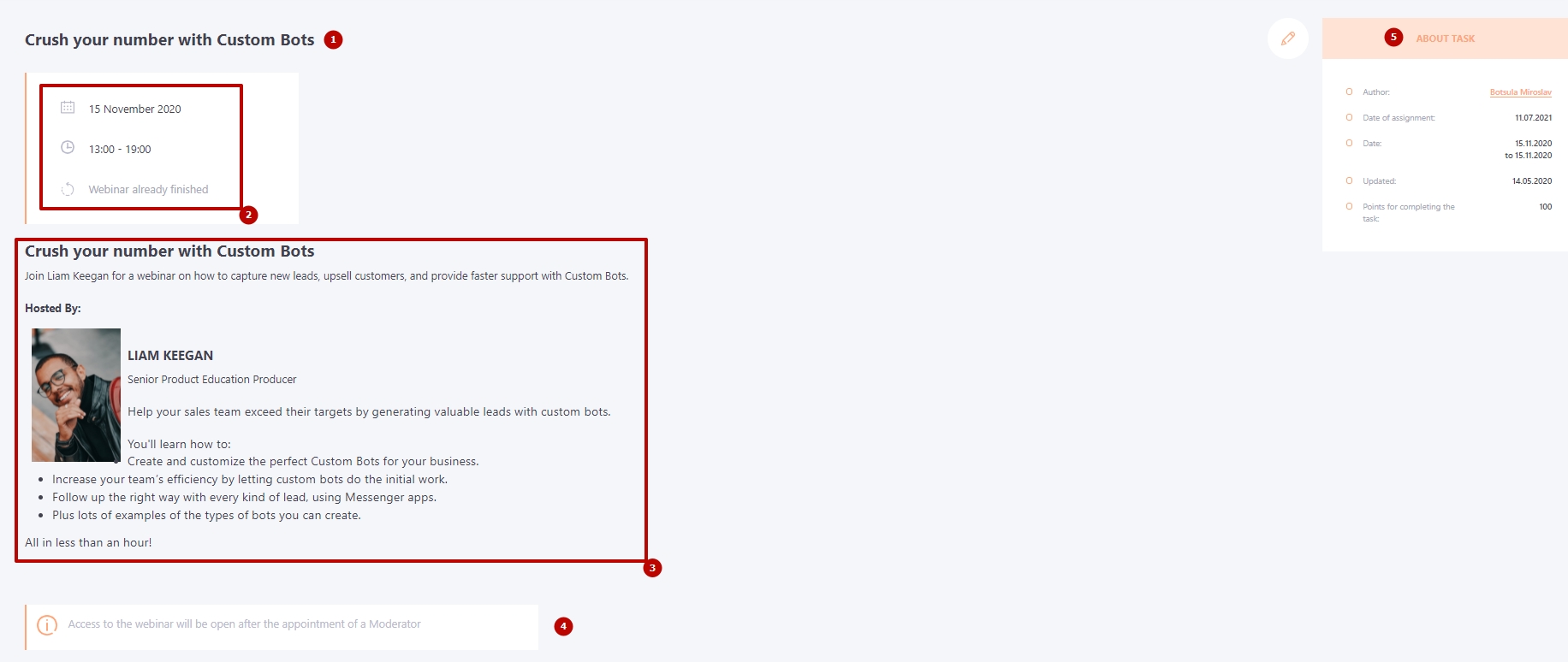
Webinar recording
When the webinar ends, all users assigned to the task have access to the webinar recording and can view it by opening the links in the task. Webinar video is available only if the user with the rights of the Curator made the recording.
Webinar recordings for MS Teams do not appear in the task. The presenter can access the recording via the MS One Drive link or download it and create a video resource.
