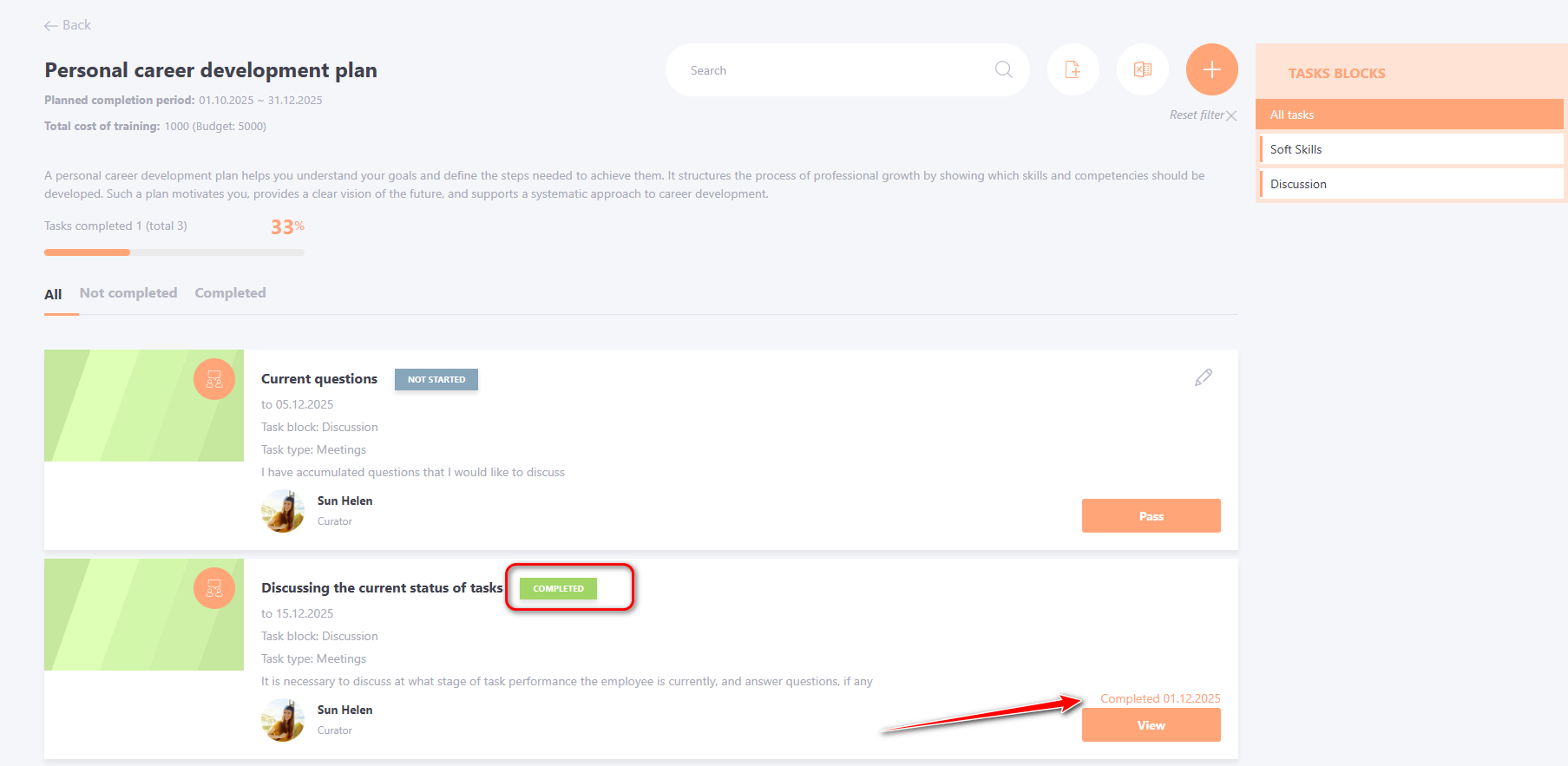Passing Personal plans
To view My Development Plans, go to menu Development - My Development Plan.

The list of Development Plan tasks for users is also available in the Learning - My Tasks menu. To access the My Development Plans page, select the corresponding tab:
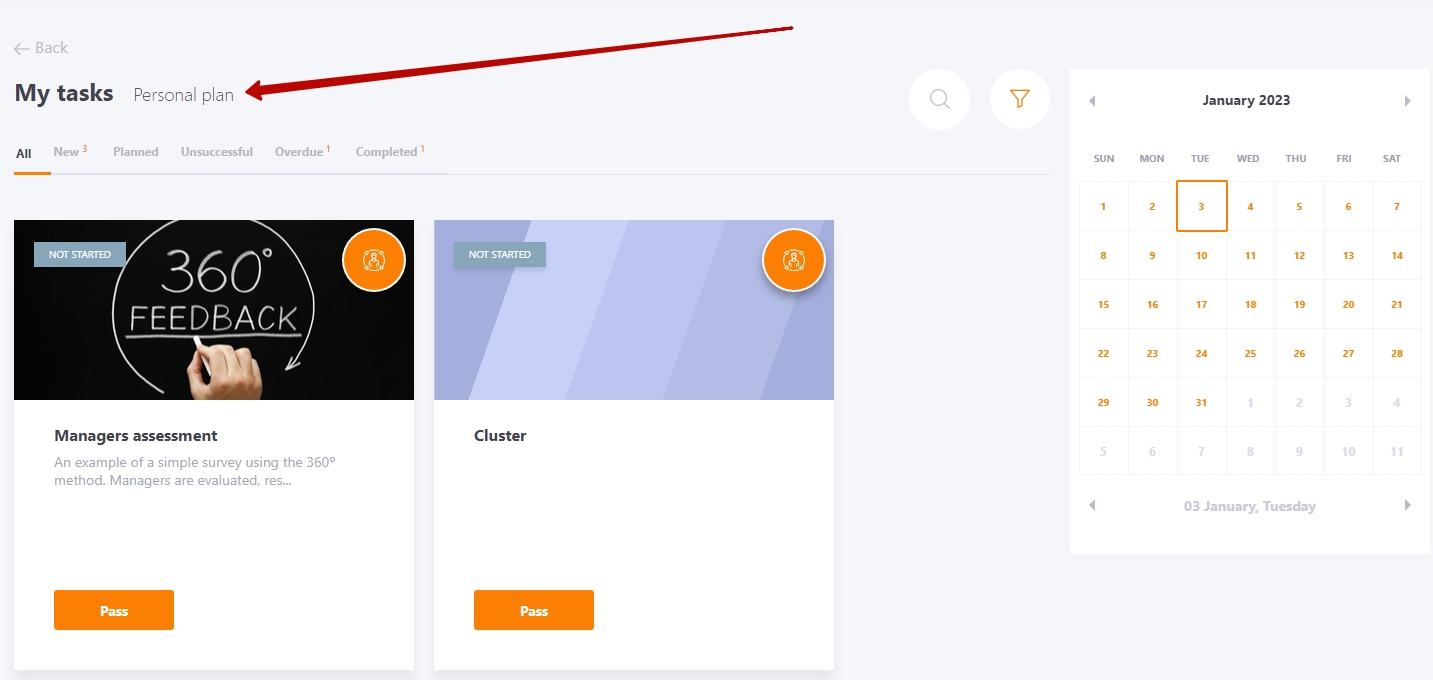
The My Development Plans page displays a list of the user’s current Development Plans. For more details: My development plans.
To switch to the passage of the task, you need to click on the "Pass" button.
The processes of passing the Personal development plan and the Global are identical.
The Development Plan page also displays the “Total cost of training” and “Budget” indicators for the entire plan.
The “Total Training Cost” reflects the sum of expenses for all the user’s personal tasks and shows the actual funds used. The “Budget” indicates the maximum allowable spending limit set for the current development plan.

Completing a Personal Task in the Development Plan
The passage of the training task is identical to the passage of tasks through My tasks.
On the page of the Personal task, the following is displayed:
(1) - Information about the task (title, completion threshold)
(2) - comments field - you can enter the results of the task or comments on the completion, if necessary, you can also attach a file.
To do this, you need to upload it using the corresponding button to the right of the comment field (3).
Once the comment is written and/or the file is attached, you can send it by clicking on the Send (4) button.
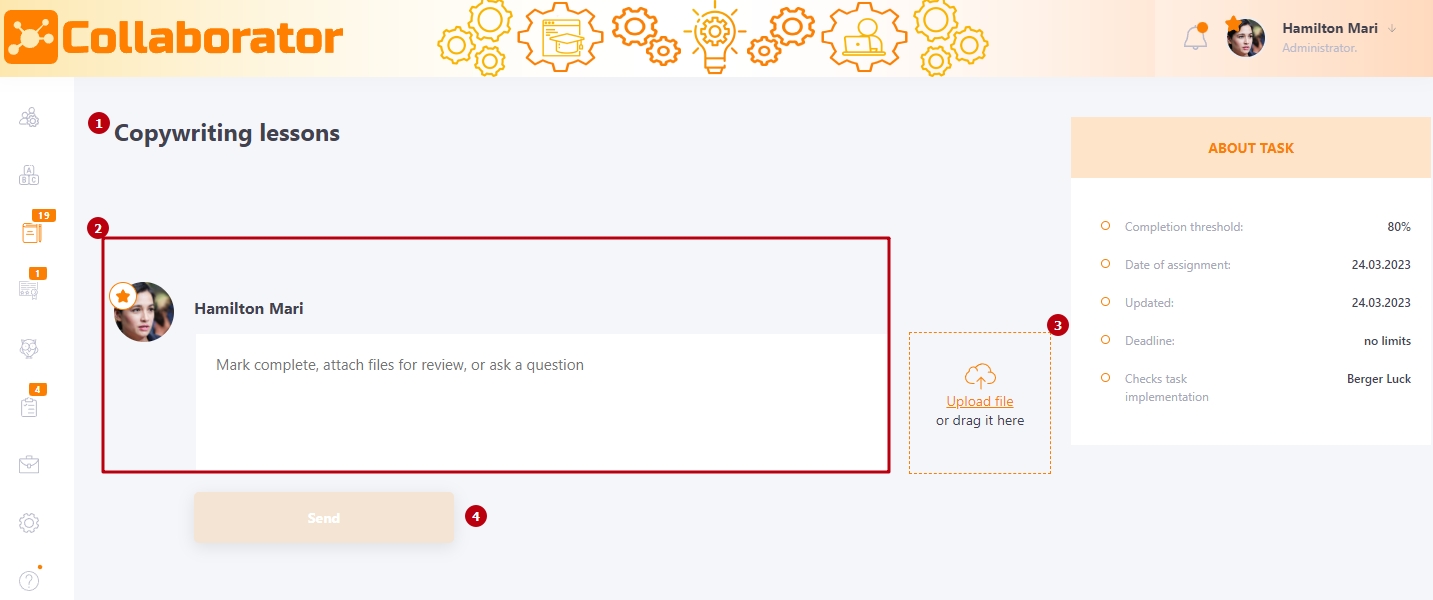
If in the Evaluation method block the Self-assessment mode is selected, and not the curator's evaluation, the user will have access to a block with the ability to set the Grade for the task.
To evaluate a task, drag the slider to the required evaluation value and click the Save button.
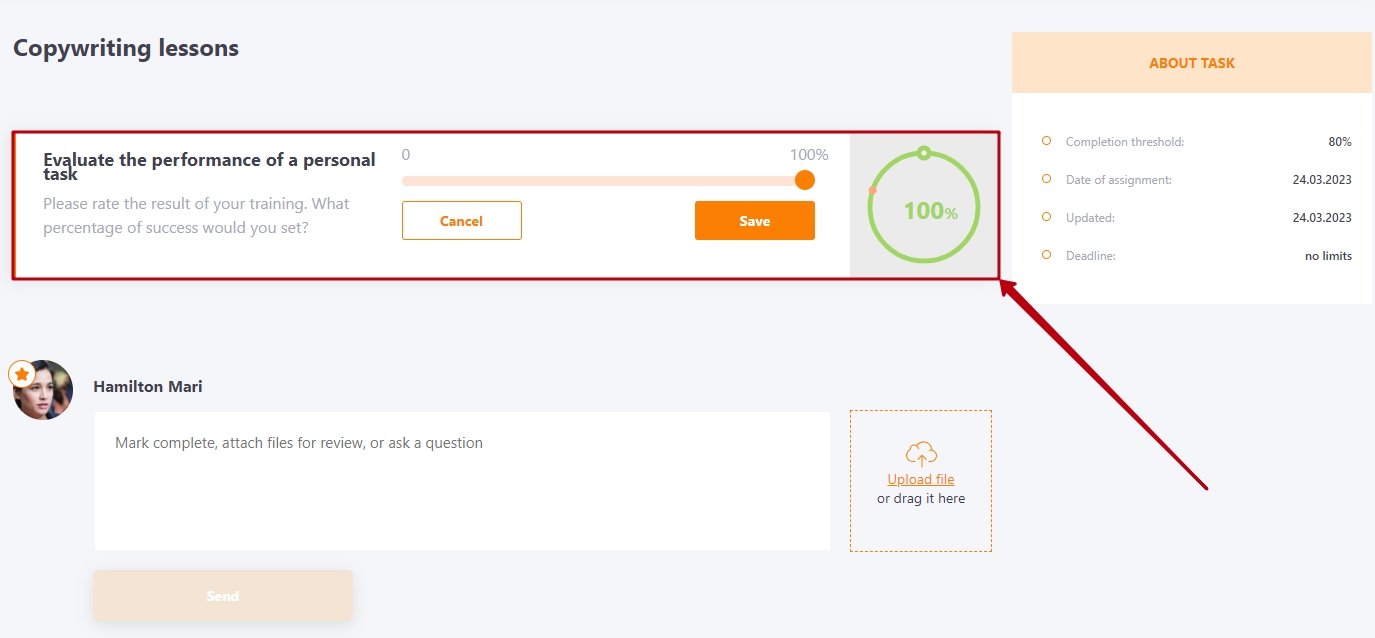
Completing One-to-one Meetings in the Development Plan
The One-to-One Meeting progress page displays:
(1) - Meeting Title;
(2) - Task Description;
(3) - Task points – checkboxes can be used to mark completed points;
(4) - Meeting Summary – a comment with the results of the Meeting, required to be filled in after the Meeting is completed in order to close it;
(5) - Meeting comments - you can leave comments before or after the meeting, ask clarifying questions, etc.

To complete the One-to-One Meeting, the сurator or the user must fill in the Meeting Summary field and click Save button.
After the summary is submitted, the system automatically changes the task status to “Completed” and records the completion date. The View button remains active, and comments can still be added if needed.