Insert resource into resource
You can embed a Video, Gallery, HTML-site, or Audio in the Page resource.
To do this, you need to:
- create the required type of resource (Video, Gallery, HTML website or Audio) and publish it;
- create a Page resource and click the Select resource button on the editor toolbar;
- select the required resource by checking the box and click the Insert button.
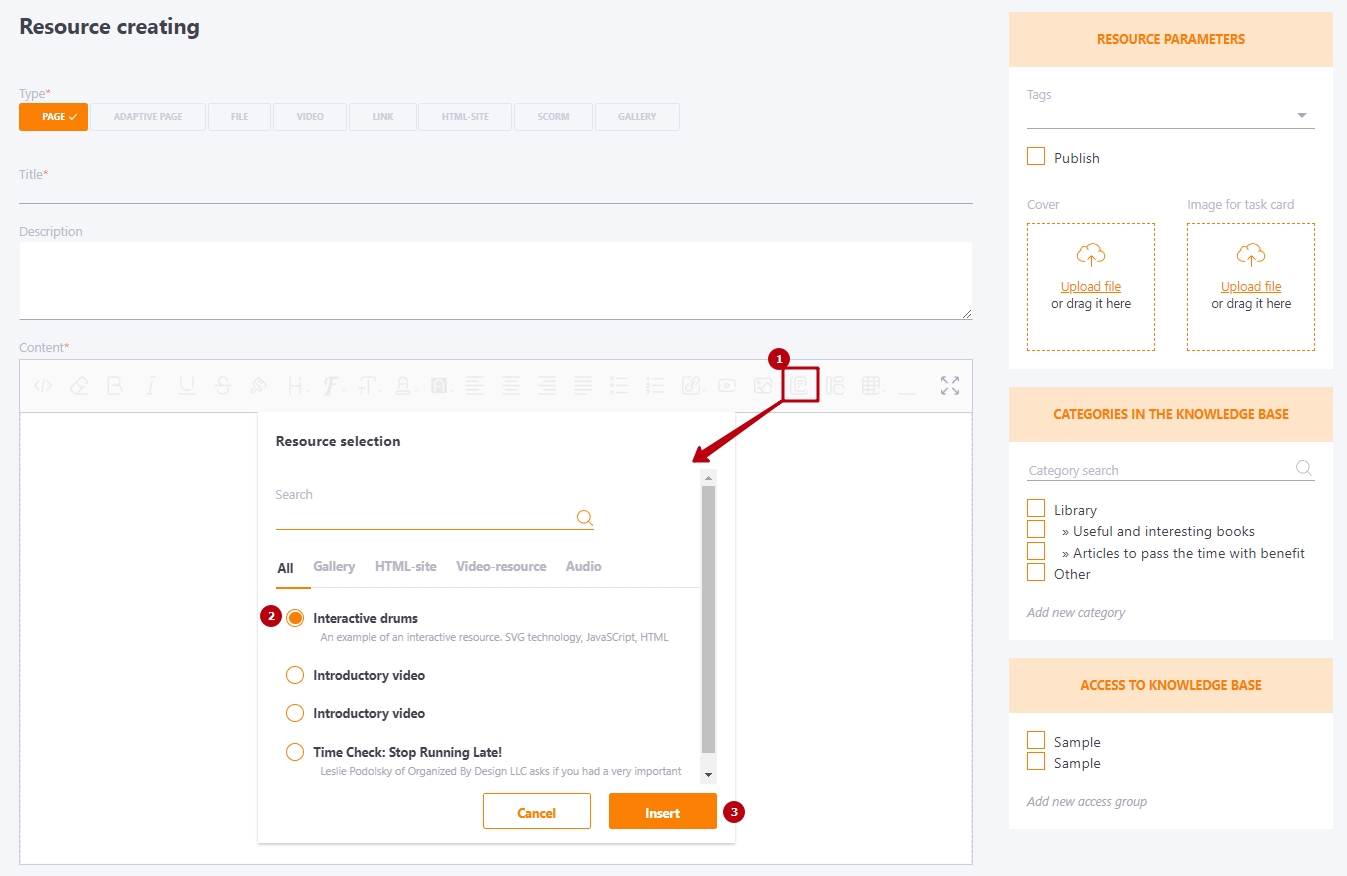
You can search for the required resource using the search bar by title and filters by resource type (Gallery, HTML-site, Video, Audio).
The resource is inserted into the editor and displayed in the text as it will appear when users view it:
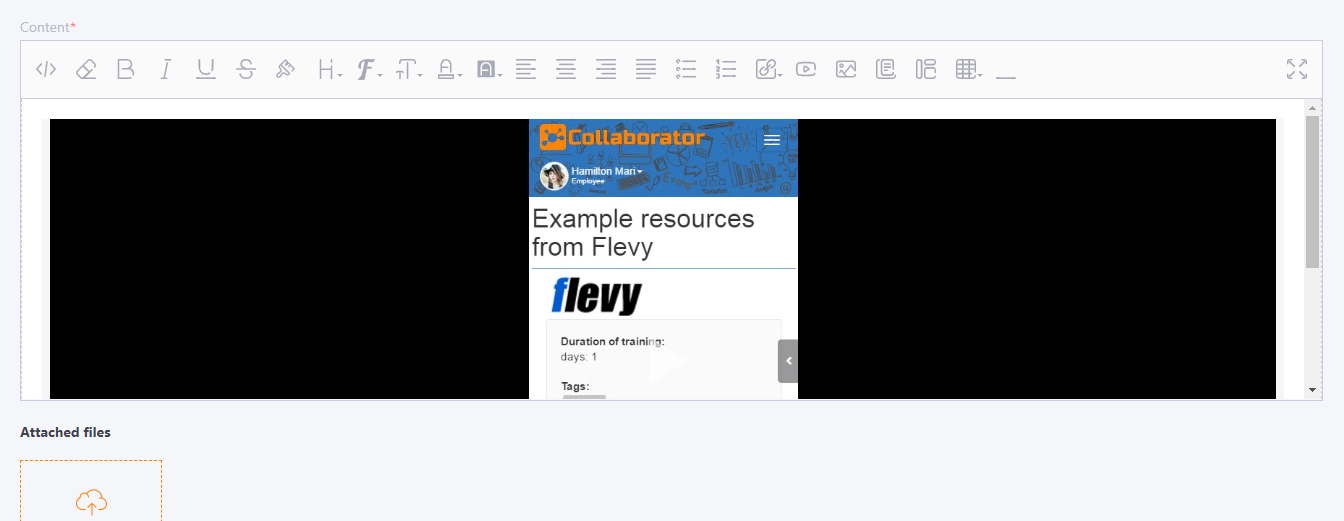
If a combined resource has a Completion Threshold specified in the task, it will be evaluated as a Page resource, not as a inserted resource
