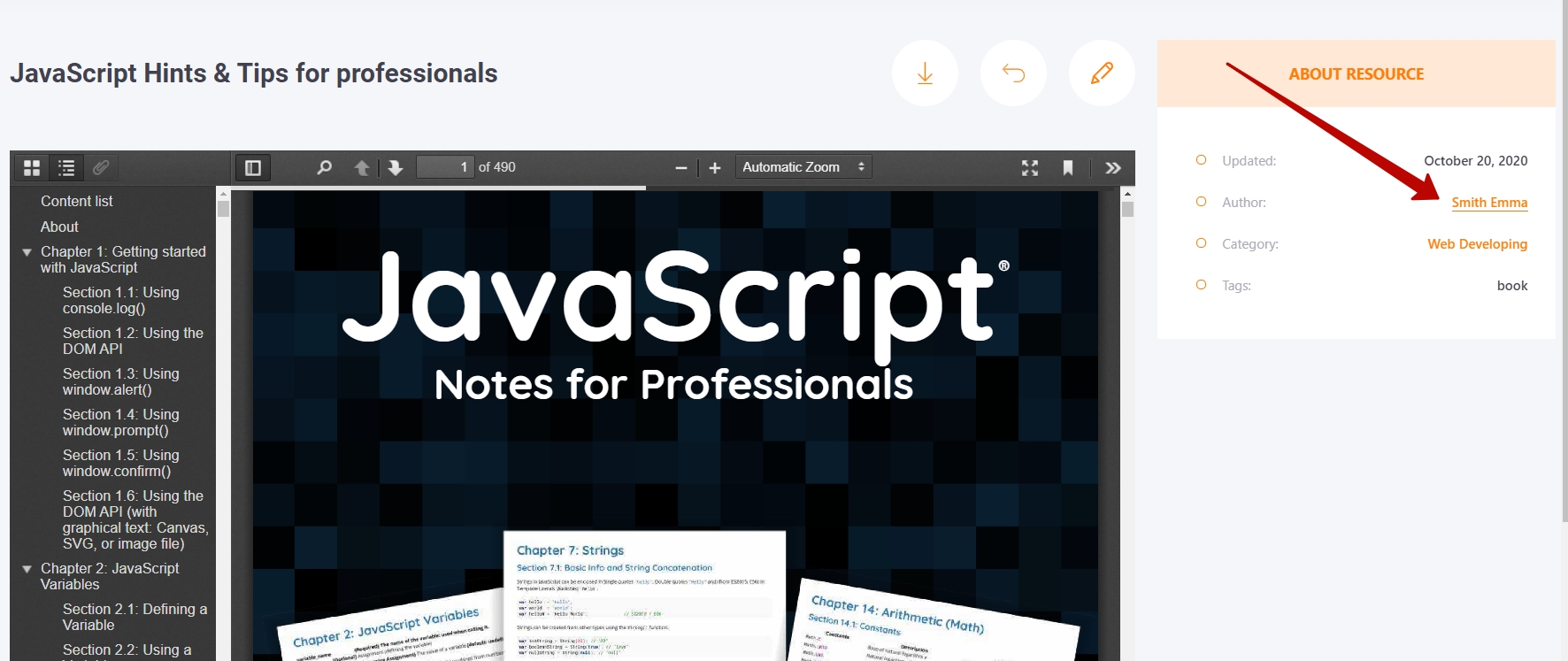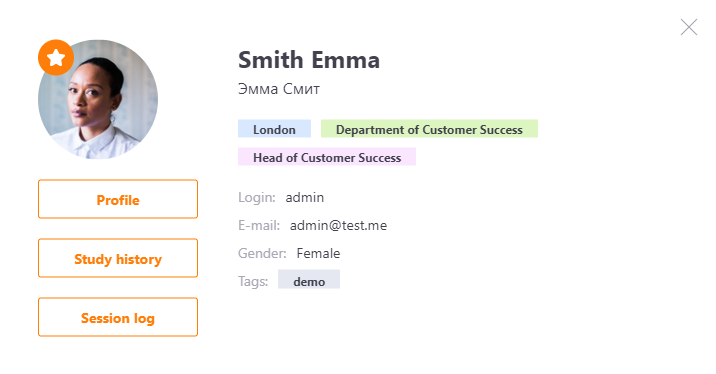Content authors and co-authors
Authors and co-authors for resources
The user who creates a resource becomes the Author of that content (1). In addition, multiple Co-Authors can be added to a resource (2).
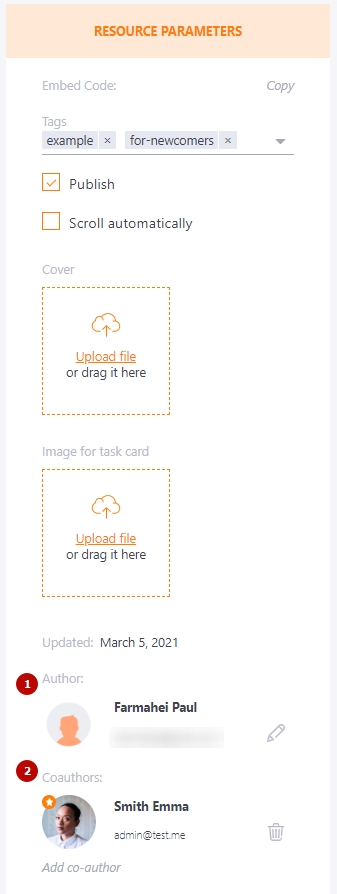
If a role has the restriction to manage only its own resources, the User only sees in Resources those materials in which it is the Author (created by the User or designated as Author of the resource) or Co-Author.
With this limitation of rights, the Author can remove the resource while the Co-Author cannot do so.
Both Author and Co-Author can edit resources.
A user with the right to manage all resources can both modify and delete all resources.
The name of the author and co-authors of the resource is displayed in the "About the resource" block when viewed in the Knowledge Base and when the resource is passed as part of the learning tasks.
Authors and co-authors for the courses
A user who creates a course automatically becomes the course author. The course author can assign co-authors (2) to the course or change the author (1).
The list of possible course co-authors includes users with permissions to manage courses or manage only their own courses - anyone with access to Learning Resources - Courses..
- Both the author and co-authors of a course can edit the course, modify the Materials and Course Plan at the same time.
- Co-authors cannot delete Courses, this is available only to the author.
- A co-author can use such Courses in their Learning programs.
- The user with permission to manage their own courses, defined as Course Co-author, can modify the Course Plan, but to view and add new learning resources, they can only view and add their own resources.
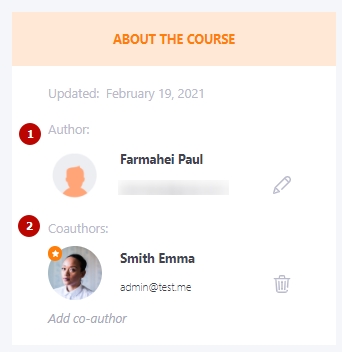
Authors for the quizzes
The user who creates a quiz automatically becomes the Author of the quiz.
Once a quiz has been created the author of the quiz can be changed. This can be a user with the rights manage tests or manage their own tests.
For the role with the restriction manage own tests the user can only see and manage tests where he is specified as the author.
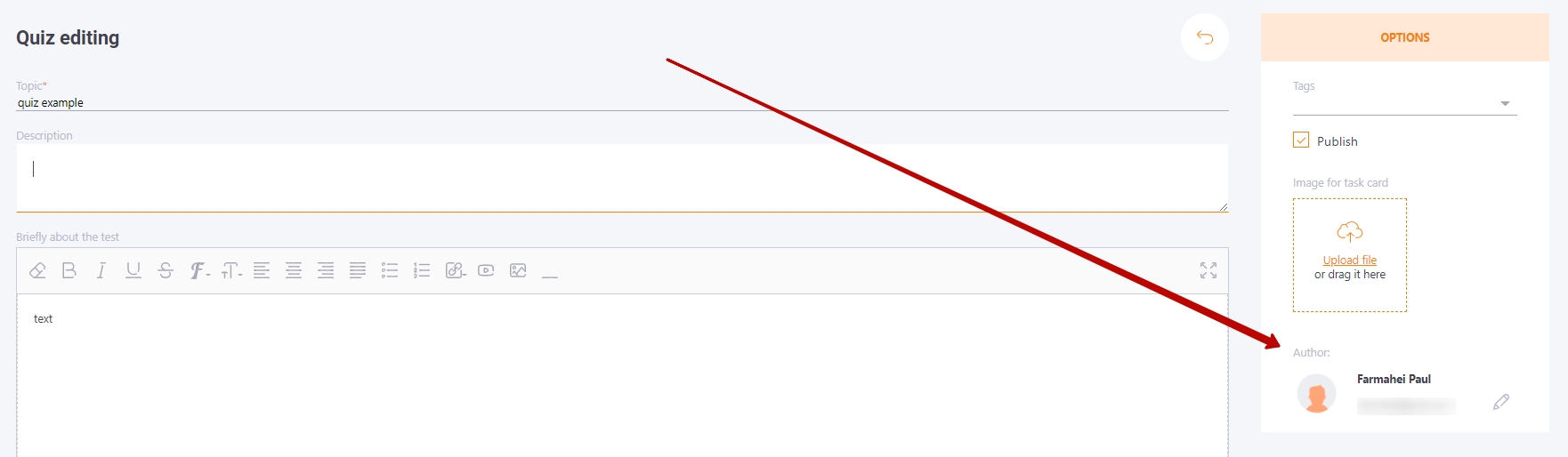
Information about the author while browsing the resource
While browsing resources, users can go to their author's profile - if they have access rights to view information about other portal users. To open the author's profile card, click on the author's name in the "About the resource" window