Checklist report
Checklist report can be viewed by:
- Portal Administrator.
- Curator assigned to the Task-Checklist in manual assignment mode (more about assignment here).
Administrator needs to enter the Assessment - Checklist report menu to view the Checklist report:
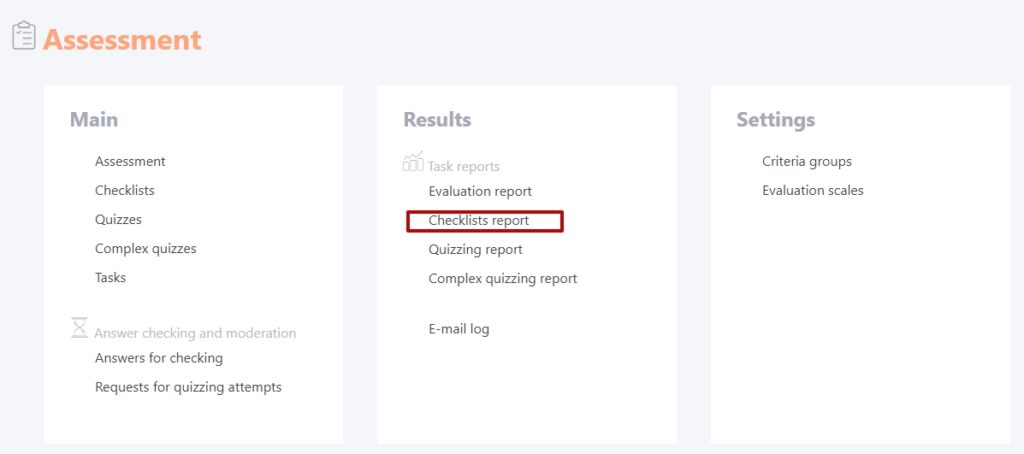
The Administrator can also switch to the Checklist report from Tasks table by clicking on the Checklist report button.
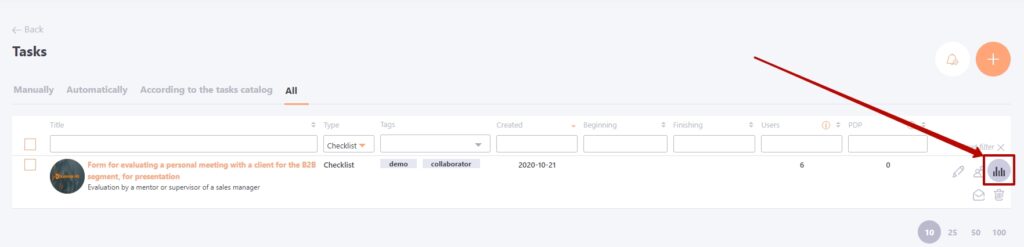
Curator can see the report on his assigned checklist from the page: My tasks - Checklist report button.
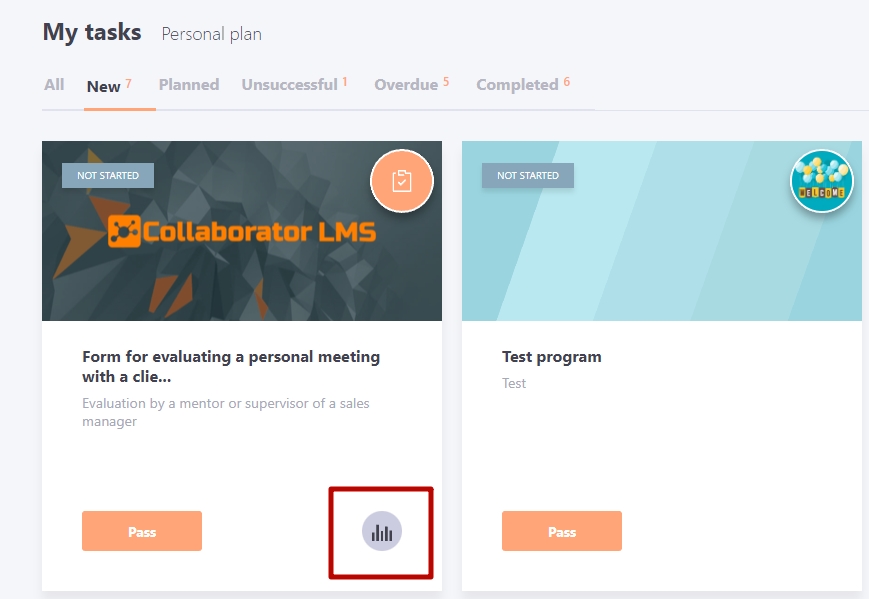
The button to switch to the report is available to the curator only in the manual assignment mode.
The Checklist report page appears as follows:
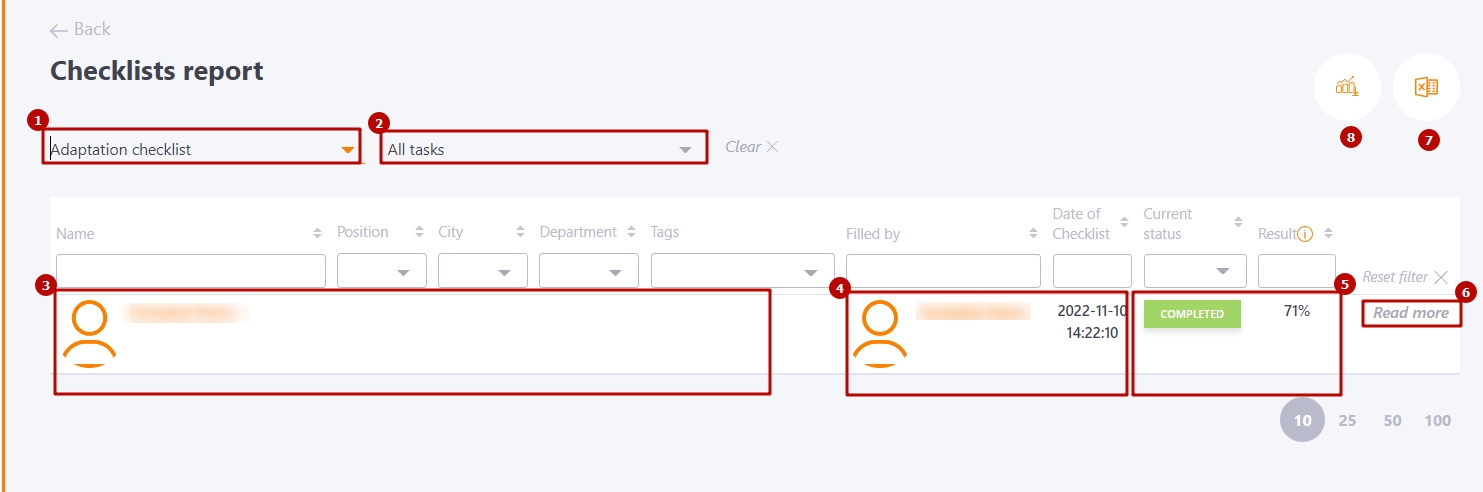
Filters are used to select the desired task-checklist.
- (1) - filter to select the title of the Checklist to search for tasks;
- (2) - filter for selecting task titles. Together with the name, the creation date of the task and its Id number.
- (3) - detailed report in Excel;
- (4) -report export to Excel. The button is available only after displaying the report - setting filters.
- (5) - information about Users who are evaluated: avatar, full name, position, city, department, tags;
- (6) - information about the Curator who filled out the Checklist: avatar, full name, date of filling out the Checklist;
- (7) - checklist results: status and result;
Result (Final Score) = SUM (Criterion weight * Scale score) / SUM (Criterion weight * Maximum scale score) * 100%
- (8) - Read more button to view responses.
Viewing questionnaires, after switching to Read more (8):
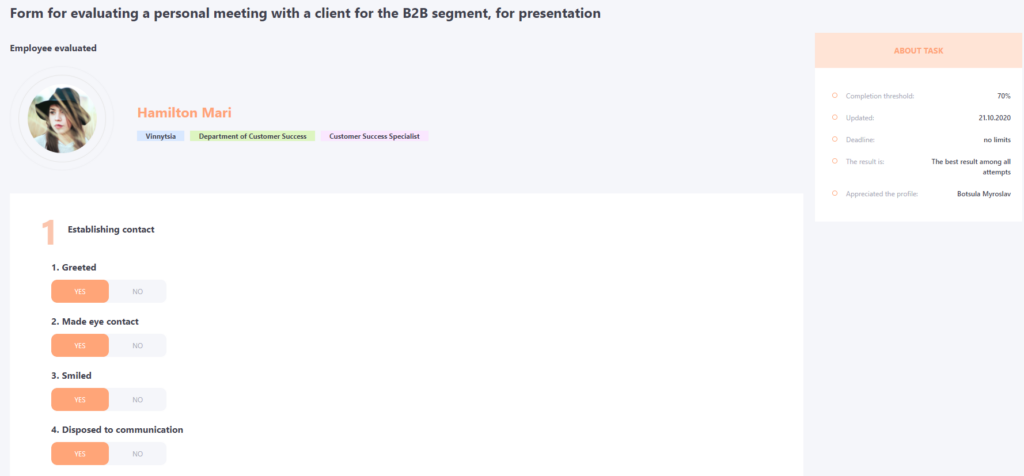

Exporting the report to Excel
Exporting the report to Excel (4) - table with the final statistics of passing the questionnaire - the status of execution and the final result for each User, as well as displays the results of the Criteria groups.
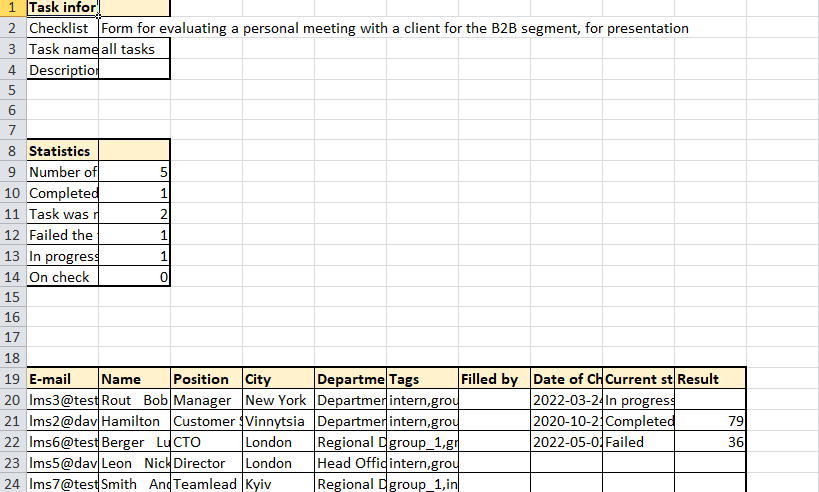
Detailed report in Excel (3) - detailed results of the questionnaire - each question of the Checklist and its score is shown, not just the final result. A column with the respondents' comments is also displayed.
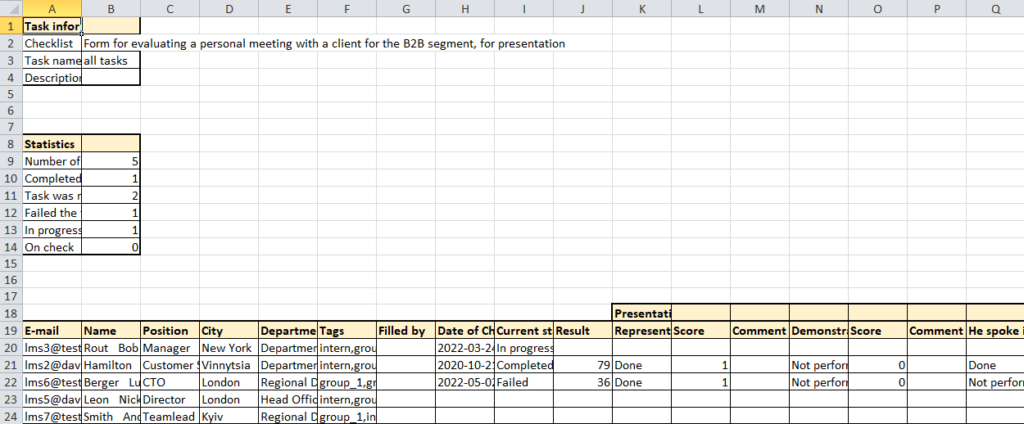
Checklists in the history of learning
Information about the results of the checklist is reflected in the history of training and the curator and employees who are evaluated.
Curator's history of learning
- "My history of learning" - the card is displayed immediately after the questionnaire is assigned.
Possible statuses - complete, in progress, not started.
There is a button in the card that allows you to go to the list of the questionnaires.

- Learning history report - the status is displayed immediately after the questionnaire is submitted.

History of learning of the evaluated user
- My learning history - the task card is displayed in the learning history of the evaluated student if the option "show results of the checklist to evaluated users" is enabled. It is displayed immediately after the listener was selected to be evaluated.
Status of the task in relation to the completion threshold - not started, in progress, completed, failed. The button for reviewing the report is available (the page of the filled questionnaire). - History of learning report - the task card is displayed as soon as the user is assigned to be evaluated, regardless of whether the option "show evaluation results by checklist to evaluated users" is enabled. Status concerning the threshold of passing - not started, in progress, completed, failed.
History of learning in self-evaluation mode
Both in their own history of learning and in the report is always reflected as a scorecard of the evaluated.
