Assigning and sending notices to users
Assignment to notices
To assign users you need to enter the notices list and press the Assign button.
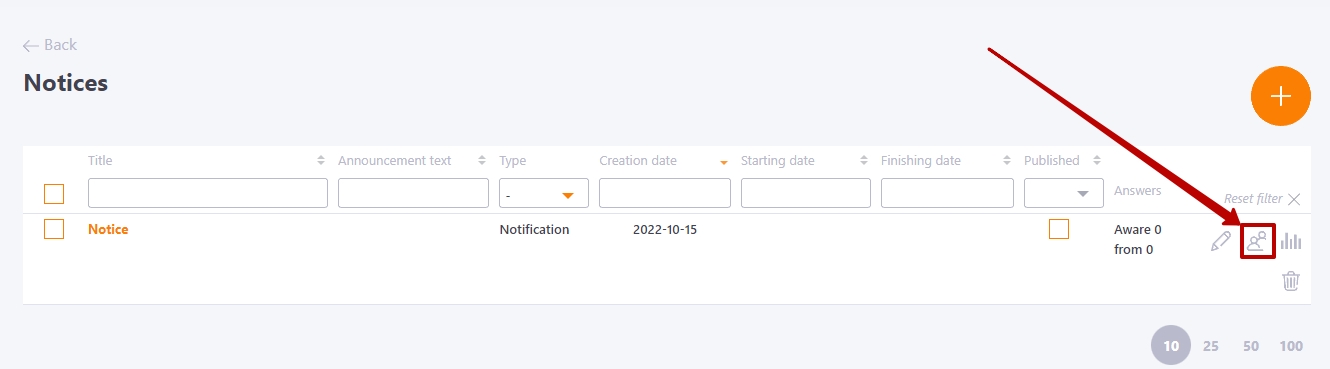
After that, the User assignment page will open, where all users of the system are shown.
You can assign notices to users individually by using the buttons:
- Assign - button (2) for assigning a user to a task
- Remove - button (1) for removing the assignment to the task from the user
Also you can assign notices to several or all users at once. To do this, you need to use the Actions (3) button for group assignment:
- select all the necessary users with checkboxes
- the Actions button appears

- click on Assign
To assign the notice fast to all filtered users, you need to use the Select filtered (4) function.
All users assigned to the task will be highlighted in the background.
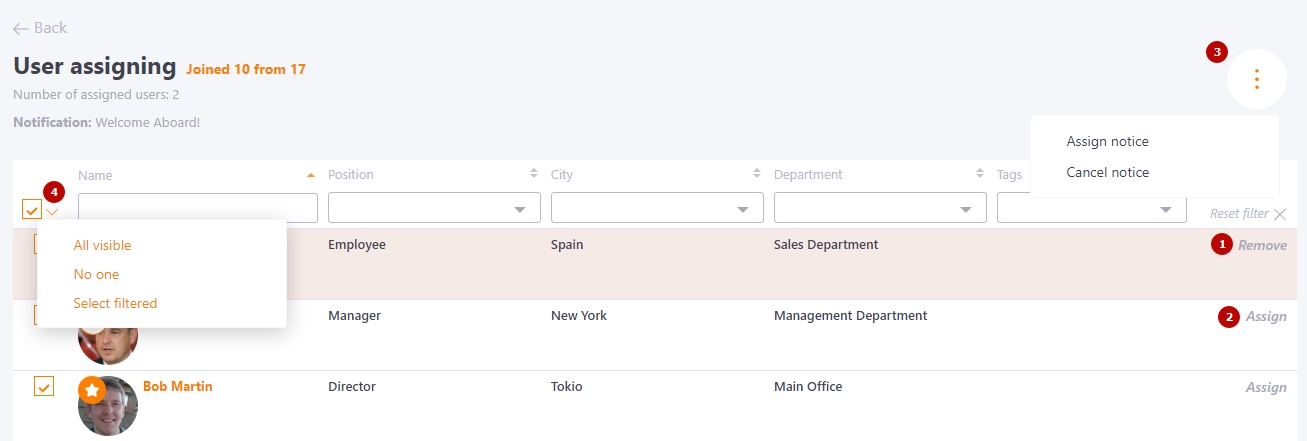
The number of selected (users marked with checkboxes) is displayed near the page header:
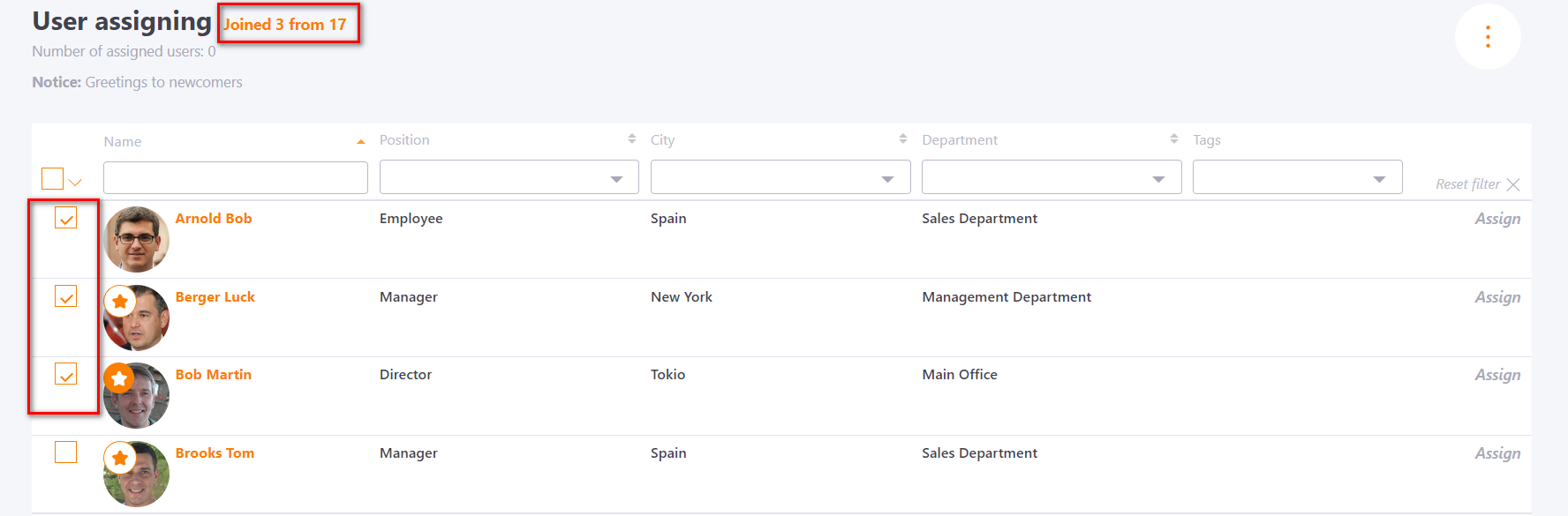
Sending notices to users
After assigning a notices to a user, it will be displayed on the main page.
To notify users about the appointment of a notice, click the Send email button on the page with the list of notices:

After sending, the button disappears.
However, if the notice is edited or new users are assigned to it, the mailing button will appear again.
If the notice has not been edited after sending, then when the button is pressed again, it will be sent only to newly assigned users who have not yet been sent a notice assignment letter before.
If the ad has been edited, a re-mail will be sent to all designated users.
The announcement message is sent to users by mail and messenger (Telegram/Viber/MS Teams), if messenger is connected in the profile.
Detailed information about message templates for announcements can be found in the article - Notification templates for notices.
