Global development plans
To navigate to the Global Development Plans page, you need to go to the Development → Development Plans menu:
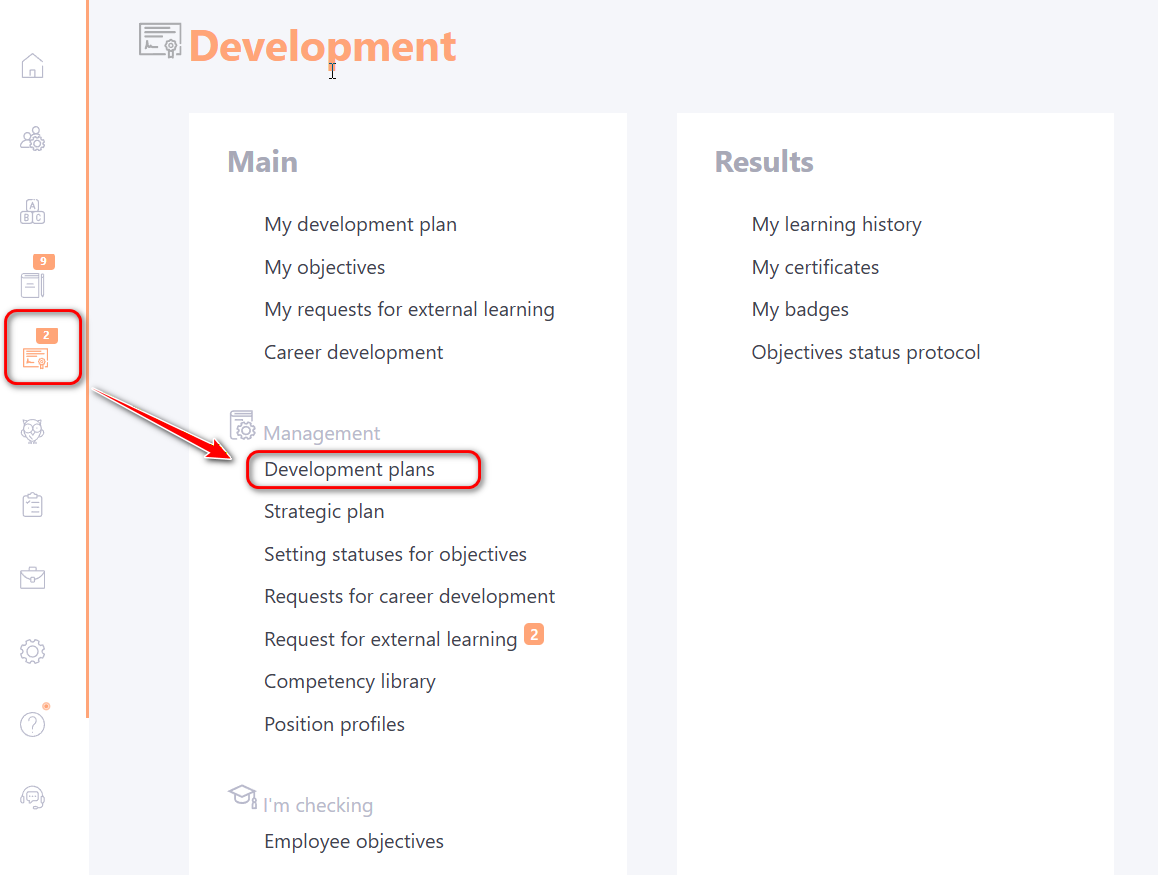
In the Development Plans table click the Actions button and select Global Plans:
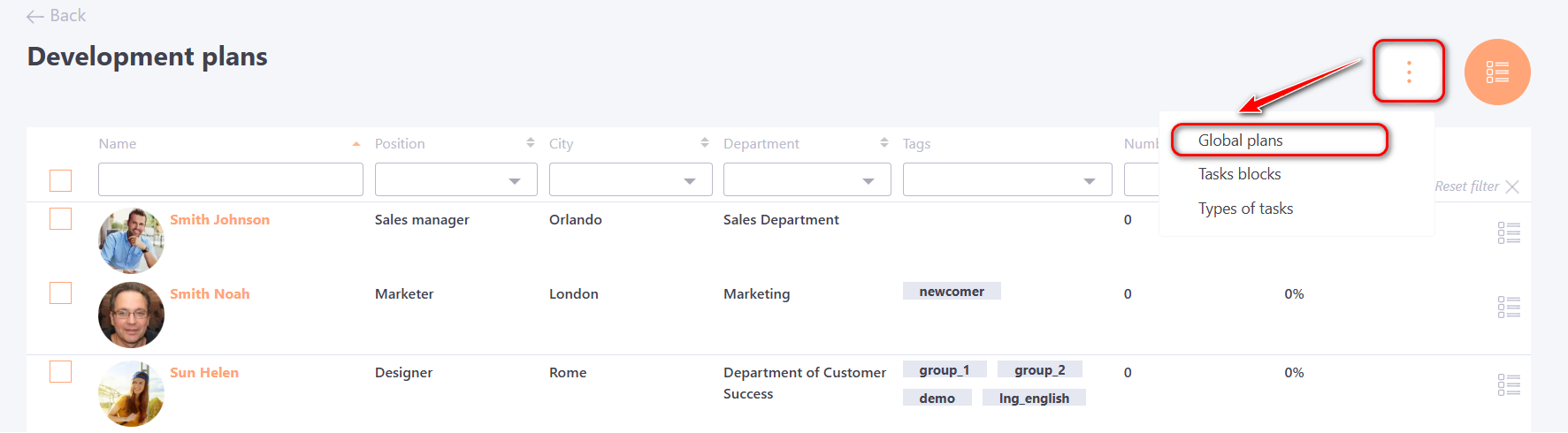
The Global Development Plans table will open. The table displays the following fields and settings:
(1) - title of the global development plan;
(2) - plan beginning date;
(3) - plan finishing date;
(4) - creation date;
(5) - assign users to the global plan;
(6) - edit the plan;
(7) - create a new global plan.
Search and sorting are available for all fields (1)–(4).
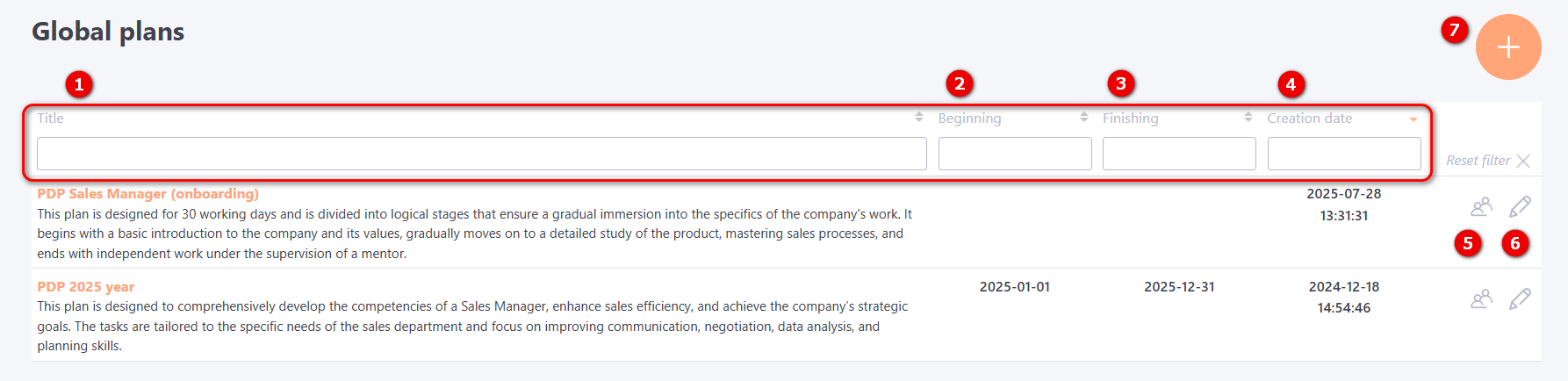
Creating a New Global Development Plan
To create a new Global Plan, go to the Global Plans page, click the Add button, and fill in the following fields::
(1) - Title of the global plan (required field);
(2) - Description of the plan;
(3) - Planned completion period (required field).
You need to select one of the following options:
- calendar period: with fixed start and end dates;
- Number of days since assigning: the plan completion period starts not from a specific date, but from the day the plan is assigned to the user. The completion period is set in calendar days.
(4) - Budget of development plan - expenses for additional activities and training within this development plan for an individual user;
(5) - Upload an image for the plan card.
After filling in the required fields, click the Save (6) button.
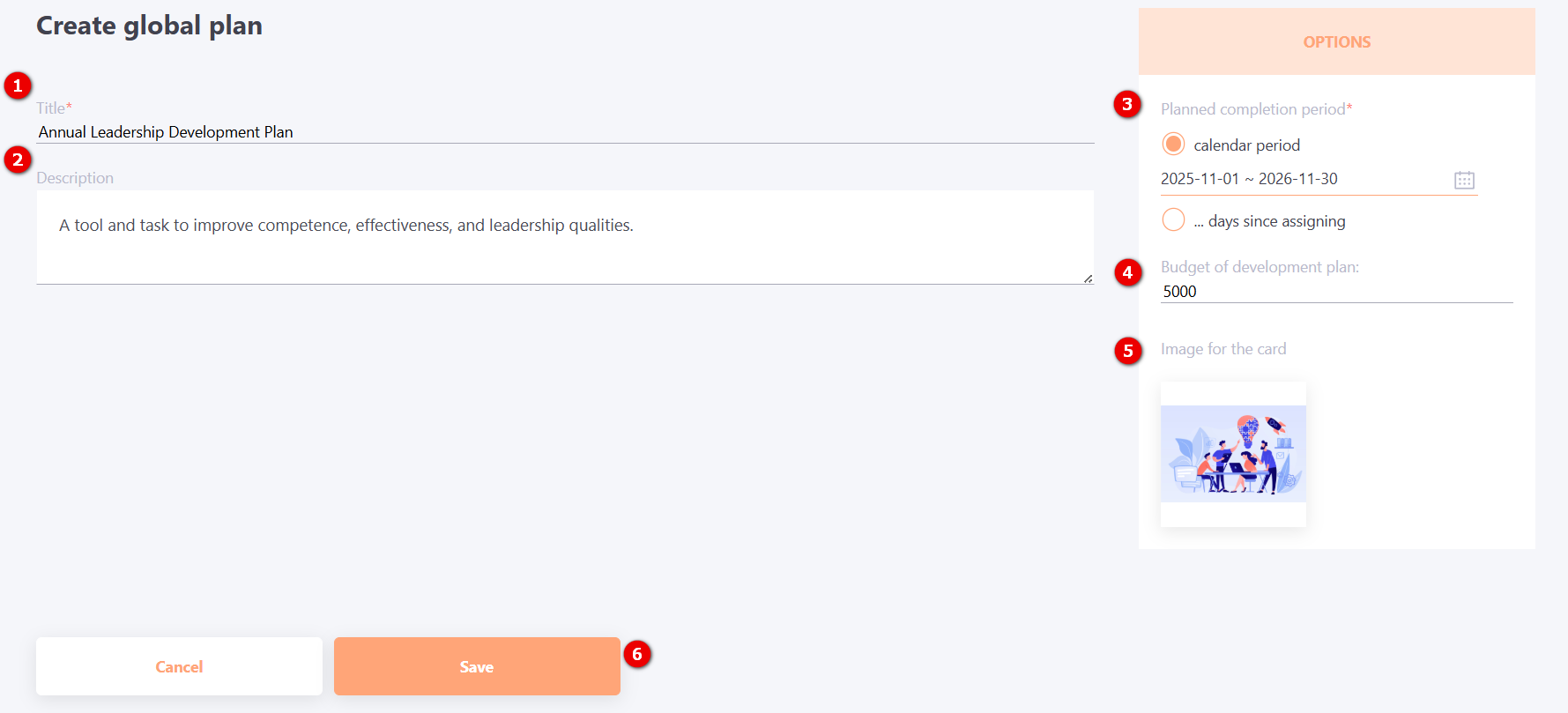
Editing the Global Development Plan
When editing a Global Plan from the Global Development Plans table, all of its parameters will be available for modification:
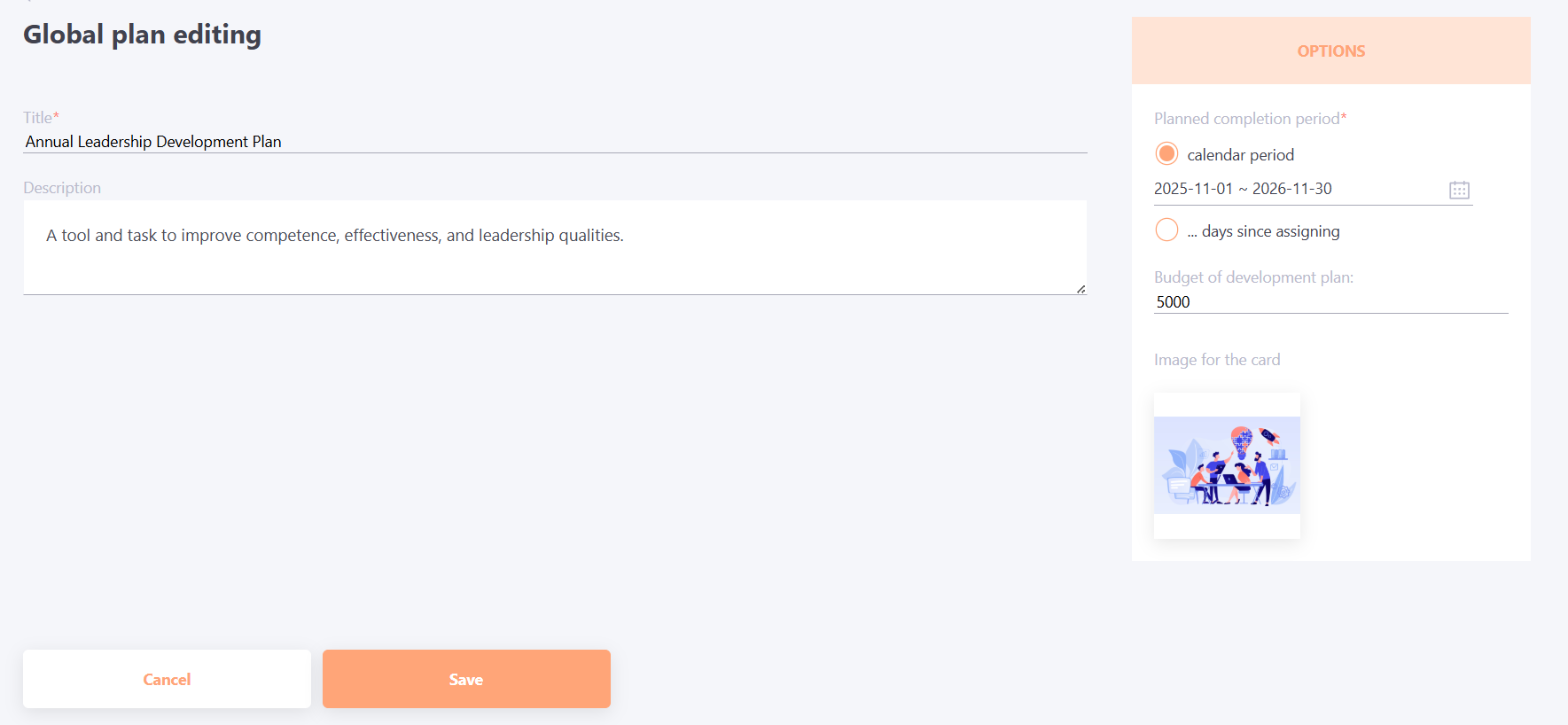
When editing a plan on the user's Development Plans page the parameters cannot be changed.
Only the Budget of development plan and Purpose of development plan fields are available for editing (the purpose will change only for this user)
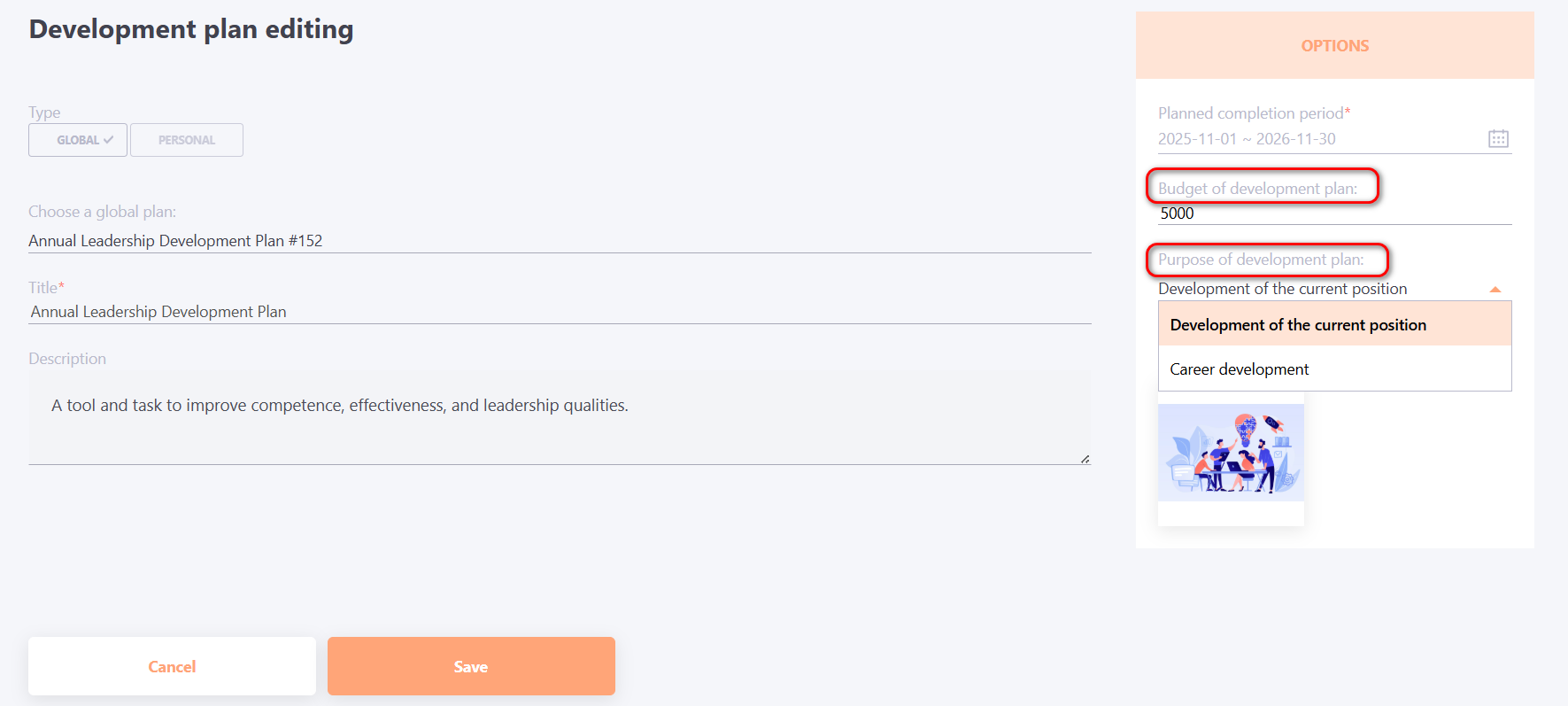
Assigning users to the global development plan
To assign users to a Global Development Plan, on the Global Plans page, in the table with the corresponding plan, click the User List button.
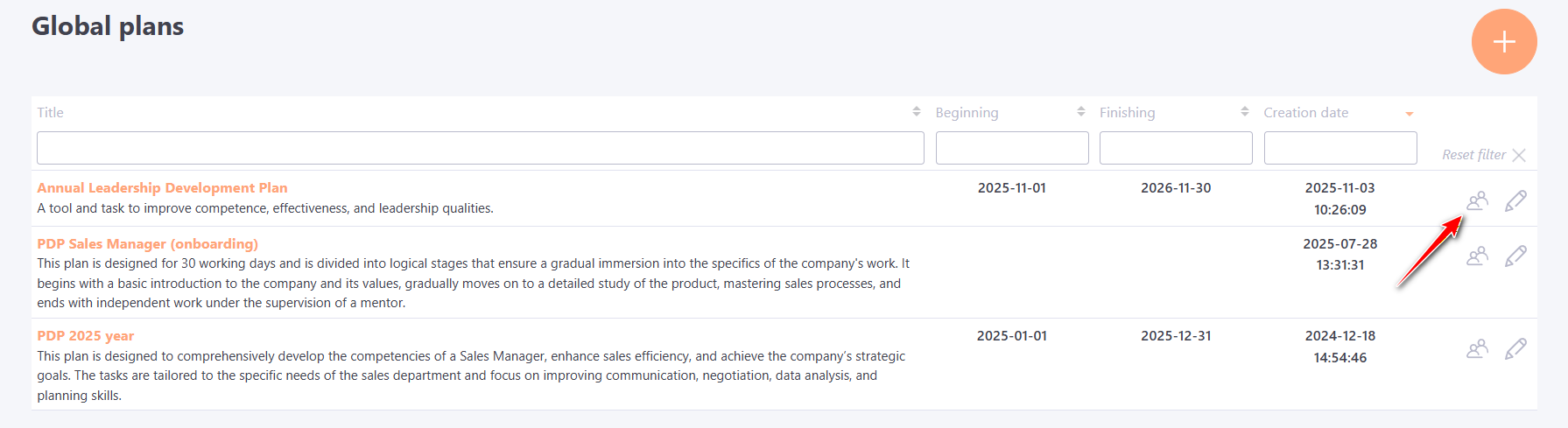
The User assigning page for the Global Development Plan displays:
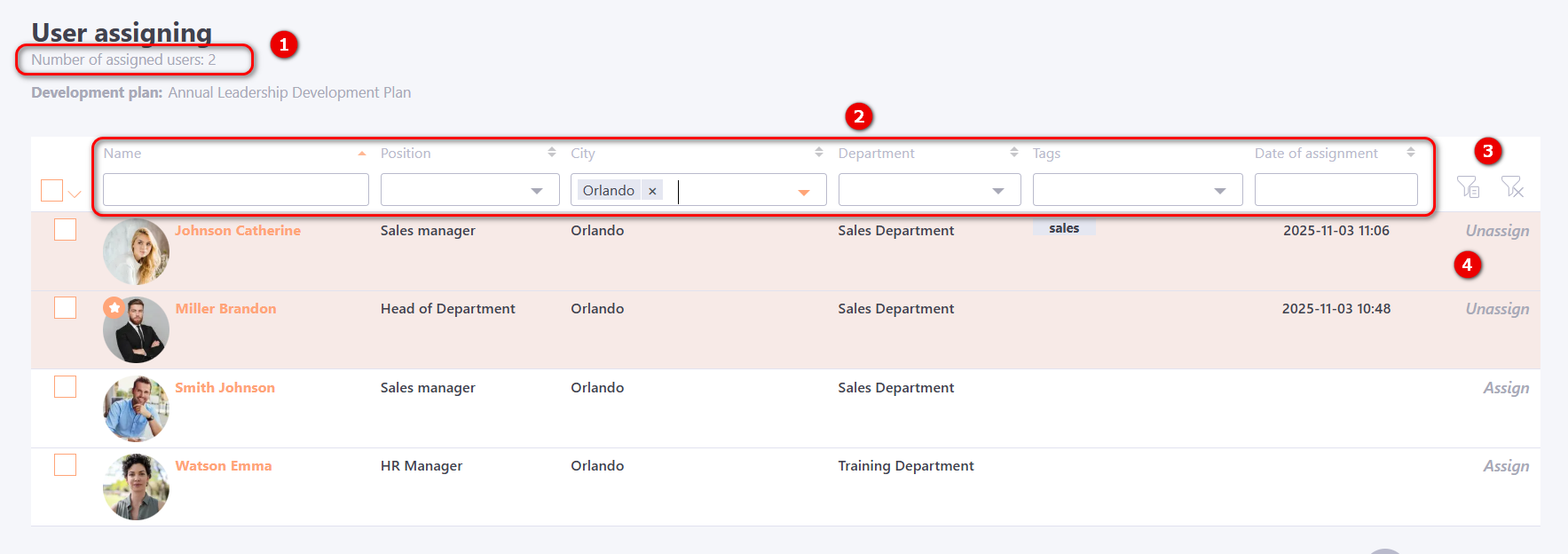
(1) - Number of assigned users;
(2) - User attributes (Name, Position, City, Department, Tags) and the date the Global Plan was assigned. All attributes can be used for searching and sorting;
(3) - Organizational structure filter and reset filters button. The organizational structure filter displays a tree of departments. With a single click, you can select a “branch” of departments to display users from multiple departments at once, and also perform a search within the organizational structure.
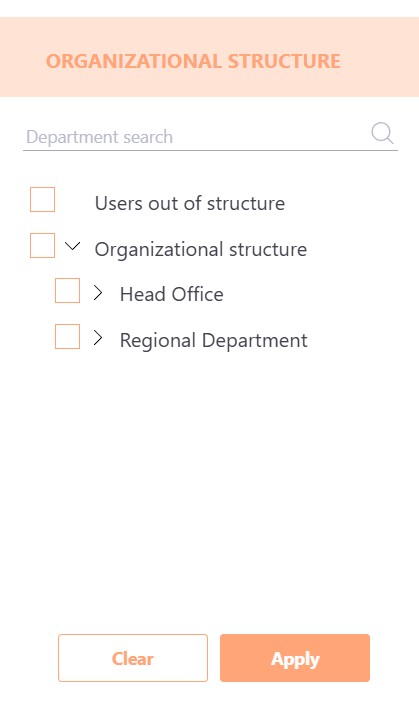
(4) - Button to Assign or Unassign a user.
When attempting to unassign a user, the administrator receives a warning that all tasks from the assigned plan will be permanently deleted from the user’s Learning history:
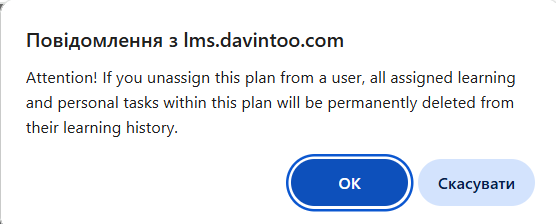
It is also possible to assign users to a Global Plan in bulk. Select the desired users using the checkboxes, then click the Action button and choose the appropriate option:
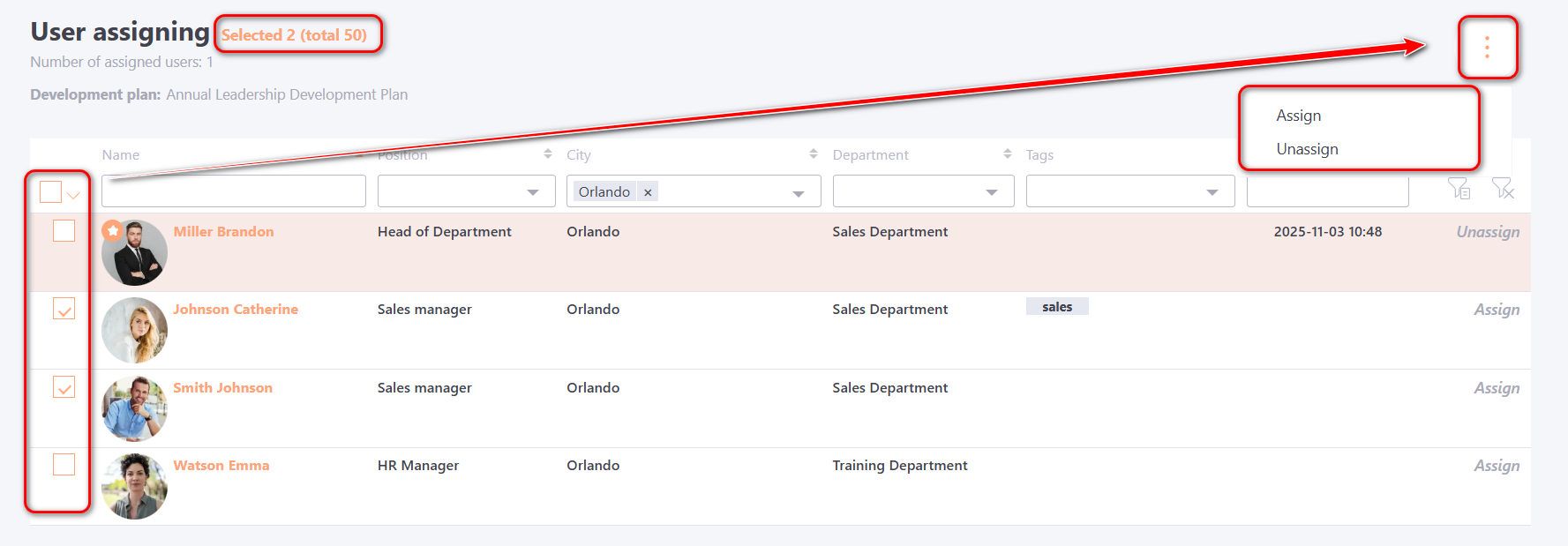
Adding a Global Development Plan for an individual user
When adding a Global Development Plan for an individual user via the User’s Development Plans page the following fields are available:
(1) - Type of Development Plan: select Global;
(2) - Select a Global Development Plan from the list of already created plans. The Name, Description, Planned Period, and Card Image will be automatically populated. These fields cannot be changed here and can only be edited on the Global Plan’s own editing page for all assigned users;
(3) - Budget of development plan - expenses for additional activities and training within this plan for the individual user (editable);
(4) - Purpose of development plan - indicates the focus of the plan’s tasks:
- Development of the current position - improving knowledge and skills within the user’s current position and responsibilities;
- Career development - learning new knowledge and skills to support future promotion.
After completing all required fields, click the Save (5) button.
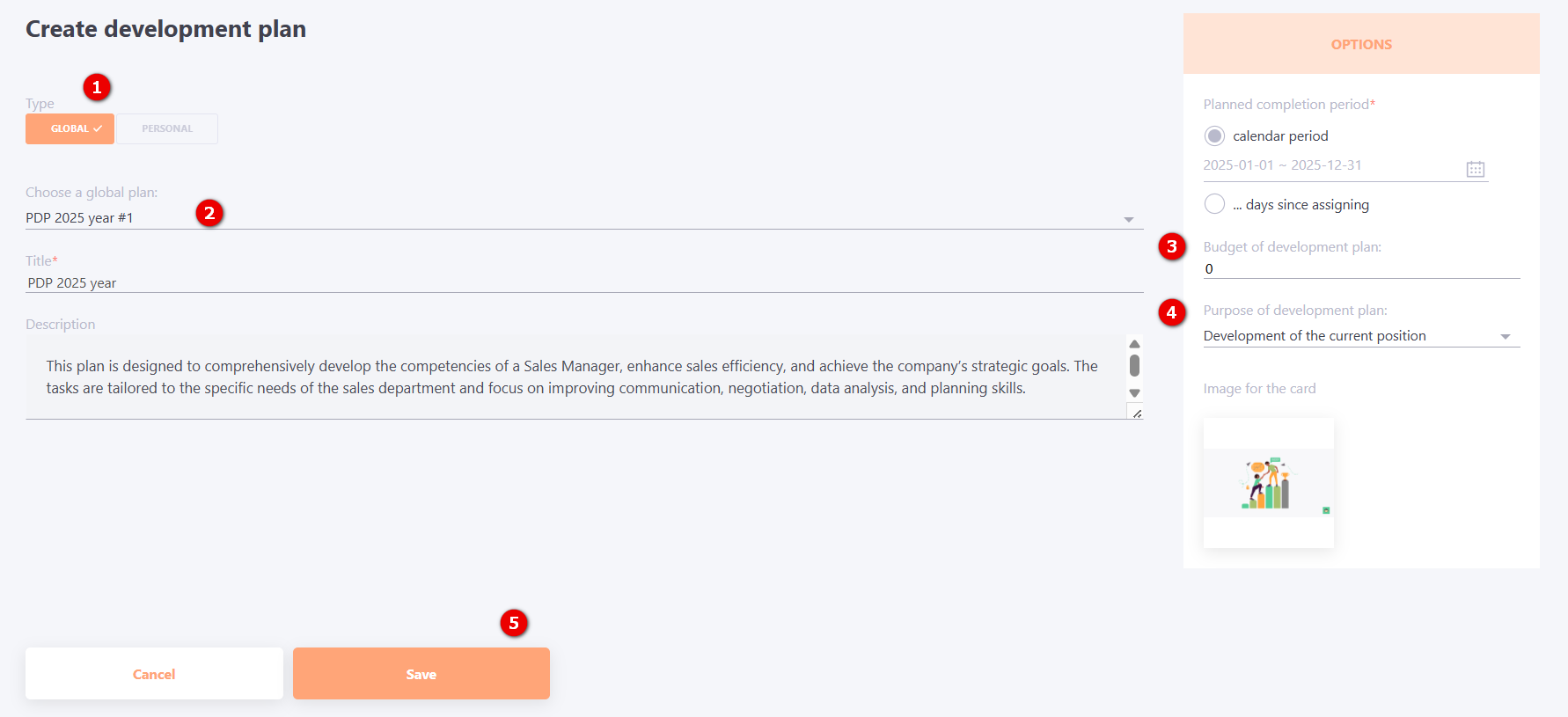
After assigning a Global Plan, it will appear on the user’s Development Plans page, after which tasks can be added to the plan.
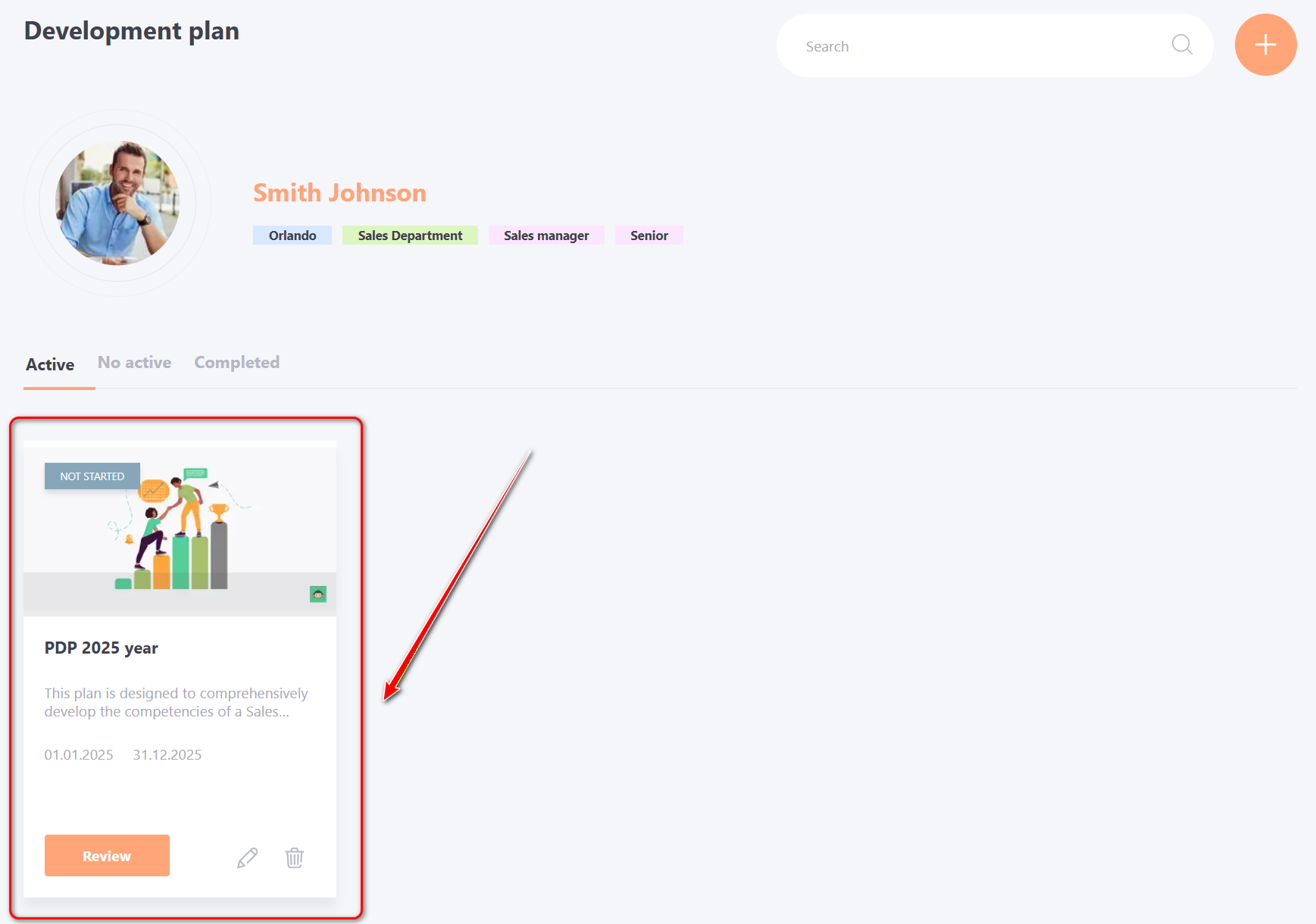
Adding Tasks to a Global Development Plan
Tasks can be added to a Global Development Plan in three ways:
- Using an Automation rules;
- On the user’s Development Plans page;
- By using Task sets.
Tasks can be added to a Global Development Plan via an automation rule during the creation or editing of a Task Set:
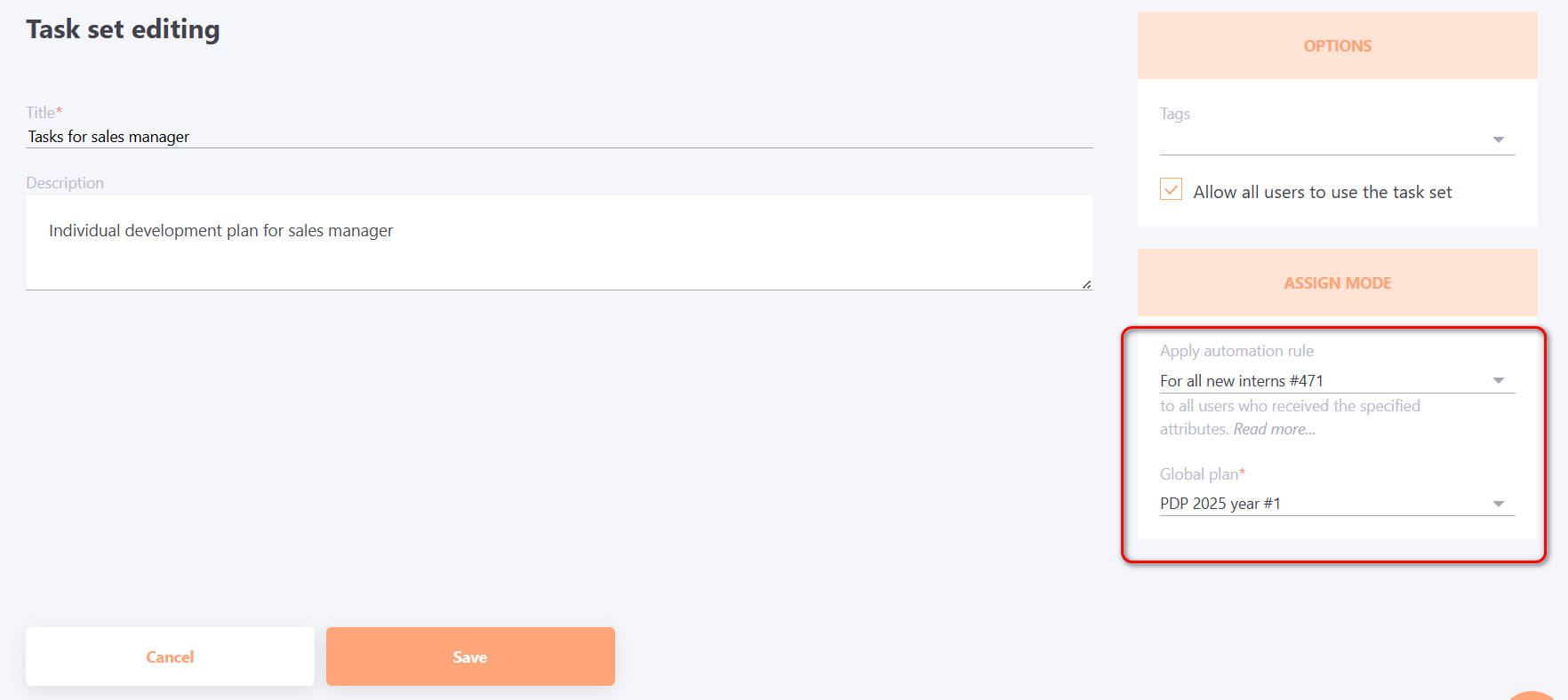
You need to select an automation rule and specify the Global Plan to which the Task Set will be added according to the selected rule.
The process of adding tasks to the Global Plan on the user's development plans page is no different from adding tasks to regular plans, described in more detail in the articles Adding training tasks for Personal plans, Adding personal tasks for Personal plans.
When using Task Sets, it is possible to assign tasks to individual users or to multiple users at once.
To assign a Task Set to individual users, follow these steps:
- Create the required Task Set, specifying the Global Development Plan where this set will be used. For more details, see Creating Task Sets.
- Go to the Development Plans page of the desired user and select the Global Plan.
- Click the Add by task set button.
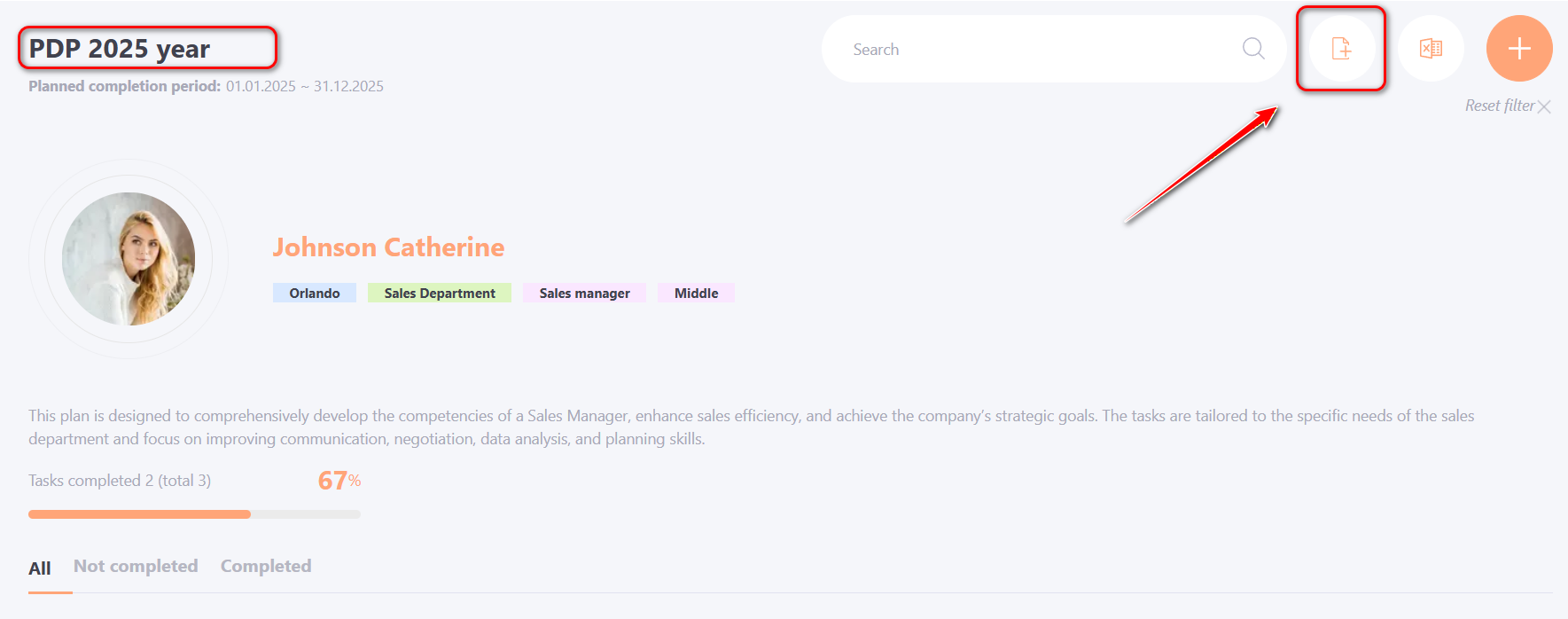
- In the modal window, select the required Task Set and click the Save button.
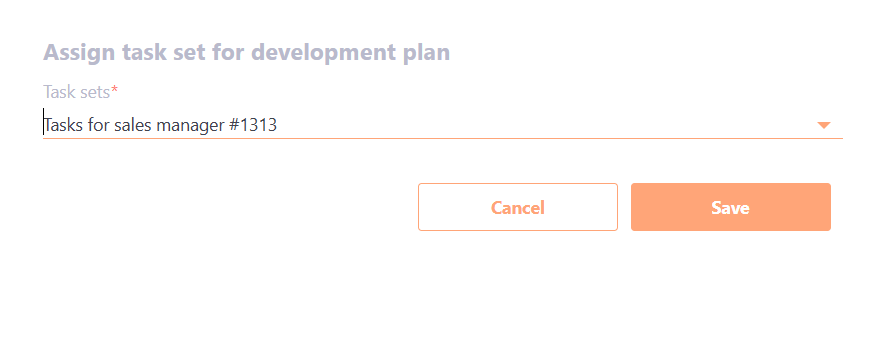
To assign a Task Set to multiple users at once, follow these steps:
- Create the required Task Set, specifying the Global Development Plan where this set will be used.
- Go to the Development plans table.
- Select the users to whom the tasks will be assigned using the checkboxes.
- Click the Assign by Set button:
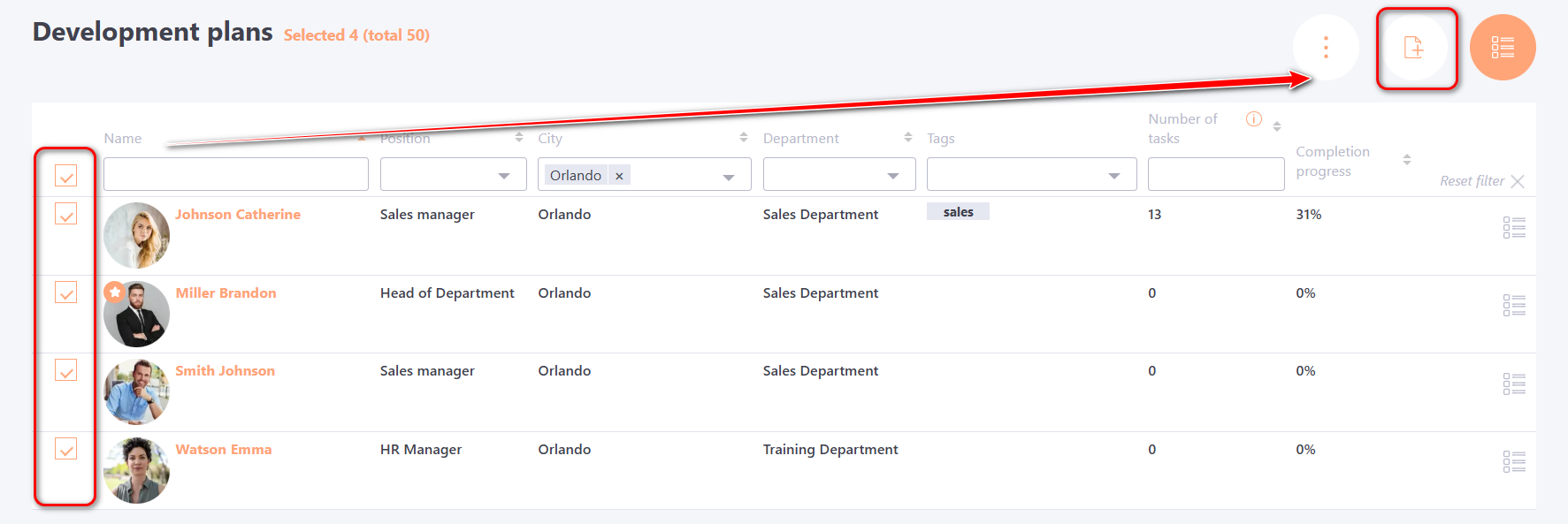
- Select the Global Plan and the Task Set name from the list, then click the Save button.
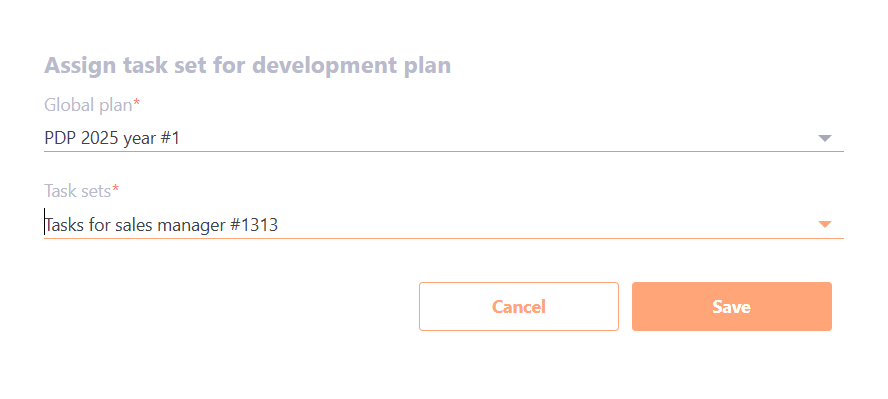
The selected users will have the Global Plan added (if it was not previously assigned), and the tasks will be added to this Global Plan.
