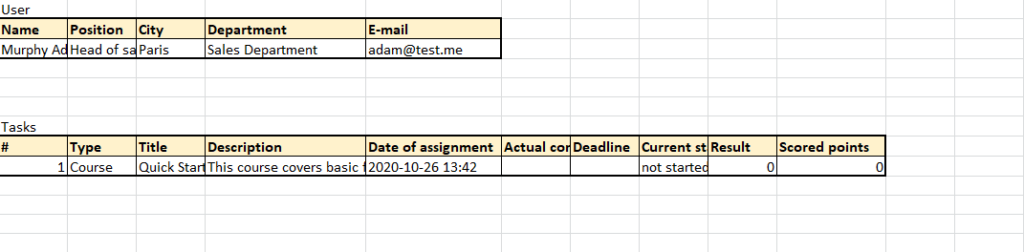Study history
Viewing the Study history by the User
The User can see the generalized results of his training in the section My tasks.
Users can view more detailed study history in their Profile - Learning block - Watch history.
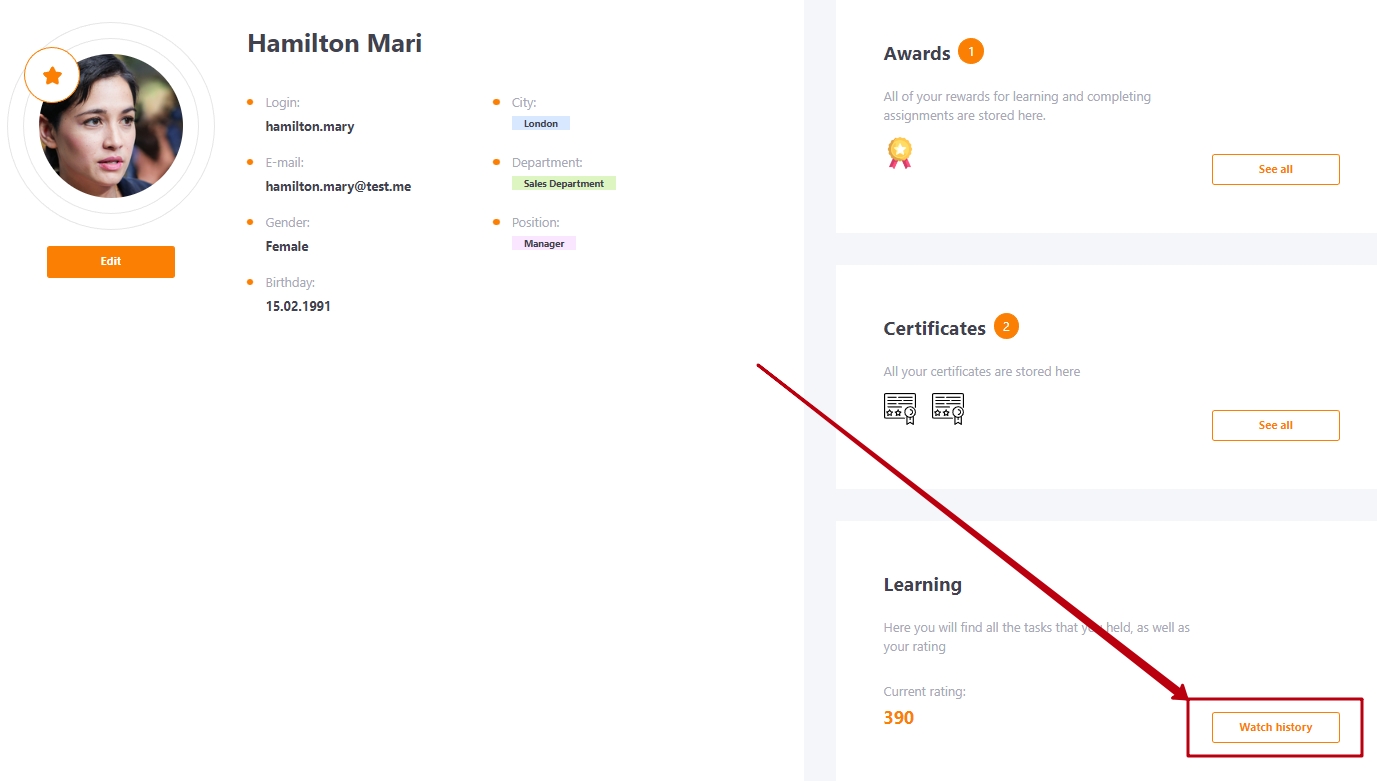
The Study history of the User displays:
- (1) - user rating;
- (2) - chart of rating dynamics;
- (3) - list of assigned tasks.
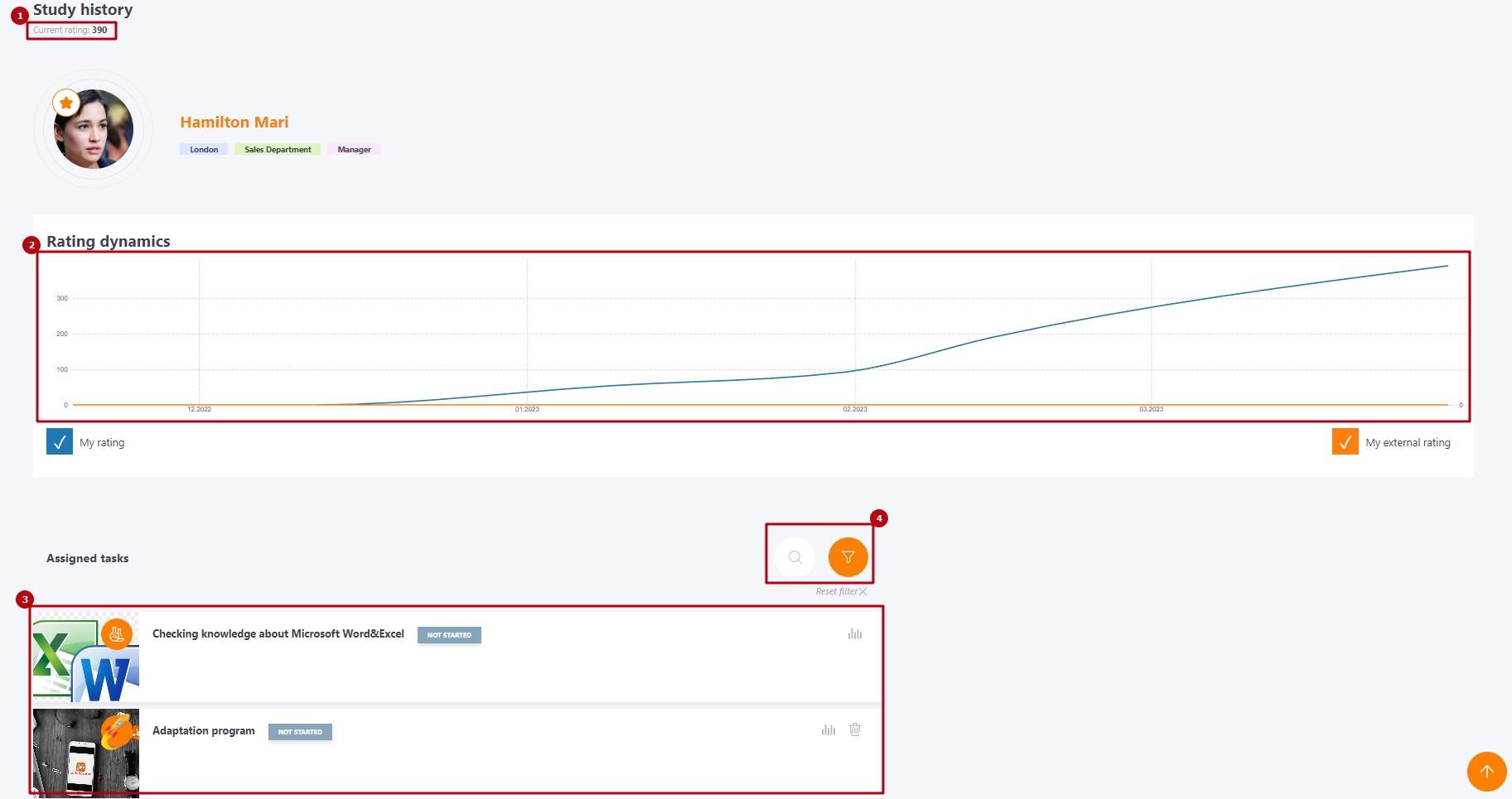
The Assigned tasks section displays the name, current status and percentage of completion of the Task. You can search for a task by name and filter by status, type or assignment date (4).
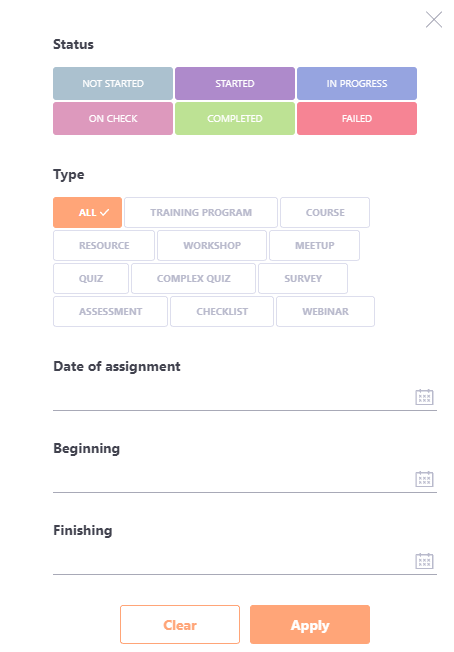
Viewing Study history by Administrator
Administrator (read more about the role assignment here: Roles in the system) can view the Study history of the User through the Learning - Study history menu:
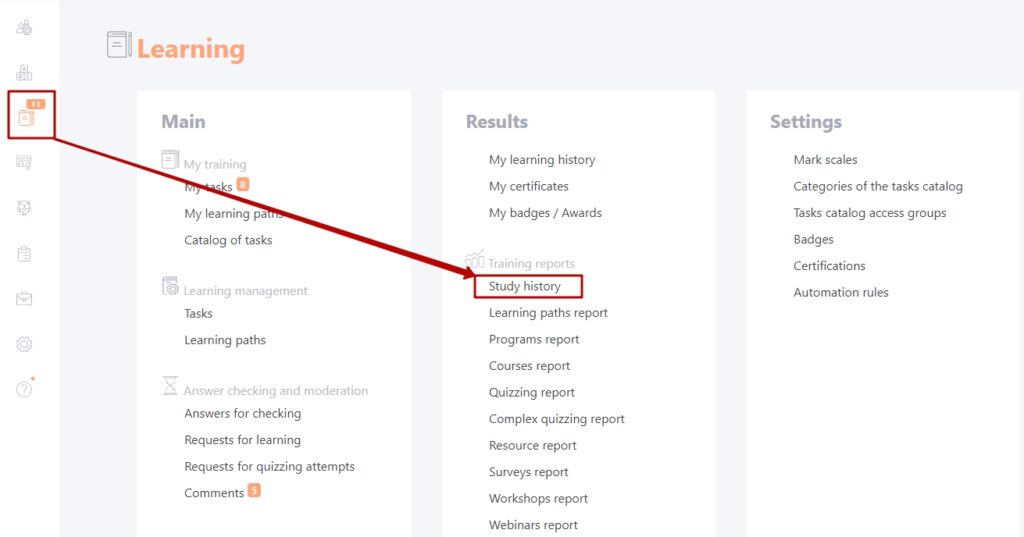
On the Study history page, enter the name or e-mail of the user whose study history you want to view:
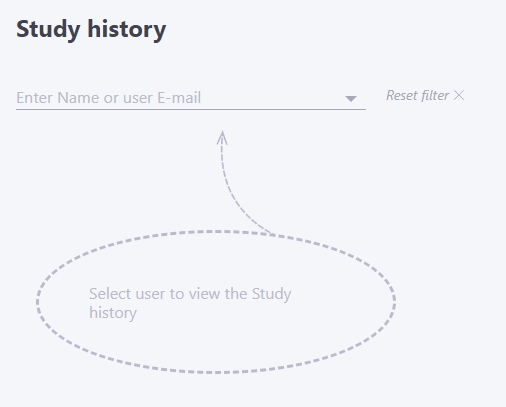
You can also go to the Study history page from any table by clicking on the User's name. After that, the User's card will open, where you need to click on the "Study history " button:
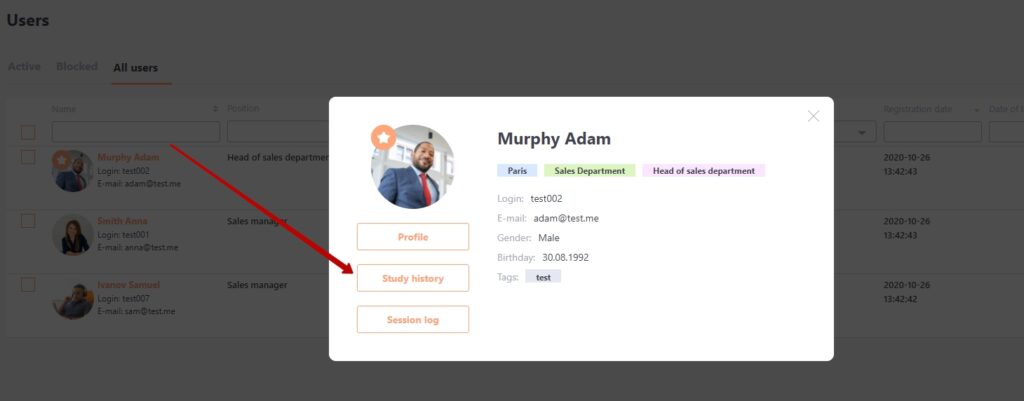
The Study history page displays the following information:
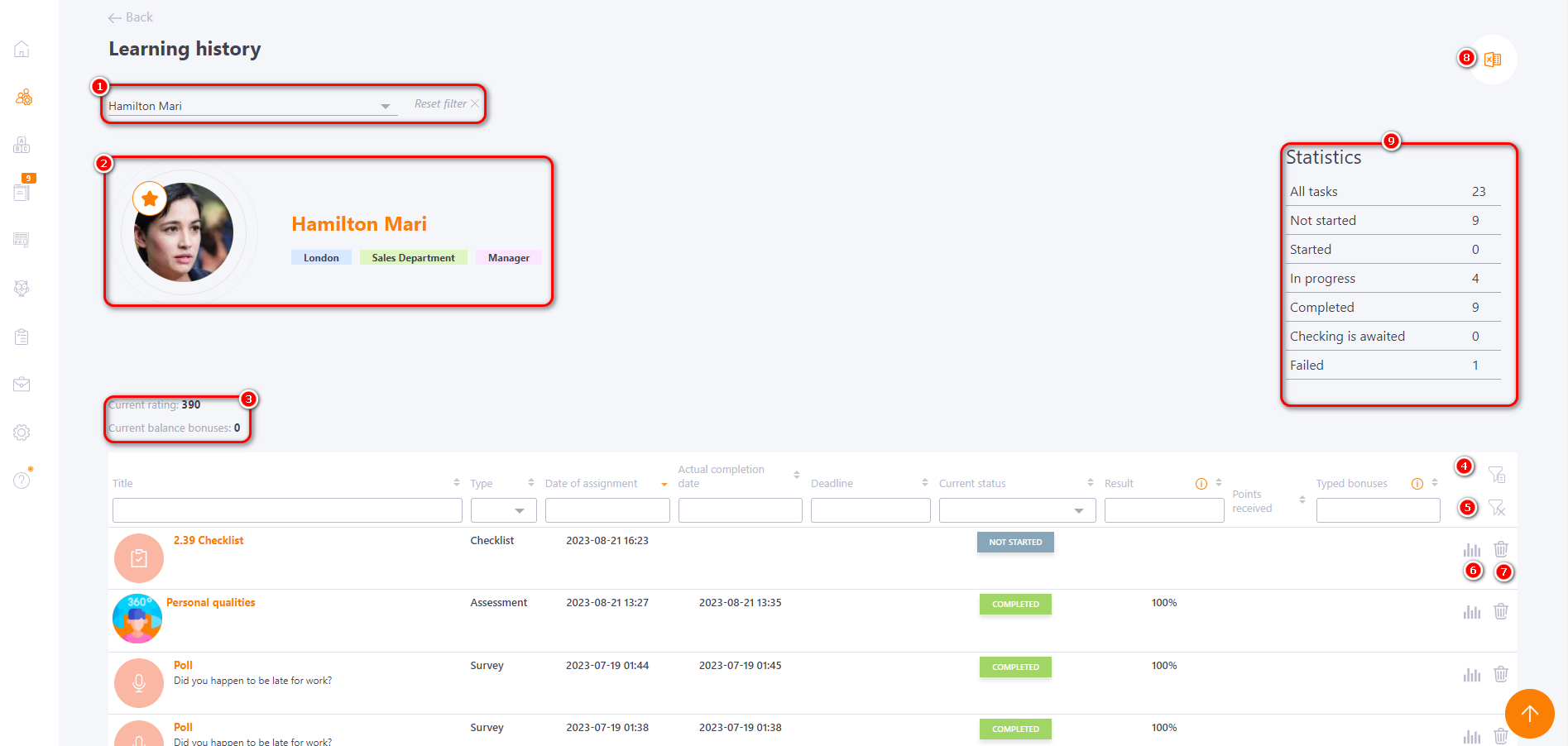
(1) - selection of the User to view their study history;
(2) - brief data about the User: Avatar, Name, City, Department, Position;
(3) - current rating (see more: User rating).
The table displays data on tasks assigned to the User: Name, Type, Date of assignment, Due date, Current status, Result, Scored points. By all these parameters, you can filter the data in the table, as well as sort (alphabetically or in ascending/descending order).
(4) - "Role in the task" filter - clicking on the filter button opens a sidebar where you can filter tasks according to the role in which the user passed it - as a performer or as a curator. By default, all tasks are displayed:
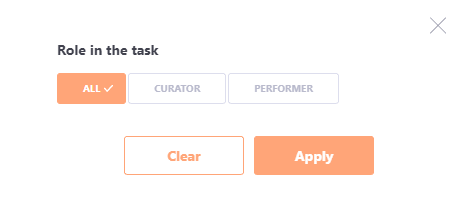
To reset all filters, press the button (5).
(6) - Task passing report. Each type of task has its own report. You can also view them in the Learning Reports menu.
(7) - Remove assigning - removing the assignment of the Task from the User. This action will remove the Assignment from the User's Study history accordingly.
(8) - Export to Excel - exports data from the Study history page to an Excel file.
(9) - Statistics - summary of users study statistics