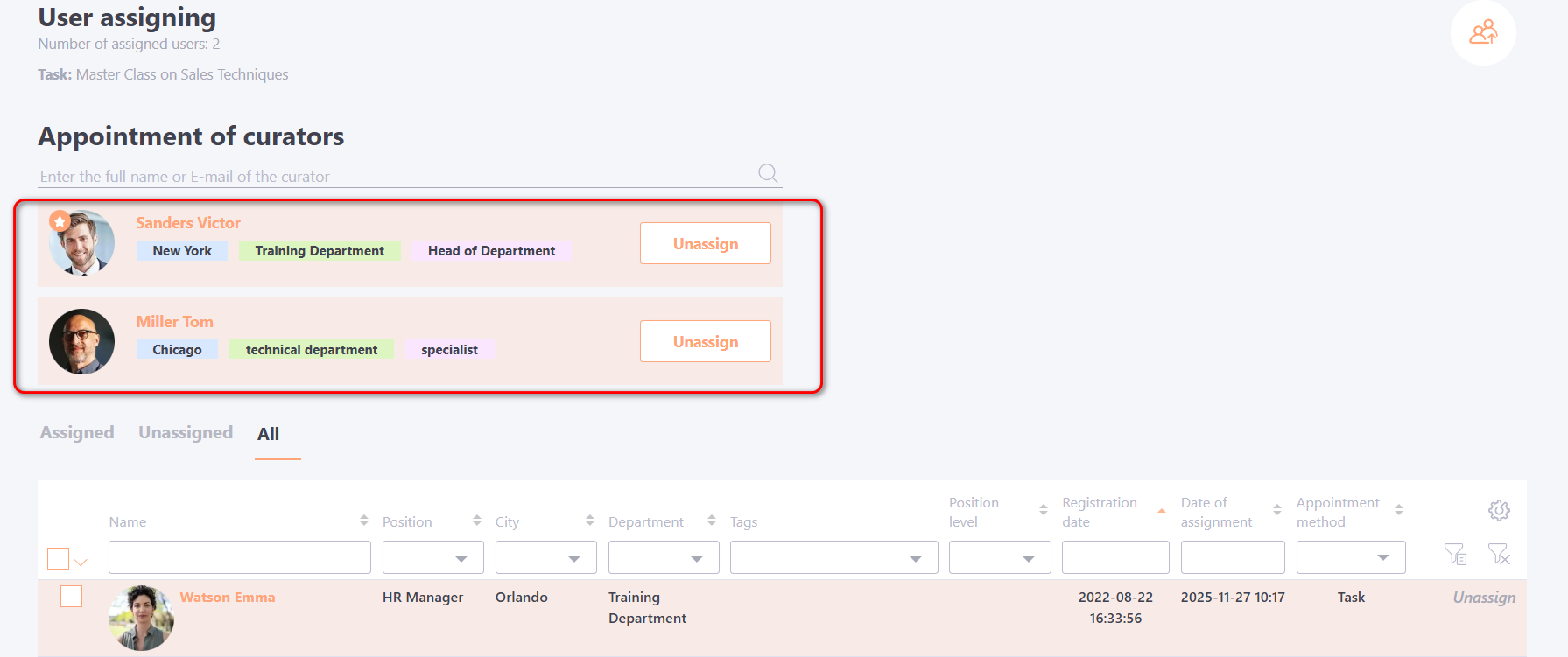Assignment to the meetup
To assign users to a Meetup, go to Learning - Tasks, open the Tasks page, select the required Meetup in the table, and click the Assign button.
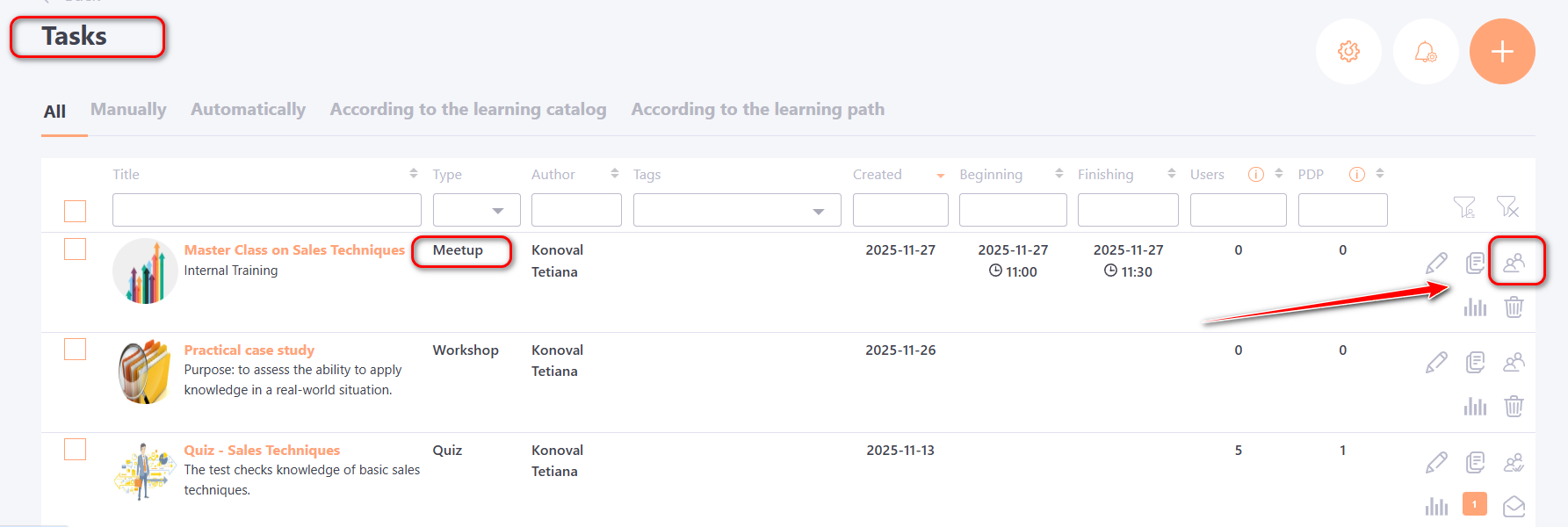
After that, the User assigning page will open, displaying all active users in the system.
Users can be assigned to tasks in the following ways:
- Manually:
- Personally using the buttons:
(1) - Assign – button to assign a user to a task.
(2) - Unassign – button to remove a user from a task. - Group assignment using the Actions button (4). To do this, select the required users using the checkboxes(3) on the left and click Actions (4) - Assign Task.
The Actions (4) button only appears after users are selected with the checkboxes.
- Upload users using the Assign as a list from a file (5) function. More details: Assign as a list from a file.
- Automatically according to a previously created automation rules.
- Through the Catalog of tasks – if, when creating or editing a task, the Assign mode is set to Free access through learning catalog or Applying through the learning catalog, the user can independently select and assign a task that is available to them. More details: Catalog of tasks.
- Through Personal Development Plans. More details: Adding training tasks for Personal plans.
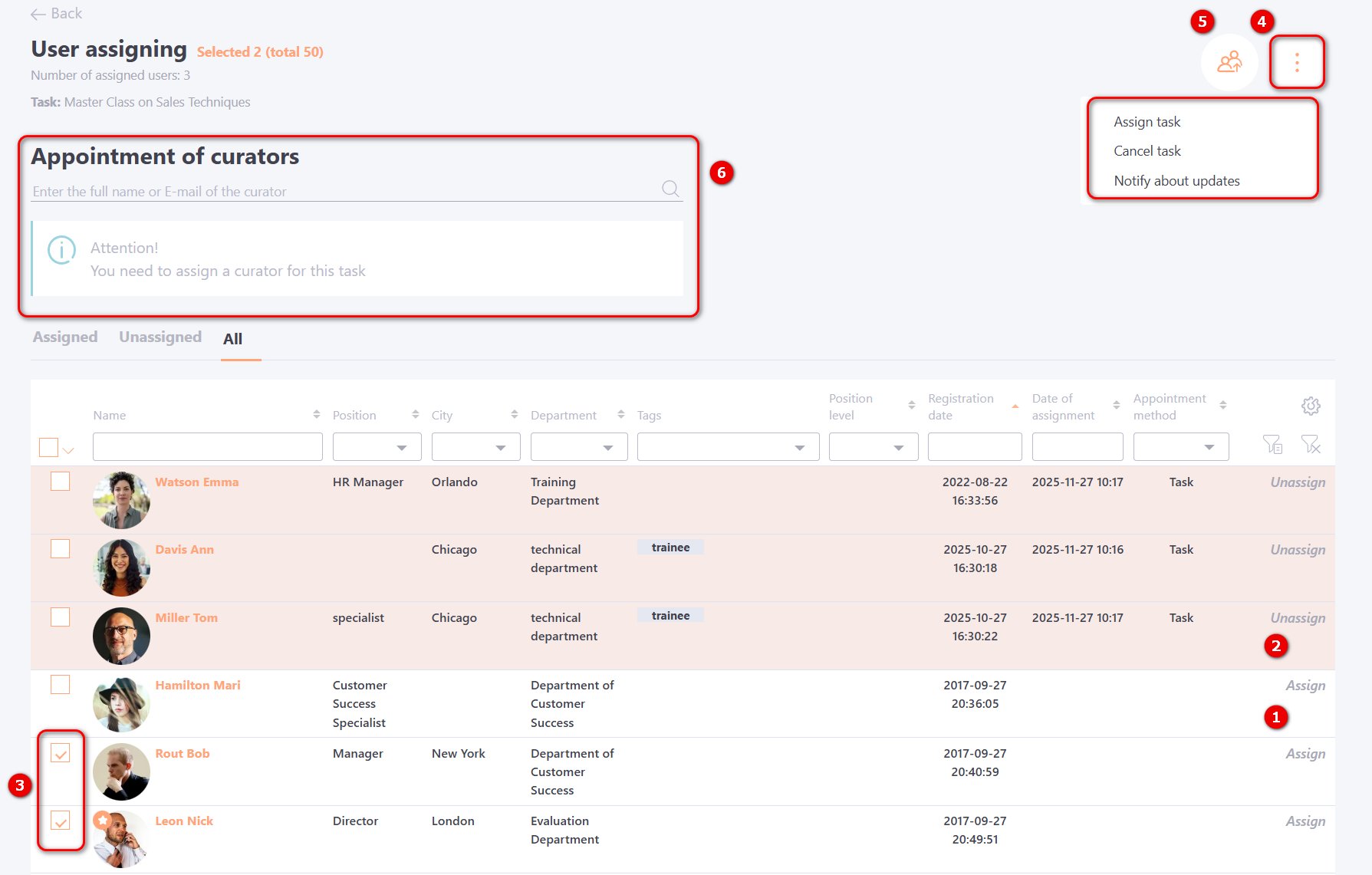
Users assigned to a task are highlighted in the table and move to the top of the list.
For the group action function via the Actions button (4) in addition to assigning a task, the following is also available for a selected group of users:
- cancel task
- notify about updates - users will be sent a letter that an update has occurred in this task. Such an email can be sent only to users assigned to the task. The letter is sent according to the template - Task - Update in the task
If at the stage of creating task – Meetup there was a limit on the number of participants, then if you try to assign more participants than specified in the task, the system will display a message:
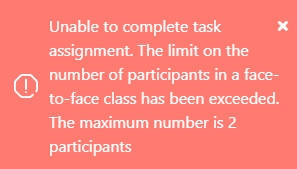
If, when Creating task – Meetup, the Evaluation and awards is set by the curator, a Curator (6) must be assigned for such tasks.
To assign a curator to a task, enter the user’s full name or email in the corresponding field, select them from the list that appears, and click the Assign button.
If needed, multiple users can be assigned as curators.