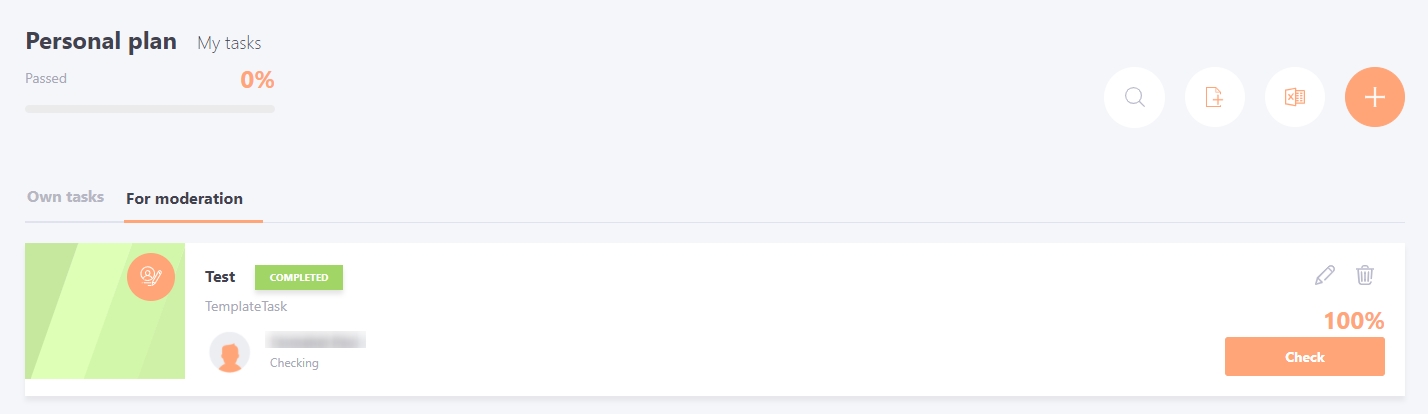Checking personal tasks by the curator
For Personal tasks there is an option of checking the task by the curator.
Any system user (except users with the "SAAS administrator" role) can be selected as a curator - manager, expert, mentor, etc.
If the "Curator evaluation" mode is selected in the task, then after the user completes the task, it must be checked and evaluated by the selected Curator.
Appointment of a Curator
You can assign a Curator in the Evaluation Method block. To do this, click on the edit icon (pencil) and select the desired employee from the list by searching by name or email:
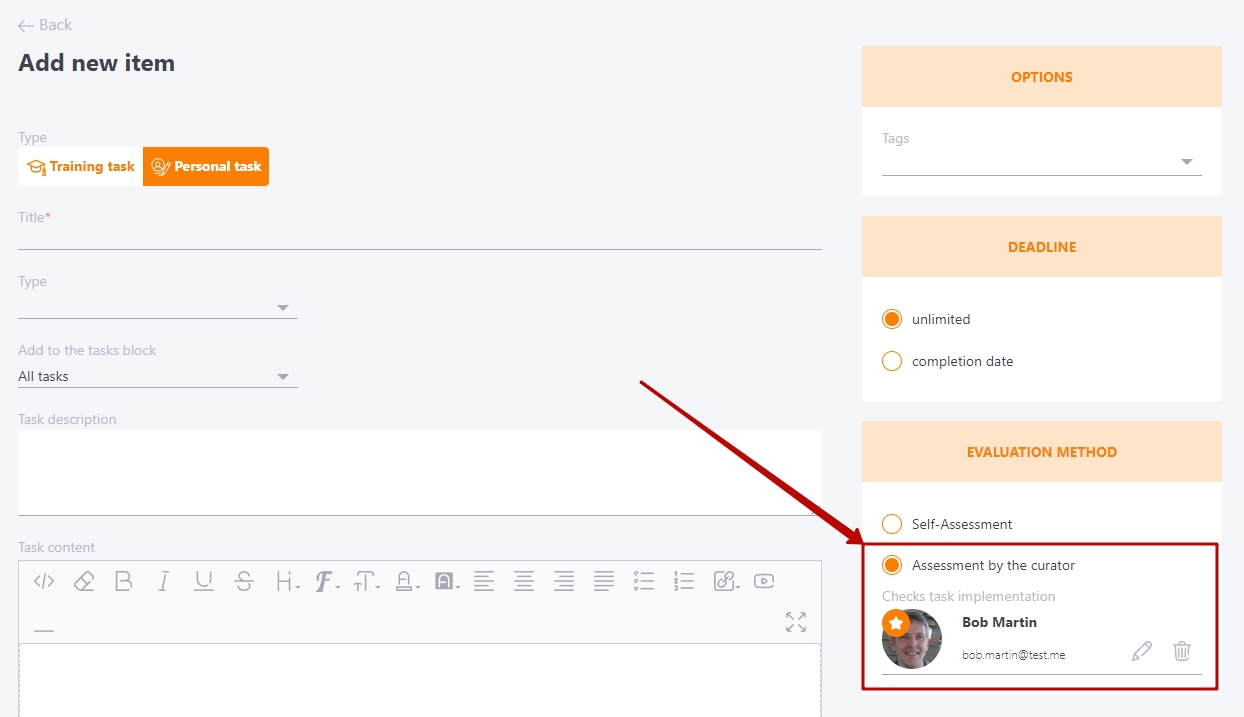
If necessary, you can remove the current curator and select a new one.
After saving a task with the selected Curator, the user receives a letter of assignment that specifies the name of the Curator, and the data about the Curator are displayed on the task card in the personal plan:

Checking the task by the curator
After a user completes a task and sends it for review, the Curator receives an email with a notification about the task that is waiting for review:
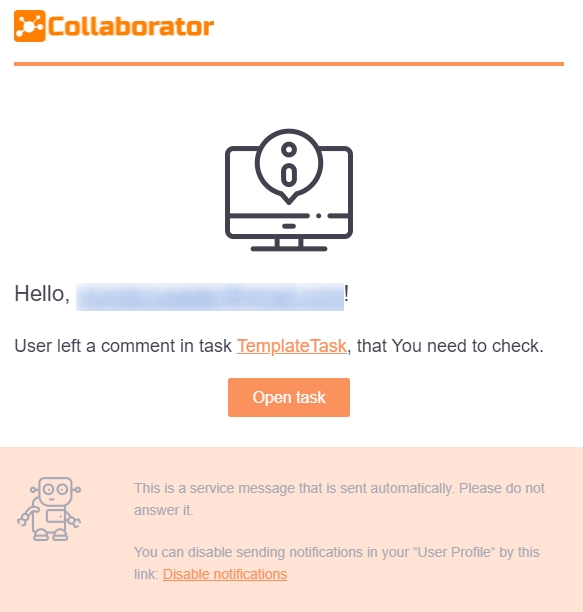
You can follow the direct link from the email to check your assignment.
You can also go to task checking from your Personal Plan page. When a user has tasks that he/she needs to check and evaluate, an additional tab For moderation is displayed on the user's PDP page:
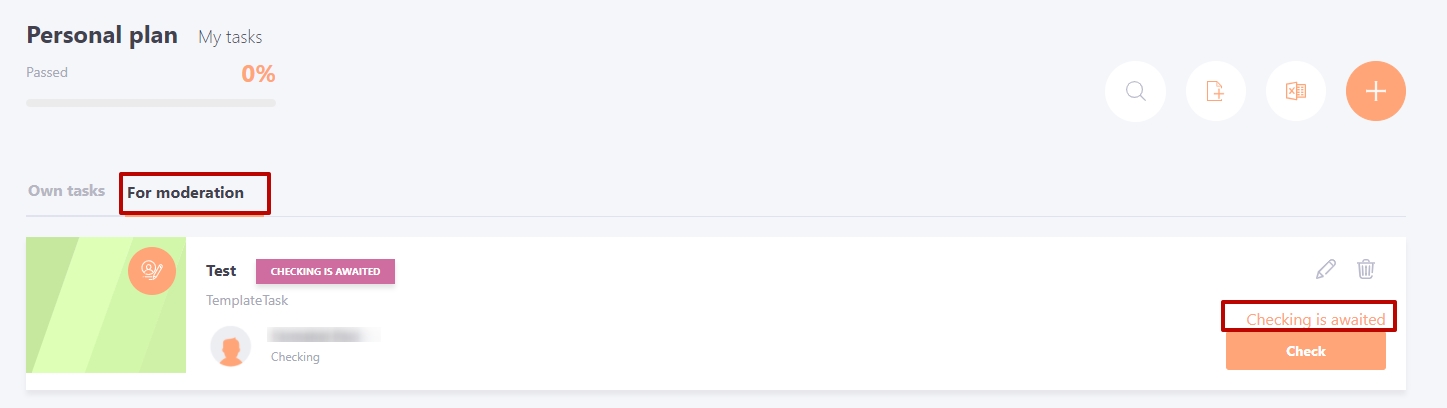
When you click on Check, the page with the completed task opens. If the task is not fully completed and the Curator is not ready to give a grade, he or she can only send a comment without giving a grade. To do this, enter the text of the comment and press the "Send" button.
To rate the task, you need to click on the " Evaluate" button:
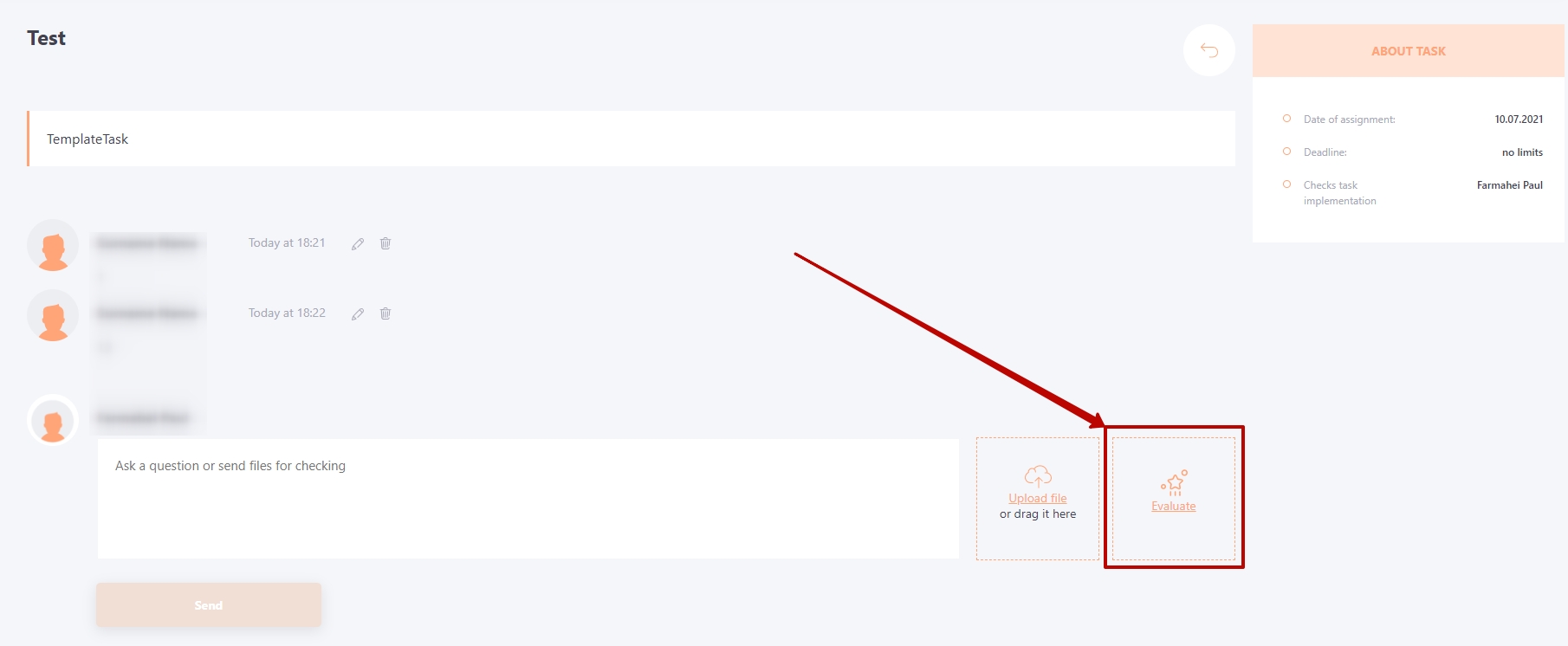
You need to move the slider to the desired grade value and click "Confirm".
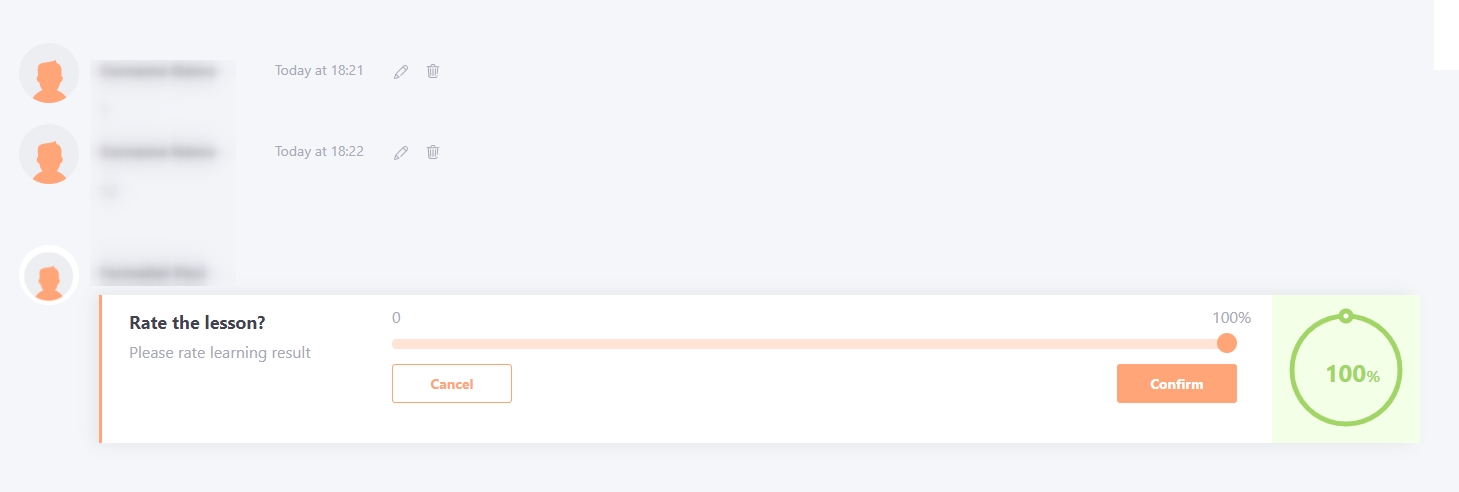
After scoring, the task performer will receive a letter about the result of the scoring:
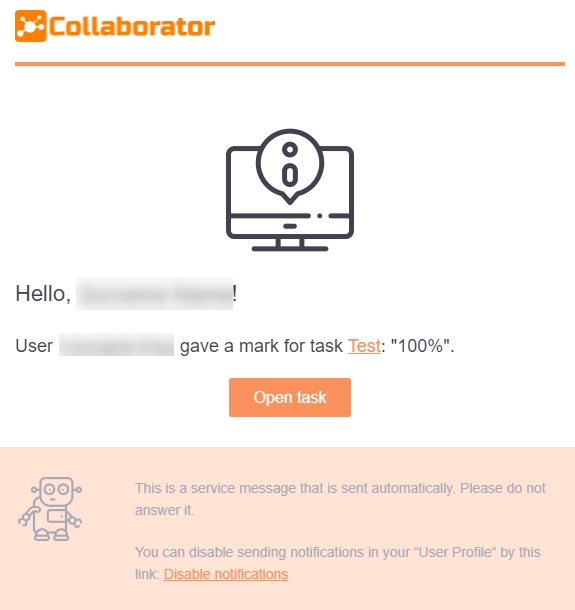
All checked assignments remain on the Curator's "For moderation" list. If necessary, you can leave new comments and change your grade. The history of grade changes is saved.