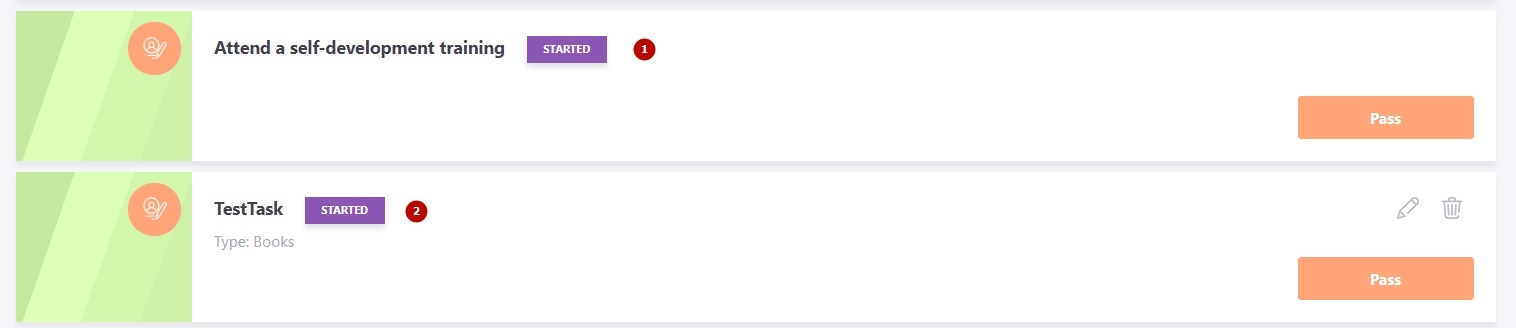Adding personal tasks for users
To add your own task you need to:
- Press Add button in My tasks - Personal plans filter
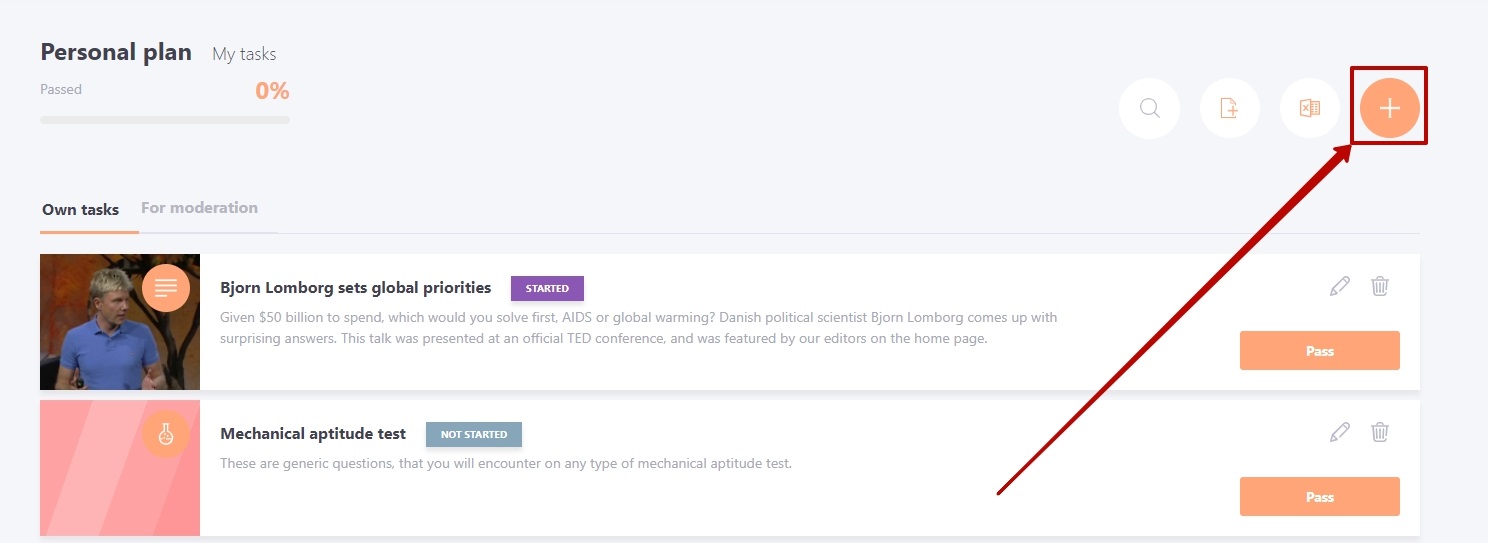
- fill in all the required fields to create the task;
(1) - select the type of task Personal task (only the Personal task type is available for users and it is selected by default);
(2) - add a Title;
(3) - select the required type of your task from the list;
(4) - select a task block from the list;
(5) - add a Description;
(6) - add Task content - using the WYSIWYG editor, you can insert images, videos, links, change the color and size of fonts into the text;
(7) - add a plan (subtasks) to a personal task (when passing, it is displayed as a checklist and after marking the completion of the subtask, it will be crossed out);
(8) - add a Completion threshold (0% by default);
(9) - attach a file if necessary;
(10) - set the "Deadline";
(11) - specify the "Evaluation method";
(12) - a button for saving.
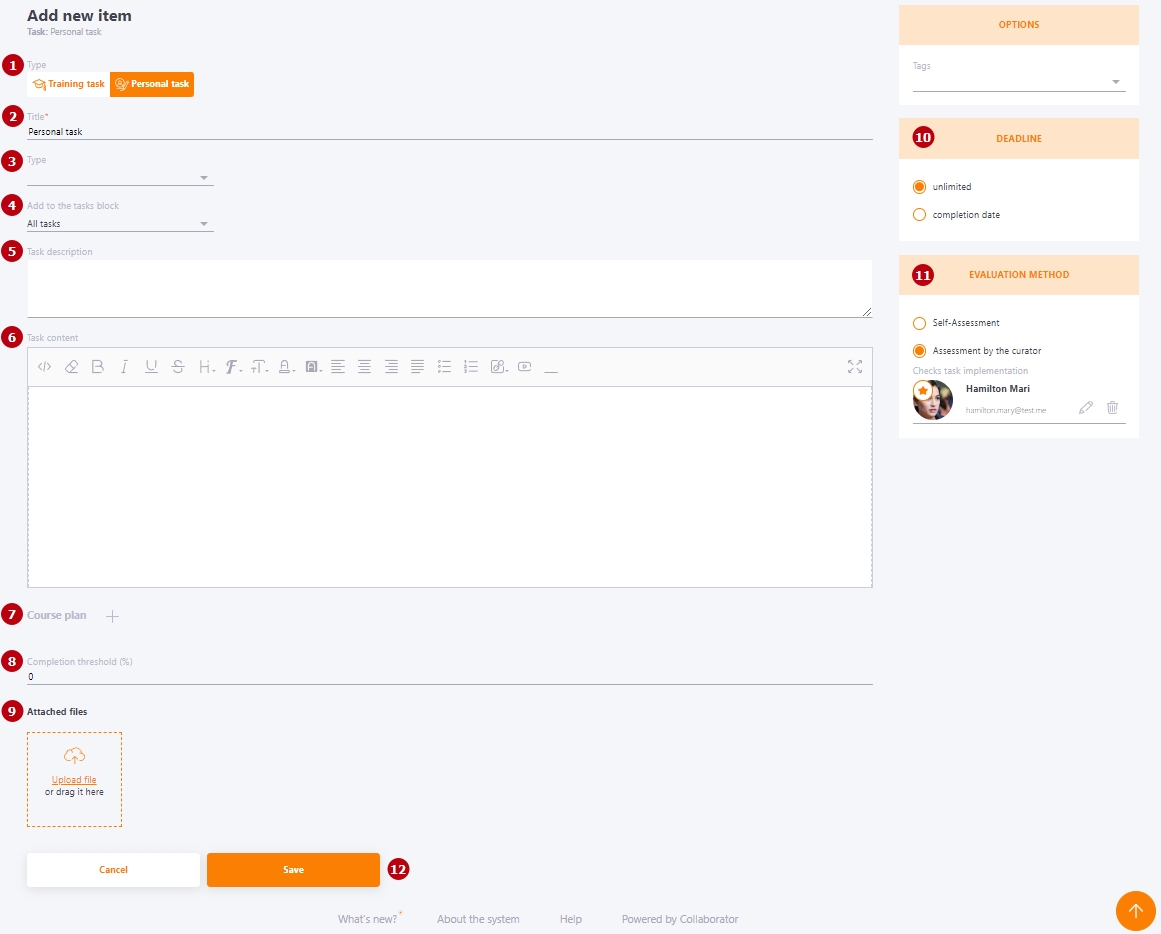
- save
The task has been added to the Personal plan!
If in the Evaluation method block you have selected Curator evaluation, their name will be displayed on this task card.

The content of the task is displayed on the Own task view page
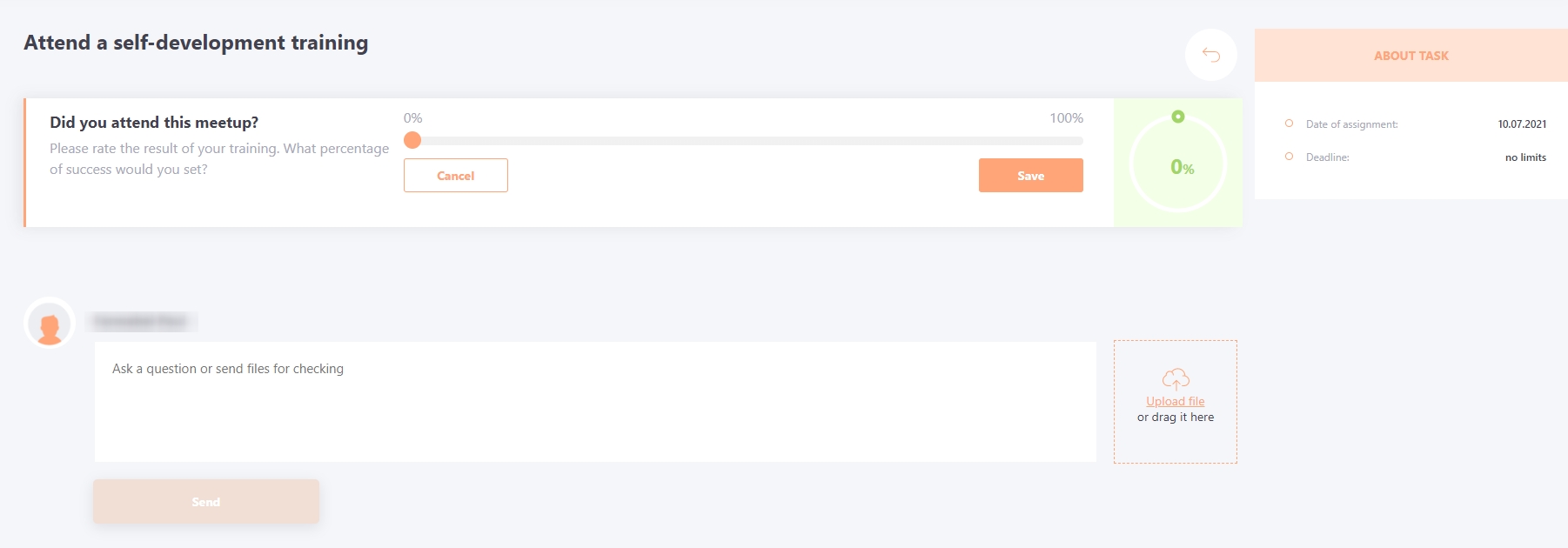
(1) - administrator's task
(2) - user task - can be edited and deleted