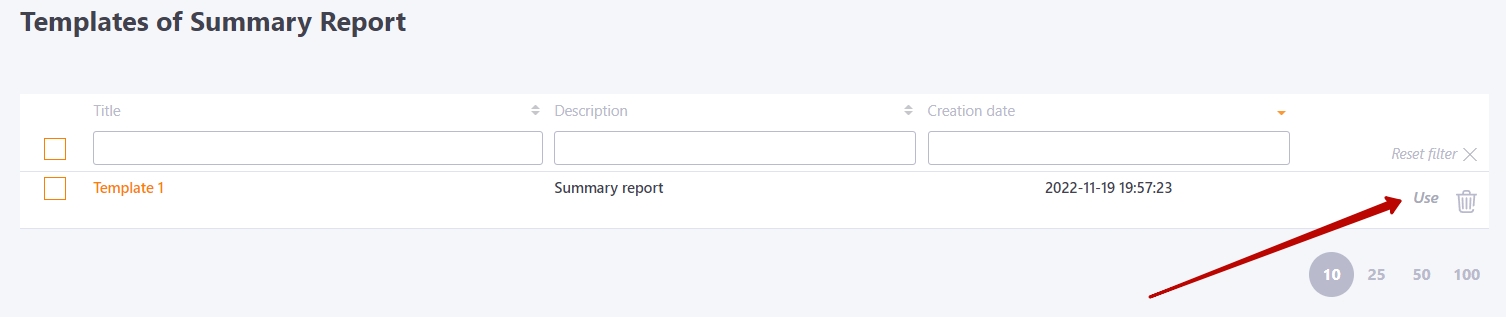Templates of Summary Report
You can create templates in Summary Reports. A new template is created after you have passed all four steps. Information from all stages is saved in the template: the set filters in the tables, the assigned users and tasks, the specified settings.
Creating a Template for the Summary Report
1. Selecting users
The generation of the Summary Report starts with the selection of users. Filters in the table (Name, Position, City, Department, Tags) are used to search for users. Then the selected users are Assigned to the report.
The following information will be saved for the template:
- all specified filters;
- all assigned users
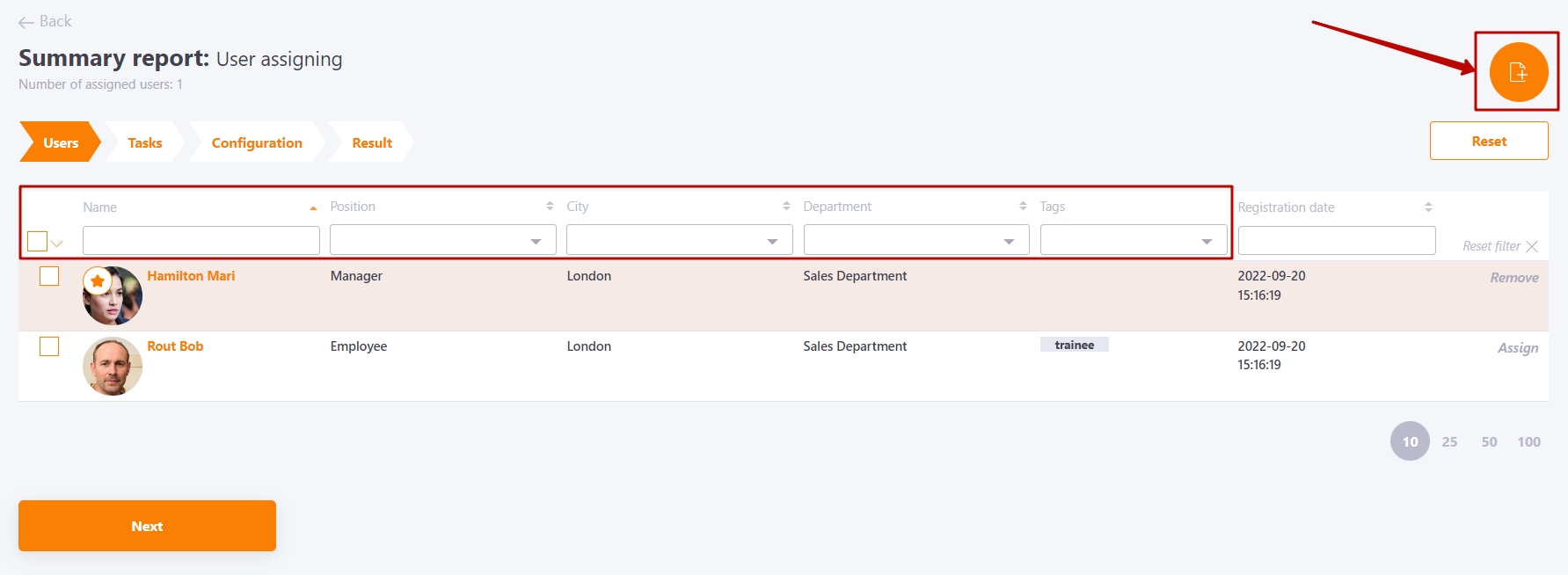
You can go to the list of saved templates in the first step by clicking on the button 
2. Tasks selection
The second step is to select the tasks. Filters (Name, Type, Labels, Start, End) are used to search for tasks. Then the selected tasks are assigned to the report.
The template will save:
- the filters that have been set;
- assigned tasks
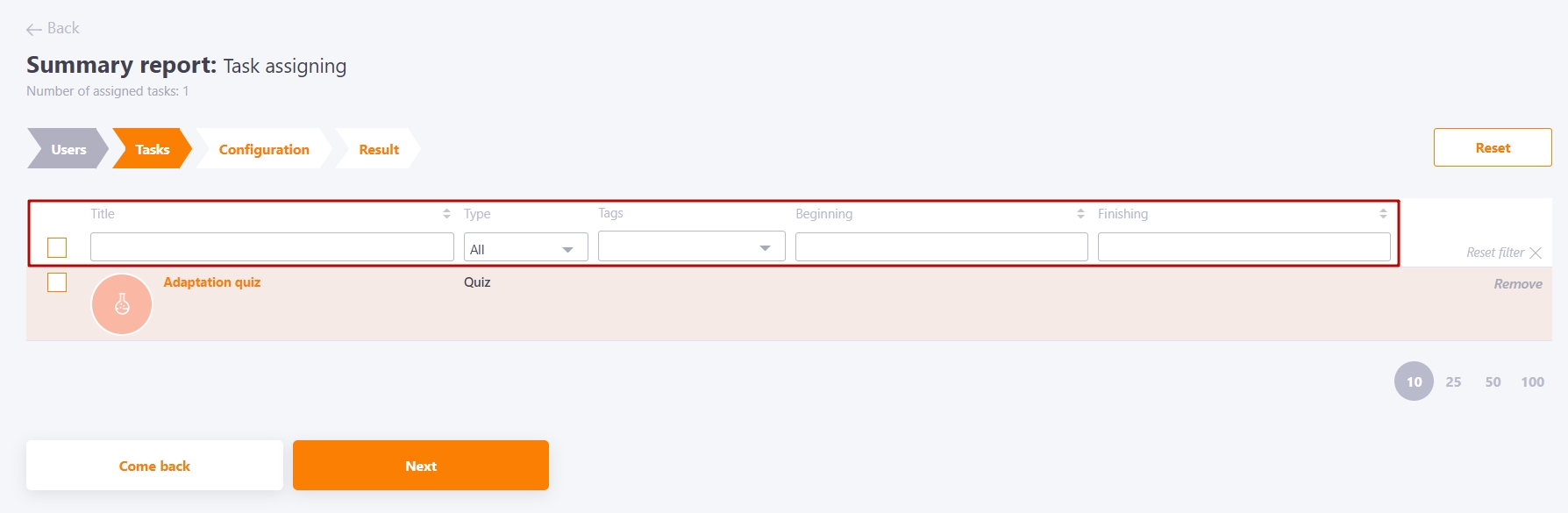
3. Setting selection
Here you can set all the settings to build a summary report. The template will save all the checkboxes and dates.
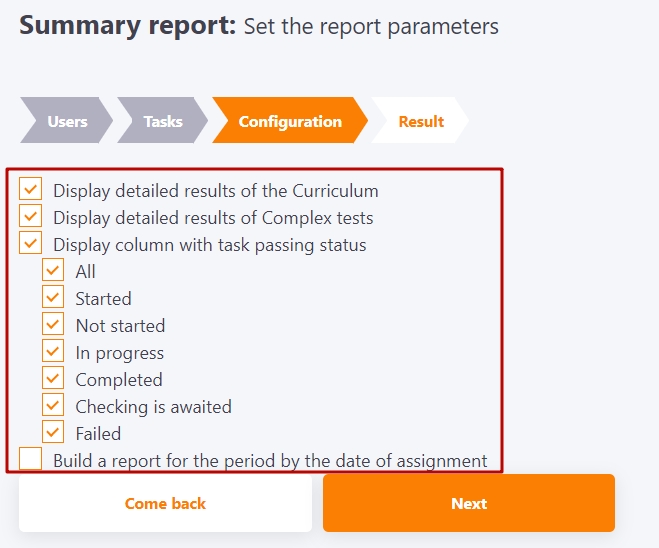
4. Viewing the result
In the fourth step, the report is generated. Here you can also create a new template - the Create Template button
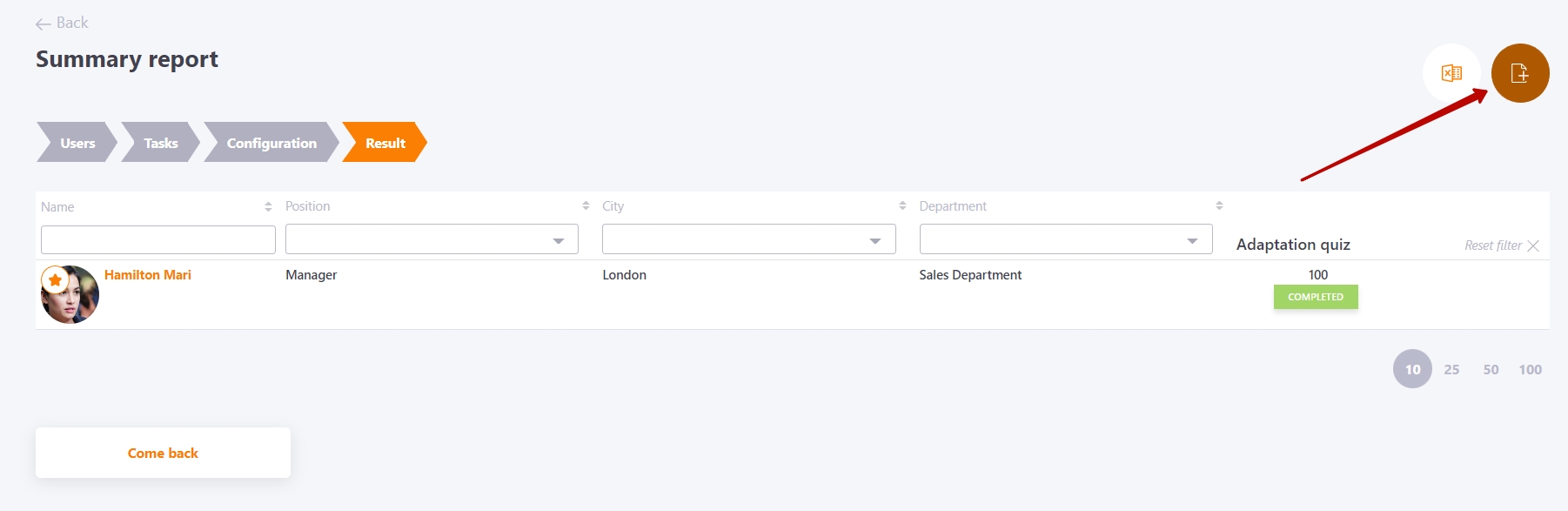
During template creation, fill in the fields - Title and Description
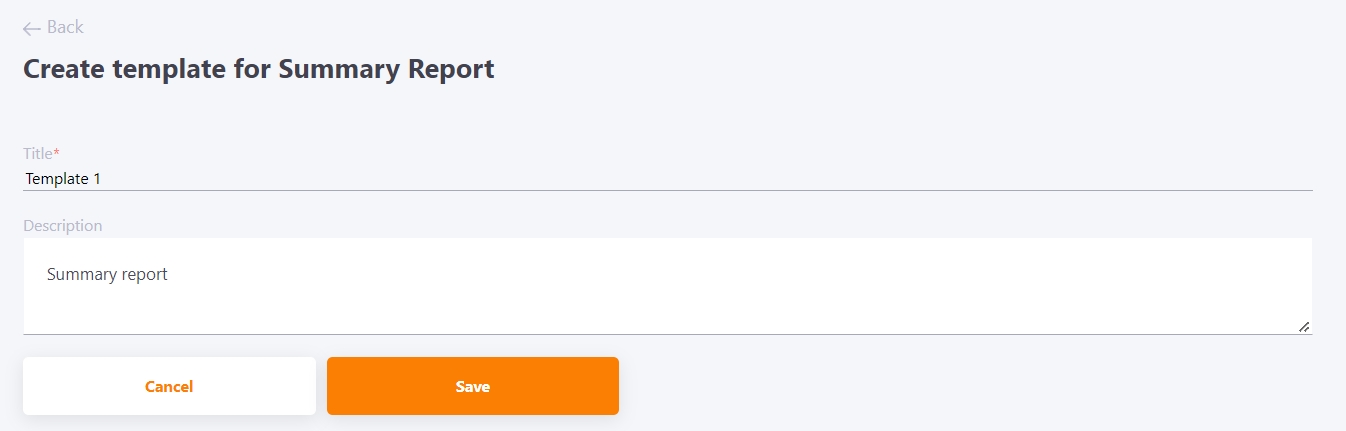
The new template for the Summary report has been created!
To reuse it, click on the Use button