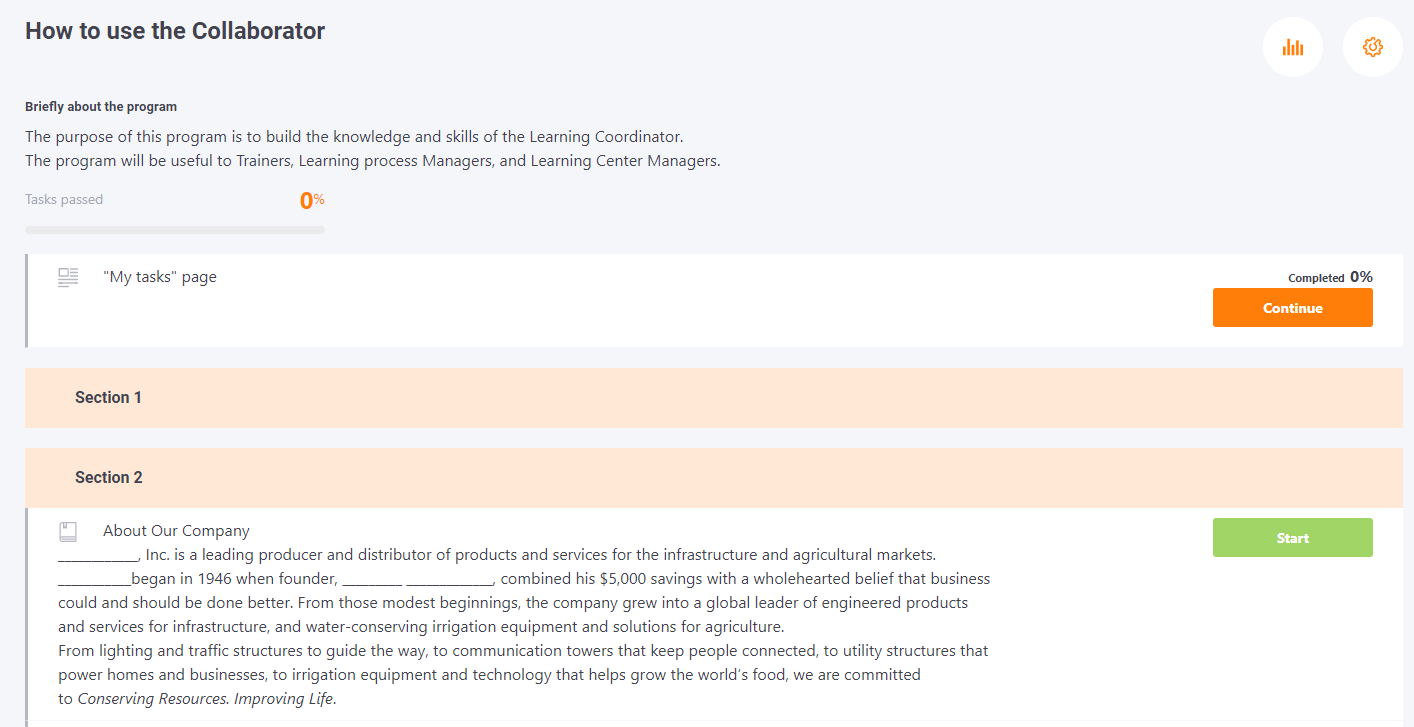Editing a program structure
Any type of learning resource can be used to fill the Program with tasks. The selection of resources is the same as for the Course Plan.
The connection of resources to the program takes place in its Structure.
You can access it by clicking on the corresponding button next to the name of the training program in the list of programs:

Search for resources and adding them to the program
On the left side of the page a search box and add items to the program.
You can filter items by type: course, resource (you can specify what kind - video, file, web page, etc.), quiz, survey, webinar, complex quiz, workshop and meetup.
You can also filter items by tags. Or search by keyword/phrase in the title.
When the desired item is found, you need to click the "Add" button in order to add the resource to the program. Each new element is added at the end of the program.
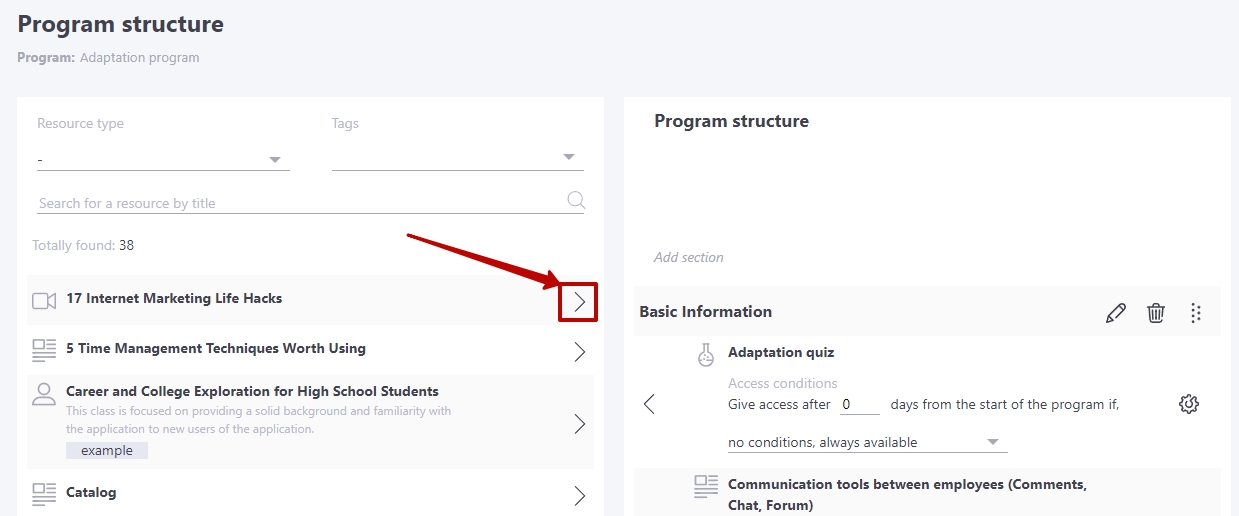
Working with program structure
The right side of the page shows the resources that have been added to the program's task list. You can change their order in the list using the following button  - you need to left-click and drag it.
- you need to left-click and drag it.
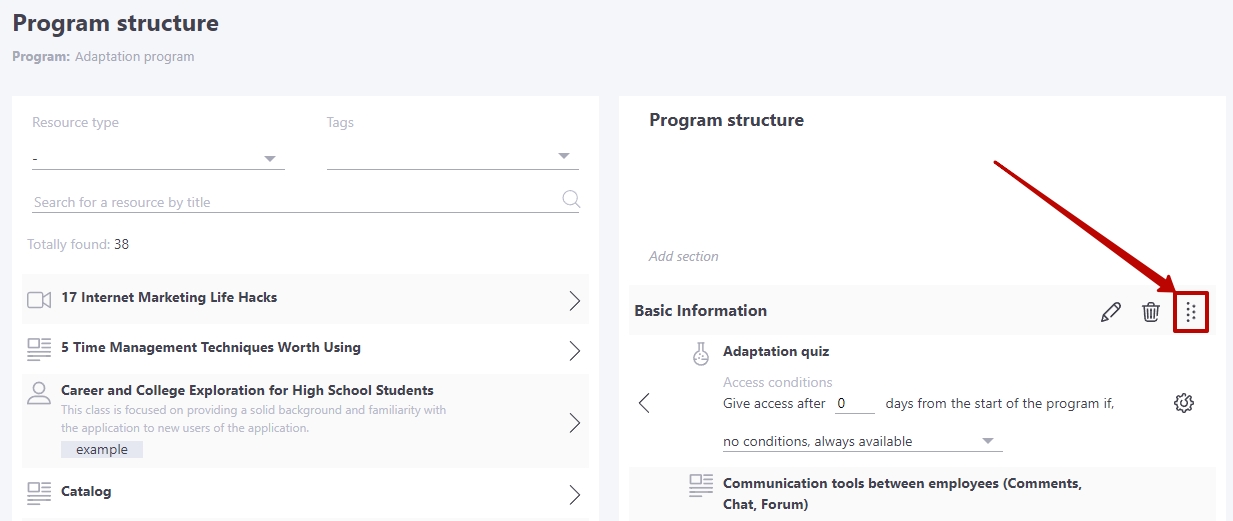
There you can also choose the conditions of access to the task. Among the requirements are the following options:
- no conditions, always available;
- the previous task is done;
- the previous task is done with a certain result;
- the specified task is completed with a certain result;
- all previous tasks are completed.
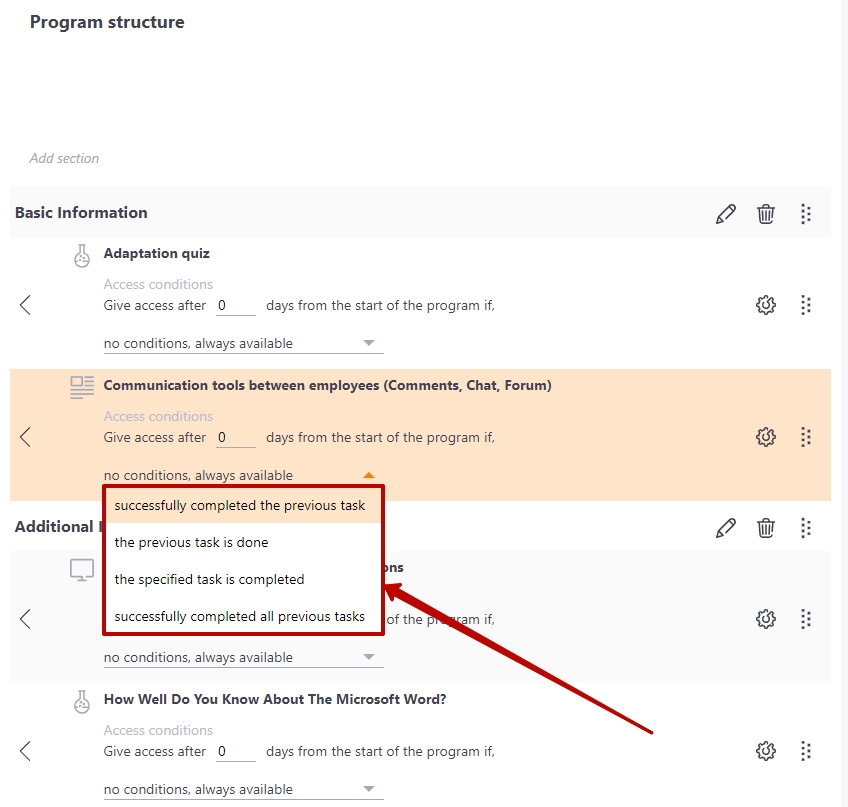
The condition for the first item of the program is always set by default - no conditions, always available.
In addition to conditions of access according to the results of the passage, you can set conditions for opening access to the element by time from the moment of assignment:

Access conditions by results and time can be combined.
Also as part of the program are set settings for each item - the thresholds of success, the settings for the quizzes:
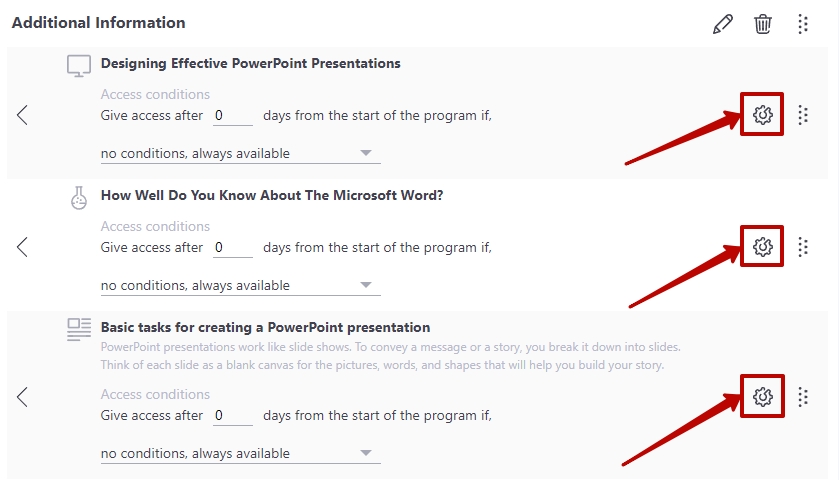
Resource settings page in the program
The passage threshold is specified, and you can also enable the option to confirm reading the resource.
If the option is enabled, after viewing the resource, the user must check the 'confirm reading' box. Information about the fact of confirmation is displayed in the report. Until the user confirms reading - the resource status is "in progress". To enable the option it is necessary to enter the confirmation text:
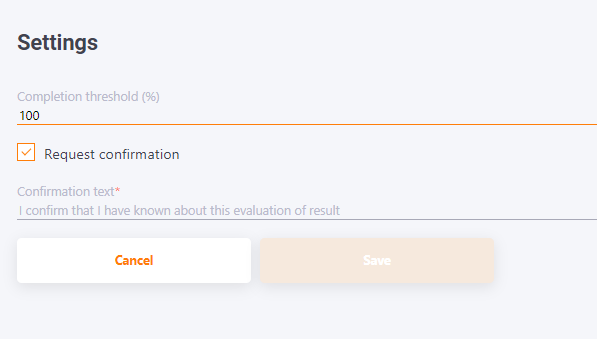
Course settings page in the program
Specifies the completion threshold.
You have the ability to fix the course result. If the checkbox Fix the course result is active, then every user's results are fixed. Even if the completion threshold changes, users who completed the program and the course within it a long time ago won't need to complete the course again. The results of these users will remain the same.
Also you can configure the transformation of the course result according to the scale.
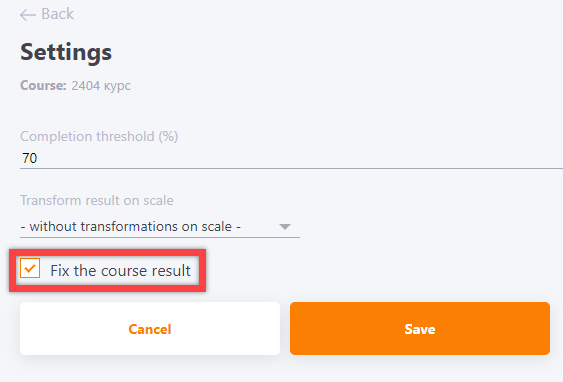
Quiz settings page in the program
You can set the number of questions, the number of attempts, the time to pass, the completion threshold, as well as other options for the quiz - to mix answers, skip questions, to set training mode.
For more information about quizzes settings visit Creating tasks-quizzes.
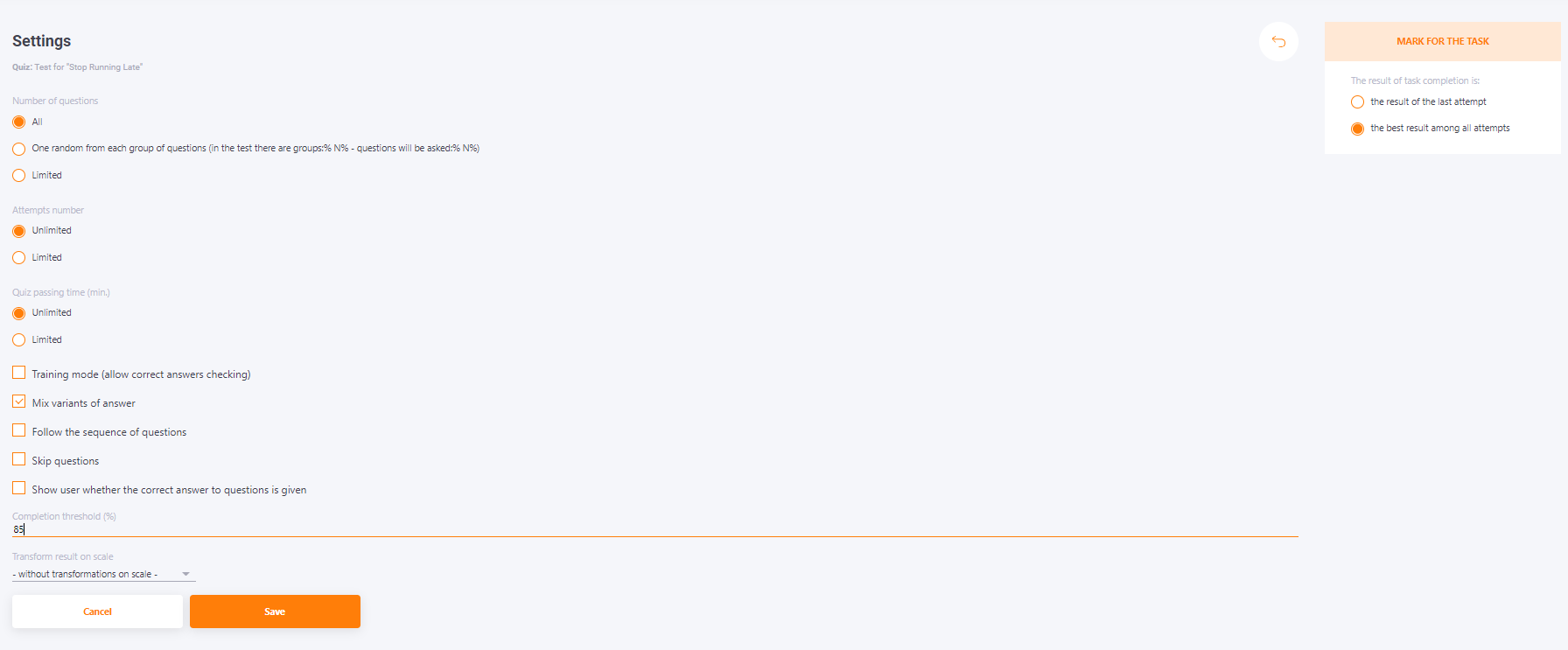
Structure of the program while viewing the title page: