Passing an assessment task
To complete the assessment task, you need to access the "Learning - My tasks" menu, select the task you need and click "Pass":
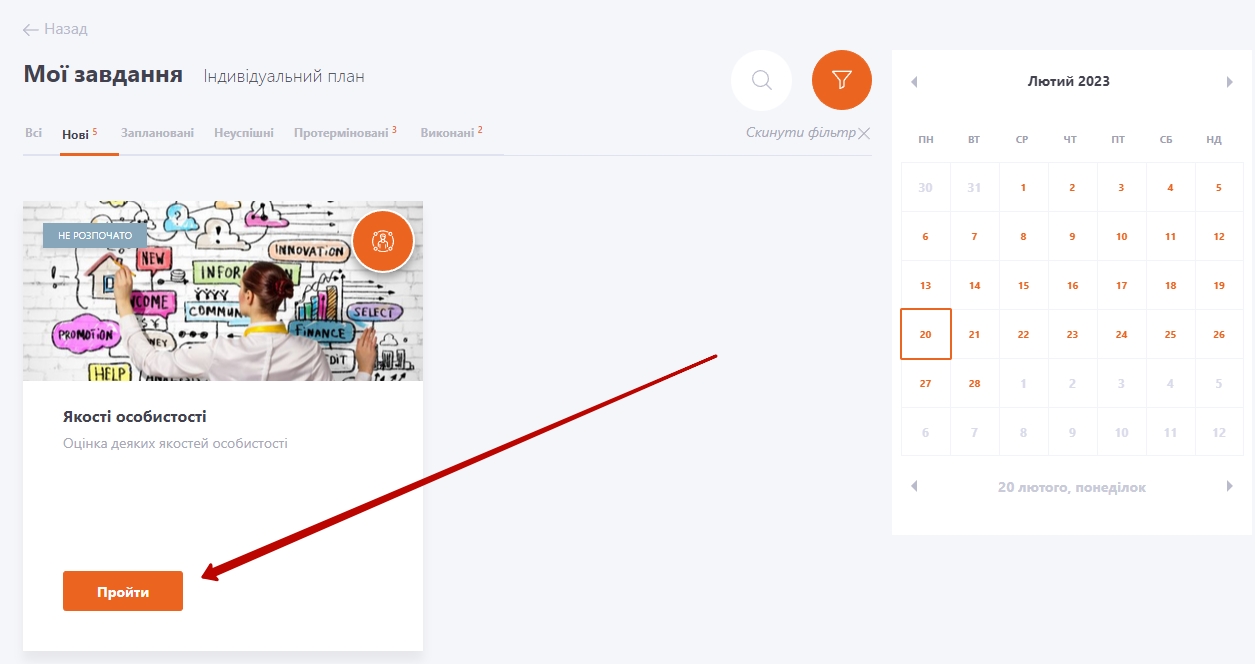
After that, the user will be redirected to a page containing:
- (1) Assessment description;
- (2) "About the task" block;
- (3) Progress on the assessment task in percentage terms;
- (4) Current status of the assessment task;
- (5) The "Start" button to proceed directly to the assessment task.
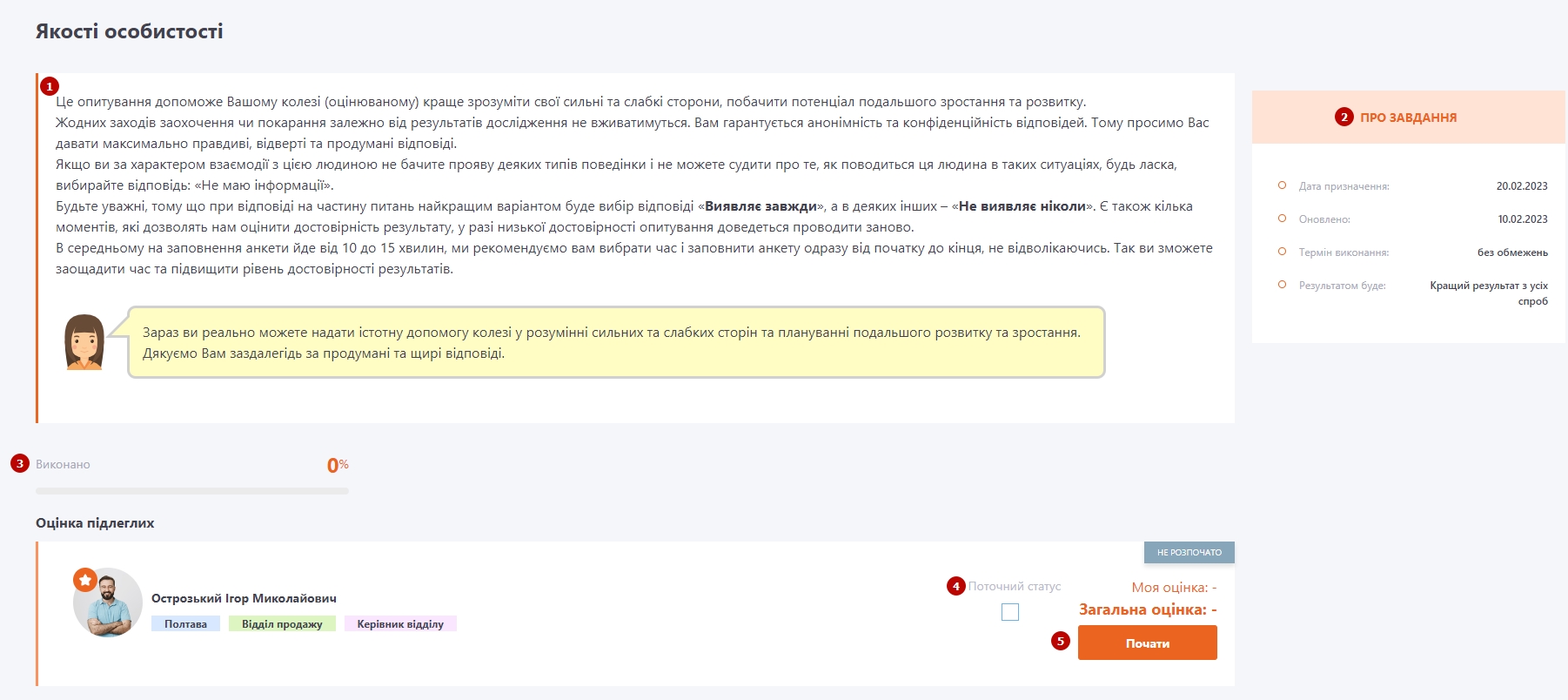
After clicking on the "Start" button, the user needs to complete the task by evaluating another employee according to the specified competencies or criteria, depending on Assessment type:
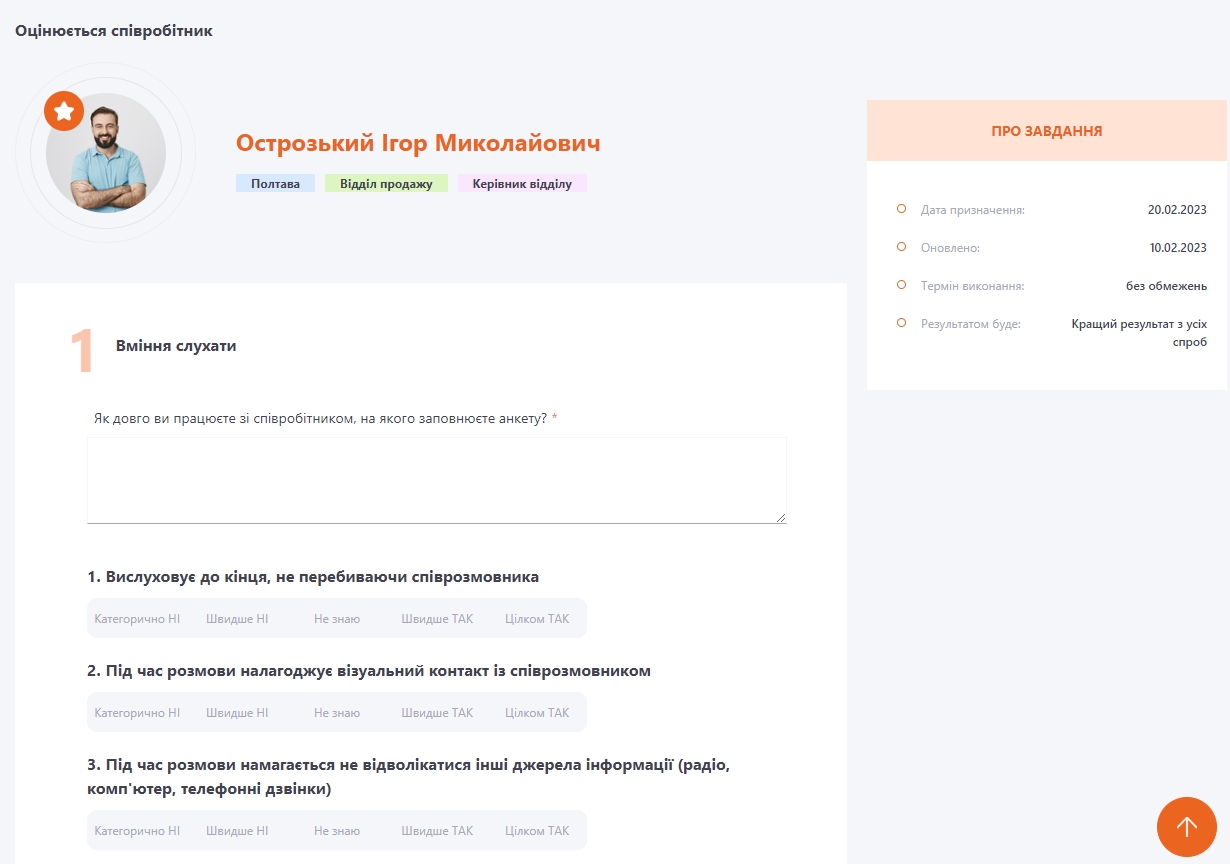
Feedback collection mode
There are cases when a simple answer to a question is not enough and it is necessary to make a comment/clarification of your answer. That is, employees in different roles (manager, colleague, subordinate) should provide feedback on the results of interaction with another employee in specific situations (tasks). Thus, before each assessment, the respondent must describe the situation (answer the question) in which the employee being evaluated demonstrated a particular criteria
This mode is only available for Assessment by criteria.
In this case, when creating an assessment task, you need to enable the "Feedback mode" (3) and add an additional question/clarification for the respondent:
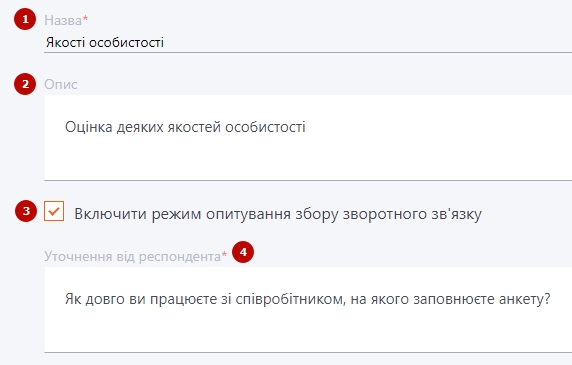
When the User completes the Task, the Feedback mode will be displayed as follows:
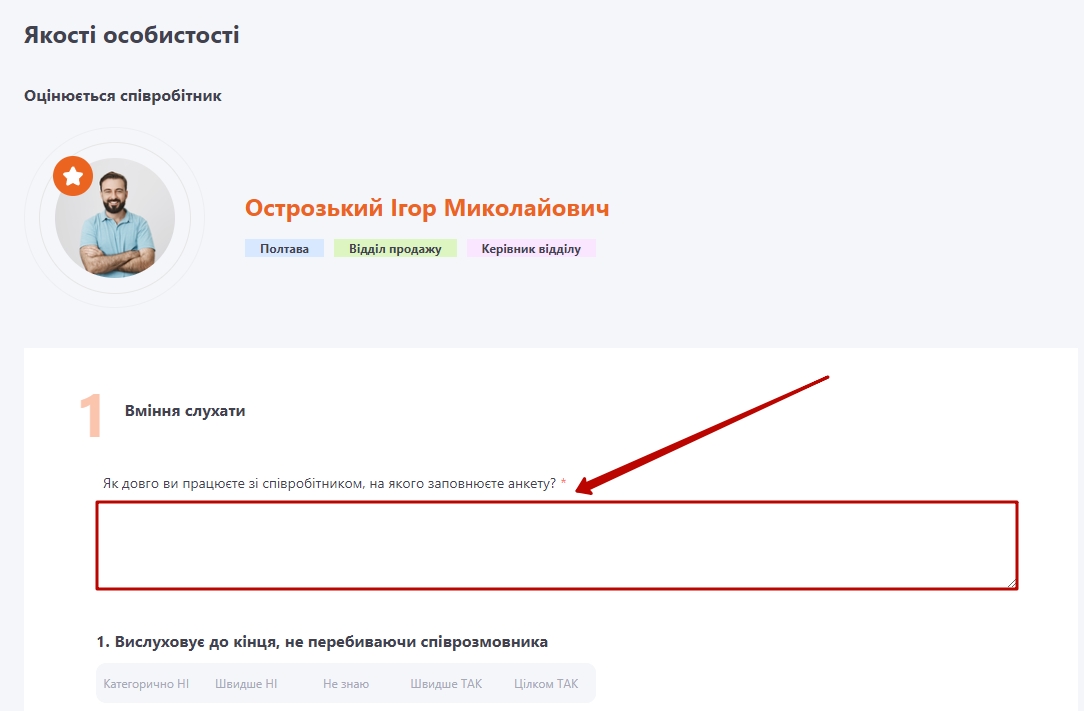
All completed questionnaires will be exported to an Excel file. No other reports will be displayed.

